Om de prestaties in Google Chrome te verbeteren, slaat Chrome de DNS-resultaten op in zijn host-cache.
Dit betekent dat wanneer u een website kort na uw eerste bezoek opnieuw bezoekt, dan slaat Chrome het zoeken naar de domeinnaam over en gebruikt het IP-adres uit de cache. Hierdoor wordt over het algemeen een website iets sneller geladen.
Er zijn een aantal redenen om de DNS Cache in Google Chrome te wissen. Dit heeft bijvoorbeeld zin als er verlopen of verkeerde host-cache is opgeslagen. Bijvoorbeeld bij het wisselen van een domeinnaam of intern netwerkadres.
Meld u dan aan voor onze nieuwsbrief.
Als u een ontwikkelaar of tester bent en u werkt met wijzigingen in DNS-vermeldingen of u wilt er zeker van zijn dat uw applicatie correct omgaat met DNS-wijzigingen, dan kan het nodig zijn om de host-cache te wissen om deze scenario’s nauwkeurig te kunnen testen.
Ik kan me verder geen scenario bedenken waarom iemand verder de DNS-cache zou willen wissen. Het heeft verder ook weinig voordeel. De browser wordt er niet sneller van, ook is het niet direct een privacy risico en bouwt het geen grote cache op. Dit is hoe het werkt.
DNS Cache (Host cache) wissen in de Google Chrome browser
Open de Google Chrome browser. In de adresbalk type:
chrome://net-internals/#dns
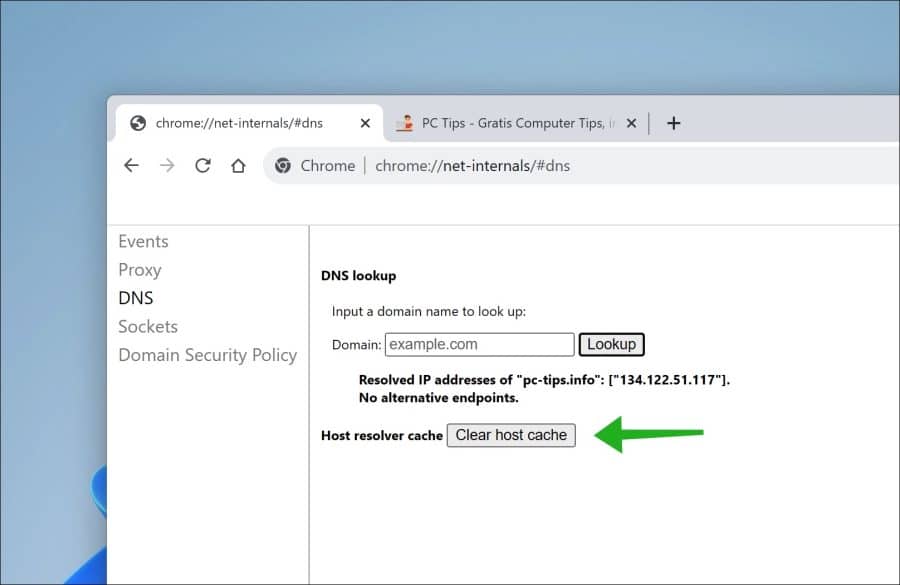
Klik vervolgens op de “Clear host cache” knop om de DNS-cache in Google Chrome te wissen. Als u de host-cache heeft gewist dan wordt deze direct weer opnieuw opgebouwd op het moment dat u de Chrome browser weer gaat gebruiken.
Ik hoop u hiermee te hebben geïnformeerd. Bedankt voor het lezen!


Help mee
Mijn computertips zijn gratis en bedoeld om andere mensen te helpen. Door deze pc-tip te delen op een website of social media, helpt u mij meer mensen te bereiken.Overzicht met computertips
Bekijk ook mijn uitgebreide overzicht met praktische computertips, overzichtelijk gesorteerd per categorie.Computerhulp nodig?
Loopt u vast met uw pc, laptop of software? Stel uw vraag op ons computerforum en krijg gratis computerhulp van ervaren leden en experts.