Als u frequent Twitter gebruiker bent, dan is het niet ontgaan dat Twitter vol staat met allerlei grappige GIF afbeeldingen of video’s.
Twitter biedt namelijk een grote verscheidenheid aan GIF’s om de gebruikerservaring te verbeteren en tweets aantrekkelijker en expressiever te maken. GIF’s zijn eigenlijk korte, herhalingen van video’s die vaak worden gebruikt om emoties, reacties en humor over te brengen op een manier die tekst of afbeeldingen niet kunnen.
Het is alleen niet langer mogelijk om deze GIF bestanden op te slaan op uw computer via een rechtermuisklik. Waar in het verleden de afbeelding kon worden opgeslagen ziet u nu een “Copy GIF address” hyperlink.
Meld u dan aan voor onze nieuwsbrief.
Het is echter via een omweg nog steeds mogelijk om een GIF vanaf Twitter op te slaan op uw computer of telefoon. Dit is hoe het werkt.
Hoe kun je een GIF afbeelding downloaden van Twitter?
Open Twitter. Klik met de rechtermuisknop op de GIF afbeelding die u wilt opslaan. Klik op de “Copy GIF address” link.
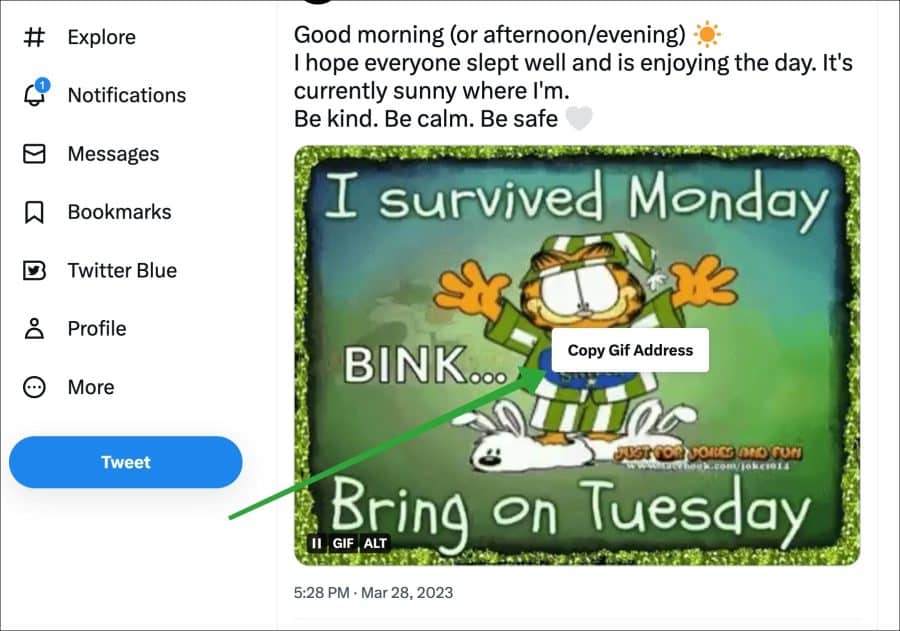
Ga naar de website: https://redketchup.io/twitter-downloader. Plaats de gekopieerde link in het veld “Select tweet”.
Klik vervolgens rechts ernaast op de “tweet” knop.
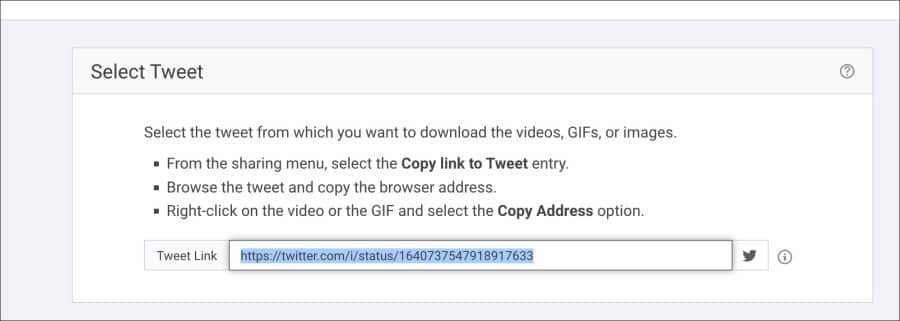
Wijzig de instelling “Download GIF as” naar “MP4” om de GIF afbeelding als video te downloaden, of naar “GIF – Animated GIF” om de GIF afbeelding als geanimeerd GIF bestand te downloaden.
Klik onderin op de “Download” knop.
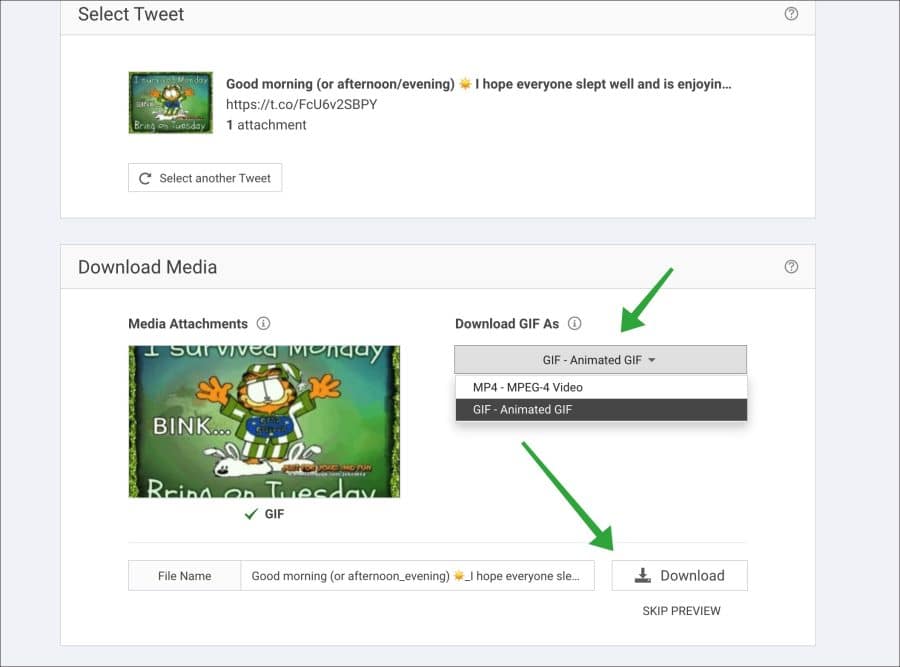
U moet nu nogmaals op de “download” knop rechtsboven klikken om het bestanden daadwerkelijk te downloaden.
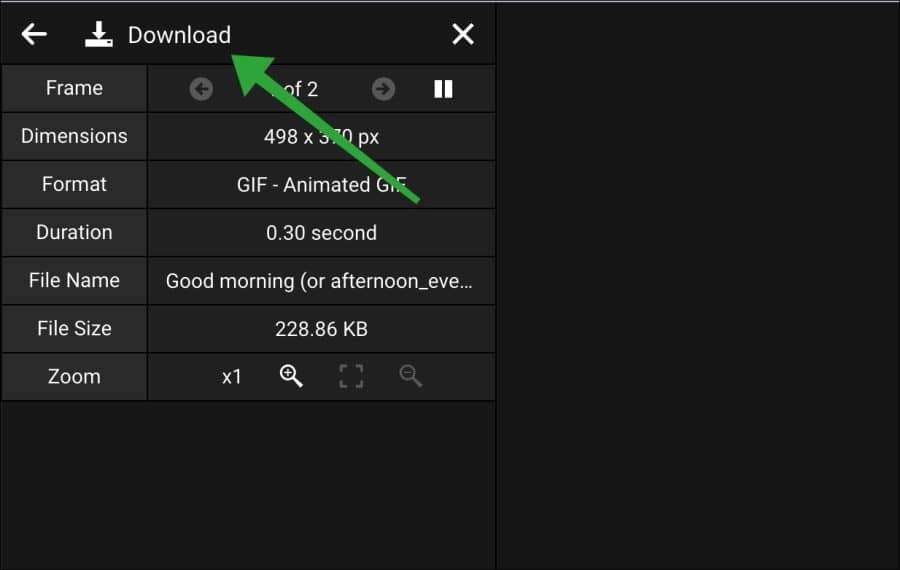
U heeft nu een Twitter GIF afbeelding gedownload naar uw computer.
Als u echter vaker gebruikmaakt van Twitter en u wilt dit proces niet constant voor iedere afbeelding blijven herhalen, dan kunt in de Google Chrome, Microsoft Edge of de Firefox browser de “Twitter media assist” browser extensie installeren. Klik op de links voor de betreffende browser.
Hiermee kunt u een download knop toevoegen onder de GIF afbeelding in de tweet die zichtbaar is op Twitter. Als u erop klikt wordt de GIF afbeelding direct als GIF bestand en als MP4 videobestand naar uw computer gedownload.
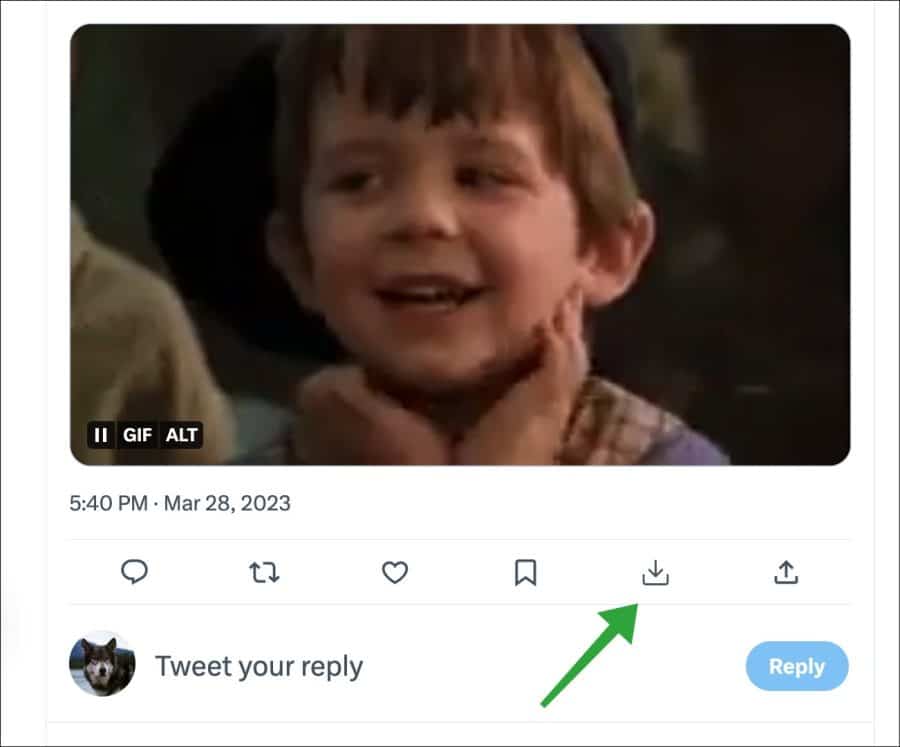
Ik hoop u hiermee geïnformeerd te hebben. Bedankt voor het lezen!


Help mee
Mijn computertips zijn gratis en bedoeld om andere mensen te helpen. Door deze pc-tip te delen op een website of social media, helpt u mij meer mensen te bereiken.Overzicht met computertips
Bekijk ook mijn uitgebreide overzicht met praktische computertips, overzichtelijk gesorteerd per categorie.Computerhulp nodig?
Loopt u vast met uw pc, laptop of software? Stel uw vraag op ons computerforum en krijg gratis computerhulp van ervaren leden en experts.