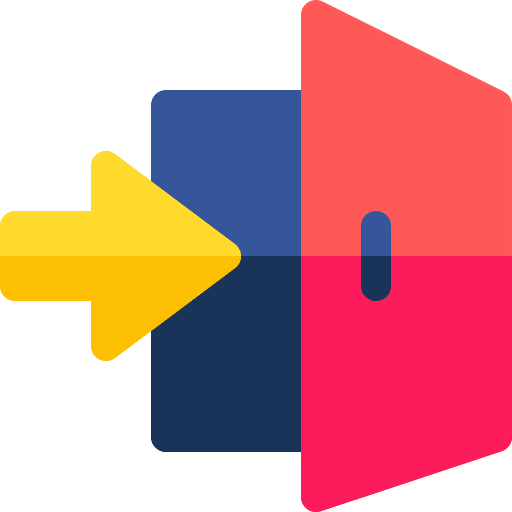Every user who works with a Linux computer knows that Linux is a very secure operating system. Each user must therefore first log in to Linux with a username and password when starting up the computer.
If you are the only user of the computer, you can set Ubuntu Linux so that it does not ask for login details when Ubuntu starts. The user is then automatically logged in with the login details set.
By logging in automatically at startup, you do not have to enter a username and password every time in the login window. This saves time, but is less safe.
Automatically log in to Ubuntu Linux for desktop
Open the settings by clicking the on/off button in the top right corner. Then click on “Settings” in the menu.
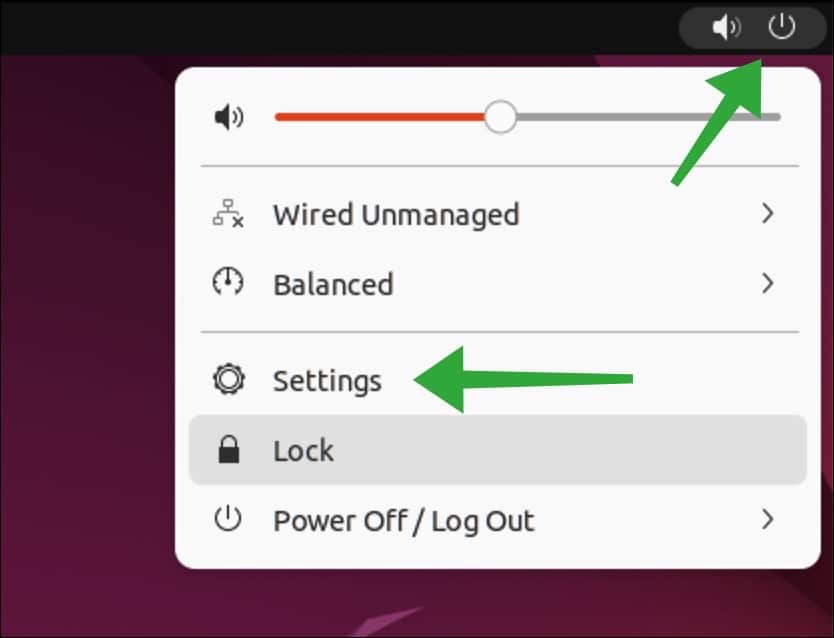
Then click on “Users” in the “Settings” menu on the left. To adjust the settings, first click on “Unlock”. Then you give it password of the user account.
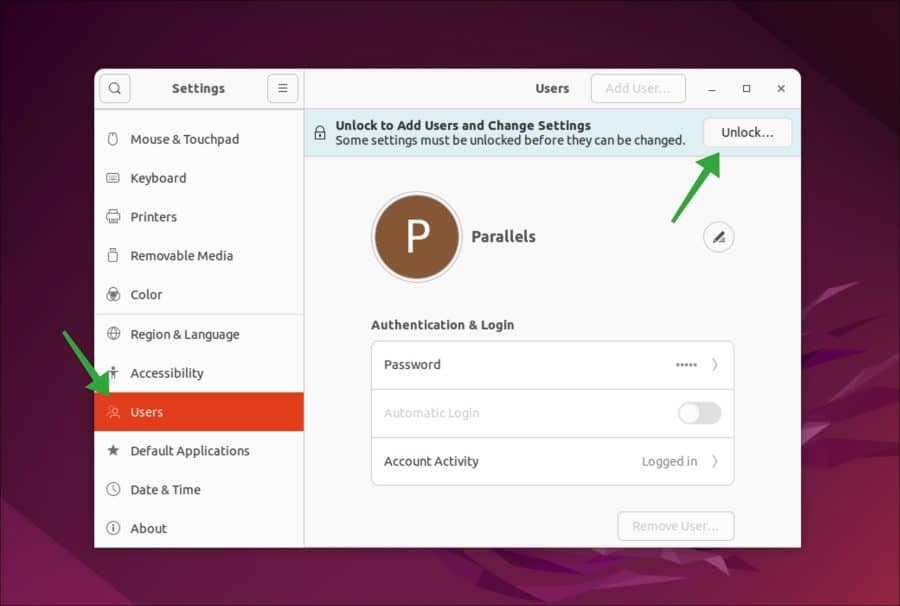
Once you have unlocked the settings, enable the “Automatic login” option. If you now restart Ubuntu, you will automatically be logged in with this user.
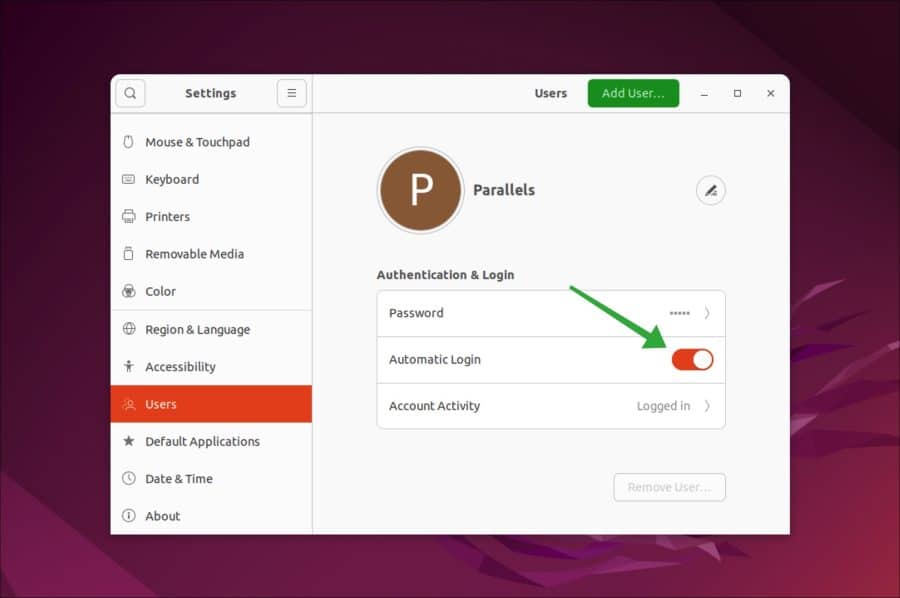
It's that easy. I hope this helped you. Thank you for reading!