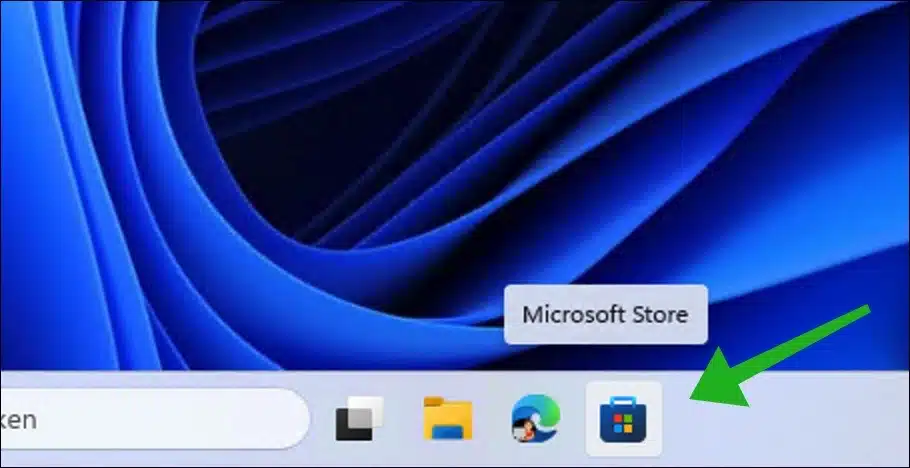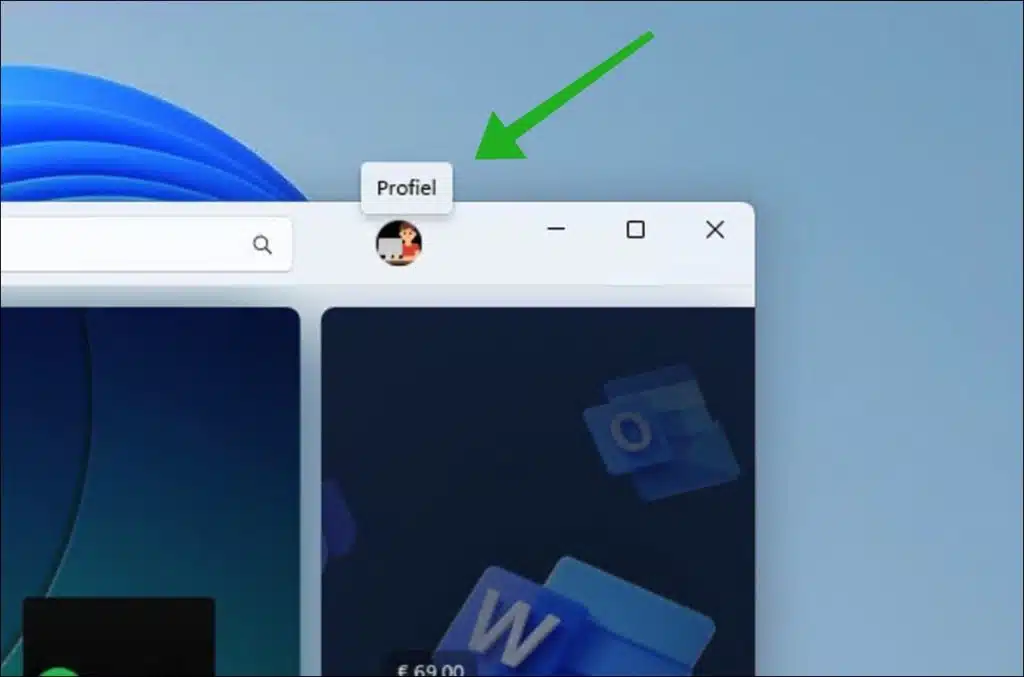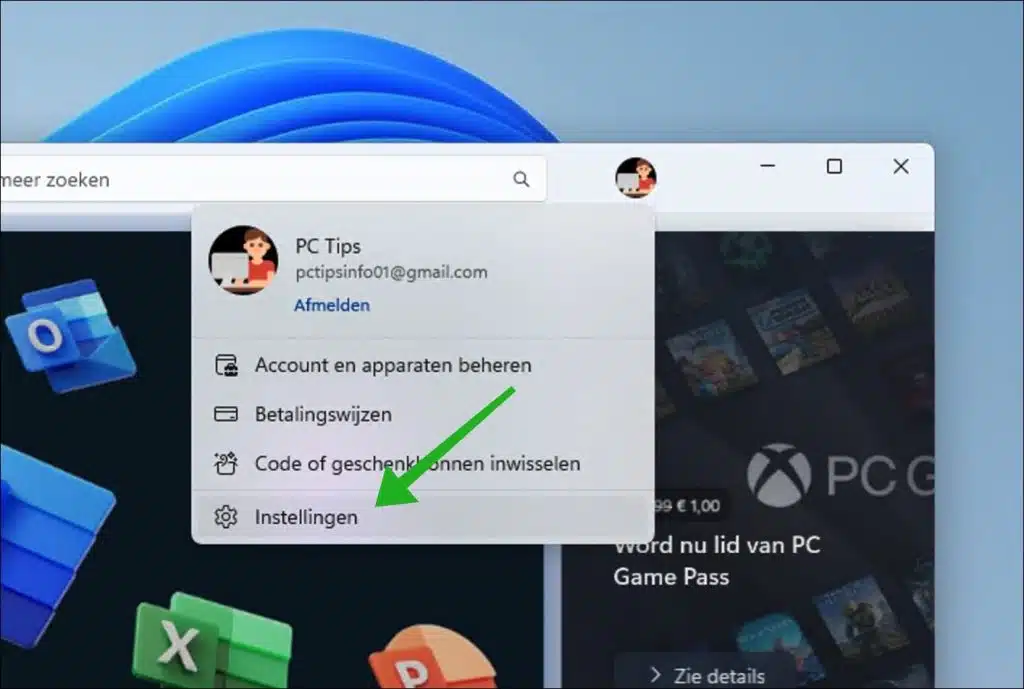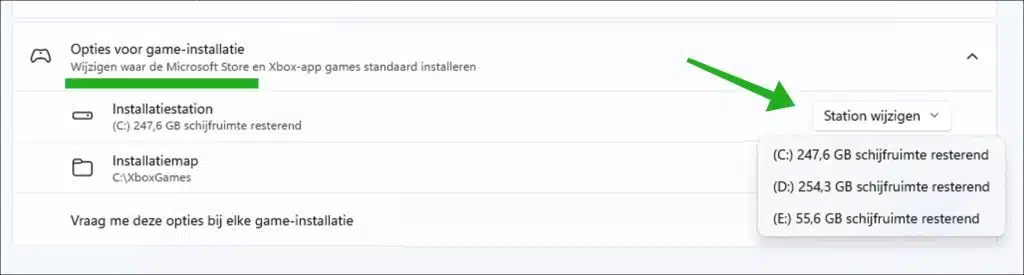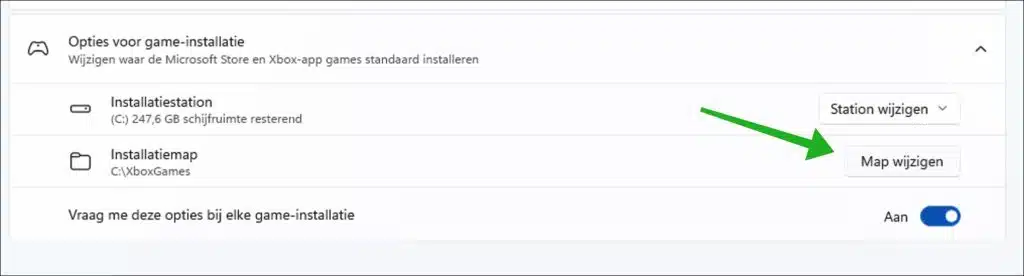If you download games via the Microsoft Store, the default location for games will be used as set in the Microsoft Store settings.
By default, this is the location “C:\XboxGames” for both games from the Microsoft Store and games for an Xbox subscription Game Pass. If you have little to no disk space left on your current drive, or you prefer to have games in a different location, you can change the default location for games via the Microsoft Store.
It is important to note that already downloaded and installed games will not be automatically moved to the new chosen location. You will then have to manually move or redownload these games.
Change installation folder for games from the Microsoft Store
To get started, open the Microsoft Store.
Then click on your profile icon in the menu bar.
Click on “Settings” in the menu to open the Microsoft Store settings.
In the game installation options, click “Change drive” to the right of “Installation drive” to choose a different drive. All connected and available drives are shown. Select a new drive to choose a folder on that drive.
To then choose a new installation folder, click on “Change folder”. Here you can choose a new folder to save games from both the Microsoft Store and Xbox games.
If you enable the “Ask me these options on every game installation” option, you can choose the options you want, such as location, each time you reinstall a game.
I hope to have informed you with this. Thank you for reading!