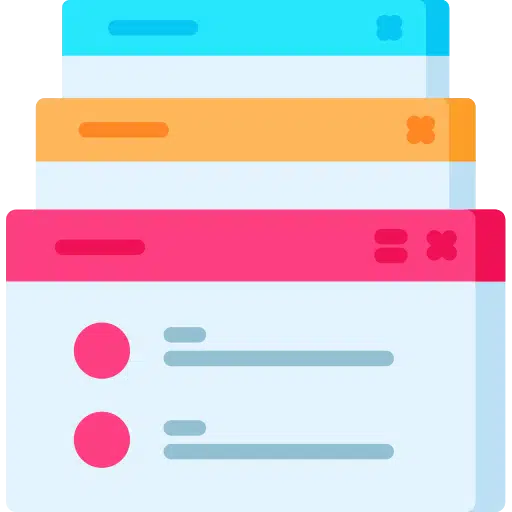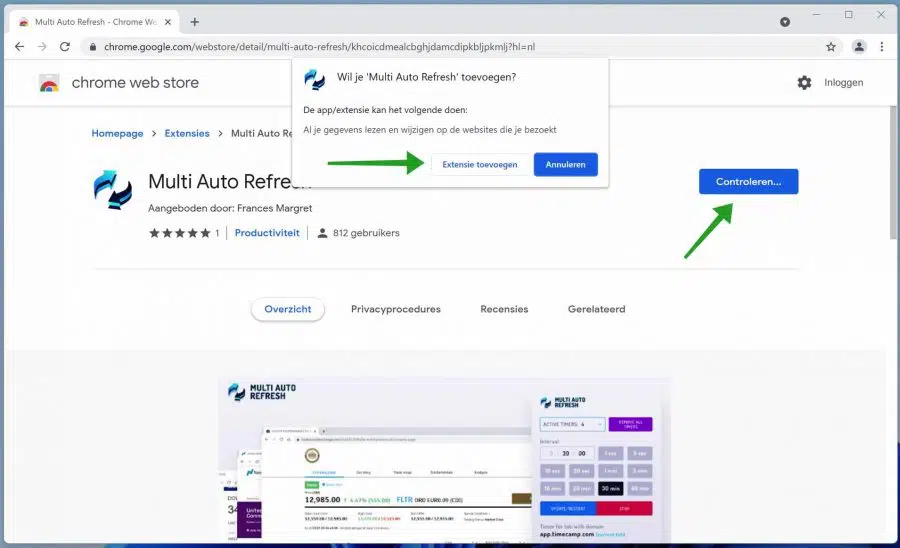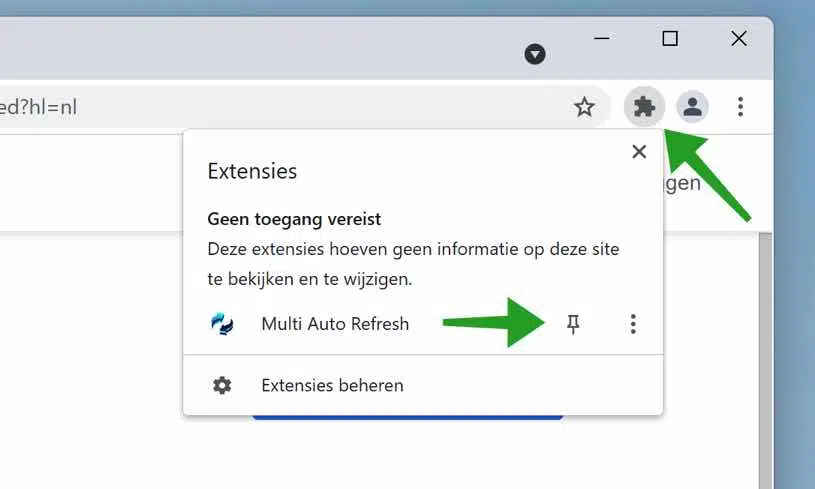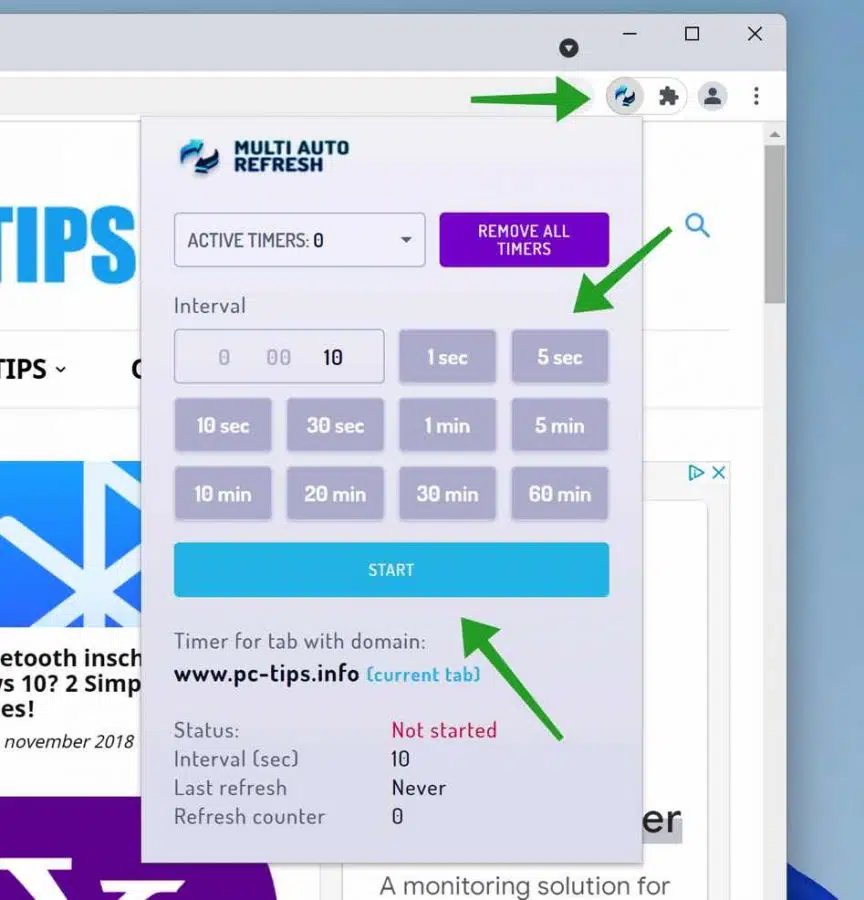Sometimes you want to see information from a website, but it takes a while before this information is available. It can then help to automatically refresh a tab in Google Chrome.
You no longer have to click the refresh button every time or the CTRL + F5 key on your keyboard for Windows or CMD + SHIFT + R for macOS.
To automatically refresh a page, you must install a browser extension. Automatically refreshing a web page is not a basic functionality in the Google Chrome browser.
Automatically refresh website in Google Chrome
De Multi Auto Refresh browser extension allows you to set an automatic refresh interval for different tabs. This allows you to determine per tab whether and how many seconds the tab should be automatically refreshed.
Right-click Add to Chrome. Then click Add extension to install the extension in the Chrome browser.
Click the puzzle piece in the top right corner to pin the extension to the system tray in Google Chrome. Then click on the pushpin sign. If you do not do this, you will not see the browser extension settings bar.
Click on the “Multi Auto Refresh” extension in the bar. Click on the desired interval to automatically refresh the tab. You can also enter a custom time at “Interval”. Then click Start.
The tab will now be automatically refreshed at the refresh interval you set.
When you open a new tab, you can also set a separate refresh interval for the new tab.
read more:
I hope this productivity tip has helped you. Thank you for reading!