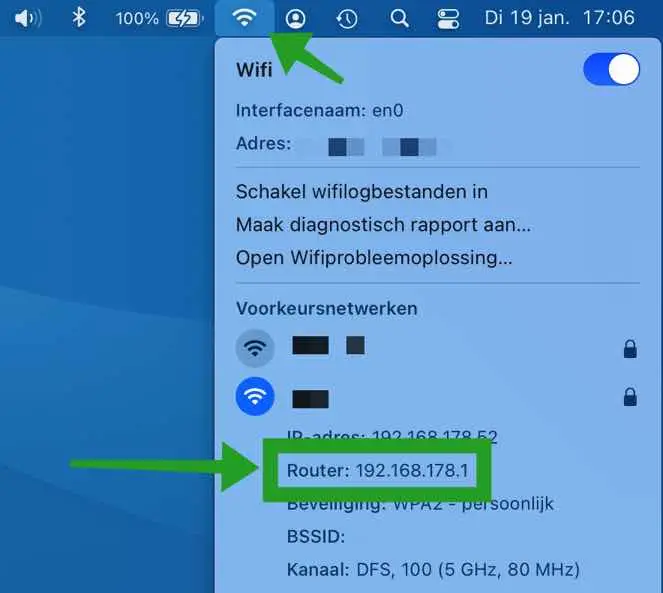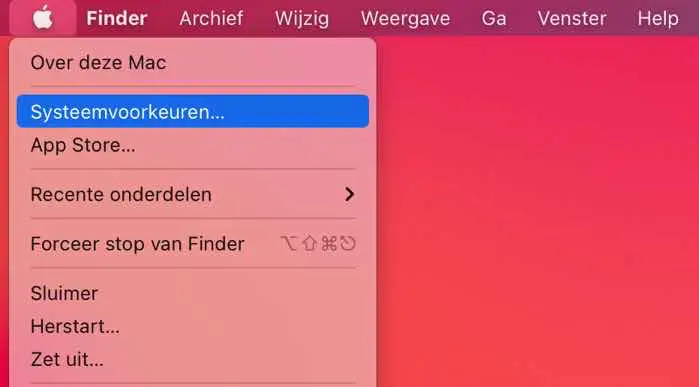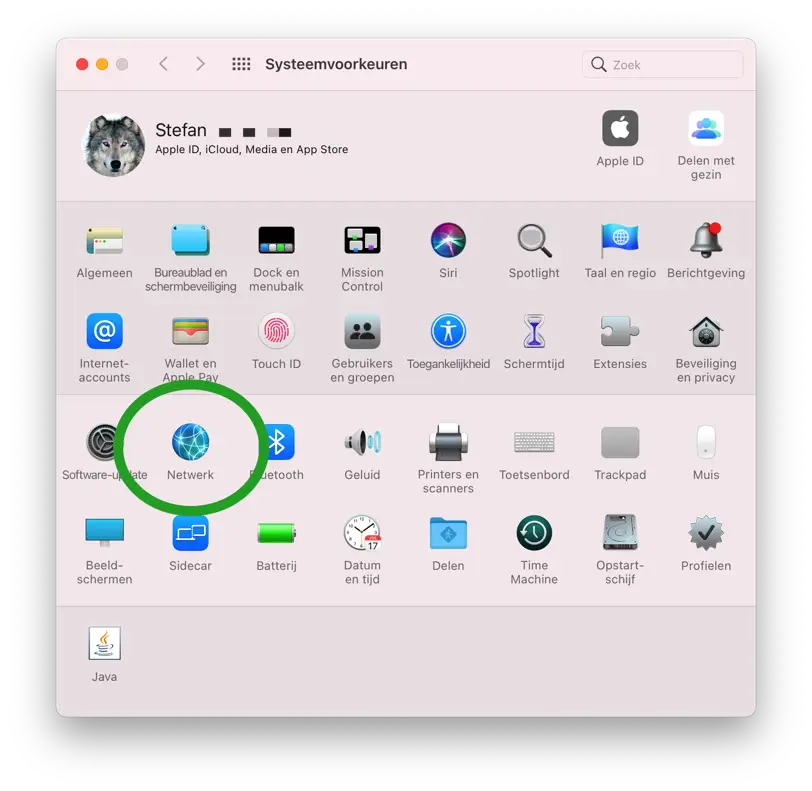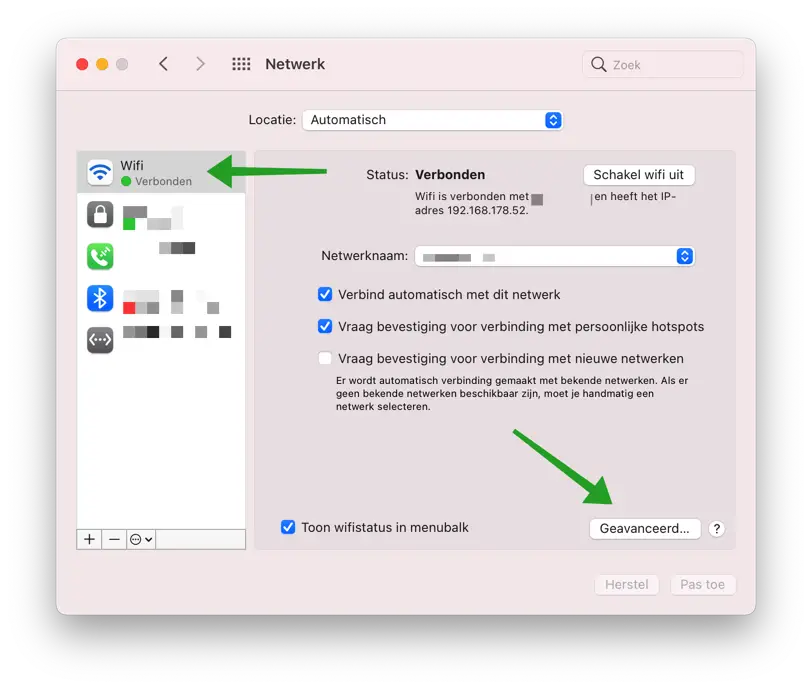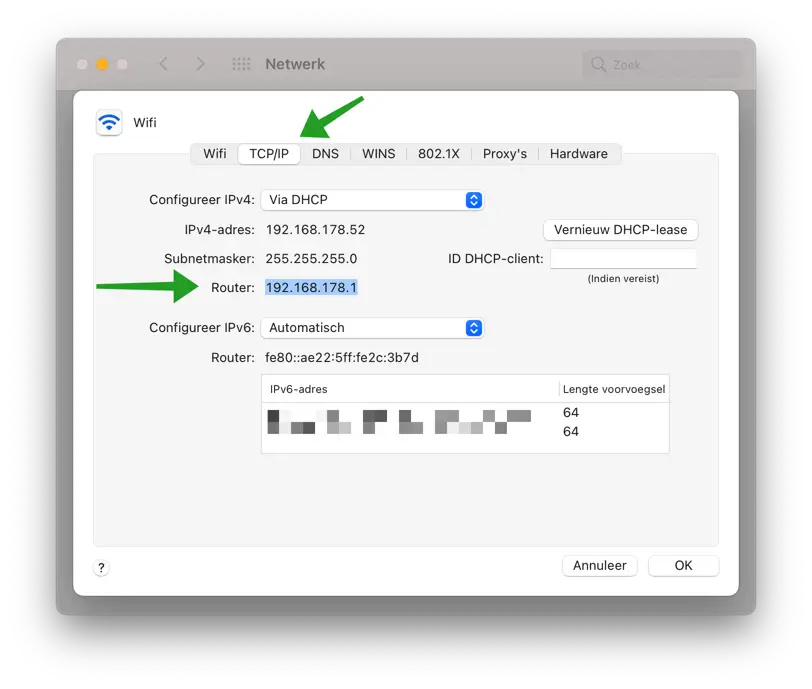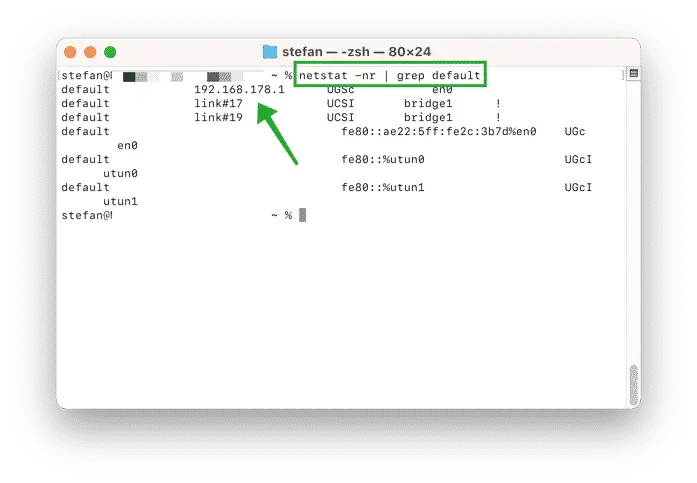Every household or business network has a router, sometimes multiple routers. A router is a hardware device on your network that controls network traffic between your Mac computer(s), any other devices on your network, and the Internet.
If you need the router's IP address to change certain network settings, you can look up the router's IP address and connect to it. In most cases this is done via a web interface, in other words a website address that you enter in your web browser and then log in.
In this article, I will explain to you how to look up the router's IP address in macOS in three ways. It is a requirement that your Mac is connected to the same network as the router.
Find Router IP Address in macOS
Look up the router's IP address via the status menu
In the Mac menu at the top of macOS you will see the WiFi icon (network icon). This icon is located to the left of the time in date.
Hold down the Option (⌥) button on your Mac keyboard and simultaneously click with the mouse on the WiFi icon. A menu now opens with extensive network information. In this information you will find the IP address of your router.
This is a simple and quick way to change various network settings check on your Mac.
Look up router IP address in Mac via system settings
Click on it at the top left Apple icon. Click System Preferences from the menu.
In the Mac system preferences, click Network to open the network settings.
Left click in it menu on your active WiFi or Ethernet connection. If you have Ethernet (via cable), you will immediately see your Router IP address in the right panel. If you don't see this, click the Advanced button.
Click on the tab: TCP/IP. You then enter the IP address of the router to which you are connected in the network in the TCP/IP settings.
View router IP address via Terminal app in macOS
Open Terminal. You find the Terminal app in the Applications folder then Utilities and open Terminal. You can also press Spacebar + Command (⌘) on your keyboard and open Terminal via Spotlight.
In the Terminal window type (or copy and paste):
netstat -nr | grep default
You will then see the IP address of the router you are connected to in the Terminal window next to the word default.
I hope this helped you. Thank you for reading!