Het thumbs.db bestand is een database bestand. Het bevat informatie over de kleine miniaturen of pictogrammen die u ziet in Windows verkenner.
Het thumbs.db bestand is standaard een verborgen bestand en wordt pas zichtbaar als u alle verborgen bestanden weergeeft in Windows.
In het thumbs.db worden gecachte pictogrammen opgeslagen zodat Windows verkenner deze pictogrammen (“thumbnails”) niet elke keer opnieuw hoeft te genereren.
Meld u dan aan voor onze nieuwsbrief.
Als u het thumbs.db bestand wilt verwijderen of uitschakelen dan kan dat via een aantal manieren. In dit artikel leest u hoe u het thumbs.db bestand kunt uitschakelen of verwijderen via het Windows register of via een app.
Thumbs.db bestand uitschakelen of verwijderen in Windows 11 of Windows 10
Thumbs.db bestand verwijderen
Open het Windows-register. In het linkerdeel open de volgende mappen structuur:
Computer\HKEY_CURRENT_USER\Software\Policies\Microsoft\Windows
Klik vervolgens met de rechtermuisknop op de “Windows” map en klik op Nieuw en daarna op Sleutel.
Geef deze sleutel de volgende naam “Explorer”. Klik vervolgens weer met de rechtermuisknop op “Explorer” en klik op Nieuw en daarna op “DWORD waarde 32-bit”.
Geef deze DWORD 32-bit waarde de volgende naam “DisableThumbsDBOnNetworkFolders”. Dubbelklik erop en wijzig de waarde naar “1”.
Hieronder ziet u het resultaat.
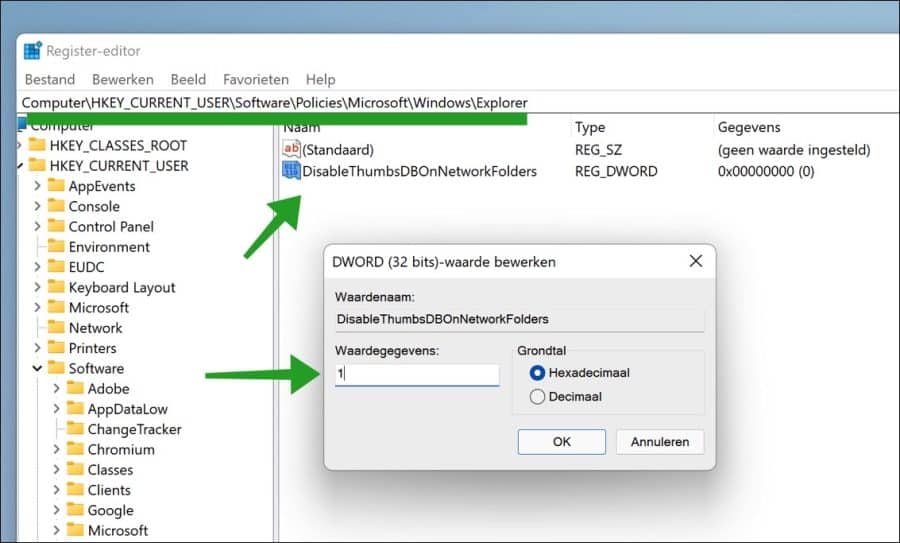
Klik op OK en herstart uw computer.
Thumbs.db bestand verwijderen met app
Thumbs Remover zoekt naar Thumbs.db bestanden op hele harde schijven (intern of extern), USB apparaten of in enkele mappen en submappen; na afloop kunt u bladeren door alle gevonden Thumbs.db bestanden en dan kiezen of u ze wilt verwijderen of niet.
Thumb Remover kan ook het Thumbs.db creatie proces in- of uitschakelen in Windows voor zowel lokale als externe mappen (alleen voor externe mappen in Windows Vista en later), het ondersteunt integratie in het context menu van Windows Verkenner, wanneer u met de rechtermuisknop klikt op een map of station.
Klik op Start om oude verwijzingen te zoeken in het thumbs.db bestand.
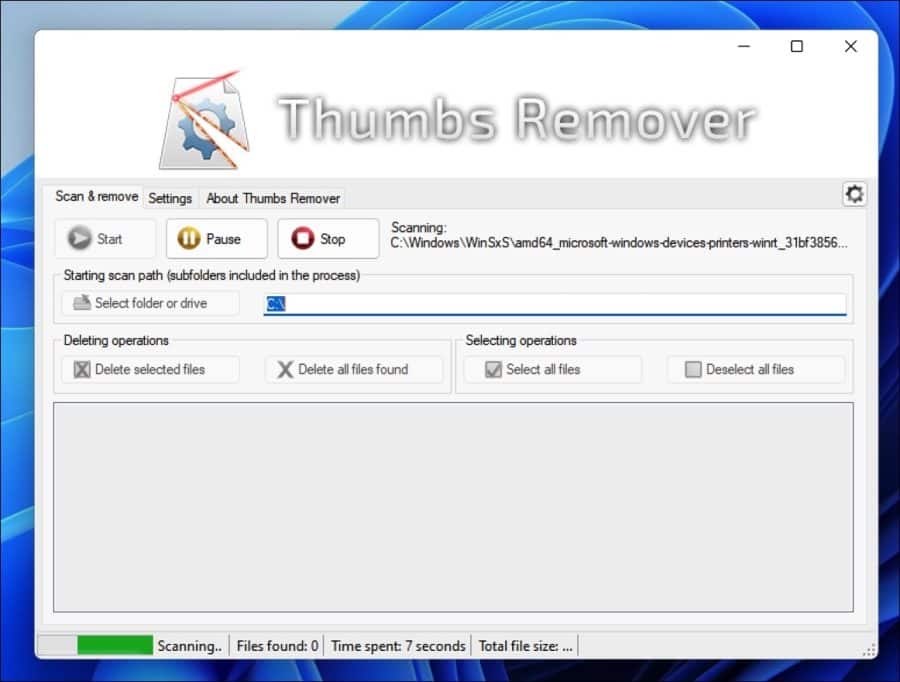
Ik hoop u hiermee geholpen te hebben. Bedankt voor het lezen!


Bedankt voor de oplossing van het watermerk probleem!
Een ander probleem:
“Memory integrity setting” inschakelen lukt niet.
oem15.inf houd dat tegen
nergens een duidelijke uitleg te vinden
alleen betalend ….
grtzz
swa
Hallo, hier leest u meer informatie over dat specifieke probleem. Hopelijk zit de oplossing erbij: https://answers.microsoft.com/en-us/windows/forum/all/core-isolation-memory-integrity-not-turning-on/d49ca385-77a8-4390-a4e1-b96224ba3fee
Groet, Stefan