Night Shift is een functie in macOS die sinds macOS versie 10.12.4 toegevoegd is. Night Shift was eerder al beschikbaar voor iOS-apparaten zoals een iPhone en iPad. Night Shift voorkomt of verminderd blauw licht na een ingestelde periode.
De Night Shift functie verandert de kleurtemperatuur van het beeldscherm naar het gelige deel van het kleurenspectrum, waardoor er minder blauw licht van het scherm valt. Apple beweert dat de functie gebruikers kan helpen een betere nachtrust te hebben door blauwe golflengtes van het beeldscherm te filteren.
Licht met een blauwe golflengte stimuleert de sensoren in je ogen om signalen naar de interne klok van je hersenen te sturen. Het deels of volledige uitschakelen van blauw licht via de Night Shift functie in macOS zou dus moeten helpen om ‘s avonds beter in slaap te komen.
Meld u dan aan voor onze nieuwsbrief.
Night Shift in- of uitschakelen op uw Mac
Om Night Shift aan te zetten in macOS klikt u op het Apple-icoon in de linkerbovenhoek. In het menu klik op Systeemvoorkeuren.
In de Mac Systeemvoorkeuren klik op Beeldschermen.
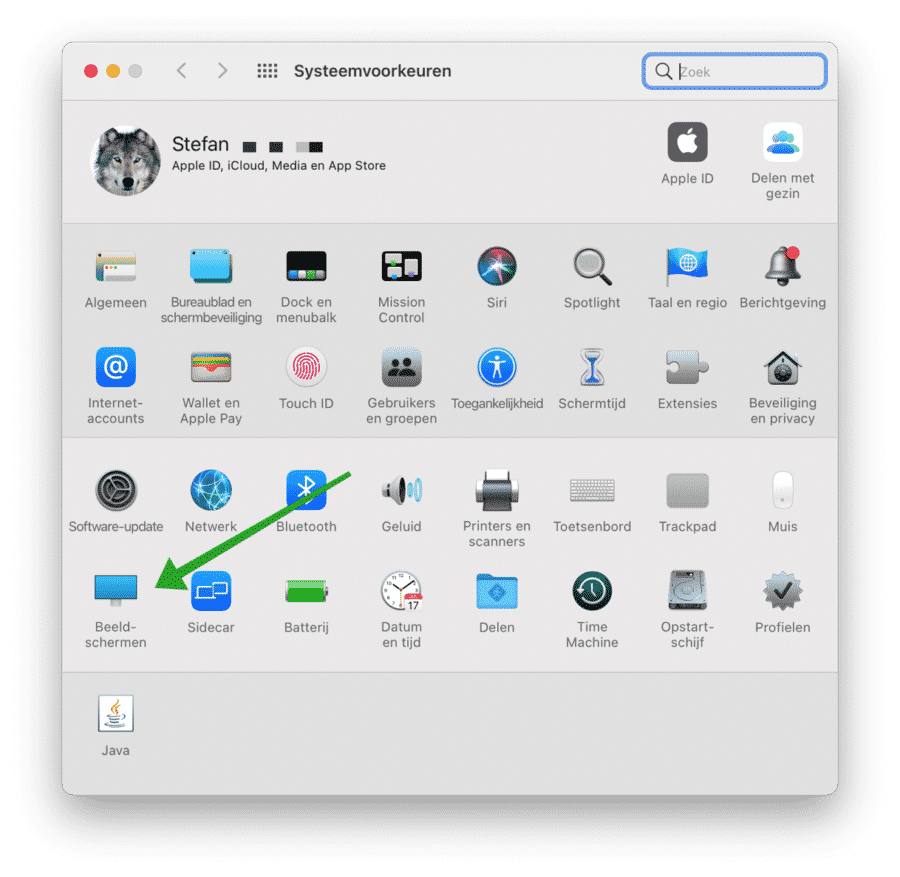
Daarna klikt u op tabblad Night Shift.
U kunt de in de Night Shift instellingen op uw Mac een drie-tal schema’s kiezen. Zo kiest u het Schema uit om Night Shift uit te schakelen.
Om het Night Shift schema aan te passen aan eigen wens, denk aan een eigen ingestelde tijd om Night in- of uit te schakelen kiest u het schema Aangepast.
Het schema Zonsondergang tot zonsopgang stelt Night Shift zo in dat Night Shift pas wordt in- en weer uitgeschakeld bij het opgaan en ondergaan van de zon. Deze tijd is afhankelijk van de tijdzone waarin u zich met uw Mac bevind.
De optie Handmatig zet Night Shift aan tot zonsopgang. De kleurtemperatuur kunt u ook zelf instellen. Daarmee kunt u de geel en blauw tinten zo aanpassen dat het voor uw ogen het beste is.
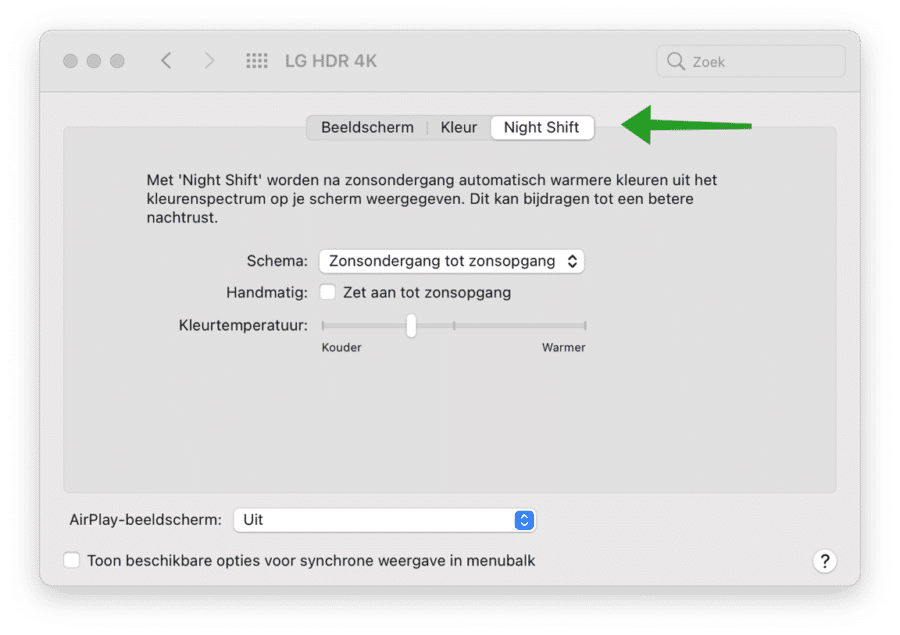
Night Shift in- of uitschakelen op uw iPhone of iPad
Night Shift (het verwijderen van blauw tinten) voor een betere nachtrust is ook beschikbaar op een iPhone of iPad. Night Shift was er eerder voor iOS dan voor macOS. Dit is hoe u Night Shift in- of uitschakelt op een iPhone of iPad met iOS geïnstalleerd.
Tik op de instellingen van uw iPhone of iPad. In het instellingen-menu tik op Scherm en helderheid. Tik daarna op Night Shift.
Om Night Shift gepland in te schakelen dan tikt u op de knop gepland. U ziet nu een begin en eindtijd. Stel deze tijd in om Night Shift te activeren en Night Shift uit te schakelen op de ingestelde tijd.
De optie Zet handmatig aan tot morgen zet Night Shift direct aan tot de morgen van de volgende dag.
Door de schuif van de Kleurtemperatuur van links naar rechts te slepen kunt u de blauwtint van het scherm vermeerderen of verminderen. Dit is afhankelijk van wat u prettig vind voor uw ogen.
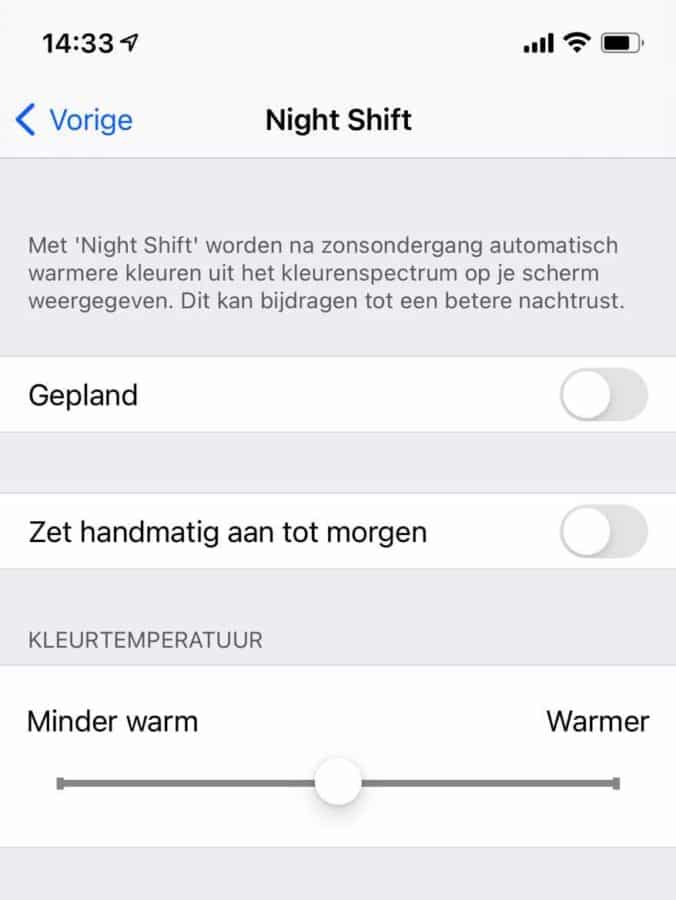
Ik hoop u hiermee geholpen te hebben. Bedankt voor het lezen!


Help mee
Mijn computertips zijn gratis en bedoeld om andere mensen te helpen. Door deze pc-tip te delen op een website of social media, helpt u mij meer mensen te bereiken.Overzicht met computertips
Bekijk ook mijn uitgebreide overzicht met praktische computertips, overzichtelijk gesorteerd per categorie.Computerhulp nodig?
Loopt u vast met uw pc, laptop of software? Stel uw vraag op ons computerforum en krijg gratis computerhulp van ervaren leden en experts.