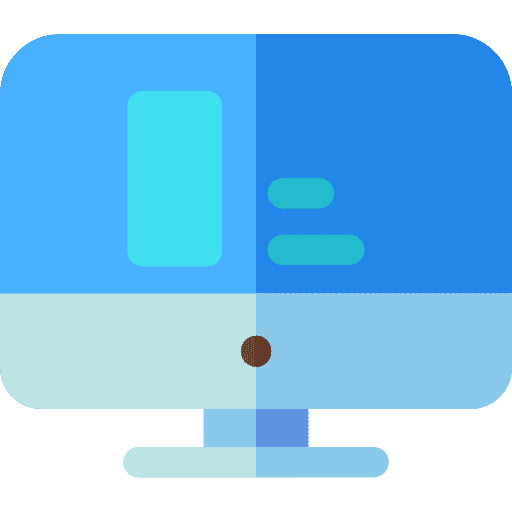Every network device in a Mac, MacBook or iMac has a MAC address. A mac address is a unique identifier assigned to a device's network interface card.
A MAC address allows a network device to communicate with other computer or devices via a local network or the Internet. There are several reasons why it can be useful to know the mac address of your Mac computer.
Initially, it can help with setting up network devices such as creating a network. Some network administrators want to make an exception for specific devices that are only allowed to access the network. A network filter based on Mac address is then an option. To add an exception for the network you need to know the Mac address of the devices.
A MAC address also makes it possible to identify and track a device on the network. If you know all MAC addresses, you can distinguish your Mac in the network.
There are several ways to look up the mac address on your Mac. I explain the most commonly used ones in this article.
What is the Mac address of my Mac, MacBook or iMac?
Look up Mac address via settings
Open the settings by clicking on it at the top left Appleicon. In the menu, click on “System Settings”.
In the system settings, click on “Network” followed by the active network adapter. The active network adapter can be recognized by the green circle pointing to the “connected” connection indication.
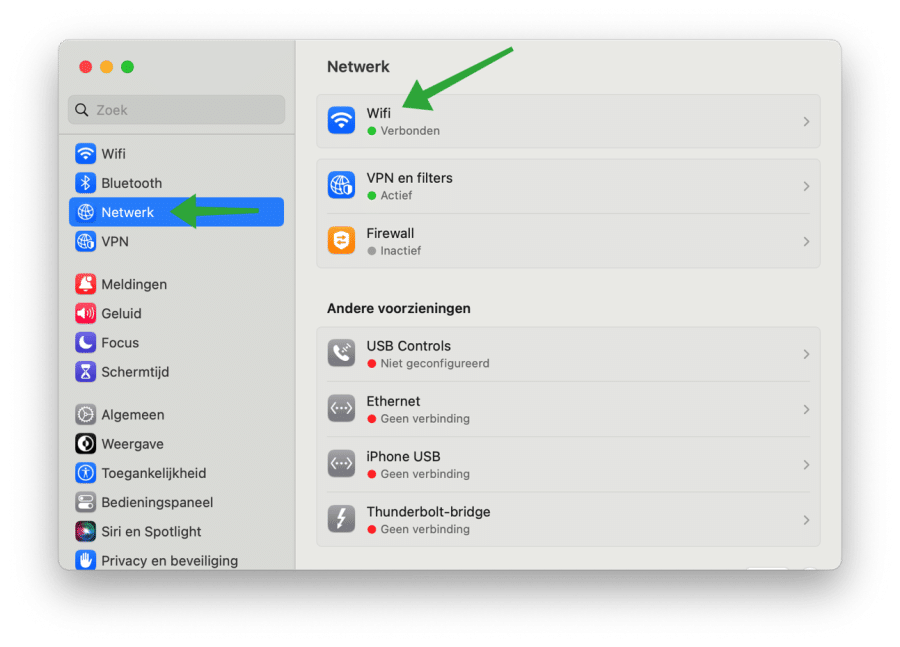
At the very bottom, click the “Advanced” button to open the advanced network settings.
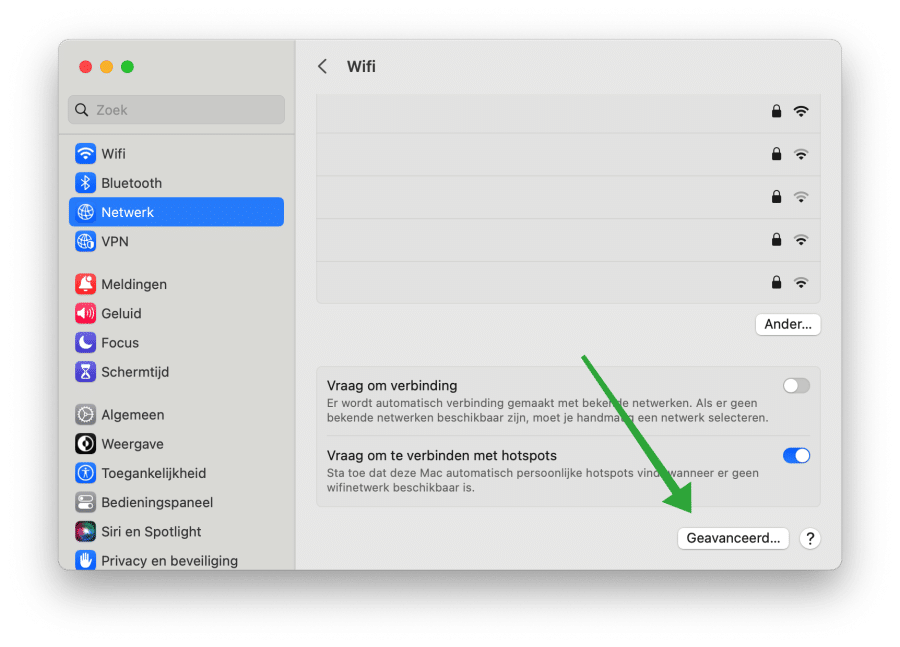
You will then see the WiFi or Ethernet MAC address. The mac address is a series of six sets of two numbers or letters, separated by colons or dashes. The first part of the mac address identifies the manufacturer of the network card, while the rest of the address is unique to each device.
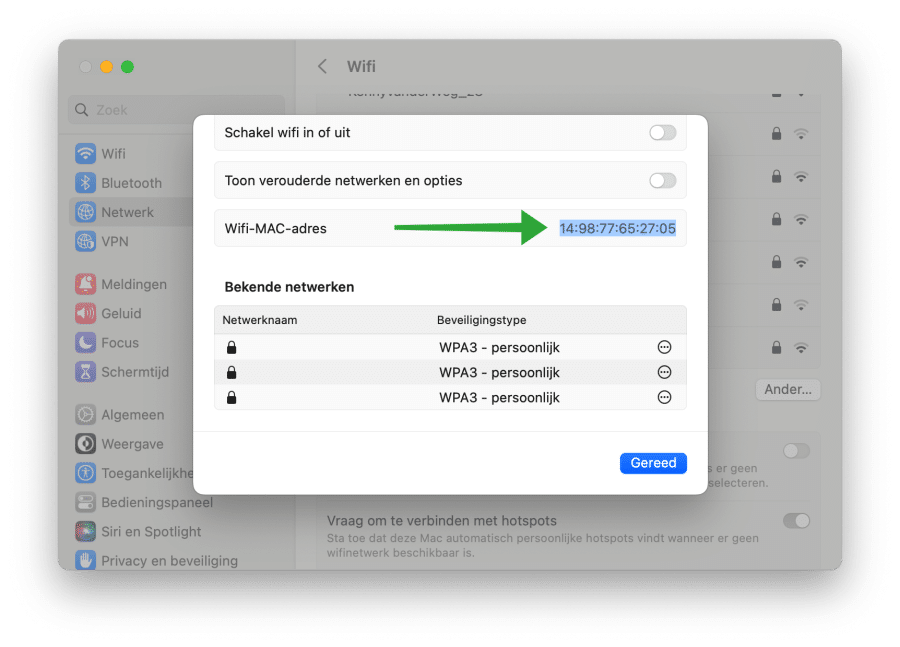
Look up Mac address via Terminal
Terminal is a CLI – command line interface that provides access to the underlying UNIX system on Mac computers. You can also look up the mac address on your Mac, MacBook or iMac via Terminal.
Open Terminal. To do this, press the Command + Spacebar keys and search for “terminal”. In the Terminal window, type:
ifconfig en0 | grep "ether"
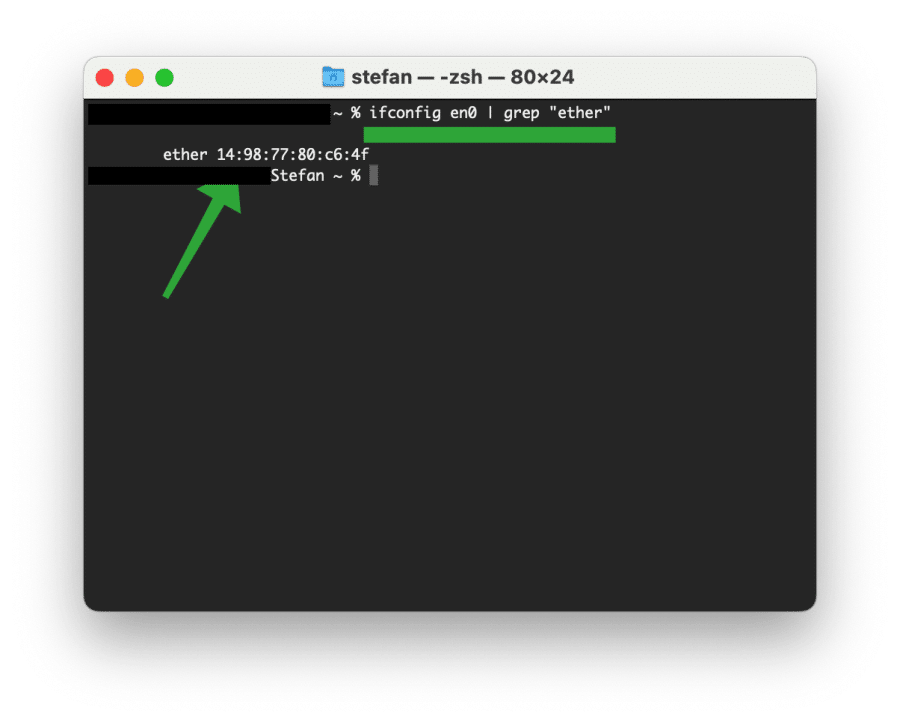
You may need to use a device number other than “en0” depending on the network interface card your Mac uses. For example, if you are using a wireless network connection, you can try “en1” instead of “en0”. You can view all network interface cards by typing the “ifconfig” command without arguments.
I hope this helped you. Thank you for reading!