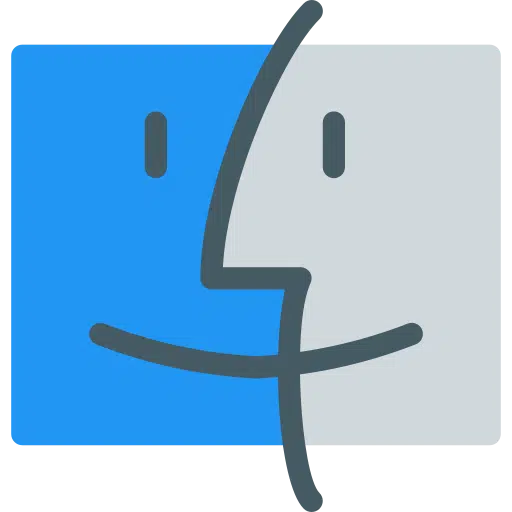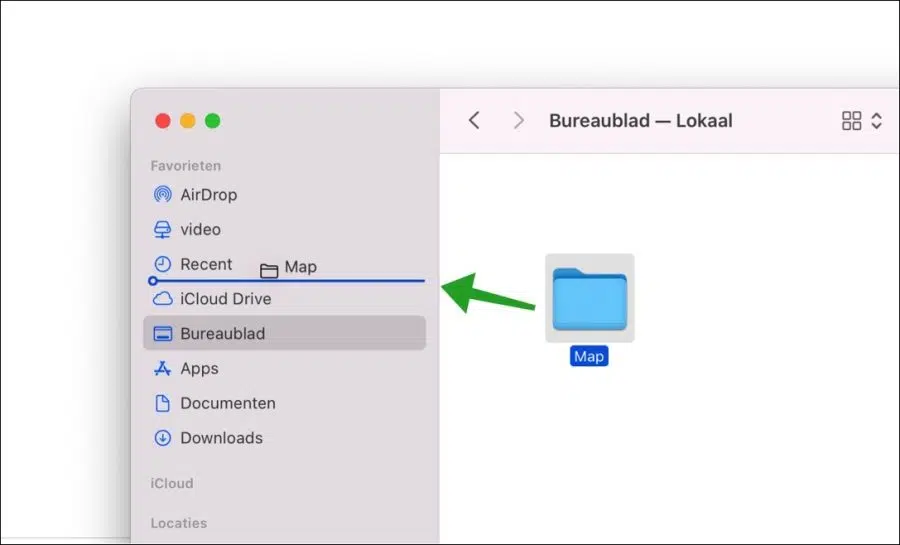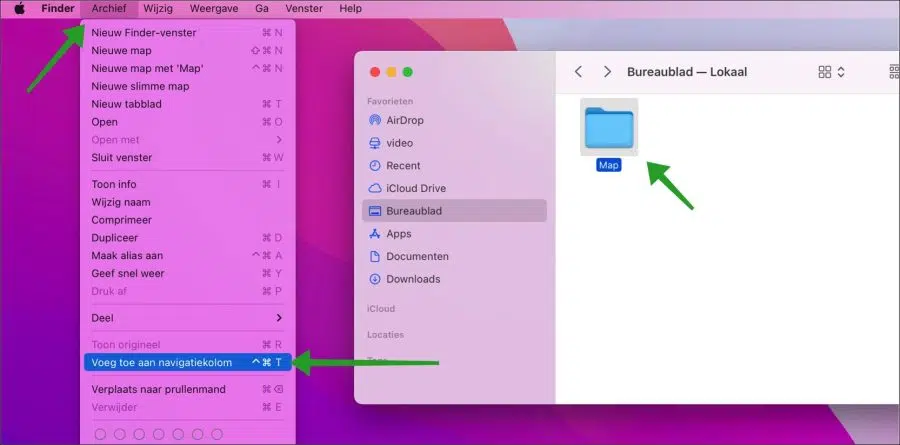Finder is a standard application on all Mac computers. It allows you to manage files on a Mac. Here's how you can use Finder to search, open, and edit files and folders.
A standard feature in Finder is the “favorites” view on the left when you open Finder. Become favorites shortcuts displayed to a few important and frequently used locations on your Mac.
For example, you will see a shortcut to it in your Finder favorites AirDrop, recently opened files, iCloud drive, apps and more. If you now want to add a folder to favorites in Finder, this is possible. You can then create a shortcut in favorites to locations that are important to you in your Mac.
Add folder to favorites in Finder on Mac
Drag folder to favorites in Finder
The first way to add a shortcut to a folder to Favorites in Finder is to select the folder with your mouse and then drag it into the Favorites column.
The folder will then be added to the favorites. This way you can quickly go to the relevant folder every time from Finder. This is useful, for example, for a frequently used network location.
Add folder to favorites in Finder via menu
The second way to add a folder to the Favorites menu in Finder is to select the folder by clicking on it with your mouse. Then click on Archive in the menu and then on “add to sidebar”. Navigation column in this case is favorites in Finder.
This way you can add a folder to the Favorites sidebar in Finder on a Mac computer. Fairly simple, but an effective way to work faster.
I hope to have informed you with this. Thank you for reading!
Also read how to get your Make your Mac faster or can optimize with CleanMyMac.