In Windows 11 zijn er audioverbeteringen beschikbaar voor het audio uitvoerapparaat. Dit zijn verbetering zoals bijvoorbeeld het geluid te normaliseren. De audioverbeteringen die beschikbaar zijn verschillende per uitvoerapparaat.
Zo zijn er voor speakers bijvoorbeeld andere audioverbeteringen beschikbaar dan voor een hoofdtelefoon als uitvoerapparaat. U kunt stereoluidsprekers veranderen in een surround-ervaring, het geluid in een kamer corrigeren en de bas van de luidsprekers versterken.
Als u problemen ervaart met de audioverbeteringen of u wilt niet dat Windows 11 wijzigingen aan het geluid aanbrengt dan kunt u audioverbeteringen beter uitschakelen. Wanneer u hinder ondervindt van een bepaald geluid en u wilt het geluid verbeteren dan kunt u deze functie inschakelen om te luisteren of de audioverbetering bevalt.
Meld u dan aan voor onze nieuwsbrief.
Audioverbeteringen inschakelen of uitschakelen in Windows 11
Open de instellingen. In de instellingen klikt u op “Systeem” en vervolgens op “Geluid”.
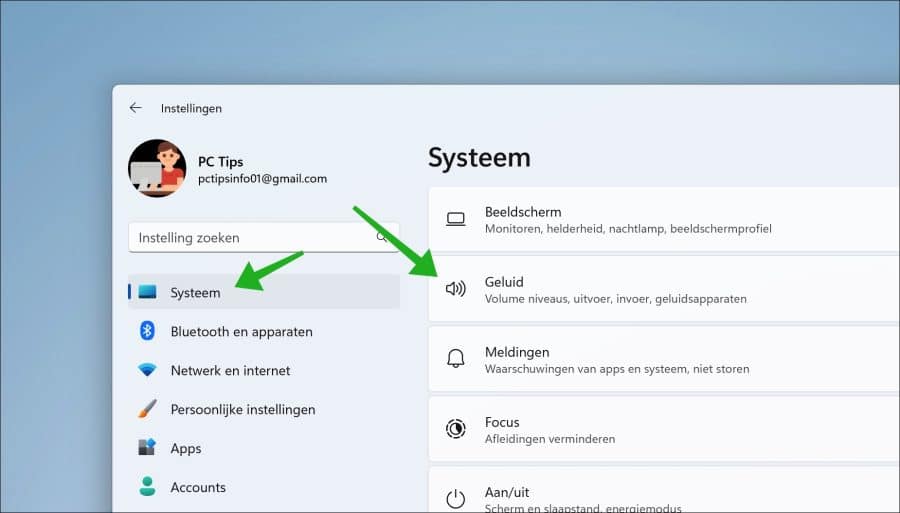
In de “uitvoer” instellingen klikt u op het uitvoerapparaat waarvan u de audioverbeteringen wilt wijzigen.
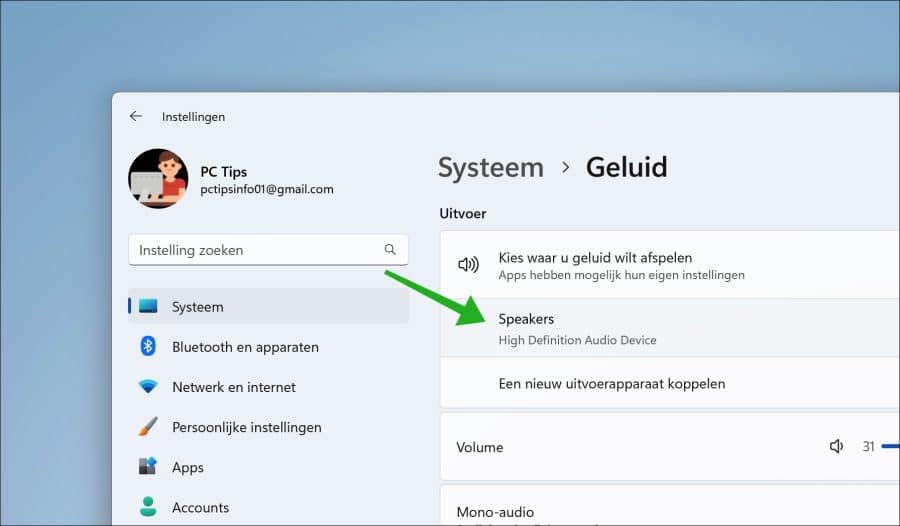
Onderin ziet u twee opties om audioverbeteringen in- of uit te schakelen. Door Audioverbeteringen te wijzigen naar “Uit” schakelt u deze functie uit. Door audioverbeteringen te wijzigen naar “Standaardeffect van apparaat” schakelt u deze optie in.
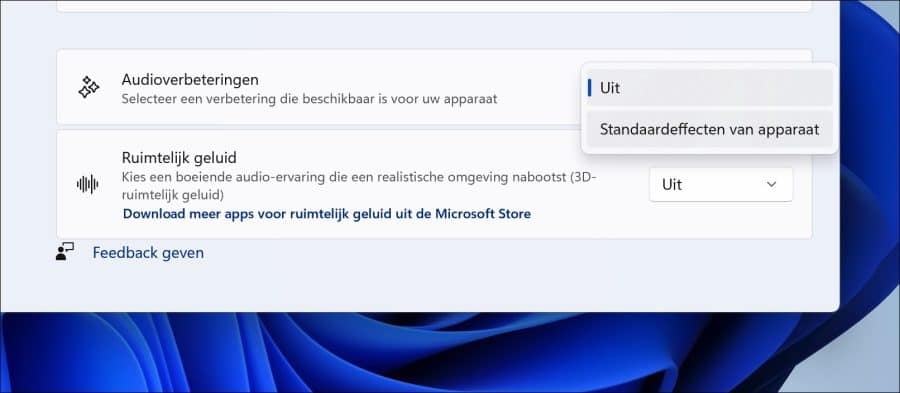
U ziet dan direct welke audioverbeteringen er zijn toegepast op het apparaat.
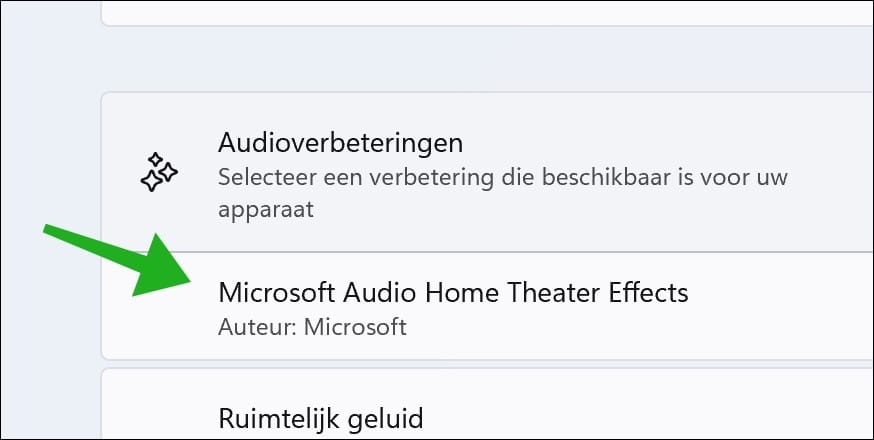
U kunt ook nog “ruimtelijke audio” in- of uitschakelen. Dit is effect dat een 3D ruimtelijk geluid namaakt. Hiervoor zijn wel speciale apps nodig.
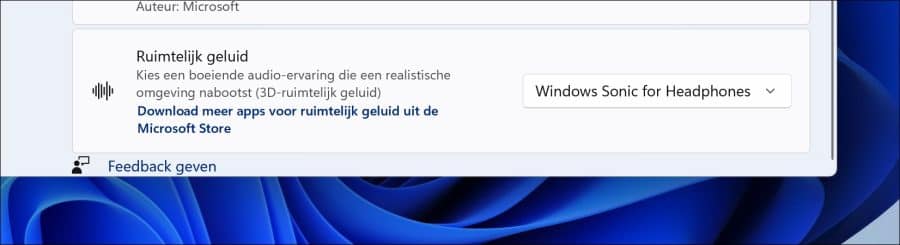
Ik hoop u hiermee geïnformeerd te hebben. Bedankt voor het lezen!

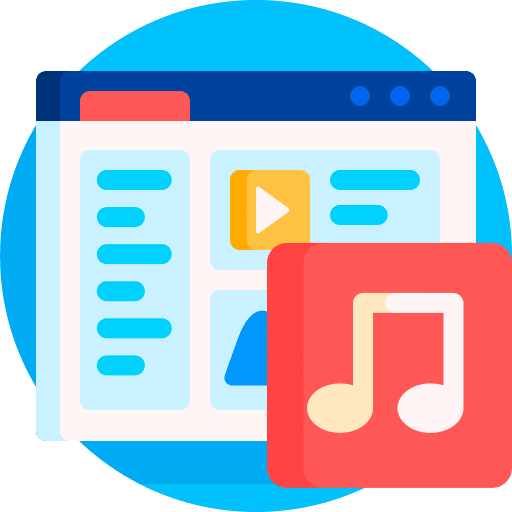
Help mee
Mijn computertips zijn gratis en bedoeld om andere mensen te helpen. Door deze pc-tip te delen op een website of social media, helpt u mij meer mensen te bereiken.Overzicht met computertips
Bekijk ook mijn uitgebreide overzicht met praktische computertips, overzichtelijk gesorteerd per categorie.Computerhulp nodig?
Loopt u vast met uw pc, laptop of software? Stel uw vraag op ons computerforum en krijg gratis computerhulp van ervaren leden en experts.