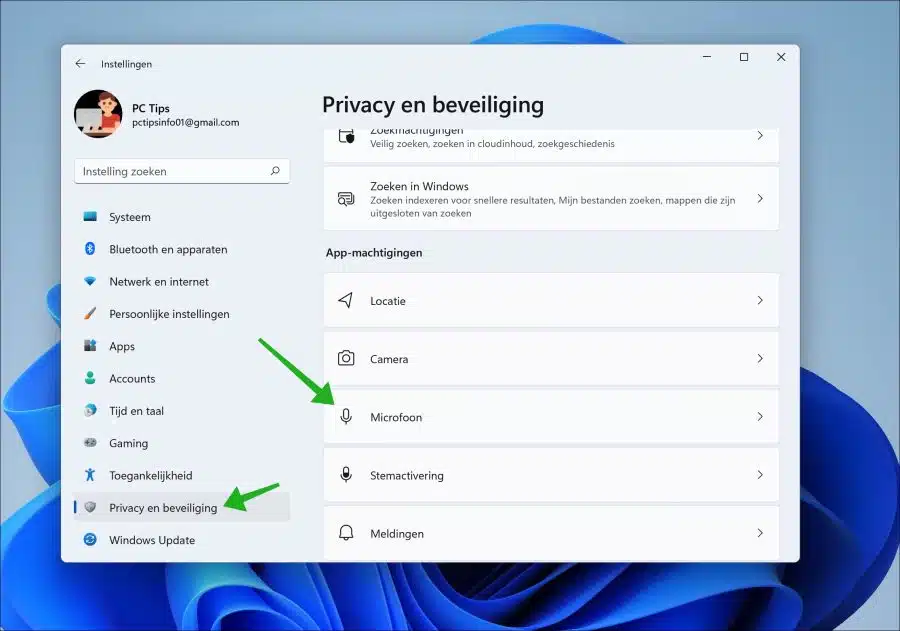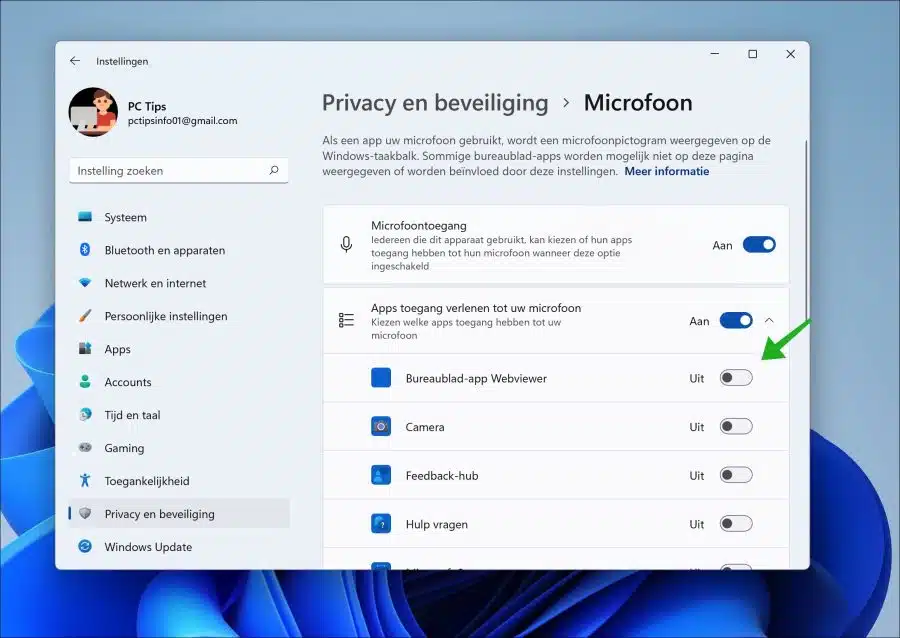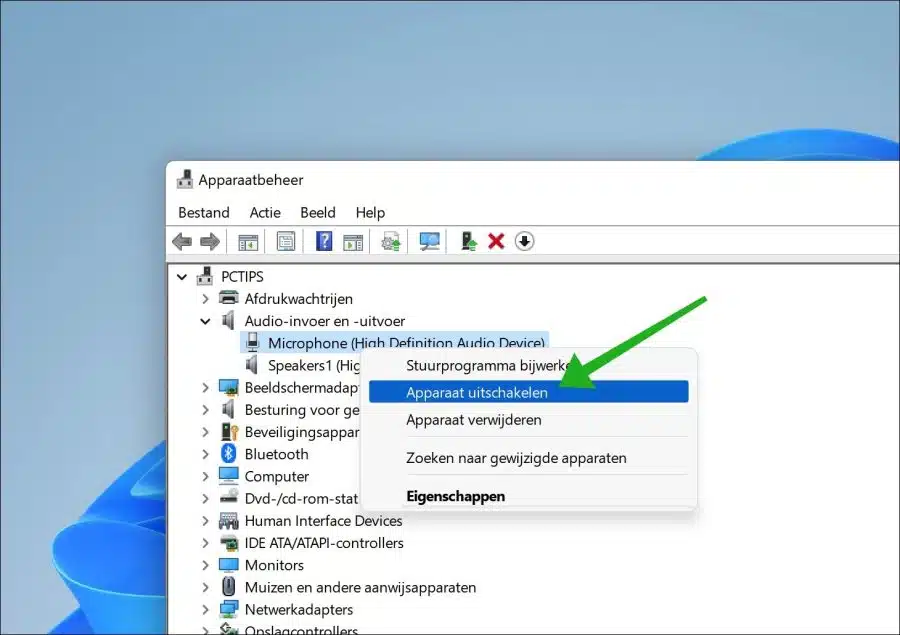In Windows 11, when you create a microphone or a headset with a microphone function, a microphone will be displayed in the taskbar.
The microphone icon is an indication that a microphone function is active and that the microphone is properly connected. In some cases, the microphone icon remains visible in the taskbar.
In this article I will explain how to hide the microphone icon in the taskbar. Please note that you will lose the microphone function in Windows 11. You no longer immediately see it microphone volume is on.
Hide microphone icon in Windows 11 taskbar
As mentioned, the microphone icon in the taskbar is visible if a particular app is currently using it. So it is important that you revoke permission from apps to use the microphone.
Open the settings. In the settings, click on “privacy and security”. In the privacy and security settings, click on “microphone” in the app permissions.
In the “Grant apps access to your microphone” section, disable all apps that use the microphone.
If you still want to use the microphone, do not switch anything off. You will then have to settle for the microphone icon in the taskbar.
A second way to remove the microphone icon from the taskbar is to disable the microphone via device manager.
Open device management. In the audio input and output devices, disable the microphone by right-clicking on it. Then click on “disable device”.
I hope to have informed you with this. Thank you for reading!
Lees meer: