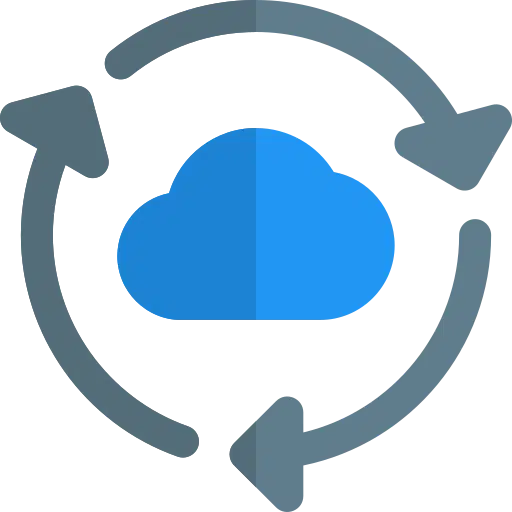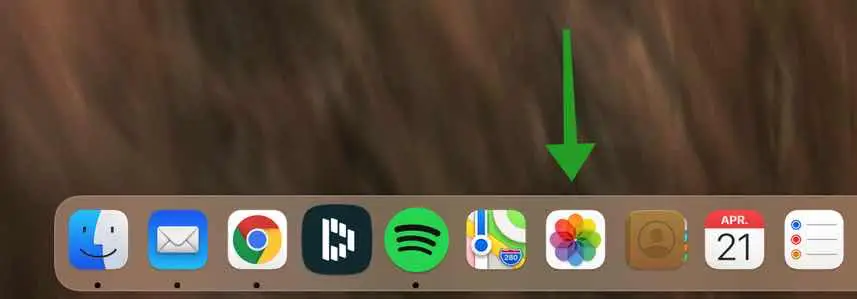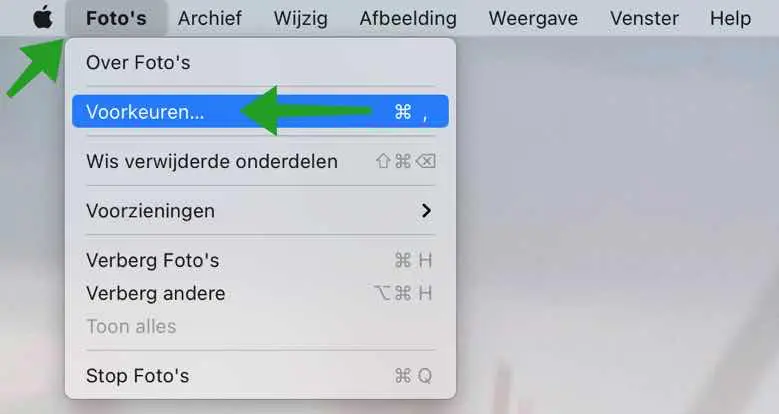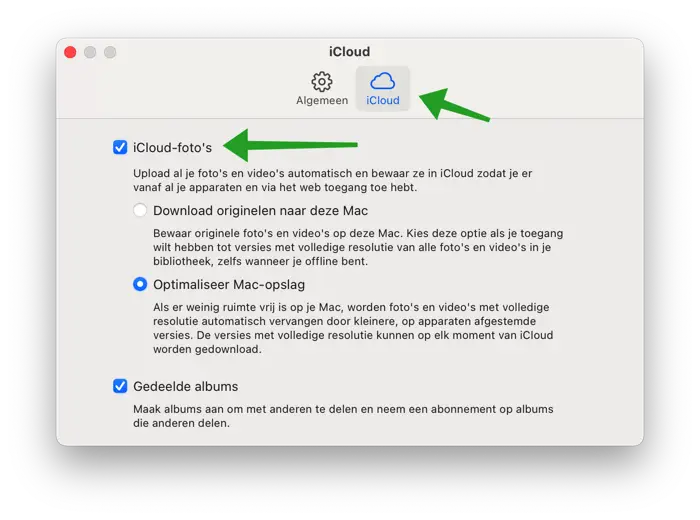iCloud Photos is a great application to transfer photos between your Apple synchronize devices. However, if you have a lot of photos on your Apple iCloud, these photos also take up a significant portion of the Mac's disk space, resulting in a Mac that becomes slow due to overcrowded file storage.
Photos and video files are constantly uploaded and downloaded by your Mac to and from your iCloud account without the Photos app being active on your Mac.
In this article, I'll show you step-by-step how to enable or disable sync between Photos on your Mac and iCloud.
Turn iCloud Photos sync on or off on Mac
Open the Photos app on your Mac. You can open the Photos app from the Dock or you can search via Spotlight.
Once you have opened the Photos app, click on Photos at the top of the menu and then on Preferences.
In the Photos app preferences, click on the iCloud tab. To enable sync between the photos in the Photos app and iCloud, check the option: iCloud Photos.
If you want to disable synchronization between the Photos in the Photos app on your Mac and iCloud, uncheck the option: iCloud Photos.
read more: Save disk space on Mac of make your Mac faster.
Your Mac will now stop uploading and downloading Photo and Video files. These settings have no effect on other devices you own, such as an iPhone or iPad.
Om delete files already downloaded to your Mac From the Photos app, click on Library on the left (in the Photos app). Then click on the tab: All photos and select the images you want to delete. Then right-click on an image and choose Delete Photos.
The photos downloaded to your Mac by iCloud have now been successfully deleted and you have enabled or disabled sync with iCloud.
I hope this helped you. Thank you for reading!