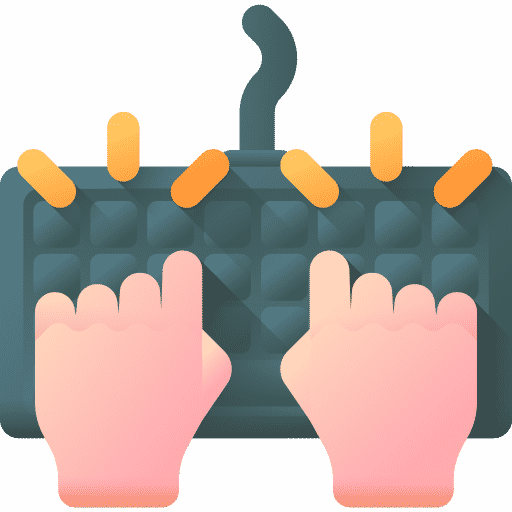Keyboard shortcuts are very useful and easy to use to perform certain commands on a Mac computer. For example, most people know that Command + C and Command + V copy and paste.
What many people do not know is that key combinations in Mac OS can also be used to perform certain actions in an application. You can for example clear the temporary files in Safari with a key combination. However, there are many more examples that you can implement yourself after the example I show you.
It actually means that by connecting a key combination to a specific menu item in an application you can directly open the menu. All you have to do is enter the exact menu name of the application and associate it with a key combination. This is exactly how it works.
Use Keyboard Shortcuts in Mac OS to Manage Applications
In this example, I'm going to create a key combination to quickly clear the history in Safari. As mentioned earlier, this is an example, you can use the applications in which you can create key combinations to create a specific key combination that you find useful. I show in general terms how you can execute menu items via a key combination in an application.
Click on the Mac () menu in the top left corner. Click System Preferences. Go into System Preferences and click on Keyboard.
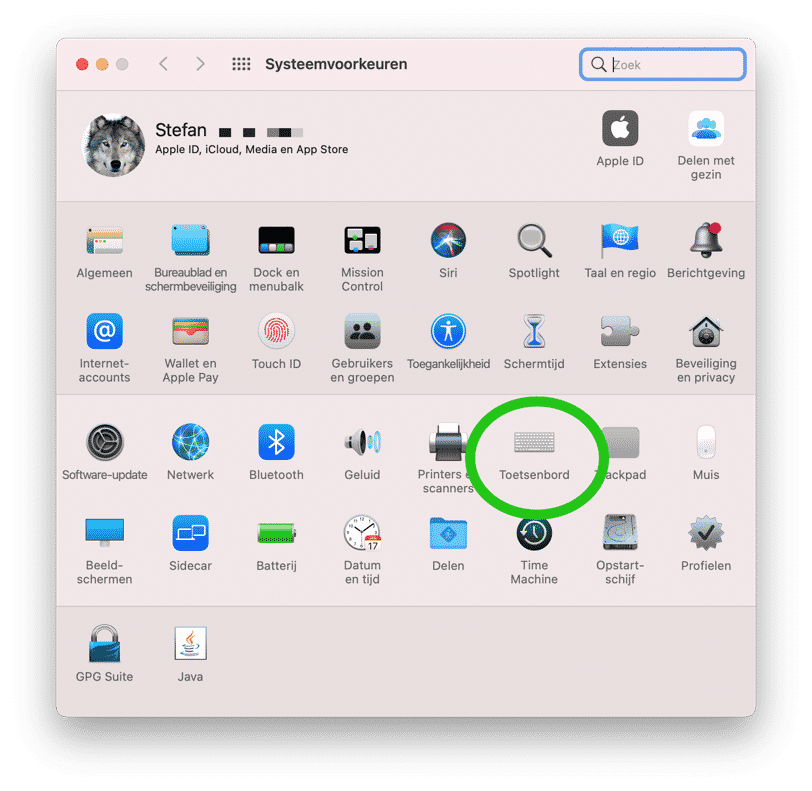
Click on the Keyboard Shortcuts tab. Then click Apps in the left menu. To add a key combination for a specific application, click the + button.
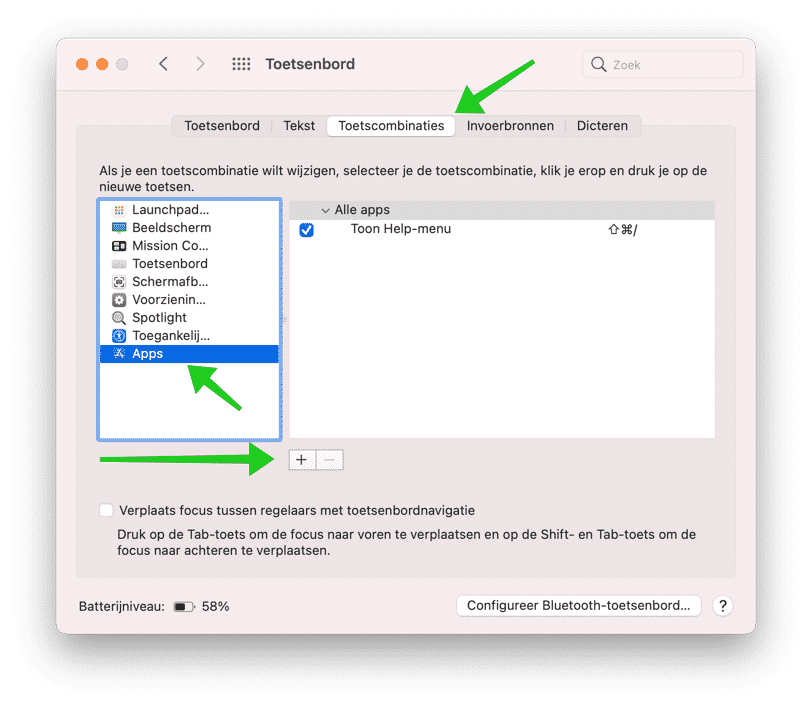
Select an App from the list. In this case I'm using Safari, but you can choose from a whole list of applications. Next the “Menu Name” is important.
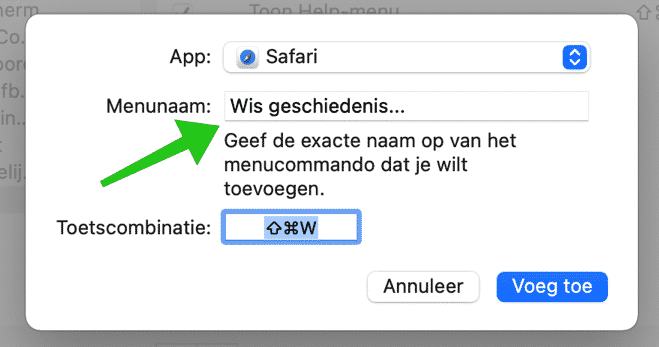
In the Menu Name field, place the EXACT name of the menu item you want to execute with the key combination. In the image below you can see what I mean.
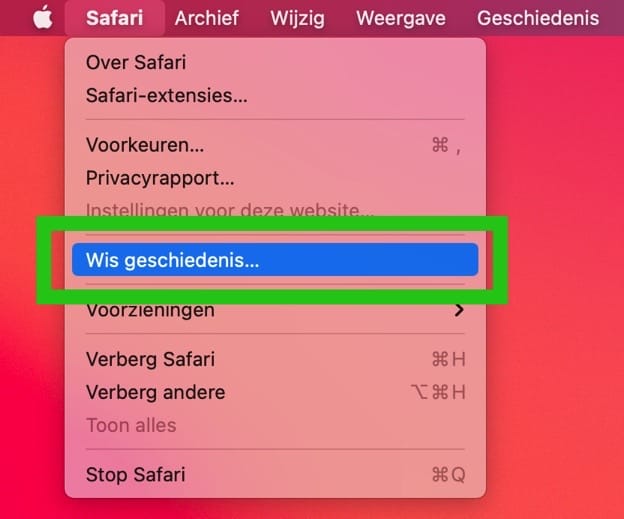
With key combination, you press the keys you want to use to execute the command in the specific application. I used (Command ⌘) + SHIFT + W, from “Clear”. Any combination that is not yet used by the application itself is possible, the choice is yours.
Then click Add. If you now open the application whose key combination you have linked to a specific action and you press the key combination, it will be executed.
I hope I helped you with this. Thank you for reading!