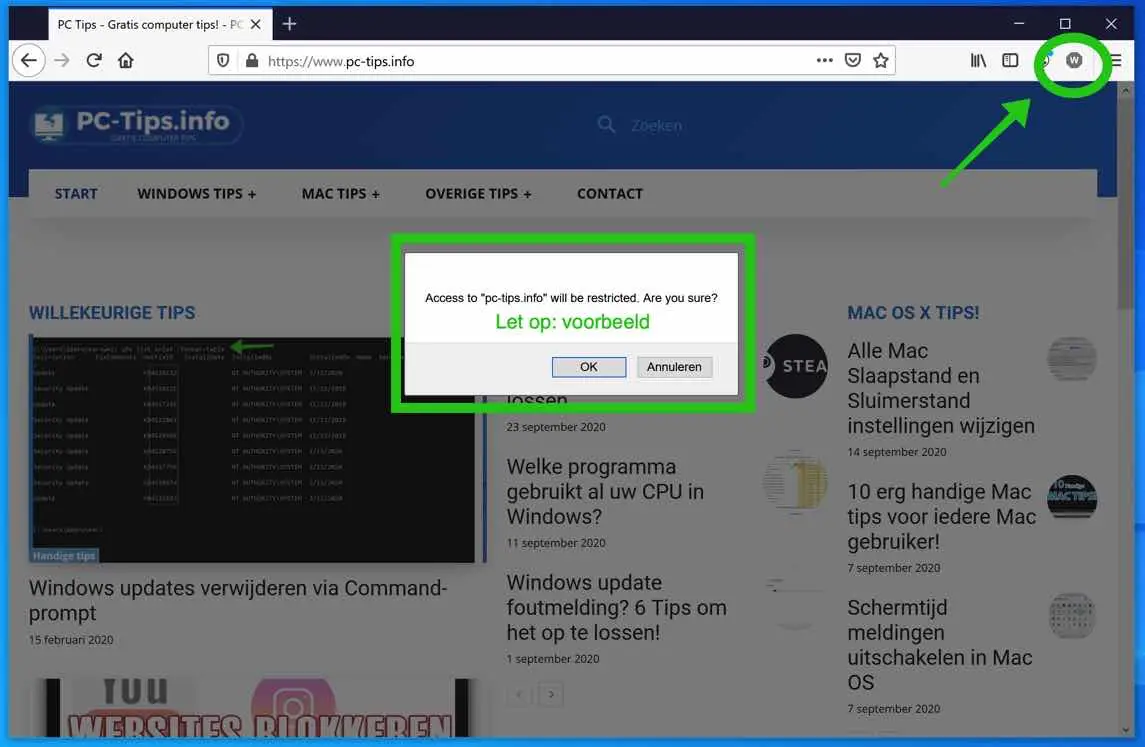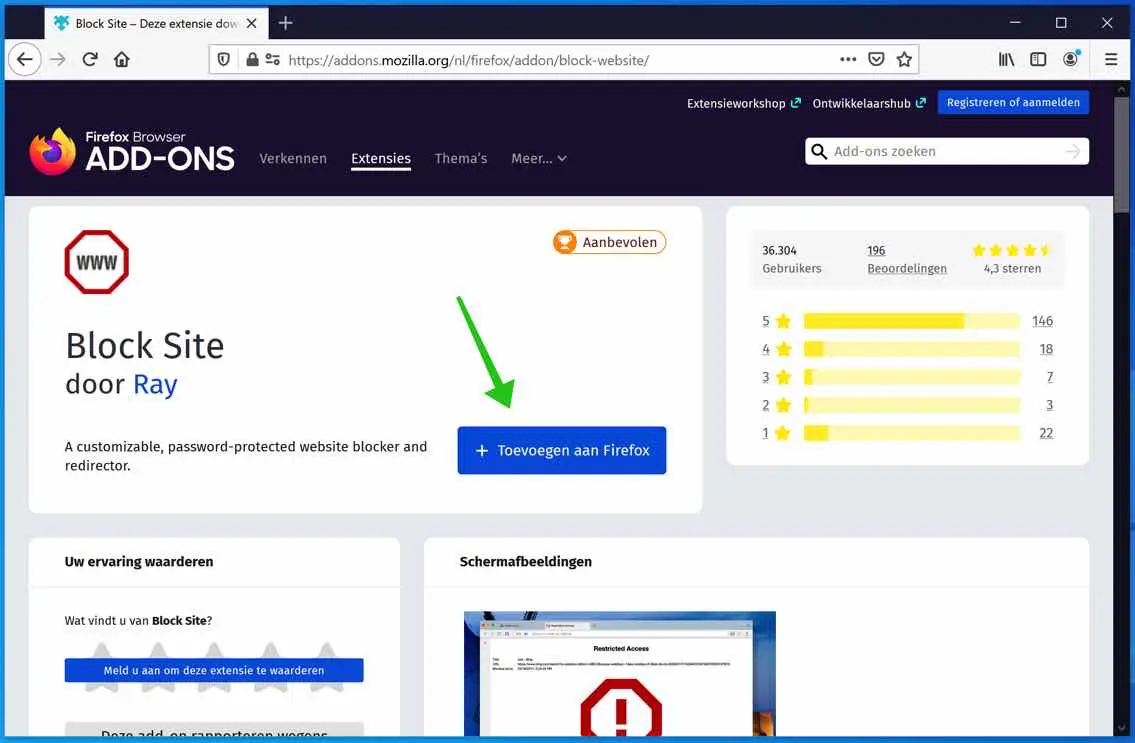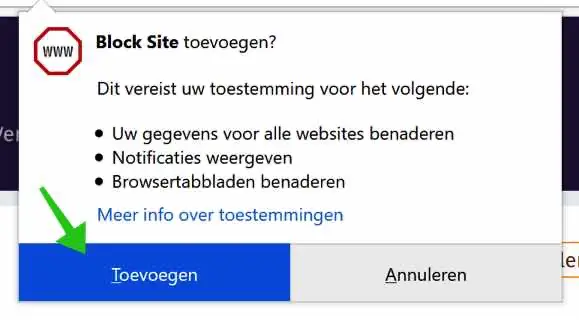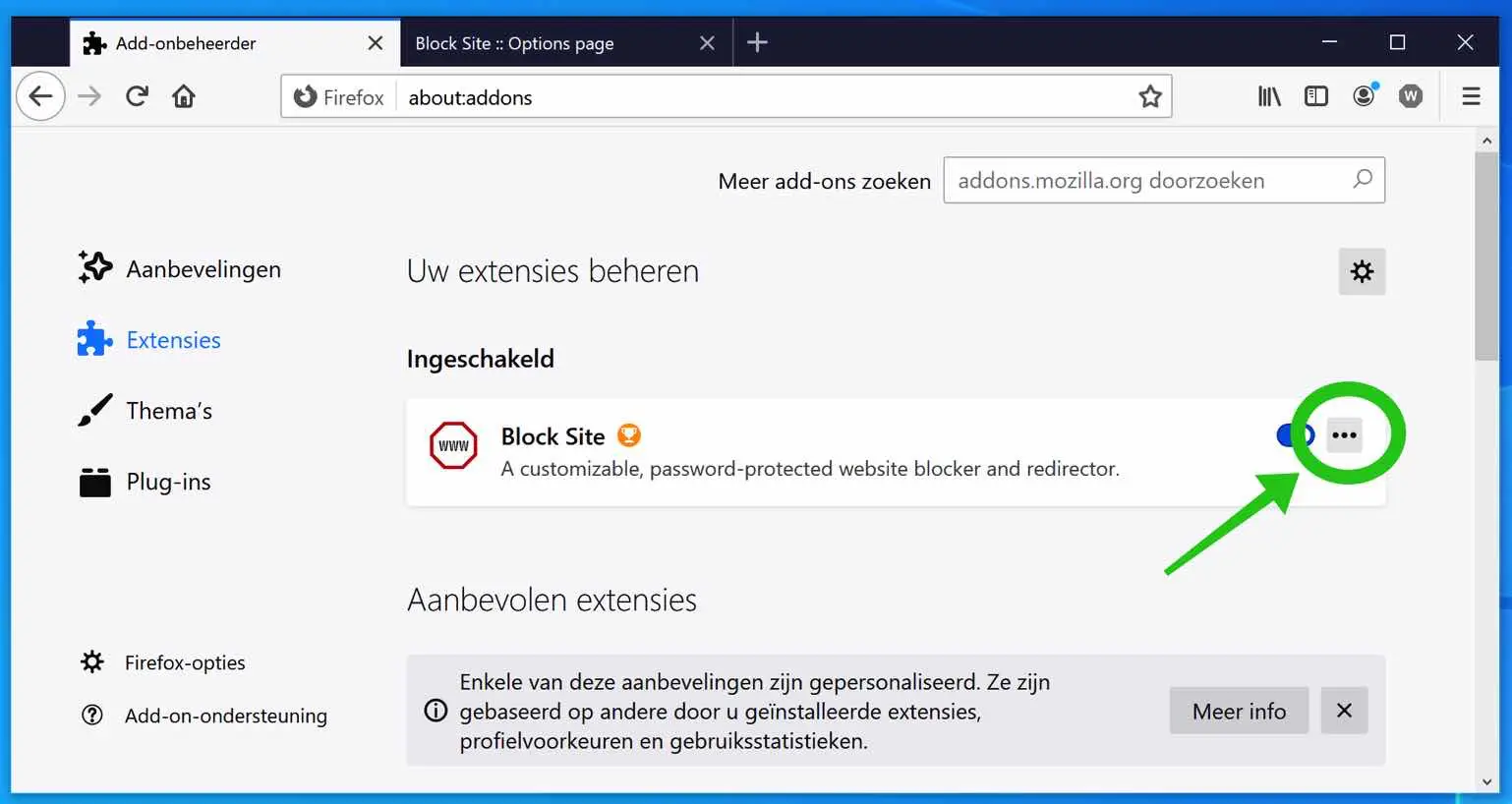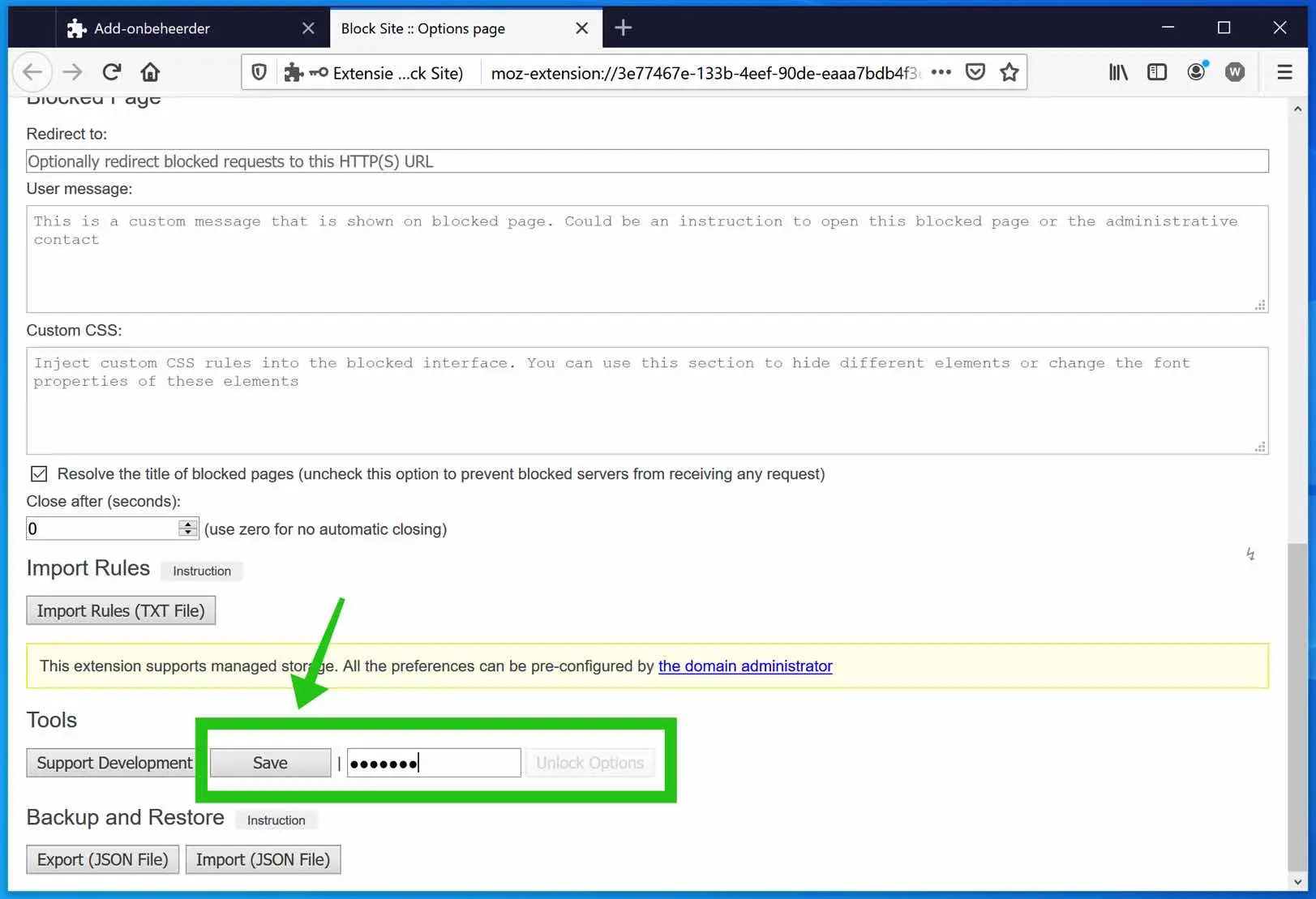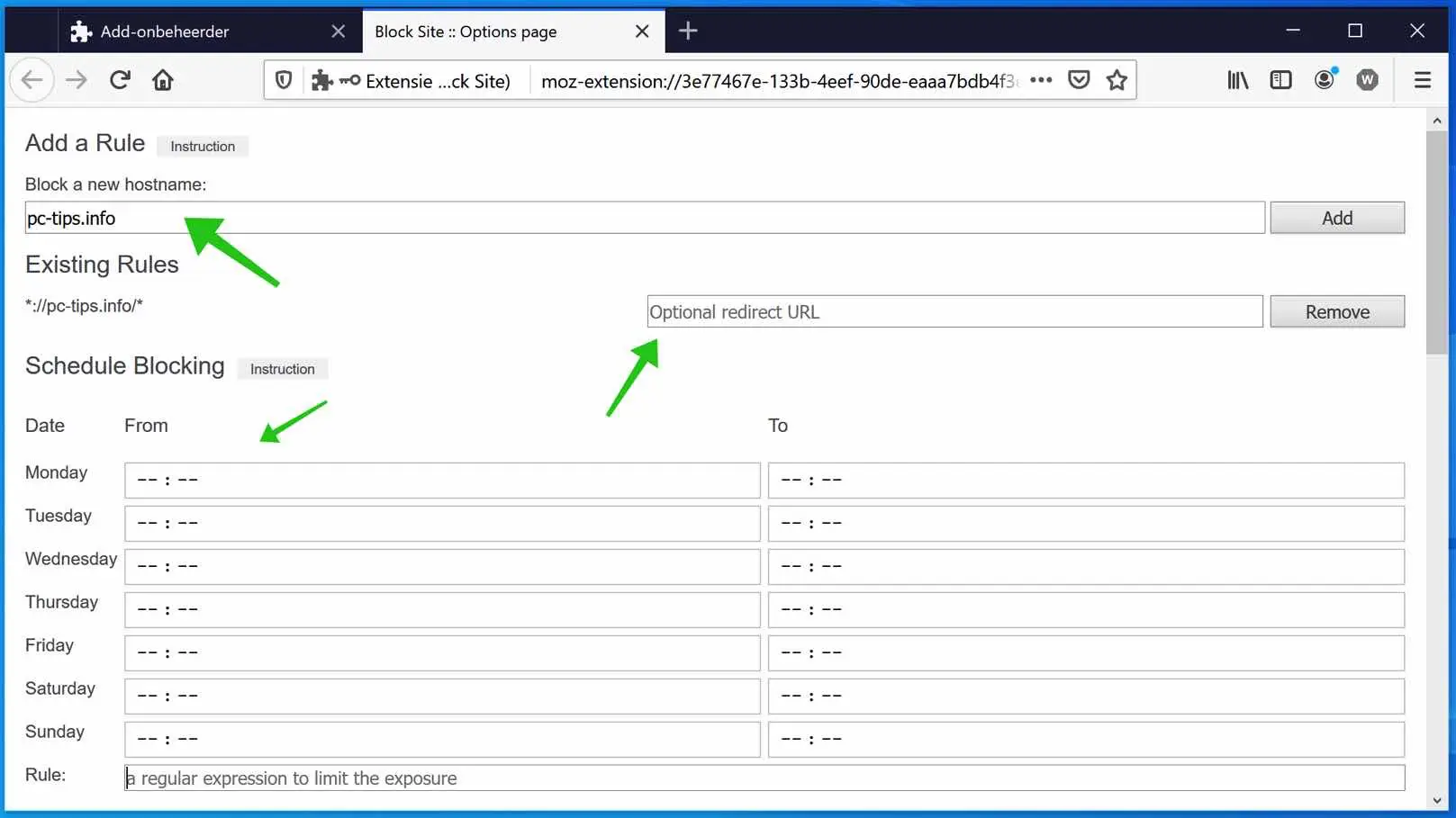The internet is full of unwanted websites, in some cases you want to be able to block websites in the Firefox browser.
For example, for children, employees at work or for any other reason. Firefox does not have any standard functionality to block website(s). However, you can block websites in Firefox. For this you use an add-on or a “browser extension”.
In this instruction I will explain step by step how to block a website in Firefox on a computer with Mozilla Firefox installed.
Block website in Firefox
Block website in Firefox for desktop computers
Open the Firefox browser (if you haven't already opened it). Go to the following website: https://addons.mozilla.org/nl/firefox/addon/block-website/
Click Add to Firefox.
The Block Site add-on in Firefox requires the following permissions to run, please accept these permissions.
- Access your data for all websites.
- Show notifications.
- Access browser tabs.
Click add to install the Block Site add-on in Mozilla Firefox.
To then easily block a website in Firefox, go to the website you want to block. Click on the “Block Site” icon in the top right corner and then click OK.
You have now simply blocked a website in Firefox. However, Block site has even more options to explore.
In the Firefox address bar type: about: addons. Click on the 3 dots next to the Block Site extension to display the Block Site options. Open options from the menu.
If necessary, I recommend that you start by setting a “master” password. If you block a website after creating a password, anyone who wants to visit the website or unblock it must enter a password.
In the Block Site options, navigate all the way down until you reach Tools. Enter the master password here, you can create your own and click on the Save button.
Now navigate all the way to the top to reveal the Block Site add-on options.
In the text field “Block a new hostname:” you can enter a website that you want to block. Once you have entered the website, you can create an optional redirect in the “Existing Rules” field. When someone then visits those specific blocked websites, the Firefox browser is redirected to a website of your choice.
In the “Schedule Blocking” you can set a time from to for a specific day that the blocking is active. If you leave it empty, the block is constantly active.
If necessary, you can still use the following options.
- Blocking existing pages after initialization
- Operate in reverse mode (only matching patterns are accessible)
- Show the Pause context menu option on the browser action context
- Show resume context menu option on browser action context
- Do not ask for the master password to block a new hostname
In the Blocked Page options you can set a redirect to display the blocked page. So you make your own “blocking page” available, created in HTML/CSS.
In addition, you can initialize your own script and add your own message to the default block page to inform the user what to do when they see the block page.
Some technical knowledge is required to correctly set up the Block Site add-on in Firefox. As well as the English language, this add-on is not translated into Dutch.
I hope this helped you. Thank you for reading!