If you use the Firefox browser every day, a productivity hack is always a good idea. This time it's a tip that can help you close an active tab faster.
There are several ways to close a tab in Firefox. For example, you can close a tab with the CTRL + W key combination, via the middle mouse button or the old-fashioned way via the cross.
By following this tip you can add a fourth way to close an active tab, and that's by double-clicking on a tab title. This is my favorite, it's a quick way to close multiple tabs in Firefox.
If you open too many tabs, then Firefox uses too much unnecessary memory.
Close new tabs in Firefox with a mouse double-click
Open the Firefox browser. In the address bar type: about:config to open the advanced configuration preferences in Firefox.
Click on “Accept the risk and proceed”.
In the search bar, search for the advanced setting: browser.tabs.closetabbydblclick
This browser.tabs.closetabbydblclick value is set to “false” by default. Click on the “toggle” button to the right of the value and change the value to “true”.
Now restart the Firefox browser. If you now double-click on the title of a tab, this tab will be closed immediately.
I hope to have informed you with this. Thank you for reading!

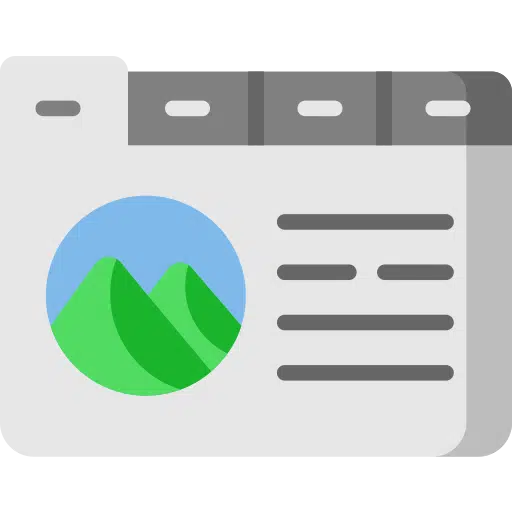
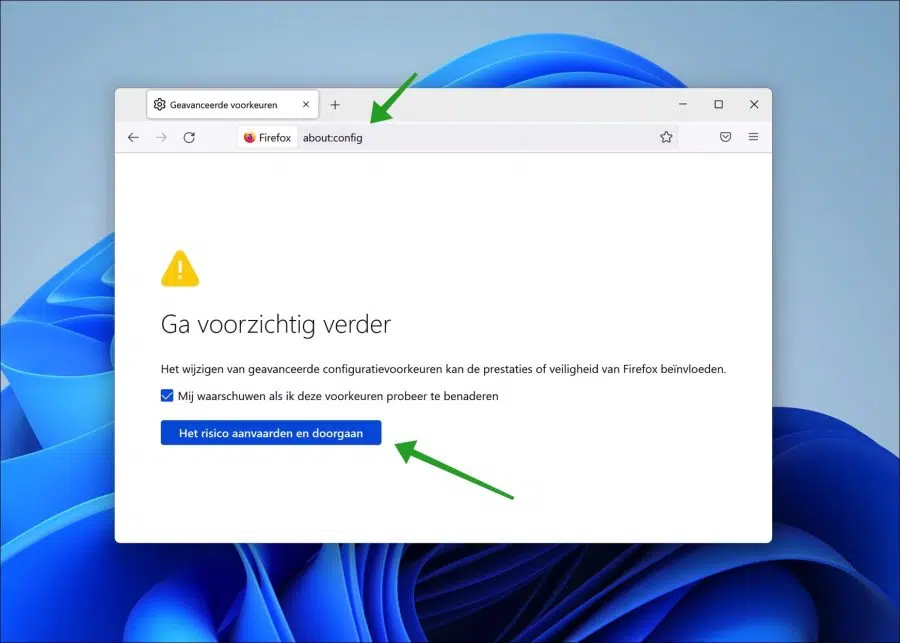
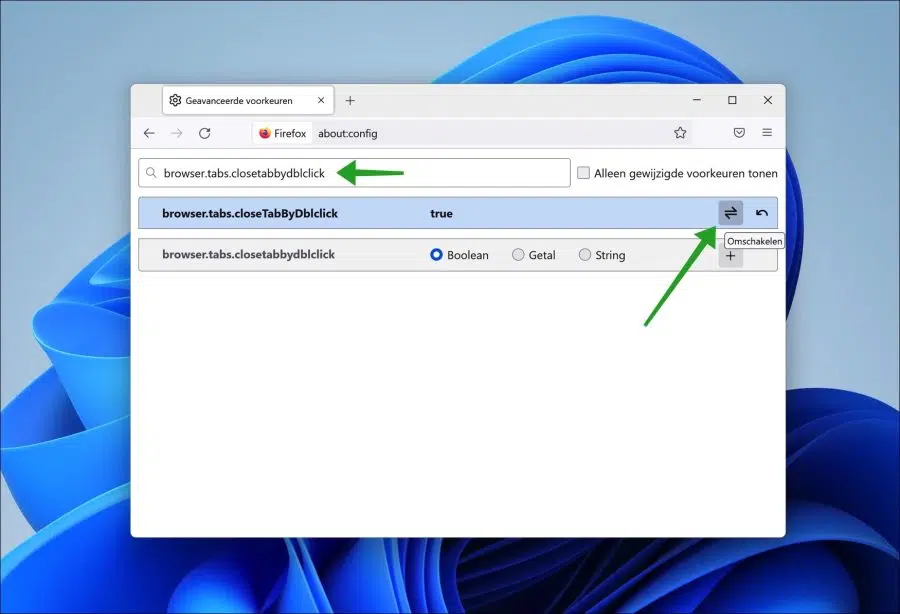

nice tips, Stefan. Thank you.