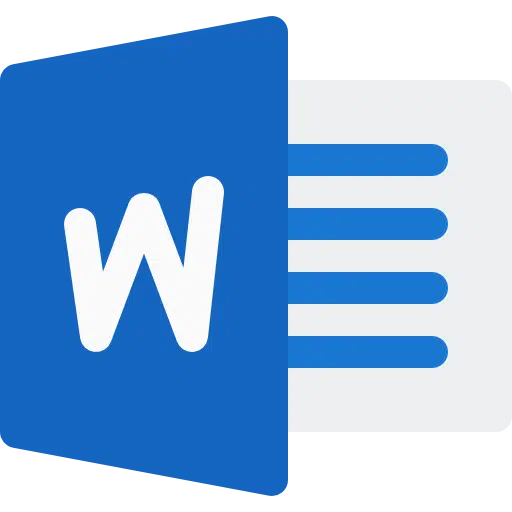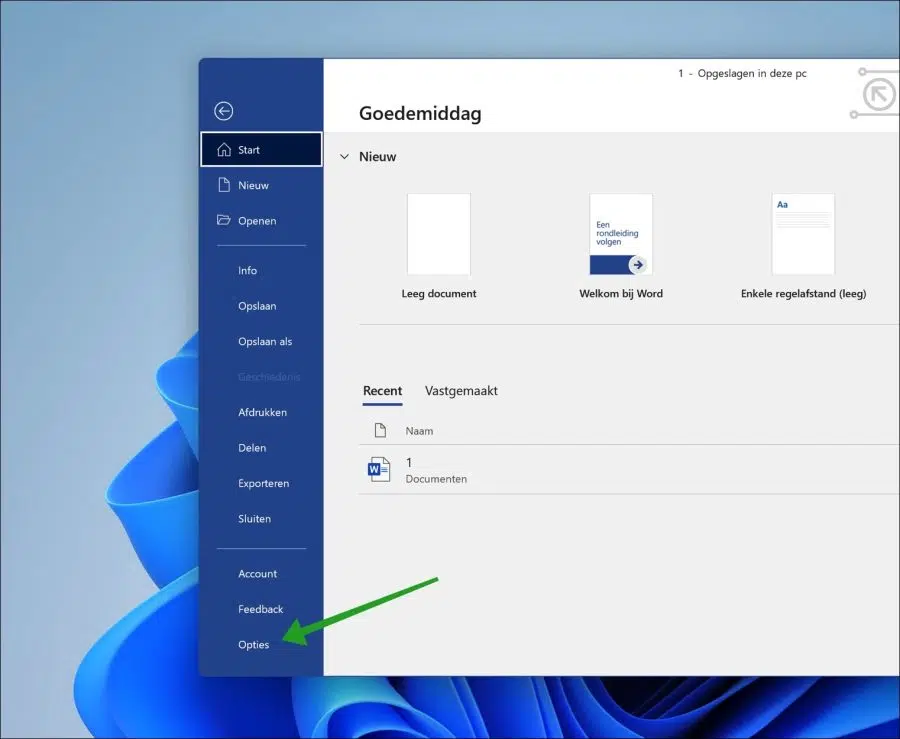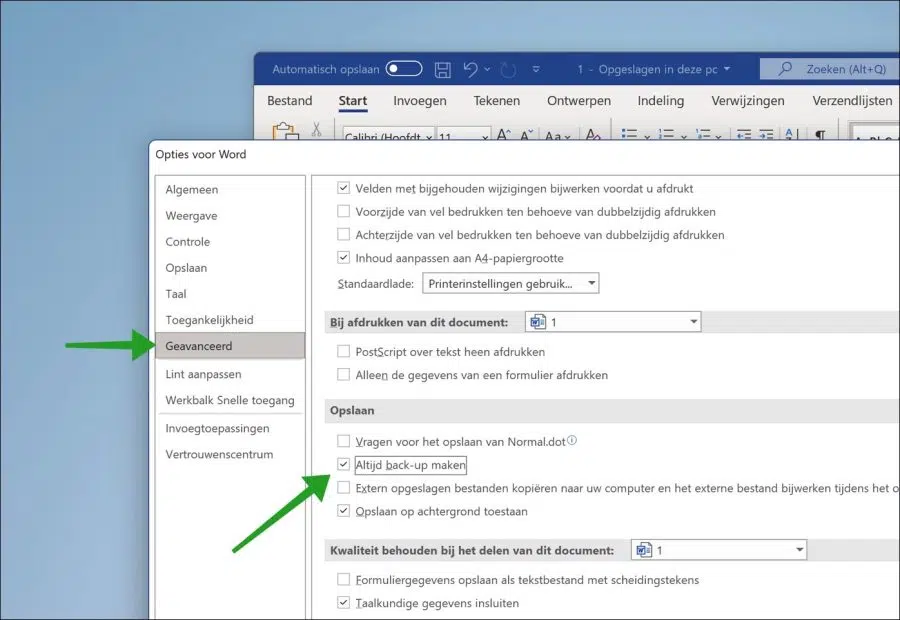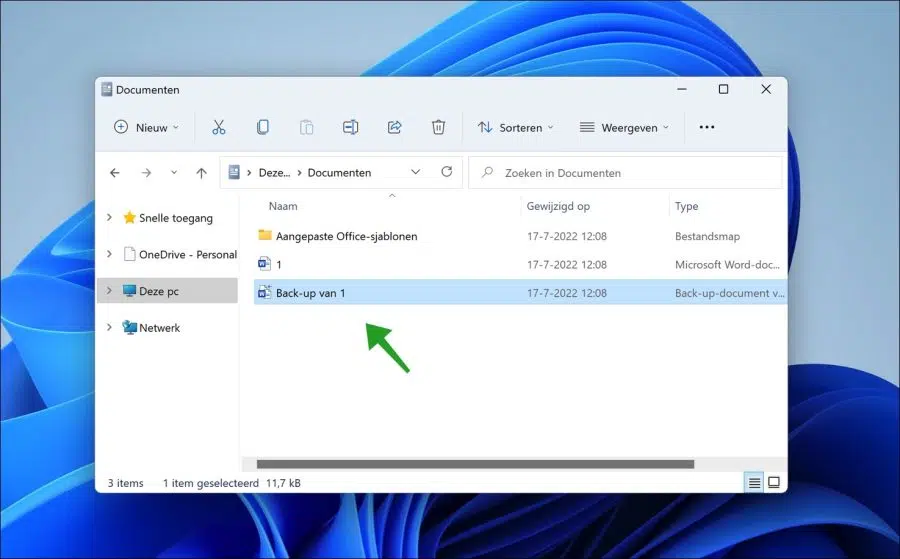If you are working on a Microsoft Word document, you do not want the document to be lost. To solve this problem, Microsoft Word includes a feature to back up the previous version every time you save the document.
Every adjustment you make is therefore saved separately in a new document. This way you get a backup every time. You can secure this backup so that you can always return to a previous version of the document for the adjustment you have made.
The backup of the document is only created every time you click the “Save” button in Microsoft Word.
Automatically back up a Word document
Open Microsoft Word. If you have opened a document, click on file and then click on “Options” at the bottom left.
In the Word options, click “Advanced” in the left menu and then enable the “Always backup” option. You will find this option in the “Save” column.
Each time you save the document, this version is saved as a backup. Actually the file is saved twice. This prevents Word from accidentally saving a change and causing the file before the change to become unavailable.
The file name of this backup is saved as “Backup of” followed by the name you gave to the original document.
I hope this helped you. Thank you for reading!