In Windows 10 you have access to a number of standard Windows apps that are pre-installed. These apps can sometimes cause problems. To solve these problems quickly and appropriately without technical knowledge, Windows introduces standard recovery options for these apps.
These are recovery options such as restoring the application without data loss, completely resetting the application with data loss or terminating the application processes altogether.
This allows you to solve possible problems with one of these apps.
Repair, reset, or end Microsoft apps
Right-click on the Windows start button. In the Start Menu click Settings.
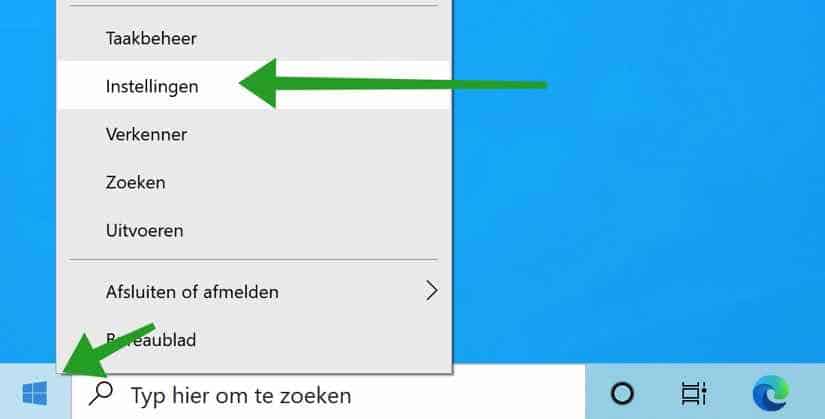
In the Windows settings, click on Apps.
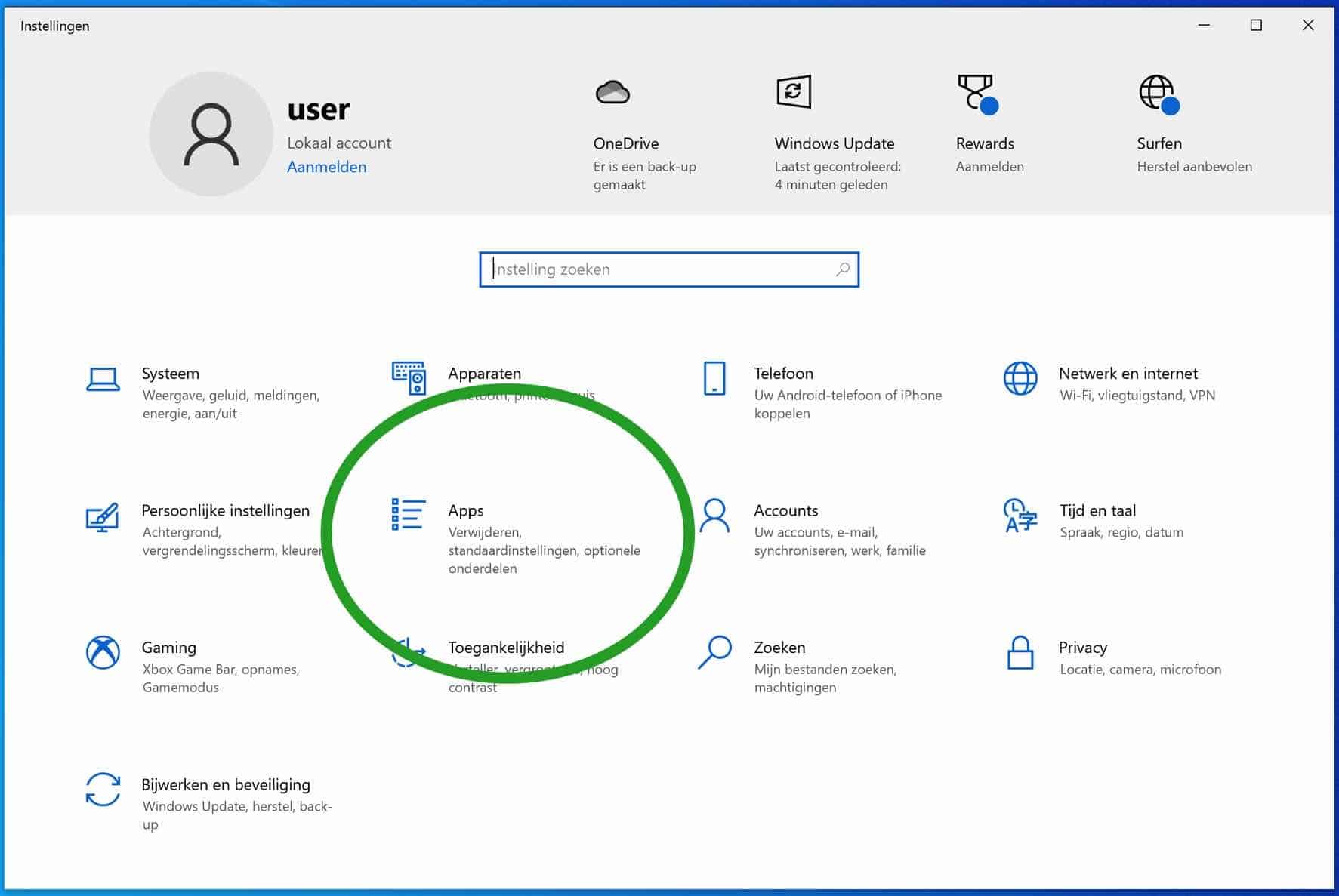
Click on the Microsoft app you want to restore. When the Advanced options appear, click it to open. If the Advanced options are not available, you cannot restore the app.
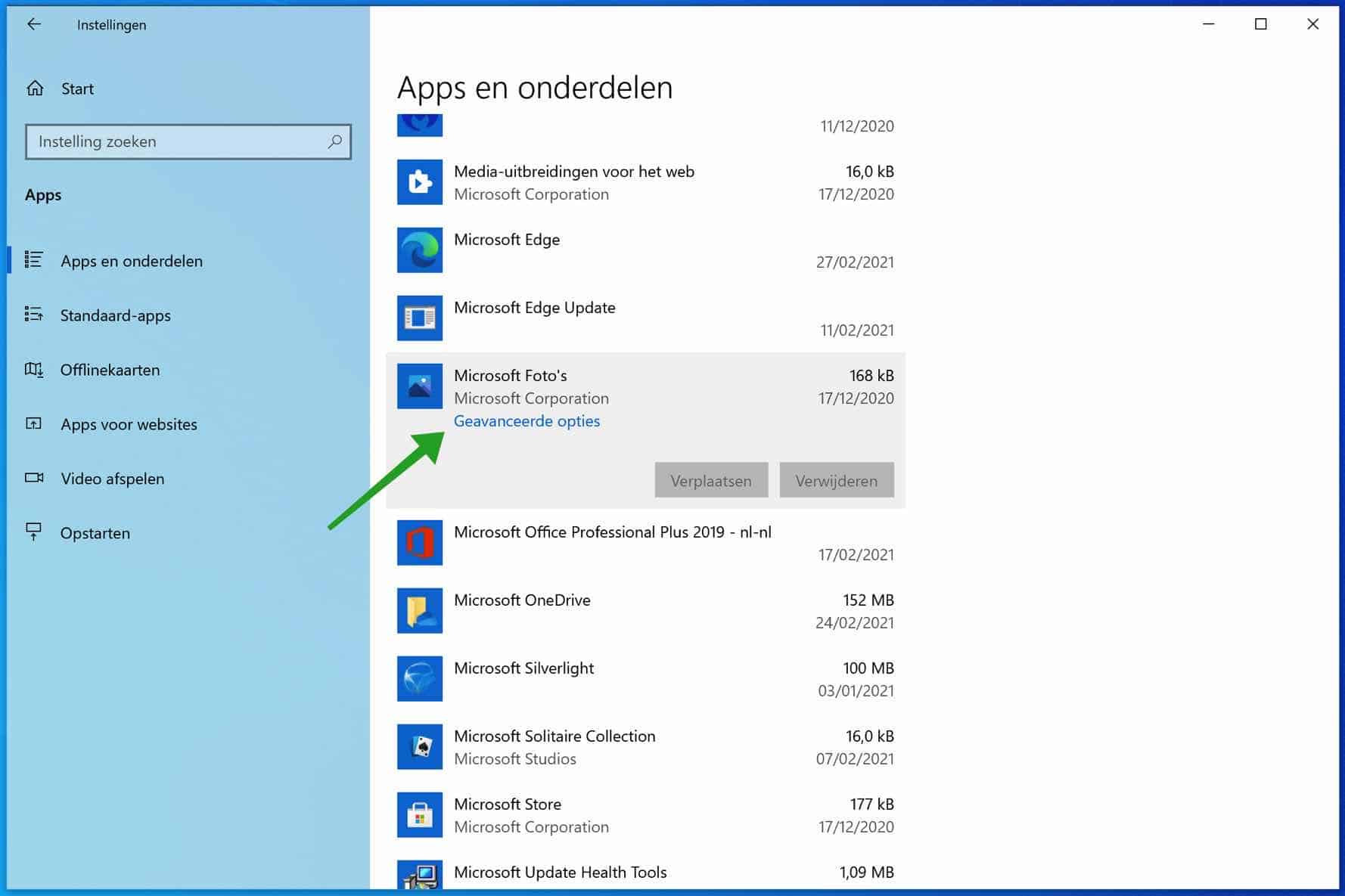
Navigate down a bit until you reach the recovery options. You will see three options:
To end. This allows you to close the app completely, all associated processes will be closed automatically by Windows.
To recover. With this you can use the windows app try to repair. Your saved settings and data are retained.
Reset. This is a complete one reset the app. All app data will be lost and the app will be deleted reinstalled in Windows 10.
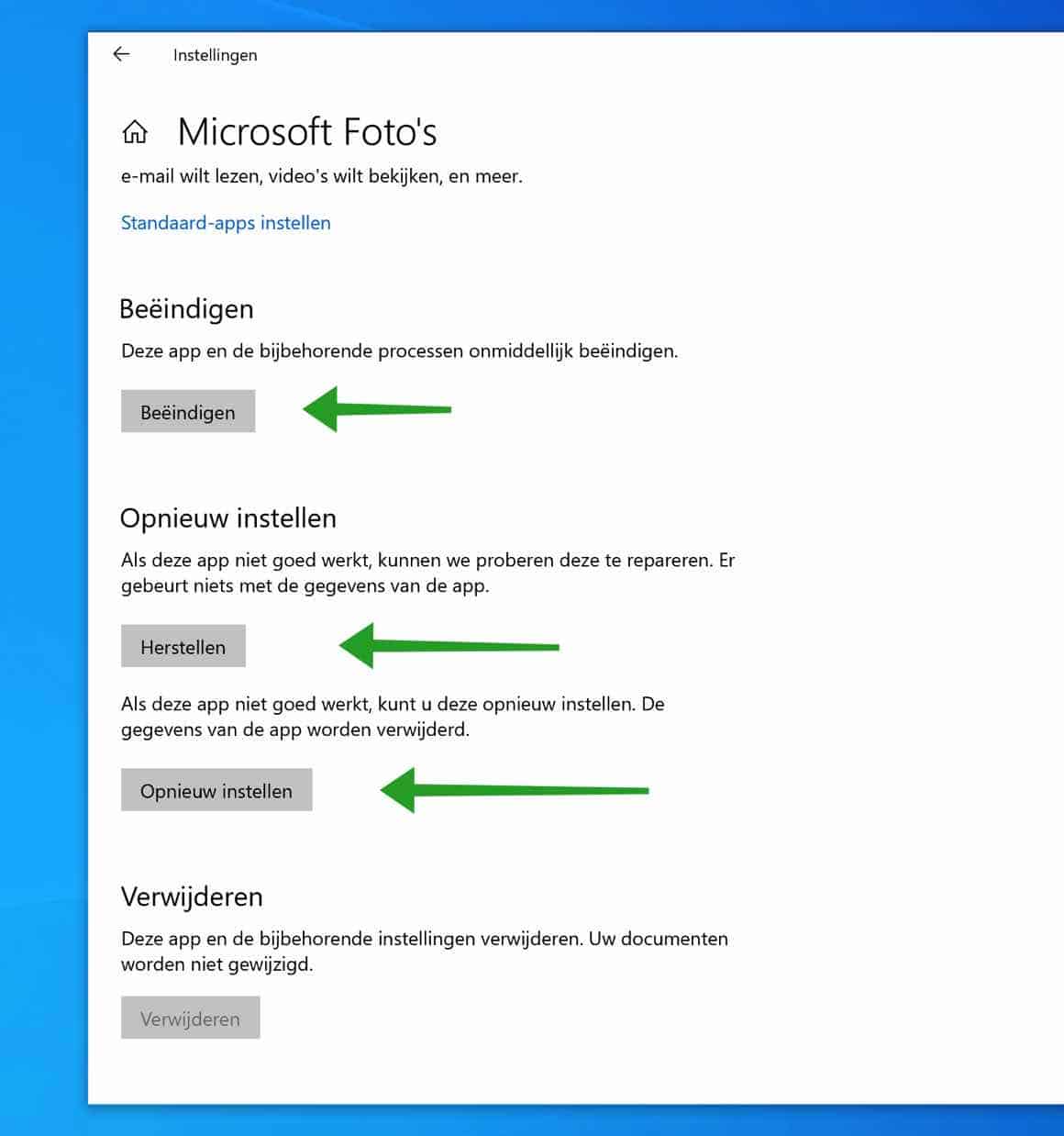
I hope this helped you resolve an app issue. Thank you for reading!
