How to restore the missing Recycle Bin icon on the Desktop in Windows 11? The recycle bin is part of the special icons that used to be automatically added to each user's desktop in previous versions of Windows.
In Windows 11, only the Trash icon is not automatically on the desktop by default. If you are missing the Recycle Bin icon on your desktop in Windows 11, the steps below will show you how to restore it.
There could also be other reasons why the trash icon is not on your desktop. If you set your desktop to hide all icons, all icons, including the trash can, will be hidden. Make sure that on your desktop icons are displayed before performing the steps below.
Place trash bin icon on desktop in Windows 11
Right-click on the start button. Click on Settings in the menu. Click on Personal settings on the left. Then click on Themes and click again on “Desktop Icon Settings” at the bottom.
In the desktop icon settings enable “Trash” and click OK. You will immediately see that the trash can is displayed on the desktop.
Lees meer:
- 14 tips for Windows Explorer in Windows 11
- Change PIN code or password in Windows 11
- Install Windows 11 on an unsupported PC
- Clean Windows 11 registry? This is how!
- 8 tips to make Windows 11 faster
- Customize taskbar in Windows 11
- Adjust taskbar color in Windows 11
I hope this helped you. Thank you for reading!

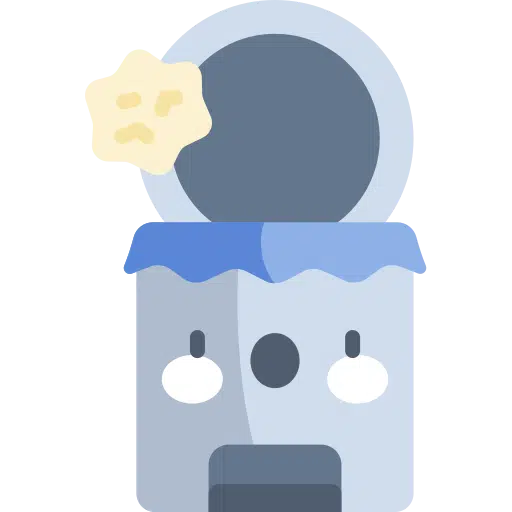
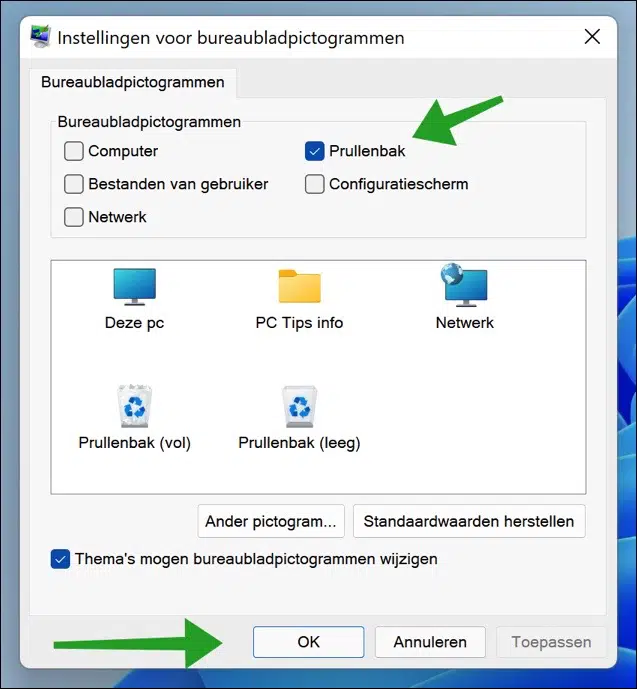
Dear Stephen
Despite your guidelines to get my trash icon back on my desktop, I am unable to do so. I don't have any icons on my desktop. Apparently I accidentally changed a setting a few weeks ago.
Hello, you can try the following. Right-click on the desktop. In the menu, click on “image” and then on “show desktop icons”.
Lees meer: https://www.pc-tips.info/tips/windows-tips/bureaublad-pictogrammen-beheren-in-windows-11/
Good luck! Greetings, Stefan
The recycle bin icon on your desktop allows you to consult the contents of your recycle bin. But can you also drag (i.e. move) folders or files to the trash can icon on your desktop?
Hello, yes you can. You can drag a file/folder/shortcut with the mouse to the trash icon. The file is then moved to the trash.
Greetings, Stefan