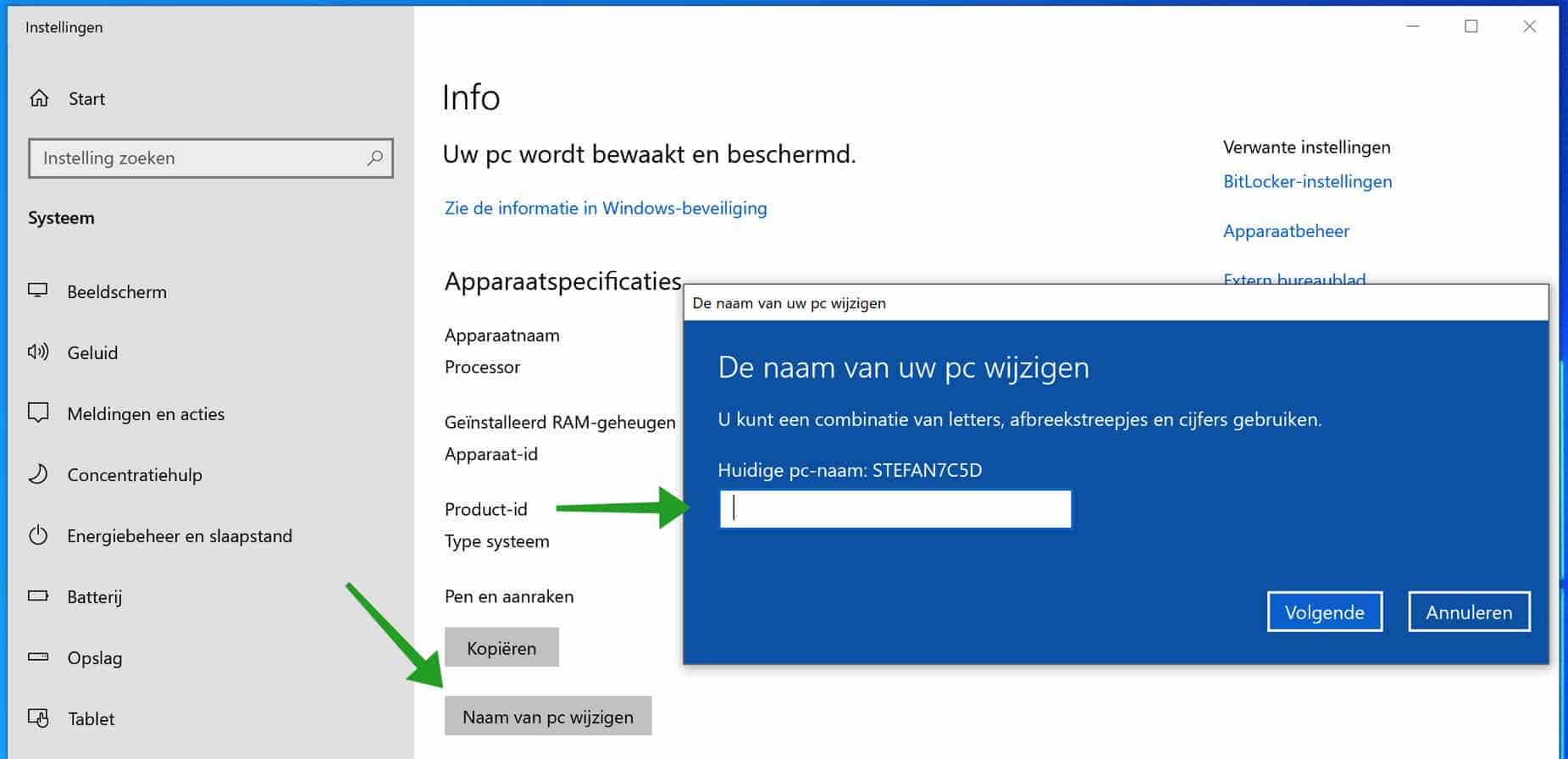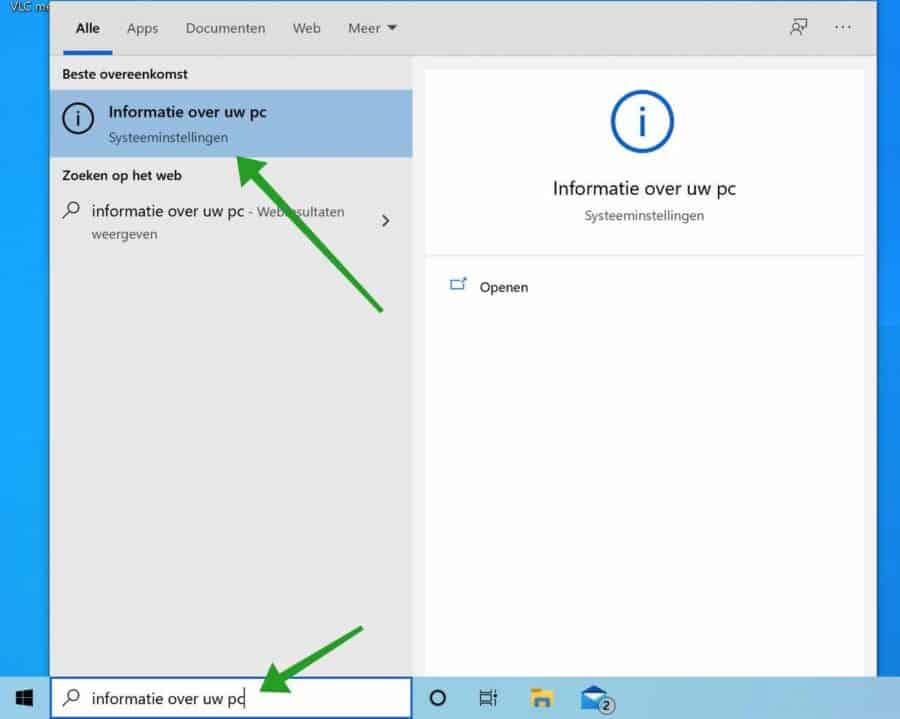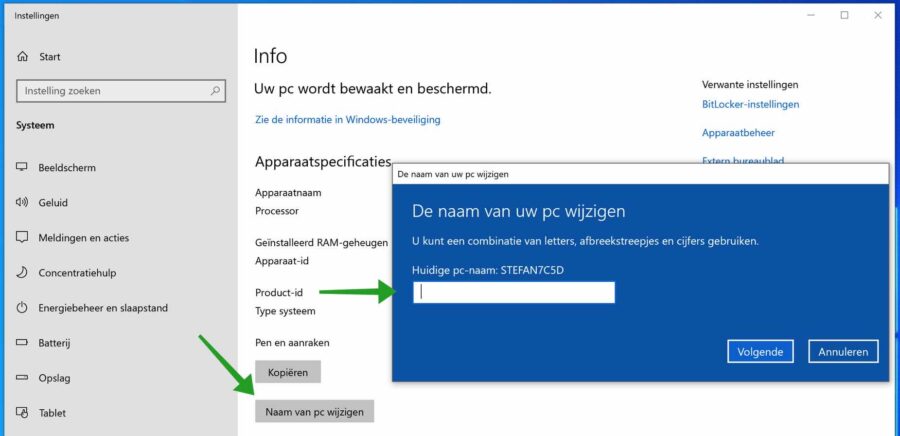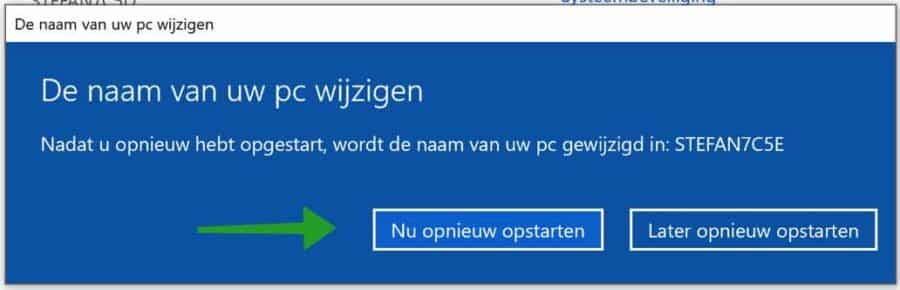Sometimes you want to change the name of your computer for some reason. This can happen, for example, if you have taken over someone's computer or if you want to make the name of your computer known in the network environment. When you purchase a computer, the name of the manufacturer is often included in the computer name. You could change this default computer name.
You can safely change the name of your computer. Changing the computer name has no consequences for hardware, licenses, updates or installed software on your computer. The only thing you need to take into account is that a different name will now be displayed in your network, the old computer name will be replaced in the network by the new computer name.
Change the name of your Windows computer
To change the name of your computer in Windows, type: Information about your PC at the bottom of the Windows search bar. Click on the result.
In the information about your computer, click on the button: Rename PC. Then enter the new name for your computer and click the next button.
To permanently change the computer name, you must restart the computer. Click the Restart Now button.
Rename remote computer
Sometimes, as a domain administrator or system administrator, you want to change a computer name via a remote connection, for example over the network. To change a computer name in a network you must use PowerShell.
Please note, you must be a domain administrator.
Open a PowerShell window. Right-click on the Windows start button. Click Windows PowerShell (Admin).
In the PowerShell window, type the following and fill in the bolded information. A domain administrator knows what needs to be filled in here.
Rename-Computer -ComputerName "computernaam" -NewName "nieuwe-naam" -DomainCredential DOMEIN\BEHEERDERSACCOUNT -Restart
I hope this information has helped you. Thank you for reading!