SID also known as Security Identifiers, is used to identify users, groups and computer accounts in Windows. It is a unique number used to identify a security principle or security group.
In Windows, security principles represent any entity that can be authenticated by the operating system, such as user accounts, a computer account, or a process run by a user or computer account.
Each security principle has its unique SID ID, and when creating a security principle, Windows will automatically generate the SID that identifies a particular account or group. The SID ID cannot be changed, and can never be used to identify another user or group.
The SID for the local account or group is generated by the LSA Local Security Authority, and this SID ID for the local user account is stored in the Windows registry. The SID for a domain account or group is generated by the domain security authority and stored in the Active Directory Domain service.
How to look up SID (Security Identifiers) in Windows 11 or Windows 10
To find a SID ID you can use the Command Prompt or the Windows registry. This is how it works.
Open the Command Prompt. In the Command Prompt type:
whoami /user
You will immediately see the SID identification of the current user.
If you want to look up the SID of all user accounts on the computer, enter the following command:
wmic useraccount get domain,name,sid
You will see the usernames of all users on the computer with the Security Identifier number behind them.
To look up a SID via the Windows registry, press the Windows key + R on your keyboard. In the run window type: regedit.exe.
Navigate to the following key:
HKEY_LOCAL_MACHINE\SOFTWARE\Microsoft\Windows NT\CurrentVersion\ProfileList
Under the “ProfileList” key you will see the different SIDs of the user accounts on your computer.
I hope this helped you. Thank you for reading!


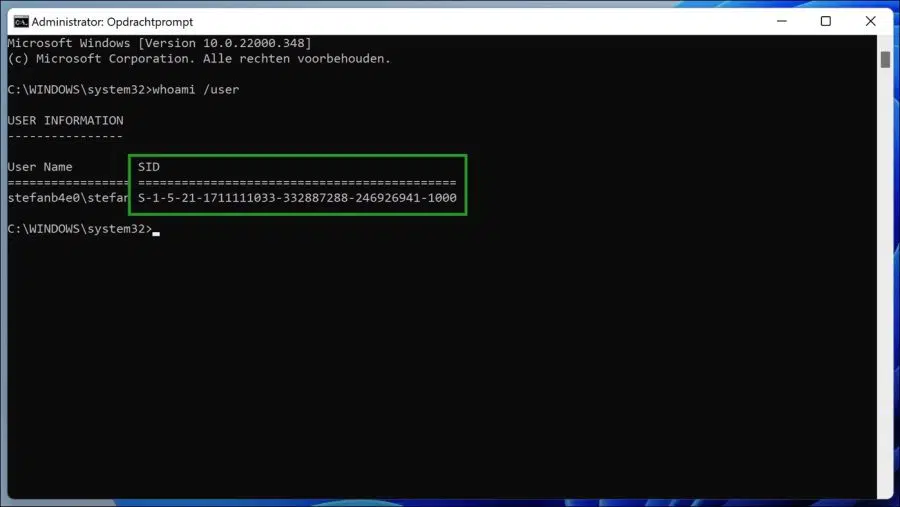
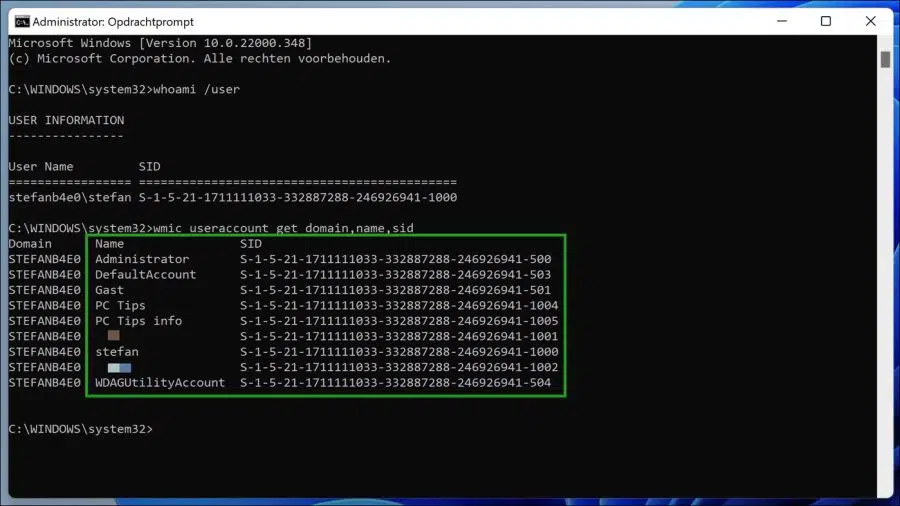
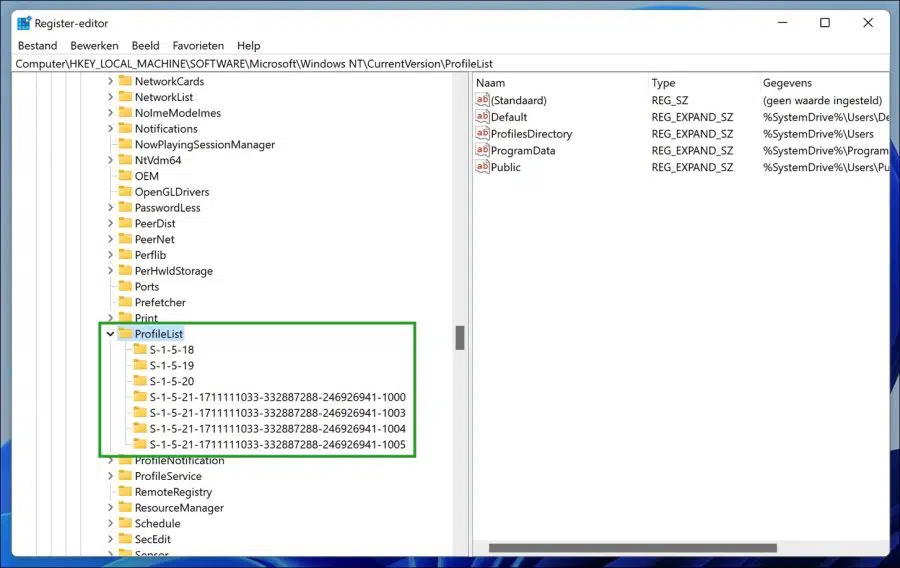
I have the following question about registering one
NAS from Medion type MD 90224 = 2 * 4TB under Windows 11 pro.
Can I assign this a fixed address so that it continues to exist? In my Tp-Link router I do see the address, which is 192.168.0.138, but after a while it is no longer recognized by Windows with the message that it is no longer visible. in Win11
I have now read that this Medion NAS is no longer supported by Microsoft due to poor security, but is there other software to do this?
Kind regards, Klaas Westerhof
Hello Klaas, I do not know the device specifically, so it is therefore not possible for me to tell you anything about it. I have found a manual for another Medion NAS model and I suspect that this is the same for most models, perhaps you can find the information you are looking for in it: https://download2.medion.com/downloads/anleitungen/bda_md86979_nl.pdf
When it comes to setting a fixed IP address for a device, this can also be done from the router settings itself. Here you may find the correct information about setting a fixed IP address for your medion nas: https://www.coolblue.nl/advies/vast-ip-adres-instellen-router.html it specifically concerns a TP-link router. I hope this works. Good luck!
Greetings, Stefan