When you open Windows Explorer in Windows 11, it opens “Quick Access” or “Home”.
When you open “Home”, you get instant access to the various local drives and folders on your computer, including your documents, pictures, videos, downloads and other user-specific folders.

Some people prefer to open File Explorer in the old “This PC” window. By opening Explorer in “This PC” you have direct access to all local drives and network locations.
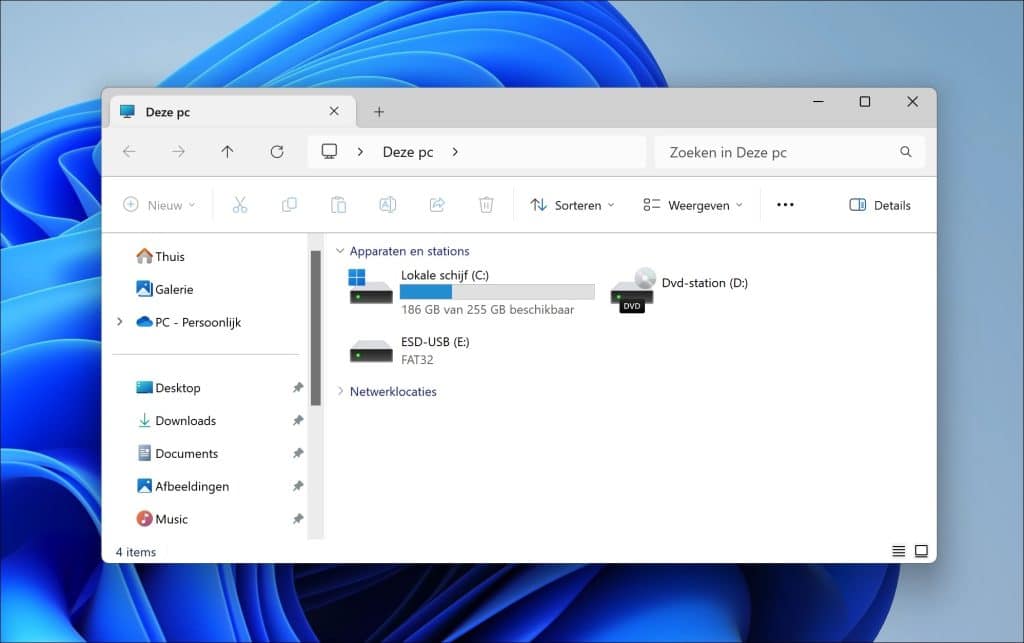
This PC makes navigating via Explorer faster and easier, especially if you regularly access your local drives.
Also read: Pin this PC shortcut to the taskbar.
Open Windows Explorer in “This PC”
To get started, open Windows Explorer. Then click on the three horizontal dots in the ribbon, identified by “…”. Then click on “Options” in the menu.
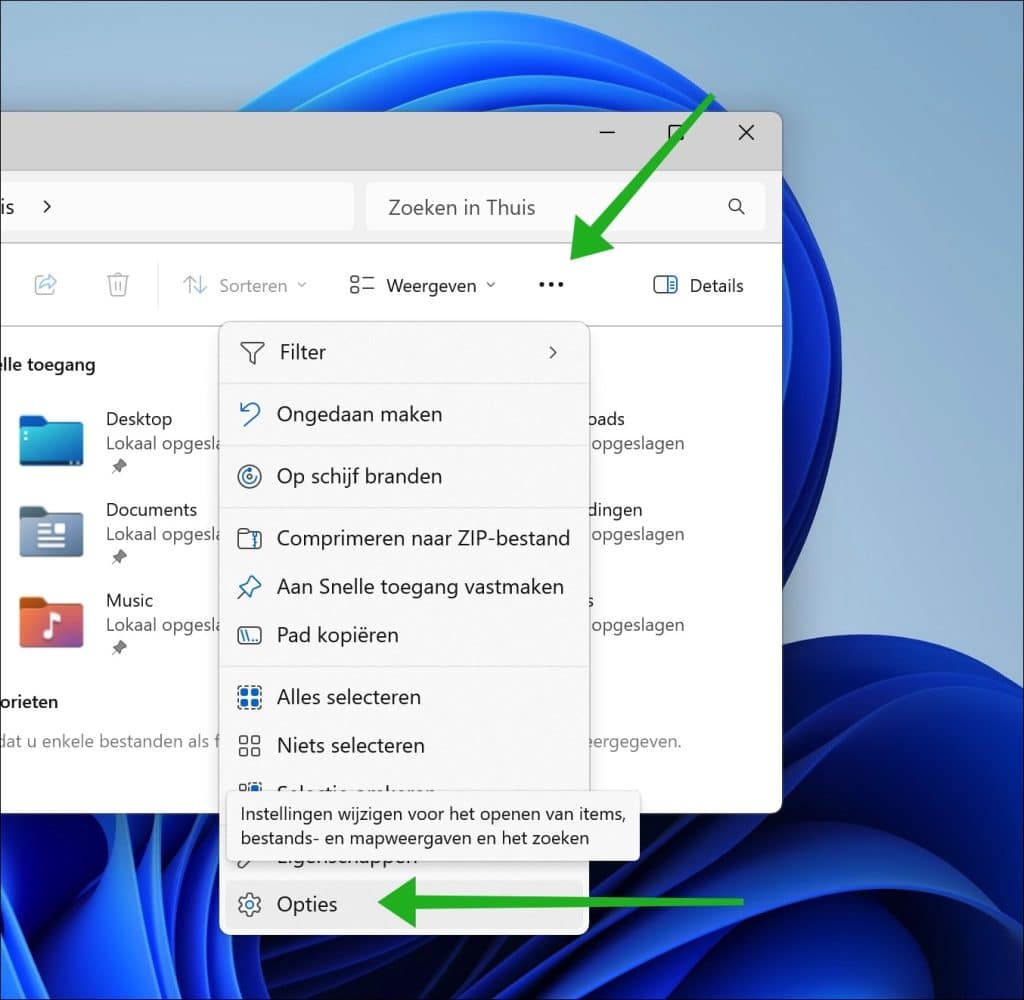
Now change “Open File Explorer in” to “This PC”. Then click on the “Apply” button and “OK” to confirm.
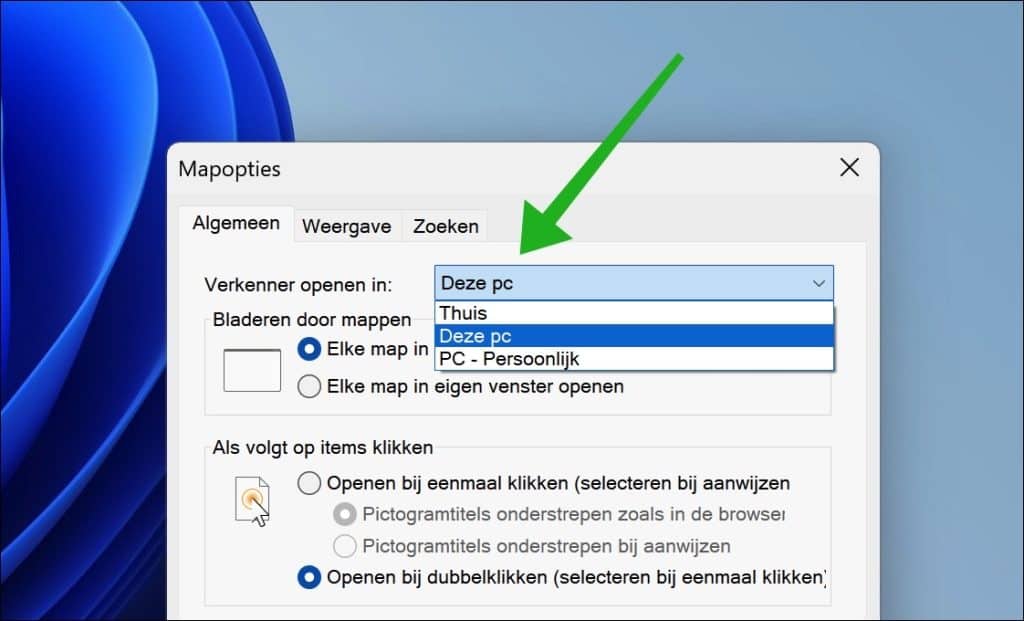
File Explorer now opens every time in this PC instead of at home. If you have made changes to Explorer, you may want to consider updating the Reset Explorer.
Read more: 16 tips for Windows Explorer.
I hope to have informed you with this. Thank you for reading!

