Gebruikstijden helpen Windows 10 om vast te stellen wanneer u de PC gebruikt. Binnen de gebruikstijden wordt de computer niet opnieuw opgestart.
Updates worden weliswaar gedownload, maar het verzoek tot het voltooien van de updates door een herstart wordt gedaan buiten gebruikstijden.
Standaard wordt er door Windows 10 een gebruikstijd toegepast. Dit is vaak van begin van de ochtend 10:00 tot 18:00 begin van de avond. Om de gebruikstijden preciezer in te stellen kunt u Windows 10 de gebruikstijden laten instellen op basis van activiteit.
Meld u dan aan voor onze nieuwsbrief.
Zoals de optie al aangeeft, gaat Windows 10 dan de gebruikstijden toepassen op de activiteit van de gebruiker. Op deze manier kan Windows zich aanpassen en zal Windows-update u minder vaak een verzoek sturen tot herstarten als u de computer gebruikt.
Mocht u helemaal geen herstart verzoeken meer willen ontvangen dan kunt u de Windows update meldingen volledig uitschakelen.
Gebruikstijden wijzigen op basis van activiteit in Windows 10
Klik op de Startknop. Klik vervolgens links op Instellingen.
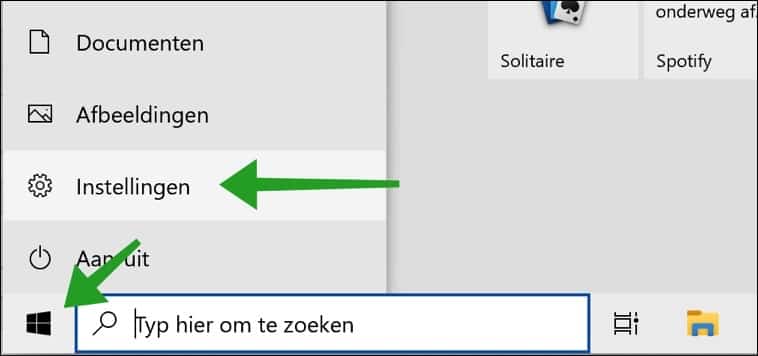
In de Instellingen klikt u op “Bijwerken en beveiliging”.
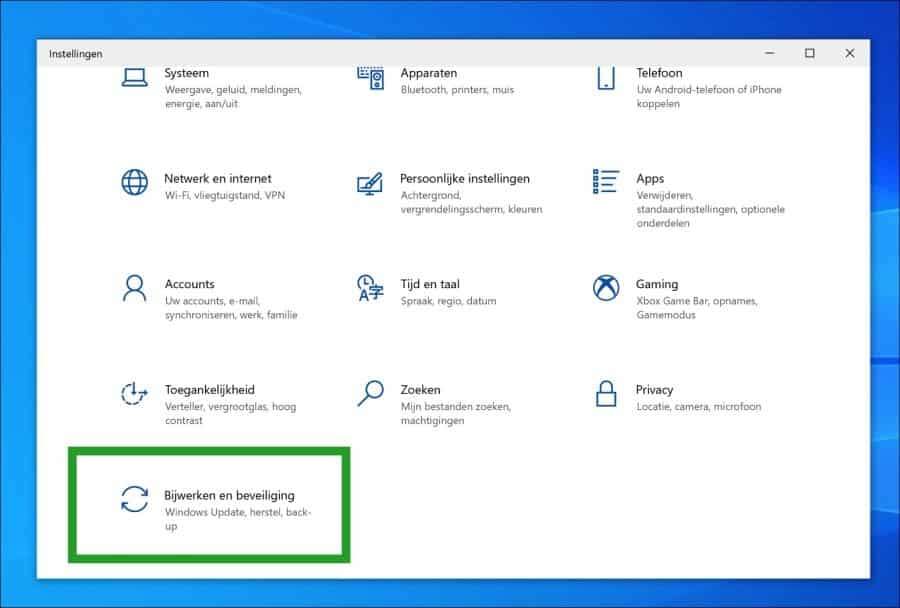
In het linkermenu klikt u eerst op “Windows Update” en daarna in het rechtervenster op “Gebruikstijden wijzigen”.
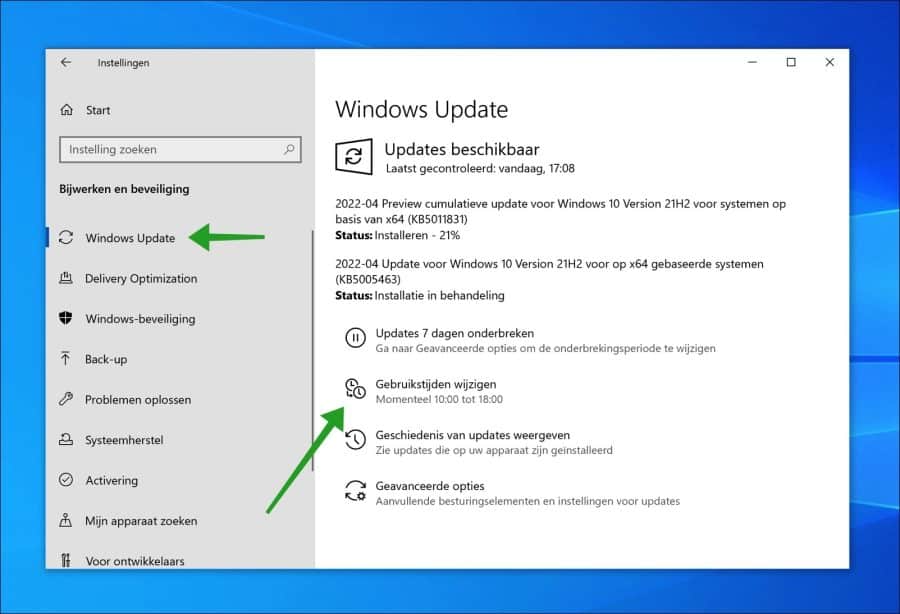
Wijzig de optie “Gebruikstijden automatisch aanpassen voor dit apparaat op basis van activiteit” naar “Aan”.
Stel actieve uren in om ons te laten weten wanneer u dit apparaat normaalgesproken gebruikt. Het apparaat wordt tijdens deze periode niet automatisch opnieuw opgestart.
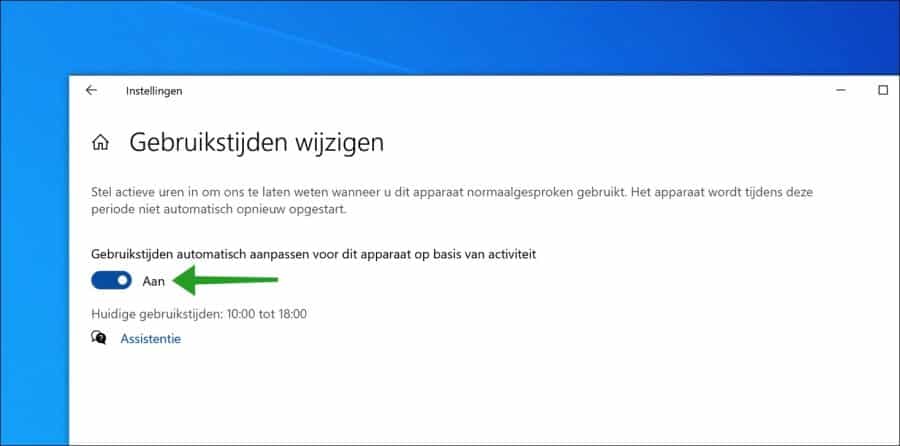
De gebruikstijden geldt alleen voor het installeren van updates. U heeft door het automatisch laten instellen van de gebruikstijden verder geen controle over wanneer de updates worden gedownload.
Ik hoop u hiermee geholpen te hebben. Bedankt voor het lezen!
Lees ook: Gebruikstijden instellen of wijzigen in Windows 11.

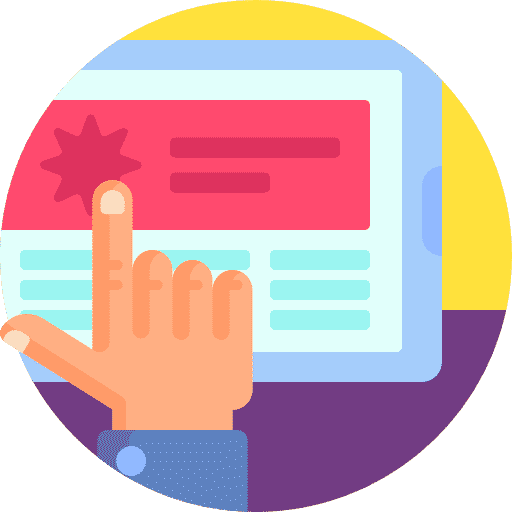
Help mee
Mijn computertips zijn gratis en bedoeld om andere mensen te helpen. Door deze pc-tip te delen op een website of social media, helpt u mij meer mensen te bereiken.Overzicht met computertips
Bekijk ook mijn uitgebreide overzicht met praktische computertips, overzichtelijk gesorteerd per categorie.Computerhulp nodig?
Loopt u vast met uw pc, laptop of software? Stel uw vraag op ons computerforum en krijg gratis computerhulp van ervaren leden en experts.