Finding duplicate files in a Windows installation can take a lot of time, so you can make better use of this time. In this article, I will give you multiple tips on how to find and delete duplicate files in Windows.
Duplicates of files take up a lot of space, even if you think that Windows barely contains duplicates of files, you are wrong. Not only Windows but also many applications create duplicates of specific files, especially media files such as video and audio files.
It is therefore advisable to periodically search for duplicate files and, where necessary, delete these duplicates to save space but also to Make Windows faster.
Delete duplicate files
CCleaner free for home use
A useful application that most computers (possibly) know is CCleaner. CCleaner is a useful application for cleaning up temporary files, etc., but CCleaner also contains functionality to detect and remove duplicates in Windows.
Download CCleaner and install CCleaner. Make sure you read the installation process and decline third party applications!
Click on Tools on the left in the menu and open the Detect Duplicates functionality. Change the settings click on Search, remove the duplicates where necessary.
Duplicate Cleaner
Duplicate Cleaner is extremely simple and has support for the Dutch language. Duplicate Cleaner has powerful features to remove duplicate files to delete.
Download Duplicate Cleaner and install by following the standard installation process.
This software is not free, but they do offer a free trial version that you can use to test whether it works or not. This trial period is free for 15 days, so plenty of time to test.
You can set many different filters in Duplicate Cleaner to find the files you want to find. This application is very comprehensive and also offers functionality to find files that are similar, so not exactly the same but similar, allowing you to detect even more potentially unwanted duplicates.
Auslogics Duplicate Finder
Auslogics Duplicate Finder may be a bit easier for the average user to use than most applications for detecting duplicates in Windows. Auslogics Duplicate Finder is also free to use.
Please note during the installation process that you uncheck recommended applications such as Driver Finder etc and do not install them.
Download Auslogics Duplication Finder and follow the installation process, unchecking what you don't need during installation. Read through the installation process and don't just click next! This application does not support the Dutch language.
As mentioned, this application may be a bit easy to use unlike other duplicate detection applications. In Auslogics Duplicate Finder you can search for specific file types and delete them where necessary. In the menu you can also define specific folders to search in.
There is also other functionality available such as disk cleaning, disk optimization and find lost files but this requires other software to be installed. This software is promoted by Auslogics in Duplicate File Finder.
I hope this has helped you and that you have been able to locate and remove duplicate files.
Thank you for reading!

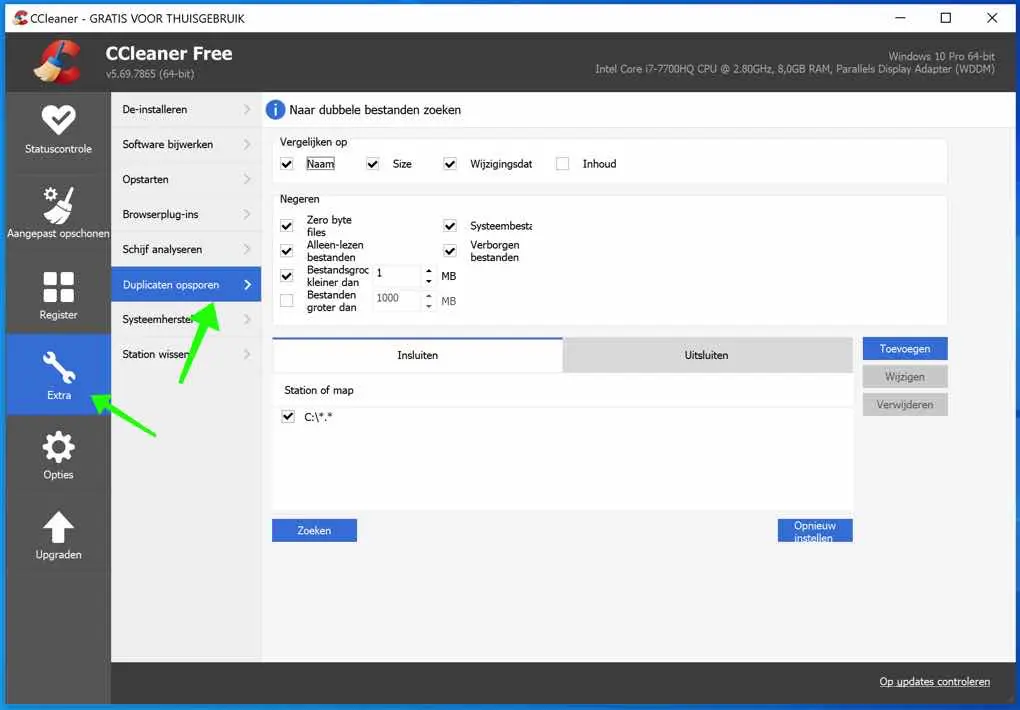
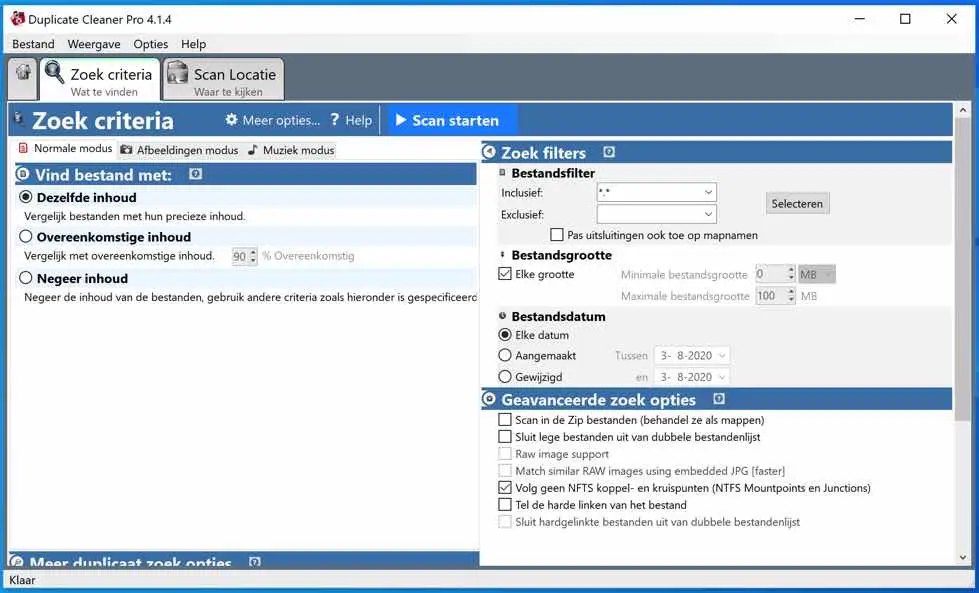
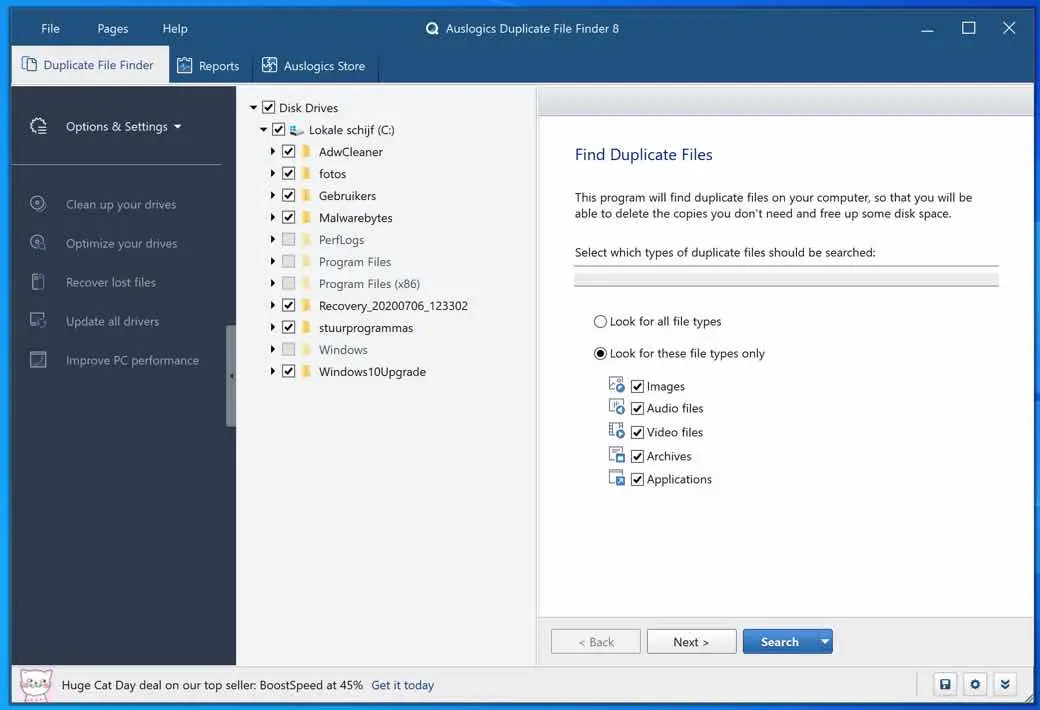
Hallo,
I have a NAS that probably contains duplicate files. Which program should I use to find this and possibly remove it?
mvg
Berke
Hello Berke, if you have a Synology NAS I recommend watching this video:
https://www.youtube.com/watch?v=tEHjZyPysFQ
Good luck! Greetings Stefan
Good morning
I don't have this one. It's a wd mycloudmirror. Does it also help with your proposal?
No, my proposal is only for the Synology NAS. On this page you will find a number of programs that you can use. The page is in English: https://community.wd.com/t/how-to-delete-duplicate-files/208172/4
Success!
No, my proposal is only for the Synology NAS. On this page you will find a number of programs that you can use. The page is in English: https://community.wd.com/t/how-to-delete-duplicate-files/208172/4
Success!