Wanneer Windows Defender of Windows beveiliging een virus detecteert, dan wordt dit virus in quarantaine geplaatst.
Door een kwaadaardig bestand zoals een virus, malware of potentieel ongewenst programma in Quarantaine te plaatsen wordt het bestand geïsoleerd van de rest van het computersysteem.
Door een bestand in quarantaine te plaatsen, voorkomt Defender dus als het ware dat het bestand wordt uitgevoerd of toegang heeft tot andere bestanden, wat zou kunnen leiden tot verdere infectie of schade. Het geïsoleerde bestand wordt op een veilige manier opgeslagen, zodat het niet kan interageren met, of schade kan toebrengen aan, de rest van het systeem.
Meld u dan aan voor onze nieuwsbrief.
U kunt kwaadaardige bestanden in quarantaine handmatig verwijderen of een beleid aanmaken die dit soort kwaadaardige bestanden zelf na een aantal dagen verwijderd uit quarantaine. In deze gids leest u hoe dit werkt.
Virus detectie verwijderen uit Windows defender quarantaine
Handmatig verwijderen uit quarantaine
Om een detectie handmatig uit quarantaine te verwijderen opent u Windows-beveiliging. In de taakbalk klik op “zoeken”. In de zoekbalk type: windows-beveiliging
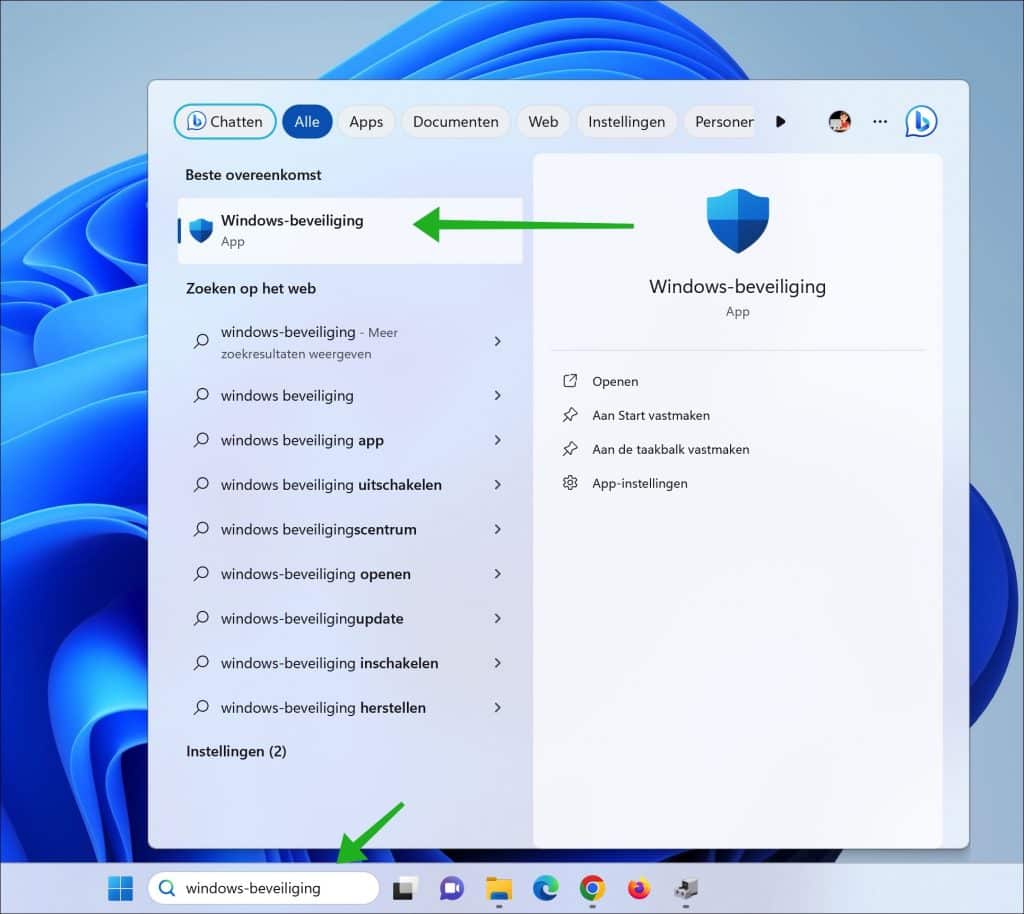
Klik vervolgens op “Beveiligingsgeschiedenis”.
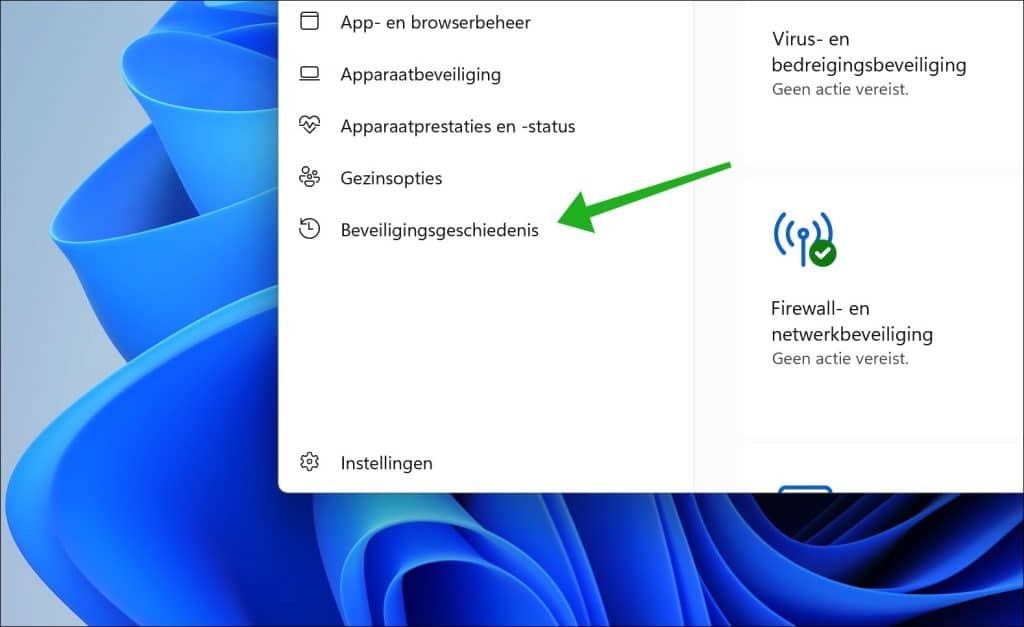
U ziet hier alle recente items in de beschermingsgeschiedenis. Klik op een detectie en klik onderin op de “Acties” knop om de gewenste actie te kiezen.
U kunt nu een detectie verwijderen of herstellen. Voor beide heeft u administratorrechten nodig.
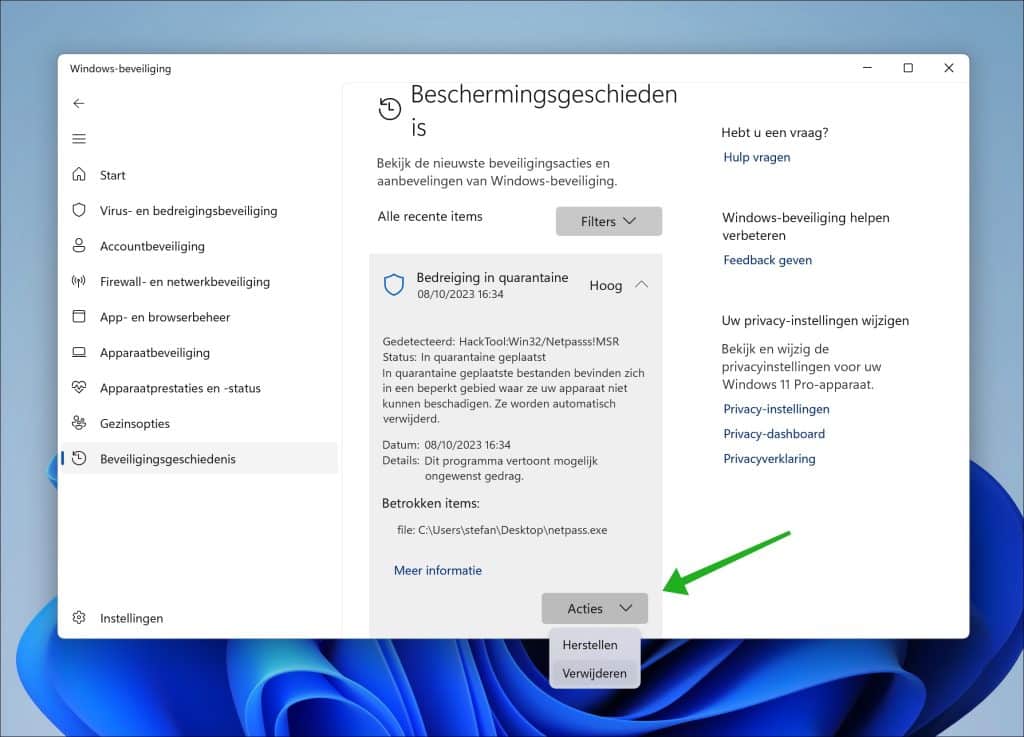
U ziet nu dat de bedreiging is verwijderd of is hersteld naar de oorspronkelijk locatie van het bestand.
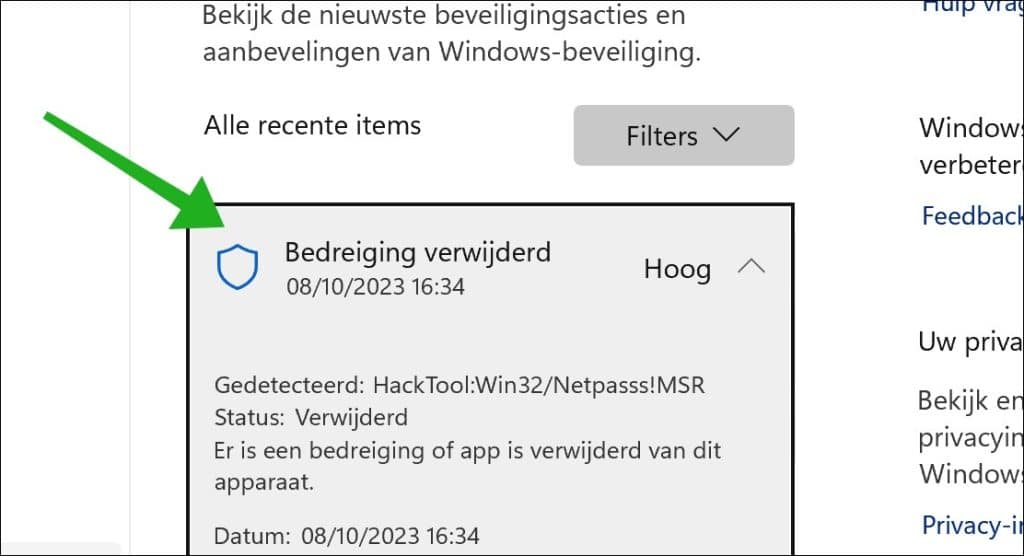
Bedreigingen automatisch verwijderen uit quarantaine
U kunt ook via een beleid instellen dat bedreigingen na een x aantal dagen automatisch uit quarantaine worden verwijderd.
Om te beginnen opent u gpedit.msc. Dit is de groepsbeleidbewerker. Dit hulpmiddel is niet in Windows home editie te gebruiken.
Open de volgende mappen:
- Computerconfiguratie.
- Beheersjablonen.
- Windows-onderdelen.
- Microsoft Defender Antivirus.
- Quarantaine
Dubbelklik op beleid “Verwijdering van items uit de map Quarantaine configureren”. Schakel dit beleid in en stel het aantal dagen in.
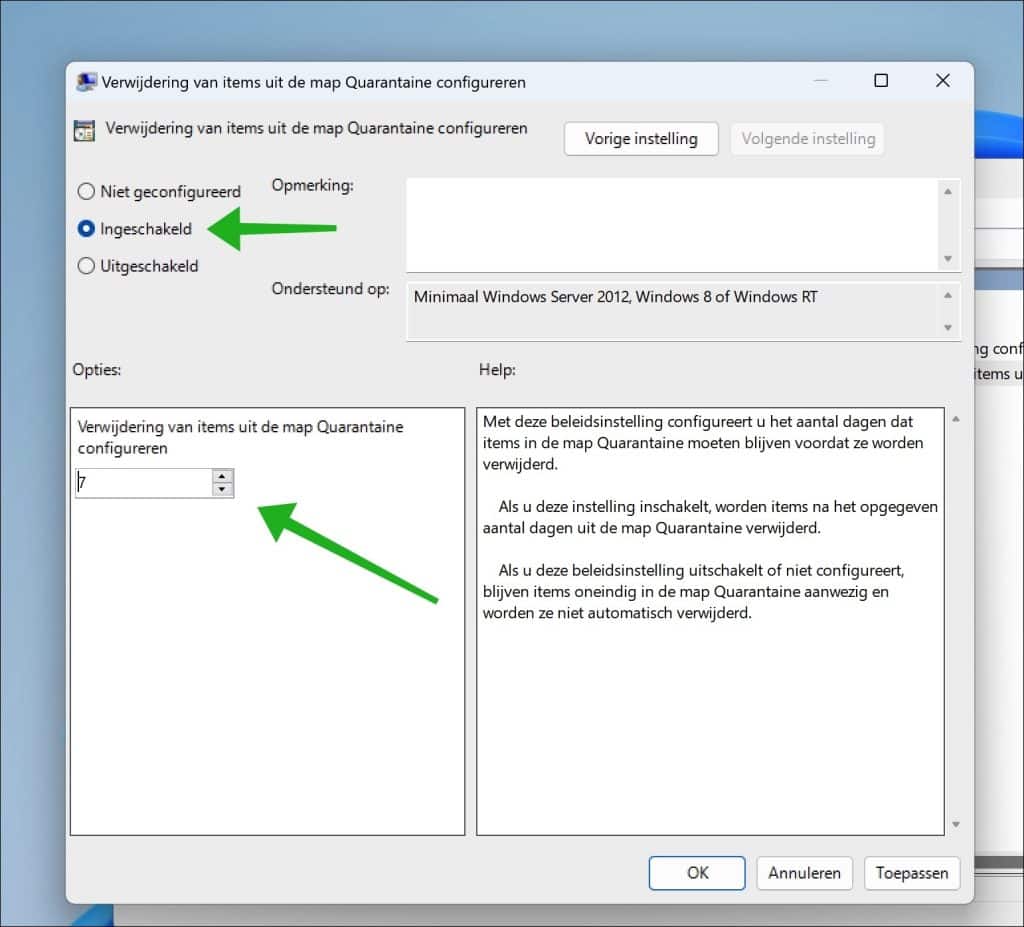
Met deze beleidsinstelling configureert u het aantal dagen dat items in de map Quarantaine moeten blijven voordat ze worden verwijderd. Als u deze instelling inschakelt, worden items na het opgegeven aantal dagen uit de map Quarantaine verwijderd.
Als u deze beleidsinstelling uitschakelt of niet configureert, blijven items oneindig in de map Quarantaine aanwezig en worden ze niet automatisch verwijderd. Herstart nu uw computer en het beleid is actief.
Ik hoop u hiermee geholpen te hebben. Bedankt voor het lezen!

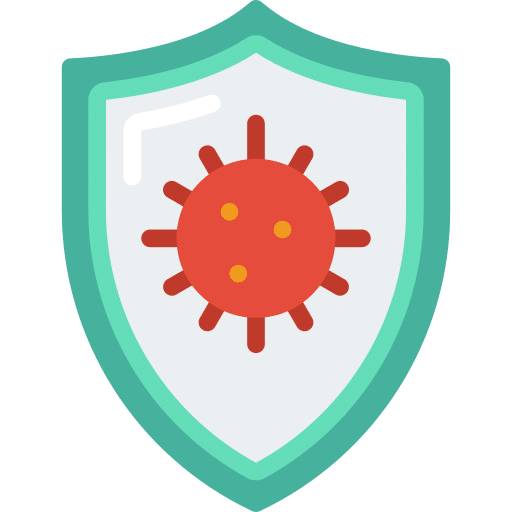
Heel HARTELIJK bedankt voor UW hulp met deze (ellenlange rij) van waarschuwingen.