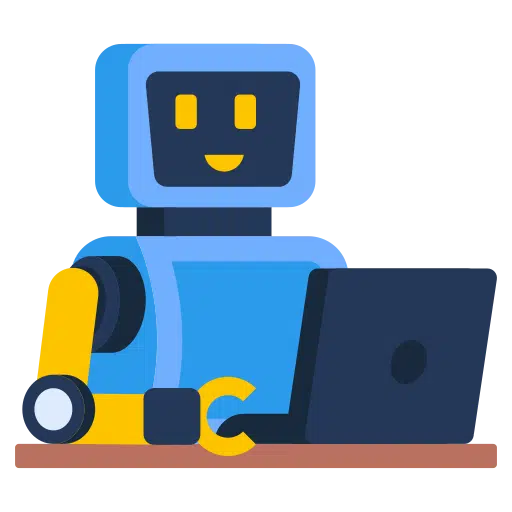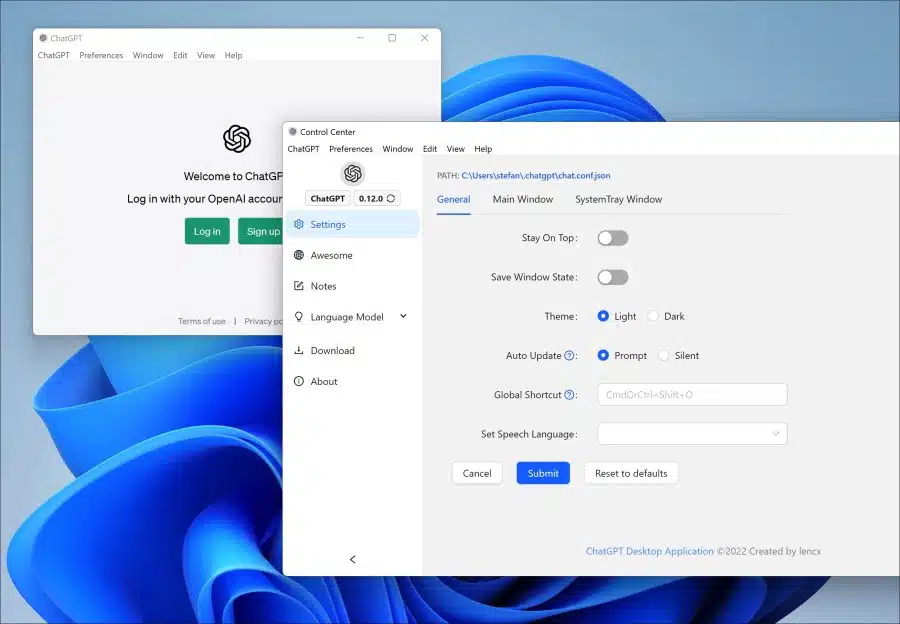OpenAI's ChatGPT is currently in the news. It is a new AI technology that is turning the world upside down.
One of the reasons is that AI is currently being developed more and more rapidly, there are more and more companies and private individuals who are currently embracing AI. For example, think of Microsoft with Bing AI (ChatGPT) and Google with Bard AI.
By default, ChatGPT can only be accessed via a website. Now that more and more developers are working to make AI easier and faster to use, more and more unofficial apps are being released that can improve working with ChatGPT.
In this article, I introduce a desktop application for ChatGPT that allows you to use ChatGPT without opening the website. It is an app with automatic update function and various settings and functions that make working with ChatGPT easier.
Install ChatGPT as an app in Windows 11 or Windows 10
ChatGPT by lencx is a free and open-source app, available via Github. So it is not an official OpenAI app.
This app currently supports the following features.
- Multi-platform: macOS Linux Windows
- Text-to-speech
- Export ChatGPT history (PNG, PDF and Markdown)
- The main window and notification area support custom URLs to turn any website into a desktop application
- Automatic upgrade function.
- Shortcuts.
- Window “on-top”. Always visible.
- Powerful menu items
- Support for slash commands and their configuration.
- Customize global shortcuts.
- Pop-up search (mouse-selected content, no more than 400 characters).
It's what's called a “wrapper”. This is an app developed around the functionality of ChatGPT. A big advantage of this app is that it supports “prompts”.
The ChatGPT model is a large language model, trained by OpenAI, that can generate human-like text. By feeding it a prompt, it can generate responses that continue or expand the conversation on the given prompt.
A prompt therefore means that ChatGPT can, for example, pretend to be a “football coach”. You set this up via a prompt, and then ChatGPT responds like a football coach would. You can find a nice example of different prompts for this ChatGPT app here.
I hope to have informed you with this. Thank you for reading!
Also read: Install ChatGPT on Mac.