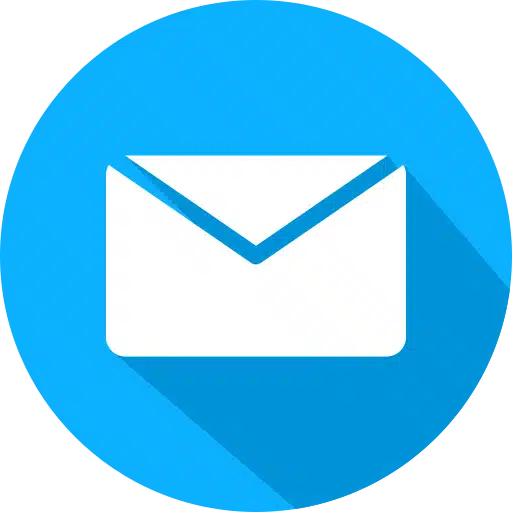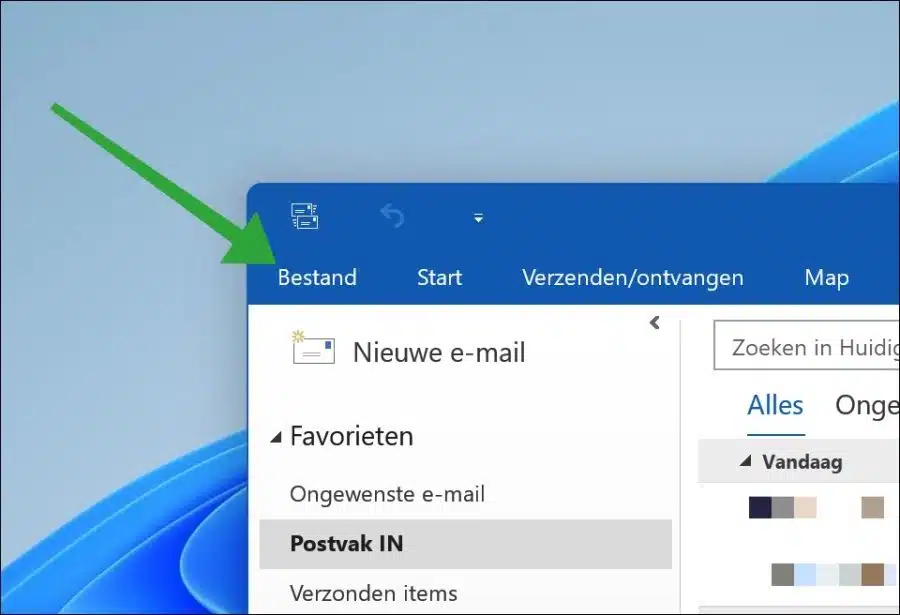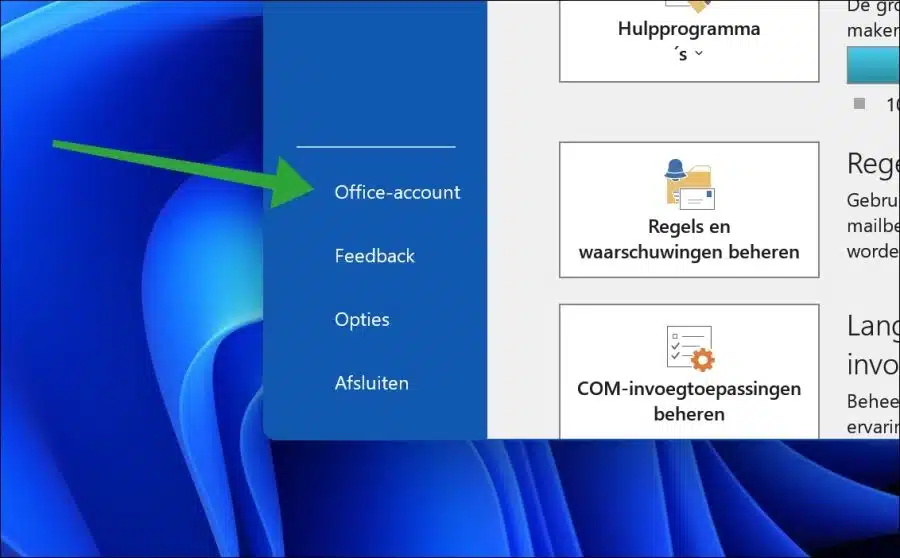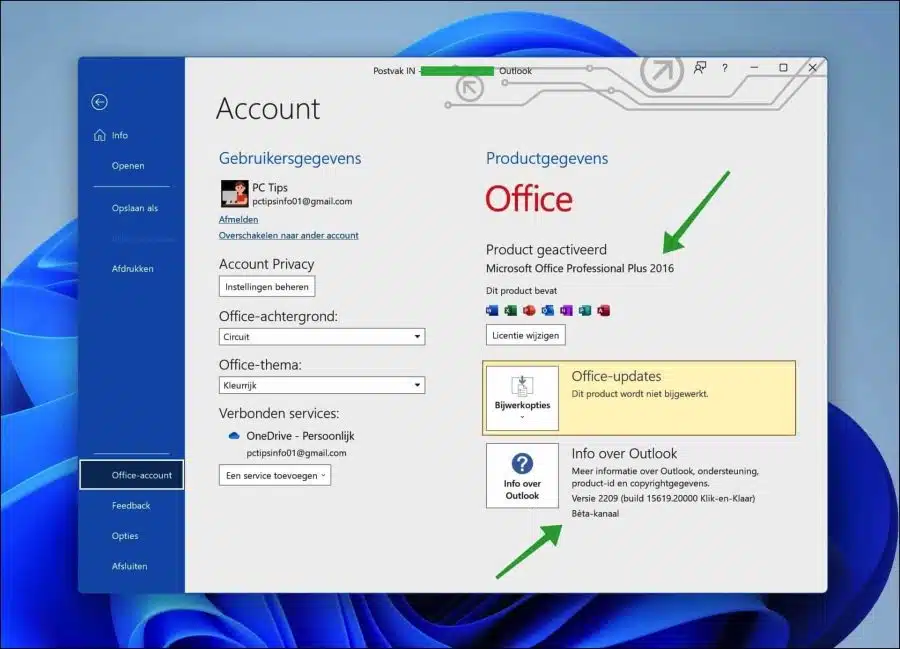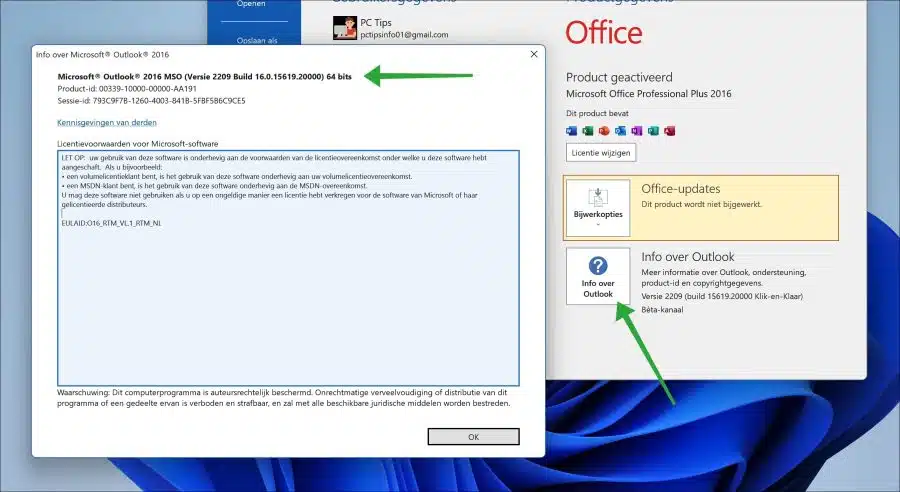To change settings or functions in Outlook, it is necessary to know which version of Outlook is installed.
The version of Microsoft Outlook determines the appearance and features that people can use. Outlook is part of Office, the version that is installed is often part of the overall Office package installed on the computer.
The most recent Outlook version is Outlook 2021 (part of Office 2021), but most people still have Outlook 2019 or 2016 installed. There is also Outlook 365, which is part of Office 365.
To determine which version of Outlook is installed, follow the steps below.
Which Outlook version do I have installed?
Open Outlook on your computer. In the menu click on “File”.
Click on “Office account” at the bottom of the settings.
On the right side, under “Product information” you will see the Outlook version installed by the relevant Office package.
At the bottom right you will see “About Outlook”. Here you will see the version, build details and the channel in question.
Click on the “About Outlook” button to see more information about the Outlook version. This way you can view the product ID and session ID with additional version, build and architecture information.
I hope this helped you. Thank you for reading!