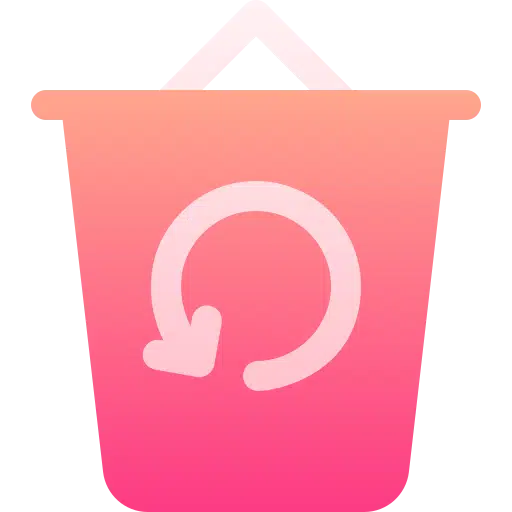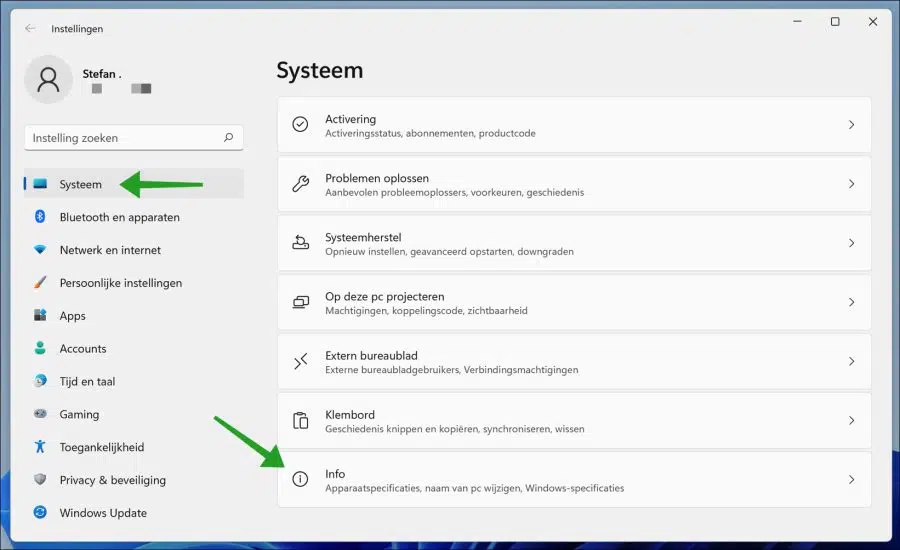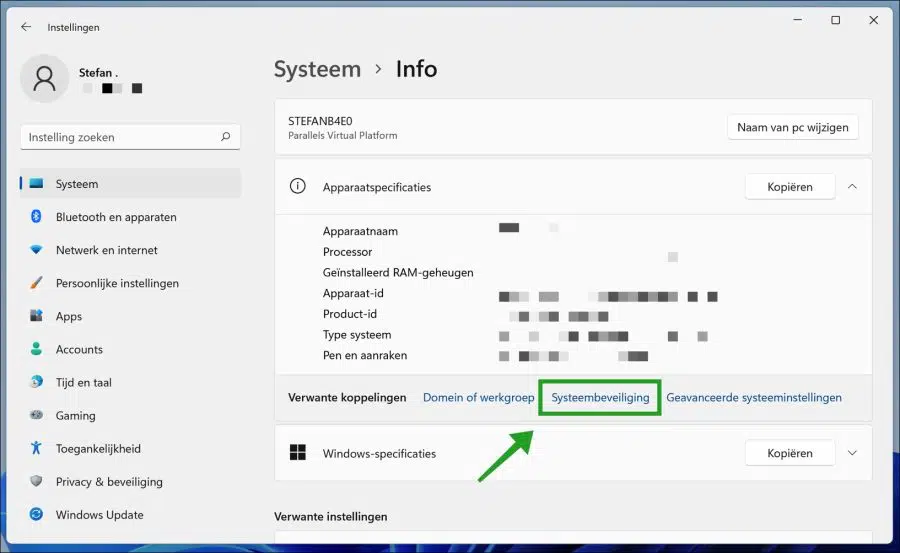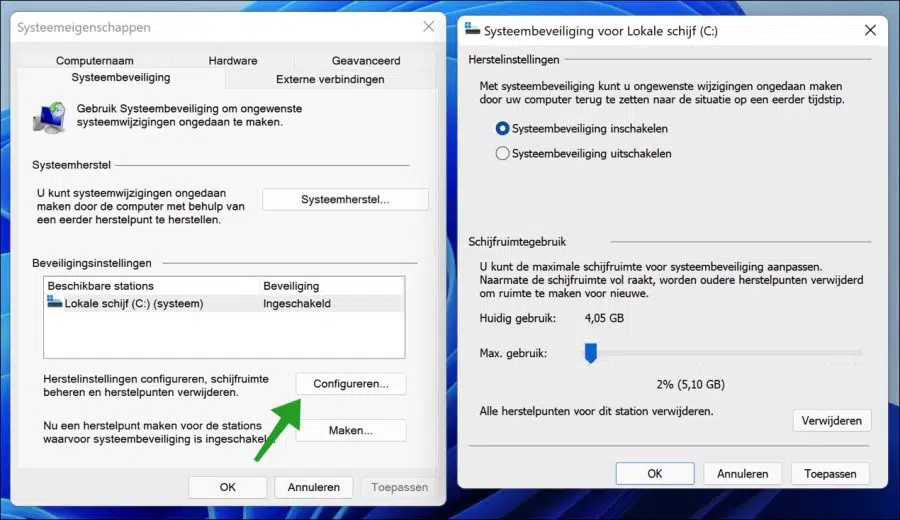A restorepoint can be very useful in situations where you want to revert to an earlier version to fix problems in Windows.
If for some reason you experience a problem in Windows, a restore point can return the operating system to a previous, functional state. This can be helpful, especially if the problems cannot be fixed or cannot be resolved easily.
In that case, you can reset a computer to a specific date and time, saving you a lot of work and money to get your computer working again.
However, restore points can also be a significant amount disk space Take in custody. If your computer is in good condition and you are running out of disk space, you can delete Windows restore points to free up some disk space.
Deleting restore points to free up disk space is probably not recommended and something you don't want to do. It's better to add additional storage to increase disk space than to delete restore points that are important when you restore your computer needs to be repaired.
If you can't add more storage space and you're okay with deleting Windows restore points, follow the steps below.
Delete restore point in Windows 11
Right-click on the start button. Click on Settings in the menu. Click on System on the left and then click on “Info” at the bottom.
Then click on the link: System Security to open the system security settings.
Click the “Configure” button and use the slider to adjust the amount of storage space used for restore points. If the local disk is running low, reduce the amount of space used.
If that's not enough, you can delete all restore points by clicking the Delete button.
This way you can delete restore points by setting the maximum disk space usage or by deleting all restore points.
Lees meer:
- Move or restore personal folders in Windows 11.
- Restore Start menu in Windows 10 or Windows 11.
- Fix Windows Explorer folder view in Windows 11.
- Create recovery disk in Windows 11.
- Fix file type associations in Windows 11.
- Restore Microsoft Edge.
- Recover files from a Windows restore point.
- System restore has been disabled by your system administrator error message.
I hope this helped you. Thank you for reading!