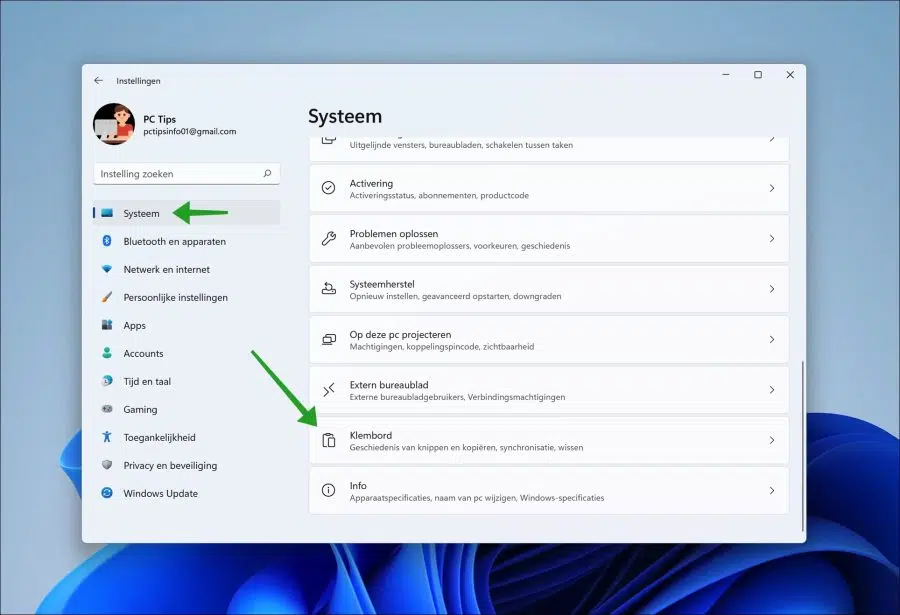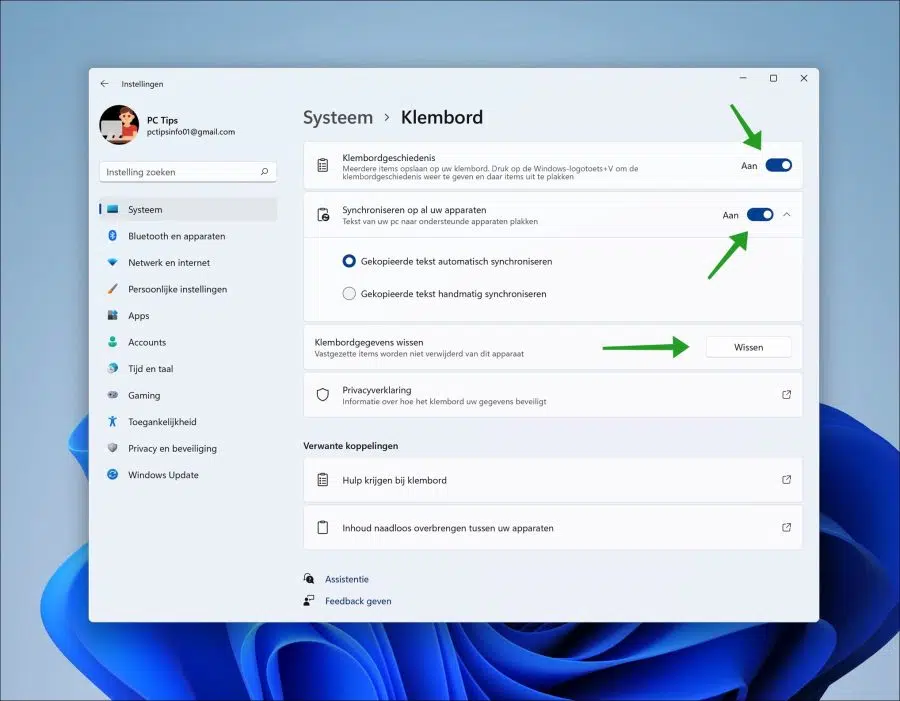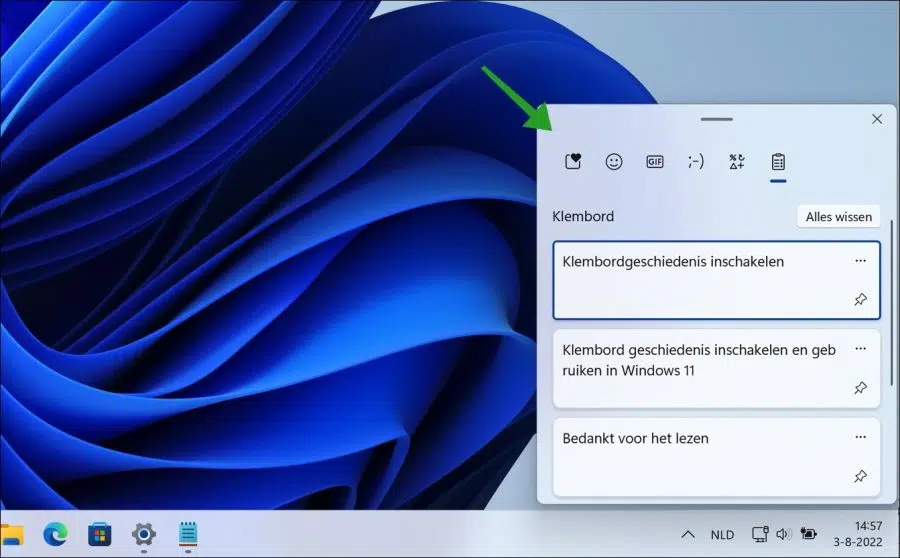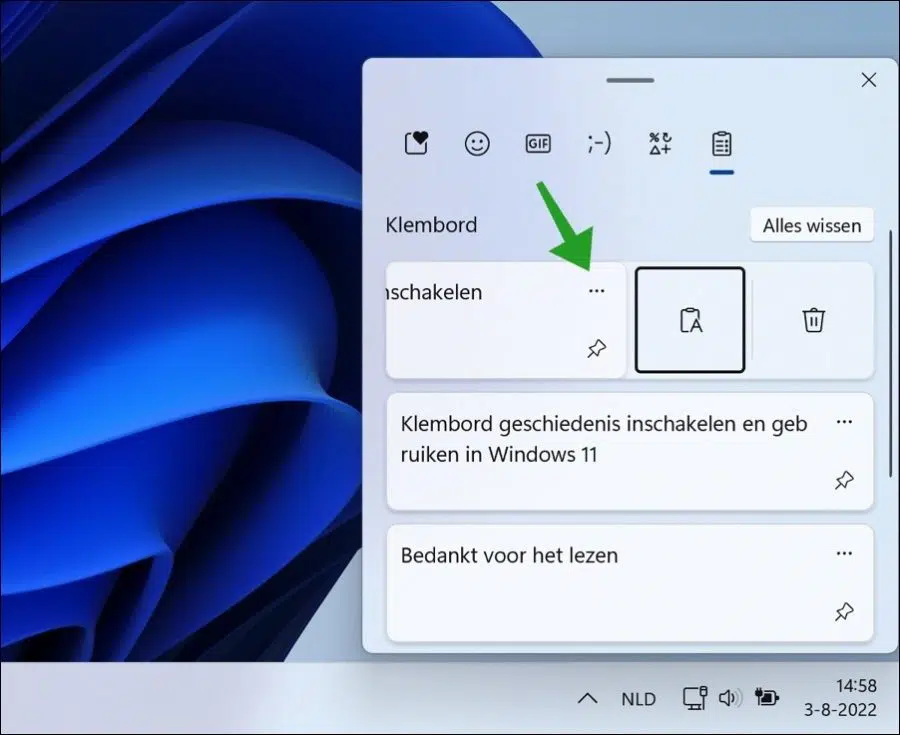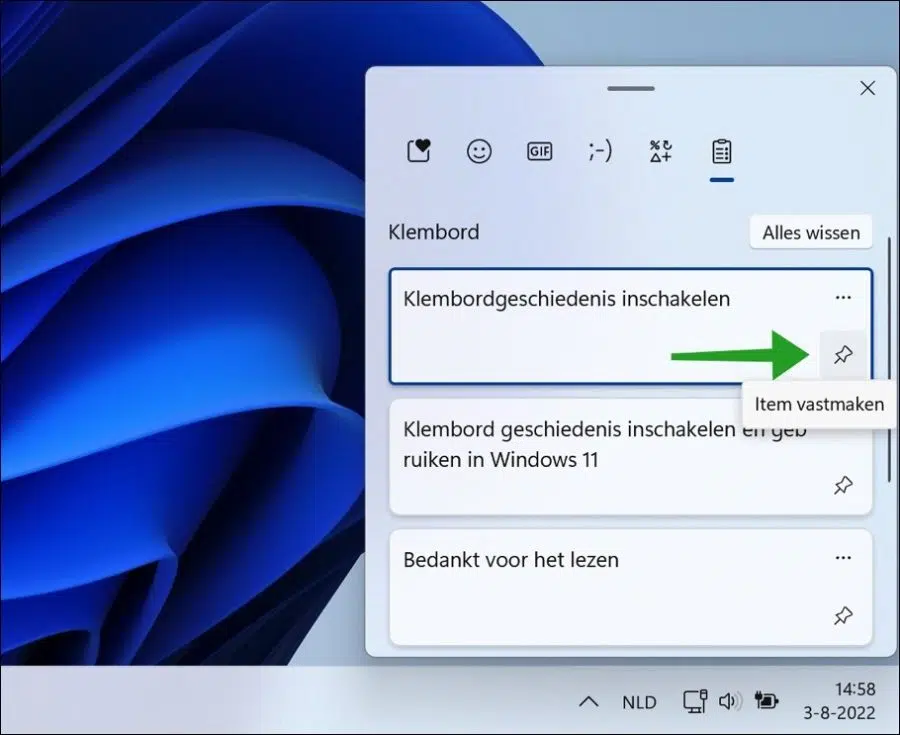Clipboard history in Windows 11 helps you view recent copied text to the clipboard. By default, text is copied with the CTRL + C key combination.
If you copy text several times, you will always lose the penultimate copied fragment. Clipboard history is a tool that shows you the last copied text history. You can then copy or paste this text again.
Enable and use clipboard history in Windows 11
Enable clipboard history
To use clipboard history, you must first enable the feature via the Windows 11 settings.
Right-click on the Start button. Then click on Settings in the menu. On the left side, first click on System and then on Clipboard at the bottom.
Click on “Clipboard History” and change the function to “On” to enable clipboard history on your Windows 11 PC.
You can sync clipboard history across multiple devices. You can then paste the text to supported devices. Change the “Sync across all your devices” feature to on if you want to use it. It is necessary that you are logged in with the same on all these devices Microsoft account.
If you want to clear the clipboard history, click the “clear” button. Please note that pinned clipboard items are not deleted.
Use clipboard history
If you have built up a clipboard history by copying text several times, open the clipboard history overview with the Windows + V key combination.
You will then see a new window on the right side of the screen with the entire clipboard history of all copied items. By clicking on the text you copy the text again.
If you click on the three horizontal dots “show more”. Then you can copy the clipboard text as plain text and you can delete the clipboard item individually.
If you want to pin a clipboard item, click on the pushpin icon “pin item”. If you then clear the clipboard history, this item will be retained.
I hope this helped you. Thank you for reading!