If you can no longer open Windows Security in Windows 11 or 10, it could be a security risk.
Windows Security provides a range of options to manage and protect your computer, including antivirus protection, an firewall, ransomware protection, device performance and more. Without access to these settings, your device could be vulnerable to security risks, which could lead to significant damage to your computer, possible data loss, or stolen personal files.
There are several reasons why you can't open Windows security settings. It may be due to poor functioning system file, a virus or malware infection, an outdated or incompatible operating system, or problems with your account. Additionally, third-party software installed on your device may conflict with Windows Security settings and prevent them from opening.
Windows security no longer opens in Windows 11 or 10
The first thing I advise you to try is to restart the computer. A restart of the computer restores files and processes. After this, you may be able to open Windows Security again.
If a restart did not work, you can try the following solutions.
Fix Windows security
You can use certain defaults in Windows 11 repair apps. This way you can also repair Windows security.
Open the settings. Click on “Apps” in the left menu and then on “Installed apps”.
Search for “Windows Security” and click the “…” right next to it to open the menu. In the menu, click on “Advanced options”.
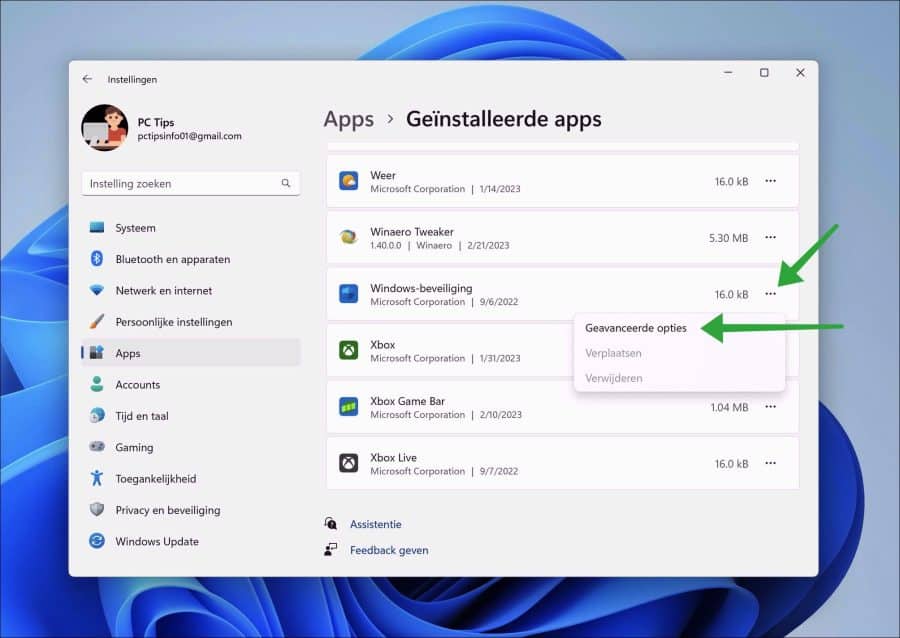
You now have two options to reset Windows security. You can restore Windows security. This way the app will be reset and settings will be retained.
You can also reset Windows security. The app will then be completely reset, including all settings. That means that any changes you made to Windows security settings will be lost.
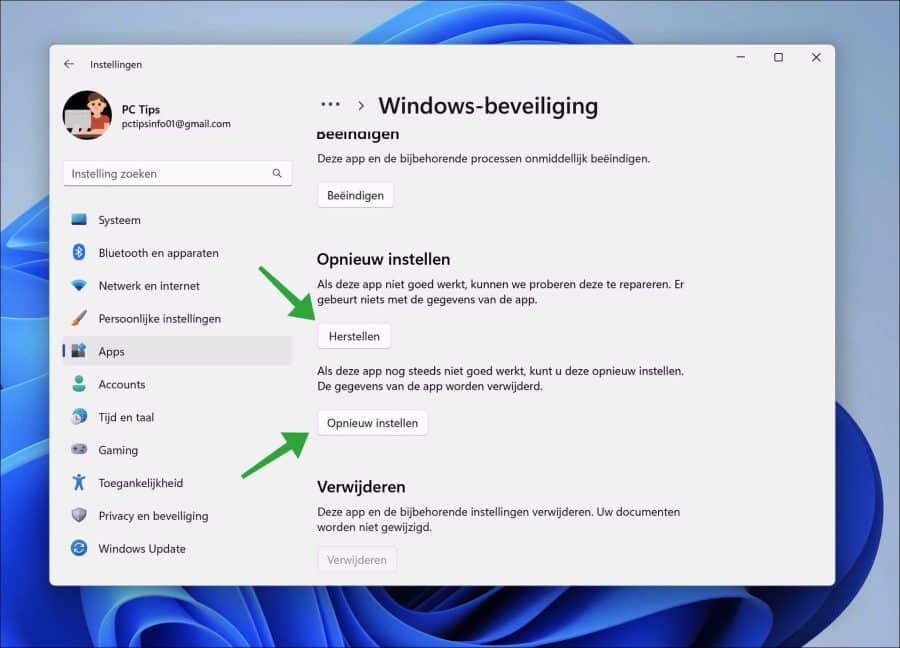
Reset Windows security
You can completely reset Windows security via a special command. The app is then, as it were, reinstalled. This is done via PowerShell.
Right-click the Start button. In the menu, click on “Terminal (administrator)”.
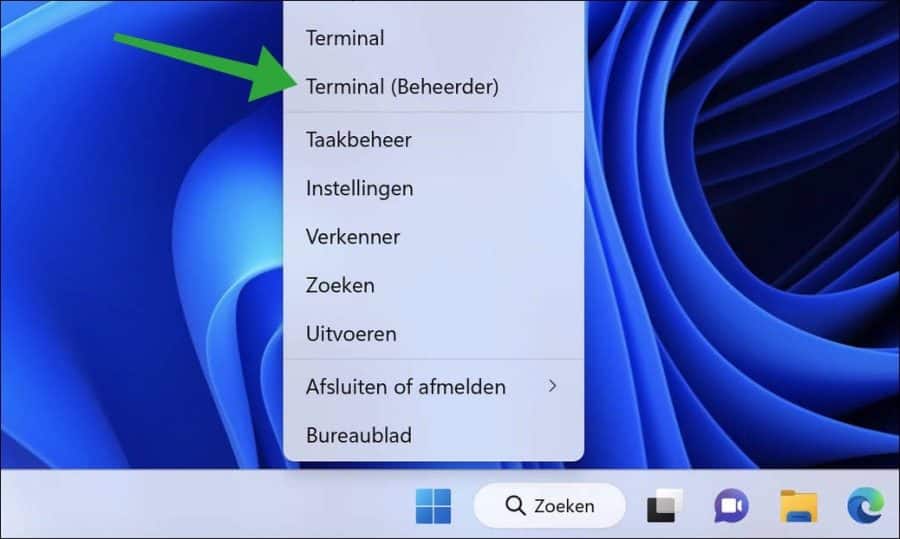
In the Terminal window, enter the full command:
Get-AppxPackage Microsoft.SecHealthUI -AllUsers | Reset-AppxPackage
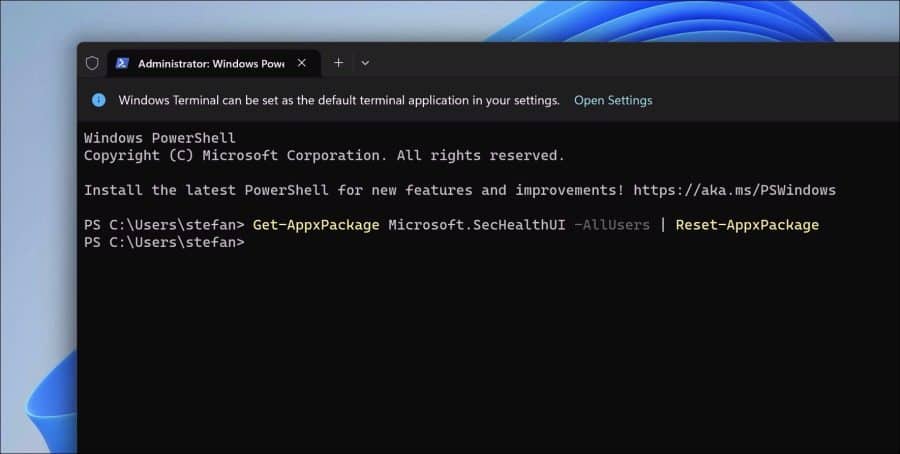
Check whether you can now open Windows Security.
Reinstall Windows security
You can also reinstall Windows Security via PowerShell if you experience any issues with the security app.
Right-click the Start button. In the menu, click on “Terminal (administrator)”.
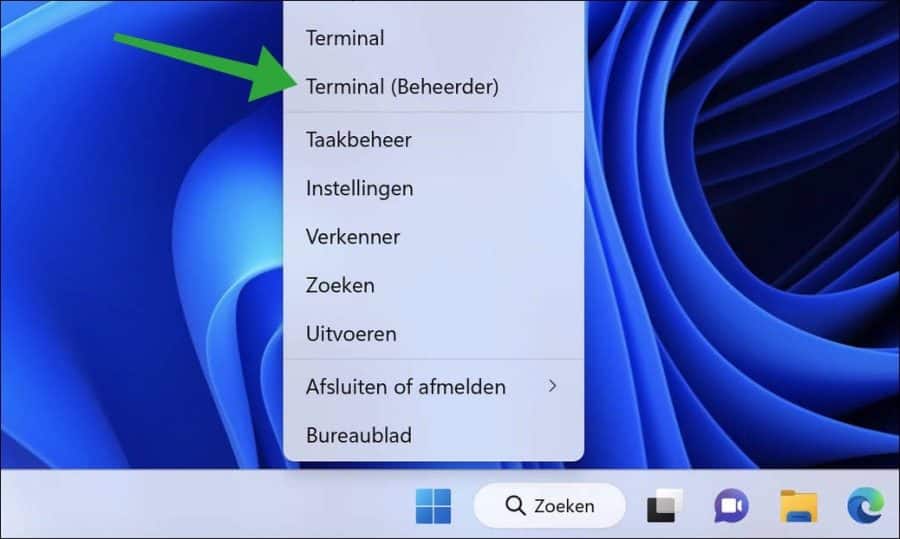
In the Terminal window, enter the full command:
Set-ExecutionPolicy Unrestricted
Press ENTER. Now enter the following command:
Get-AppXPackage -AllUsers | Foreach {Add-AppxPackage -DisableDevelopmentMode -Register "$($_.InstallLocation)\AppXManifest.xml"}
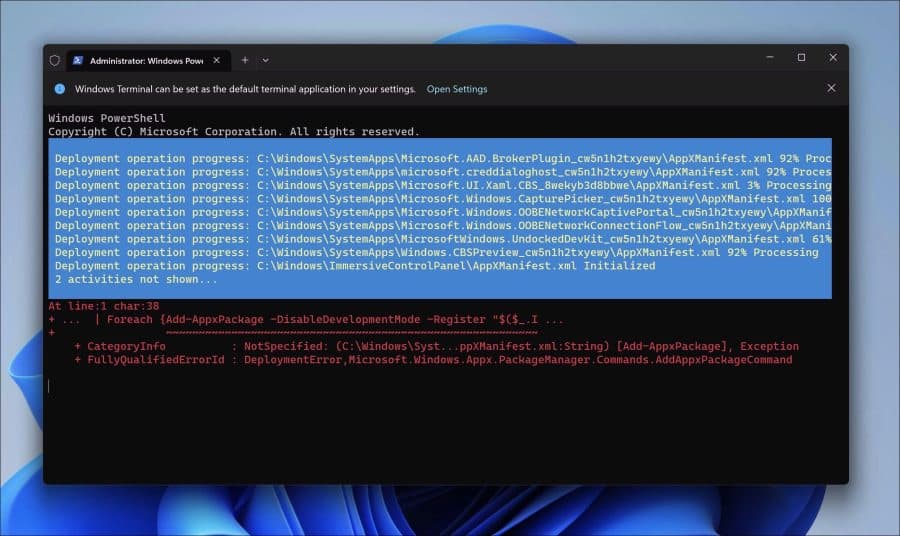
Check whether you can now open Windows Security.
Run SFC and DISM
SFC and DISM are two built-in tools in Windows that are used to diagnose and repair problems with the operating system.
SFC (System File Checker) is a utility in Windows that detects and repairs damaged system files. It compares the current versions of system files with the versions stored in a cache, and replaces damaged files with good copies. The SFC utility can be run from the Command Prompt, and is useful for troubleshooting missing or corrupted system files that can cause errors or system instability.
Run SFC
Open the Command Prompt as administrator. Enter the following command:
SFC /scannow
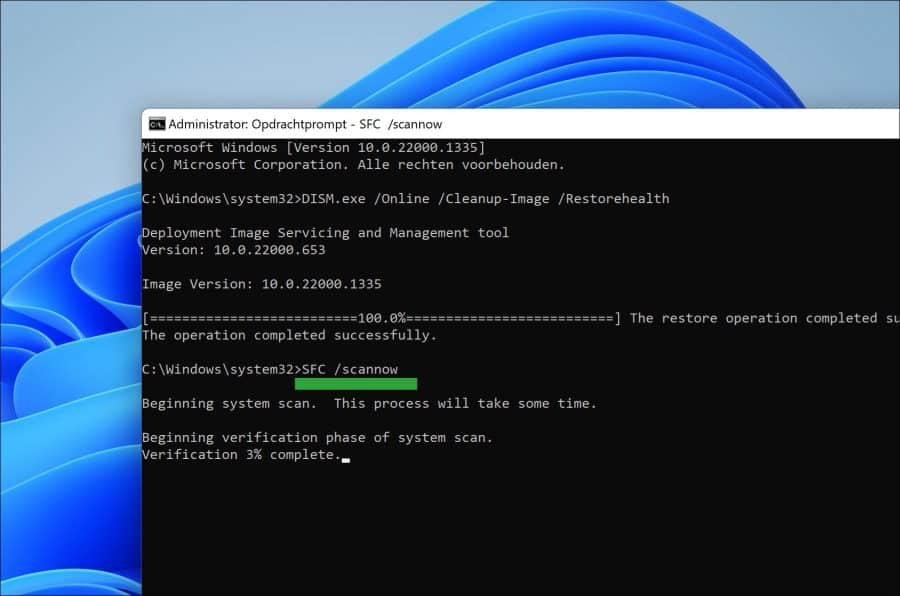
Wait for SFC to complete.
Run DISM
Open the Command Prompt as administrator. Enter the following command:
DISM.exe /Online /Cleanup-Image /Restorehealth
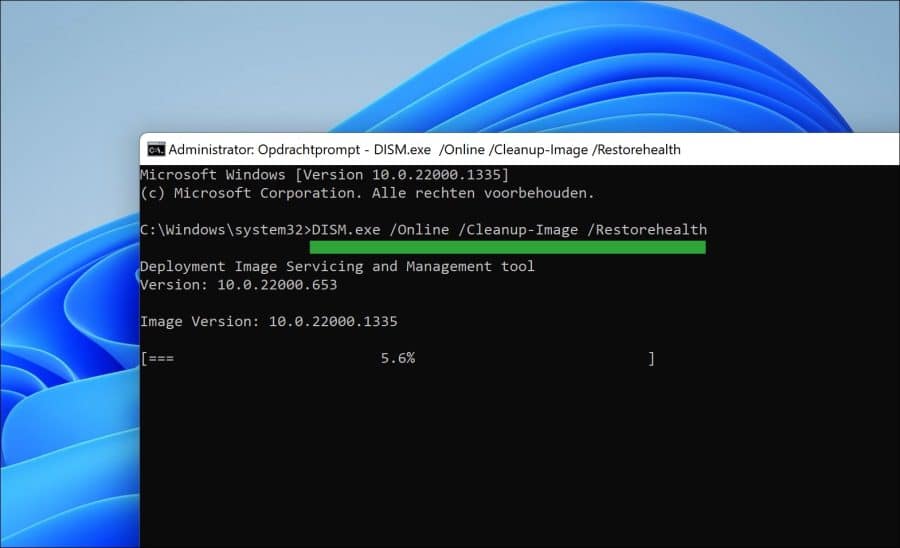
If any problems are detected then SFC or DISM will resolve itself.
Not solved yet? Try the following
If the problem is not resolved, try removing policy settings. You can read how to do this here.
I hope this has helped you get Windows security working again in Windows 11 or Windows 10. Thank you for reading!

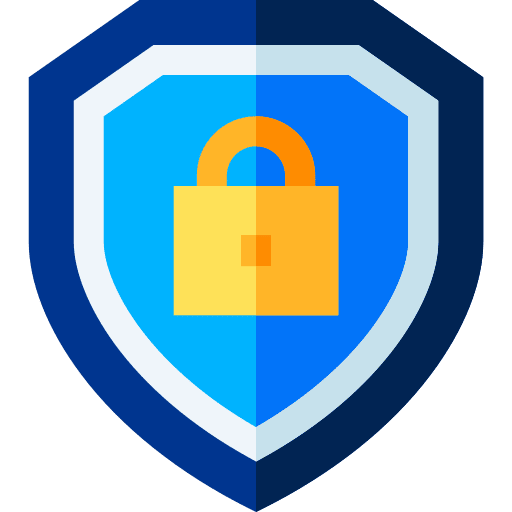
Thanks, but it doesn't work. I have Windows 11 Professional and have been having problems with Windows Defender for a few weeks now. I can start Windows Defender Firewall, but Windows Security, Core Isolation, Reputational Security, and Firewall and Network Security do not open.
I followed all the advice, but nothing helped even after scanning with Malwarebytes (I deleted it afterwards, of course). What could be the reason for this problem?
Thank you in advance for your help, kind regards Martin
Hello, not the exact problem. If you have any other antivirus/security package installed, I recommend removing it.
You can then try to repair Windows system files, SFC and DISM:
https://www.pc-tips.info/tips/windows-tips/3-tips-om-een-probleem-in-windows-op-te-lossen/
It may work after this. Restart your PC when you are done. Good luck!
Below is the link that solved everything, it did cost blood, sweat and tears, but fortunately here is the solution. Everything works perfectly again.
And thanks for your thoughts
'PC Tips (Support)'
Windows 11 security opens with a blank screen and immediately disappears?
I have tried all the options mentioned above but nothing helps.
Hello, if not working, which in itself is strange. I haven't seen it before, but it's possible. Then you restore Windows 11 again with files preserved:
https://www.pc-tips.info/tips/windows-tips/windows-11-resetten/
Success!
Thanks for the response, the security works again, but now I no longer have any widgets. I have tried everything but unfortunately nothing works.
You reinstalled Windows 11, I suspect. Update Windows 11 with the latest updates to get the very latest features. Unfortunately, I'm not sure what you mean by widgets. Do you mean widgets at the bottom left of the taskbar or another type of widgets?
Thanks for the response, it was indeed about the widgets at the bottom left of the taskbar, it is not very important but it is very strange that it has suddenly disappeared, just like the Windows spotlight setting which also no longer works.
All strange. Here is a possible solution:
https://answers.microsoft.com/en-us/windows/forum/all/windows-spotlight-no-longer-works-on-windows-11/afabf121-20d1-4872-aa1a-a65b8bf40c49I can no longer get into the computer, only a rectangle appears to enter the password
I only know my pin
can I set a password somewhere? computer has not started
I only have an image with time and date + rectangle to enter password + 4 symbols at the bottom right/turn off + language + internet + accessibility
Thank you
Hello, here you can read more:
https://support.microsoft.com/nl-nl/windows/uw-windows-wachtwoord-wijzigen-of-opnieuw-instellen-8271d17c-9f9e-443f-835a-8318c8f68b9cSuccess!