Als een app, service of melding om uw aandacht vraagt in Windows 11, dan ziet u in de taakbalk een rood pictogram wat begint met knipperen.
Het knipperen van een pictogram kan als vervelend worden ervaren. In Windows 11 kunt u het knipperen van taakbalk apps uitschakelen. In eerdere versies moest u hiervoor een wijziging uitvoeren via het Windows register.
In dit artikel leest u hoe u het knipperen van apps die om uw aandacht vragen kunt uitschakelen of inschakelen. Zorg ervoor dat u de Windows 11 22H2 update heeft geïnstalleerd.
Meld u dan aan voor onze nieuwsbrief.
Knipperen van apps in de taakbalk uitschakelen
Open de Instellingen. Dit doet u door met rechtermuisknop op de Startknop te klikken. In het menu klik vervolgens op “Instellingen”.
Aan de linkerzijde in de instellingen klikt u op “persoonlijke instellingen”. Hierna klikt u op “taakbalk” om de taakbalk instellingen te openen.
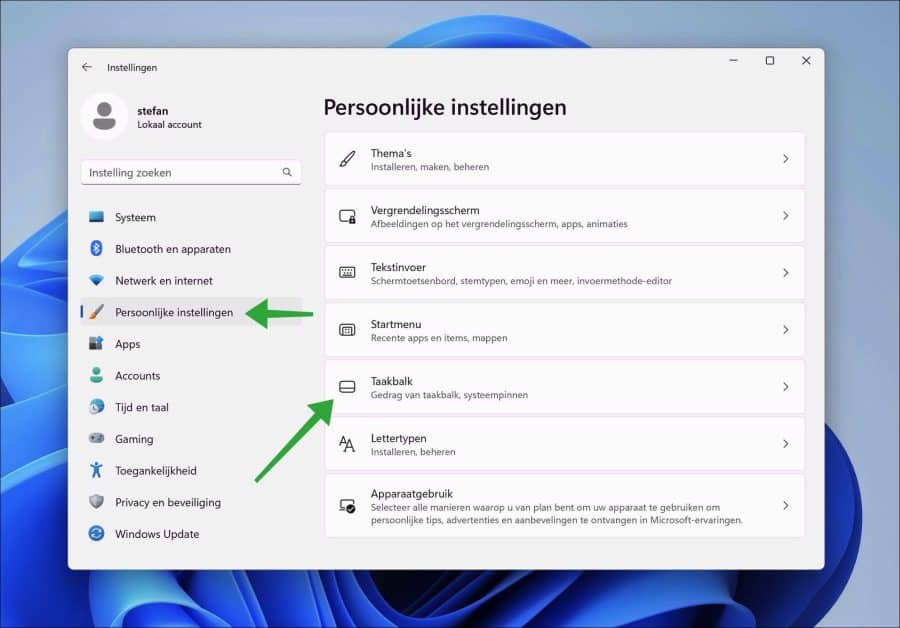
Klik onderin vervolgens op “Gedrag van taakbalk”. In de taakbalk instellingen wijzigt u vervolgens de optie “Knipperen weergeven op taakbalk-apps” naar “uit”.
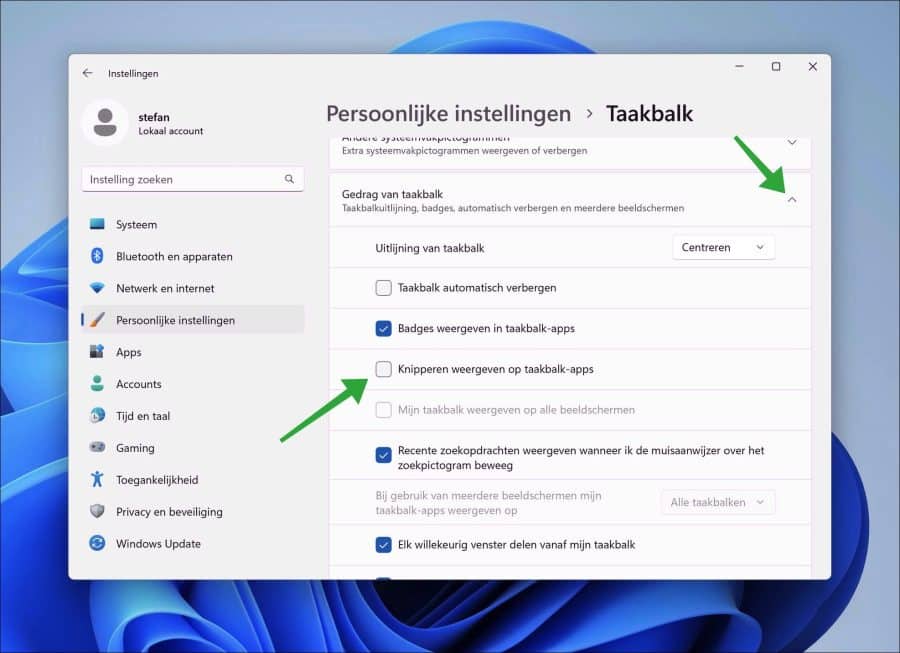
Om het knipperen van de apps in de taakbalk weer in te schakelen wijzigt u de optie “Knipperen weergeven op taakbalk-apps” naar “aan”.
Lees meer: taakbalk aanpassen in Windows 11.
Ik hoop u hiermee geholpen te hebben. Bedankt voor het lezen!

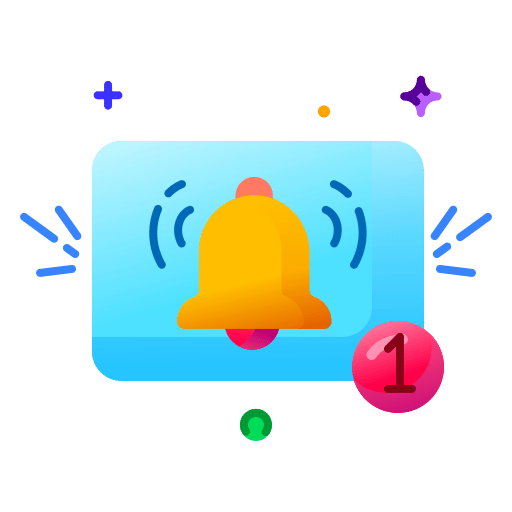
Help mee
Mijn computertips zijn gratis en bedoeld om andere mensen te helpen. Door deze pc-tip te delen op een website of social media, helpt u mij meer mensen te bereiken.Overzicht met computertips
Bekijk ook mijn uitgebreide overzicht met praktische computertips, overzichtelijk gesorteerd per categorie.Computerhulp nodig?
Loopt u vast met uw pc, laptop of software? Stel uw vraag op ons computerforum en krijg gratis computerhulp van ervaren leden en experts.