Als u veel gebruik maakt van de website historie in Google Chrome dan zal Trajecten of (“Journeys”), een nieuwe functie in Google Chrome uw interesse hebben gewekt.
Google Chrome trajecten is een nieuwe functie die Google al sinds Oktober heeft geïntroduceerd. Onlangs is trajecten ook toegevoegd aan de nieuwste versie van Google Chrome. Om de trajecten functie te gebruiken dient u dus de Chrome browser bij te werken naar de laatste versie.
Trajecten zal worden uitgerold naar Google Chrome in het Engels, Duits, Spaans, Frans, Italiaans, Turks, Portugees en in het Nederlands.
Meld u dan aan voor onze nieuwsbrief.
Wat is Google Chrome trajecten?
Google Chrome trajecten is een nieuwe functie in Google Chrome die betrekking heeft op de zoekhistorie van gebruiker. Trajecten bundelt eerder uitgevoerde zoekopdrachten samen op onderwerp of intentie.
Zoekt u bijvoorbeeld veel op “vakantie”. Dan ziet u in trajecten een overzicht van alle eerdere zoekopdrachten en pagina’s gerelateerd aan “vakantie”. Trajecten groepeert dus op onderwerp of intentie.
Op deze manier kunt u via trajecten verder gaan op een bepaald onderwerp waar u dagen of weken geleden naar heeft gezocht. Het is dus niet meer nodig om uw gehele geschiedenis na te lopen op zoek naar een onderwerp wat u weken geleden heeft gezocht.
Deze webpagina’s uit de Chrome geschiedenis kunt u vervolgens weer met een simpele klik allemaal tegelijk openen in een nieuwe tabbladgroep. U kunt uiteraard ook een los item uit de geschiedenis openen.
Hoe gebruik ik Google Chrome trajecten?
Om Google Chrome trajecten te gebruiken heeft u de laatste versie van Google Chrome nodig. Open de Google Chrome browser. Klik in het menu in de rechterbovenhoek op Help en daarna op Over Google Chrome.
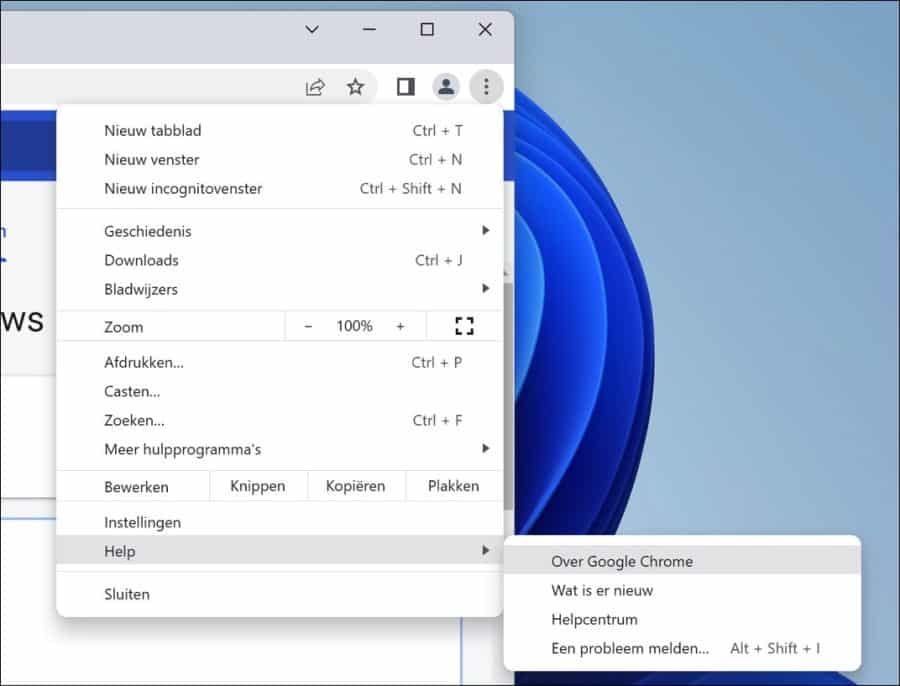
Google Chrome wordt nu automatisch bijgewerkt en trajecten is beschikbaar. Indien het nog niet beschikbaar is kunt u het via de Google Chrome verborgen instellingen toevoegen aan Chrome.
In de adresbalk type: chrome://flags/. Zoek naar “journeys” en schakel de optie “History journeys” en “History journeys omnibox action” beide in. Zet de waardes op “Enabled”.
Herstart daarna de Chrome browser.
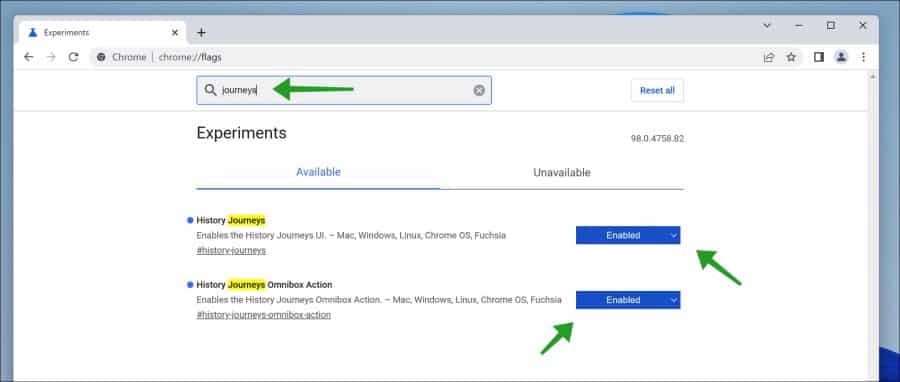
Na de herstart van Google Chrome klik in de rechterbovenhoek op het menu. In het menu klik op Geschiedenis en daarna nogmaals op Geschiedenis. U kunt ook de snelkoppeling CTRL + H gebruiken of chrome://history/journeys in de adresbalk typen.
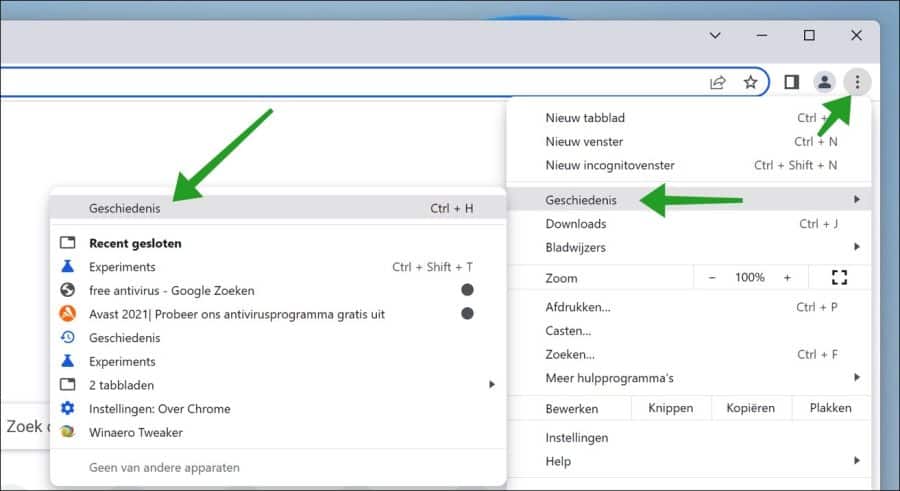
Klik vervolgens op Trajecten.
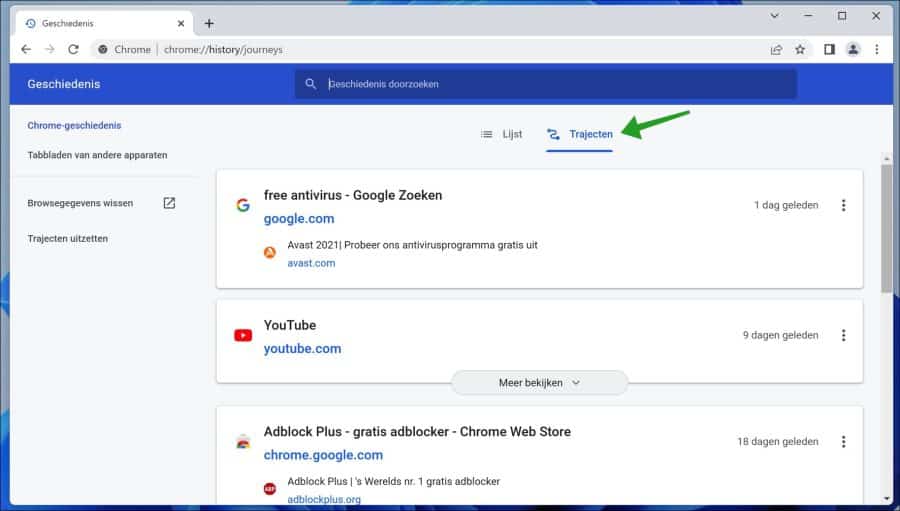
U ziet nu een overzicht wat lijkt op een overzicht van de bezochte webpagina’s, de geschiedenis. Helemaal bovenin kunt u zoeken naar geschiedenis.
Alle geschiedenis die u hier ziet, is gegroepeerd op onderwerp of intentie. Dit is uiteraard uw zoekgeschiedenis. Door bovenin in de zoekbalk een zoekopdracht als in onderwerp of intentie in te typen kunt u zoeken op een specifiek onderwerp.
Alle geschiedenis die u daarna ziet, is de geschiedenis gebaseerd op dat onderwerp, ook wel een “traject” genoemd.
Deze geschiedenis bevat vaak meerdere website gerelateerd aan het onderwerp van uw zoekopdracht. Google kan zelf ook suggesties toevoegen.
U kunt op een simpele manier alle websites gerelateerd aan dit onderwerp openen in nieuwe tabbladgroep.
Klik hiervoor op de drie verticale puntjes naast een “traject” en klik op “Alles openen in nieuwe tabbladgroep”. Alle websites die in deze traject groep zitten worden allemaal tegelijk geopend in een nieuwe tabbladgroep. Deze websites herkend u aan het label “Opgeslagen in tabbladgroep”.
Als er meerdere resultaten voor het “traject” onderwerp of intentie zijn gevonden dan klikt u onderaan op “meer laden” om alle onderwerpen weer te geven.
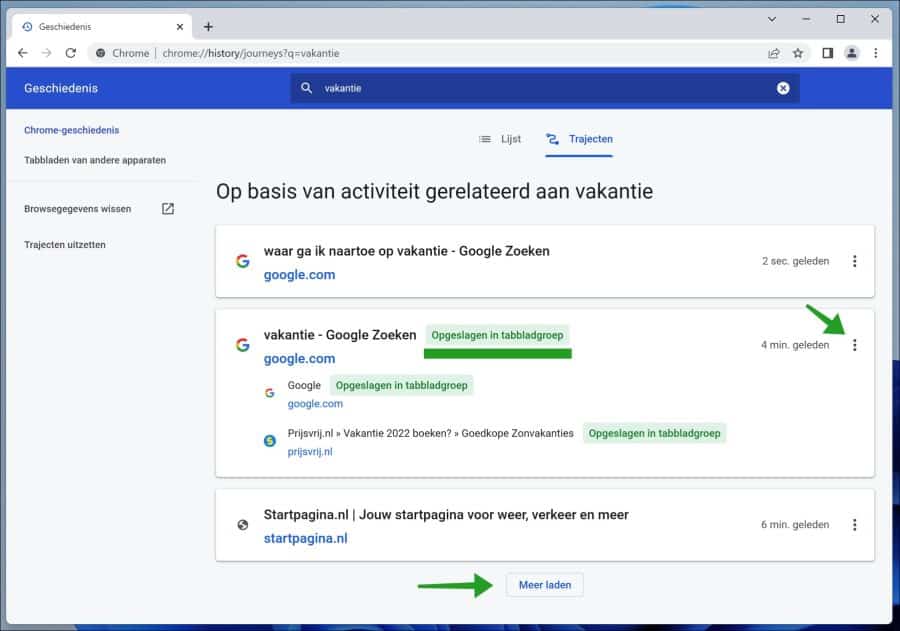
Trajecten helpt u dus om sneller te zoeken op onderwerp of intentie in de Google Chrome geschiedenis. Op deze manier hoeft u niet meer heel de geschiedenis na te zoeken op een onderwerp waar u weken of maanden geleden naar heeft gezocht.
Ik hoop u hiermee geholpen te hebben. Bedankt voor het lezen!
Lees ook:

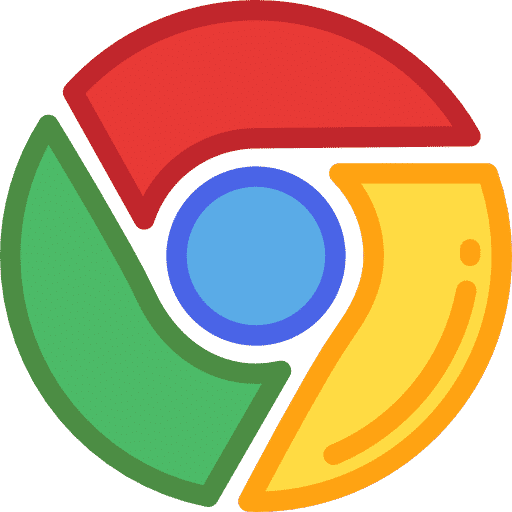
Help mee
Mijn computertips zijn gratis en bedoeld om andere mensen te helpen. Door deze pc-tip te delen op een website of social media, helpt u mij meer mensen te bereiken.Overzicht met computertips
Bekijk ook mijn uitgebreide overzicht met praktische computertips, overzichtelijk gesorteerd per categorie.Computerhulp nodig?
Loopt u vast met uw pc, laptop of software? Stel uw vraag op ons computerforum en krijg gratis computerhulp van ervaren leden en experts.