Personal Vault is an additional layer of security available in Microsoft's cloud storage service OneDrive. It provides an extra level of protection for your most important files, so only you can access them.
To use it, you must set up two-factor authentication. This requires you to verify your identity by entering a code sent to your phone or using a fingerprint or facial recognition. Once you have set up the two-factor authentication verification, you can access your personal vault.
All files that you designate as protected files are stored encrypted with an extra layer of security. You can add up to three authentication methods to your personal OneDrive vault, giving you even more protection. This extra layer of protection is ideal for sensitive personal files you want to store, such as financial documents, passwords or other personal files.
In the free version, the Personal Vault in OneDrive supports 3 files that use the total disk space in OneDrive. If you pay for Microsoft 365 or a OneDrive premium plan, you will have all the space you paid for.
Enable OneDrive Personal Vault
To use the Personal Vault you must first enable it. The easiest way to enable the Personal Vault is to open Windows Explorer. In the left menu click on “OneDrive – Personal".
In the OneDrive folder, click on “Personal Vault”. You can now start using the personal vault.
Once again, these are the benefits of having files in the personal vault.
- Secure with Microsoft Two-Step Verification.
- Automatically locks after 20 minutes of inactivity.
- Automatically disables sharing to keep your files private.
Click “next” to continue.
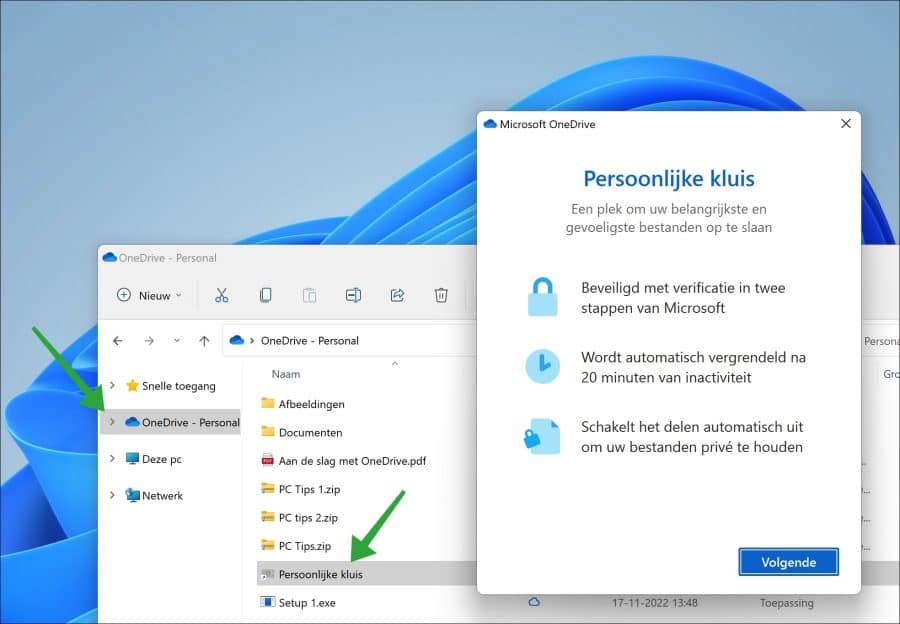
OneDrive must be able to verify your identity. This is the email address you use OneDrive with.
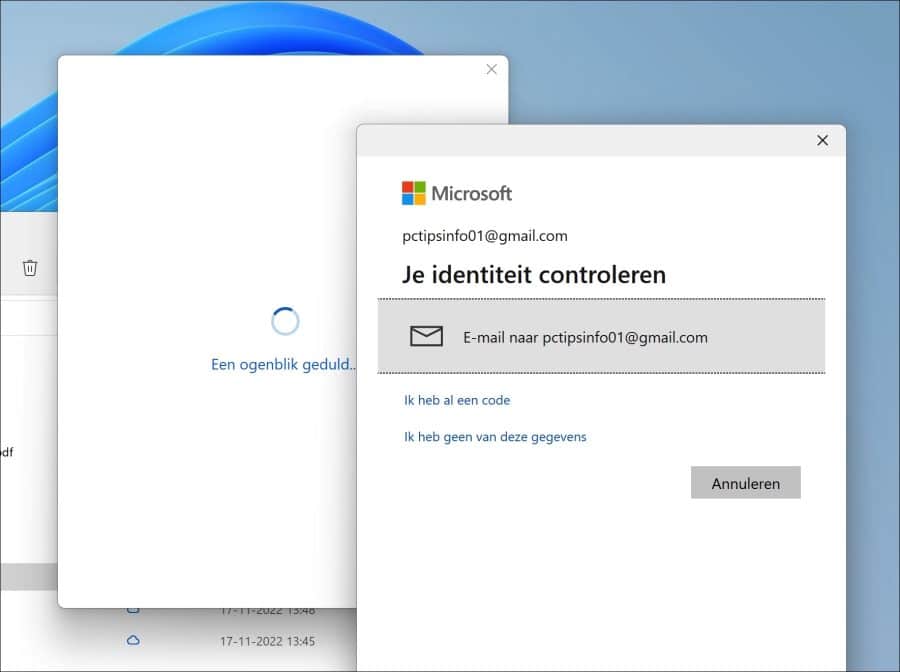
The personal vault is now set up. You can now start adding up to 3 files that you want extra protection (with the free version).
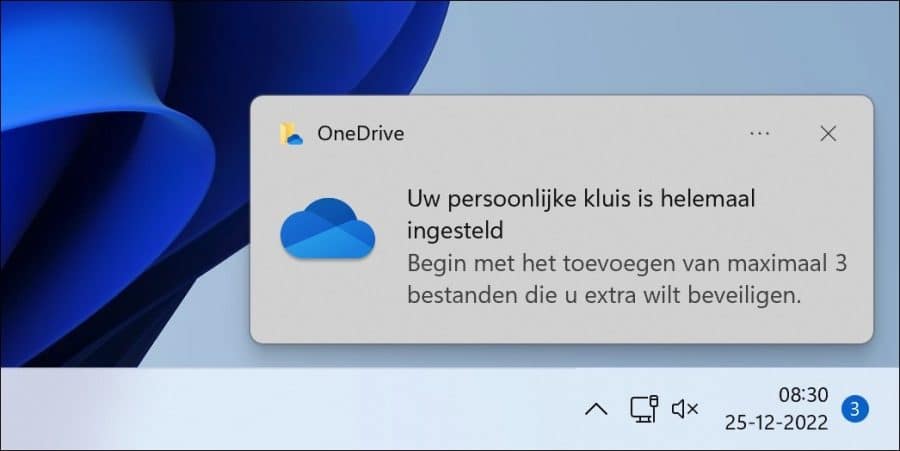
OneDrive personal vault settings
The OneDrive app on your Windows 11 or 10 computer offers some settings for the Personal Vault. In the system tray, click the OneDrive icon. In the top right corner, click the gear icon. Then click on “Settings” in the menu.
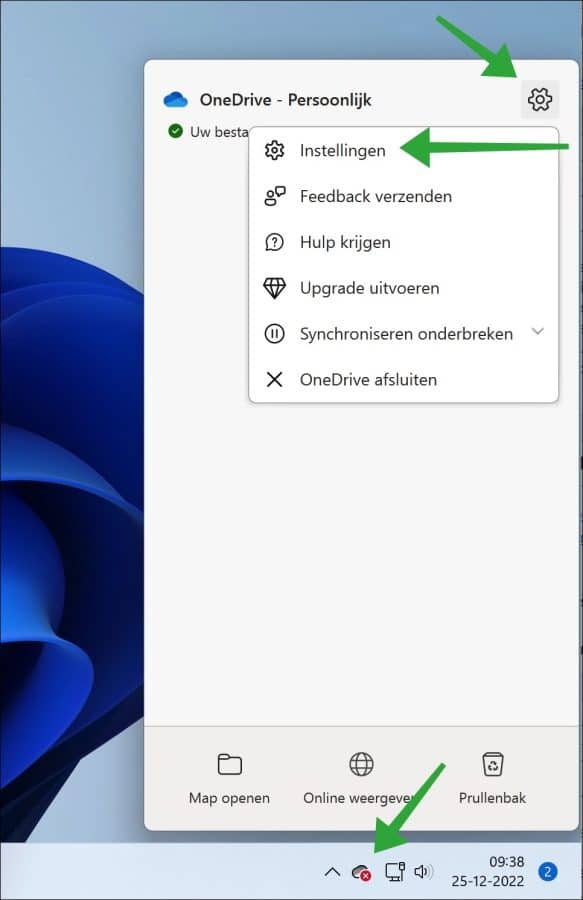
In the OneDrive settings, click on “Account” on the left. You can now change the elapsed time after which the Personal Vault will be locked.
If the Personal Vault gets locked, you can unlock it by confirming your identity through two-factor authentication.
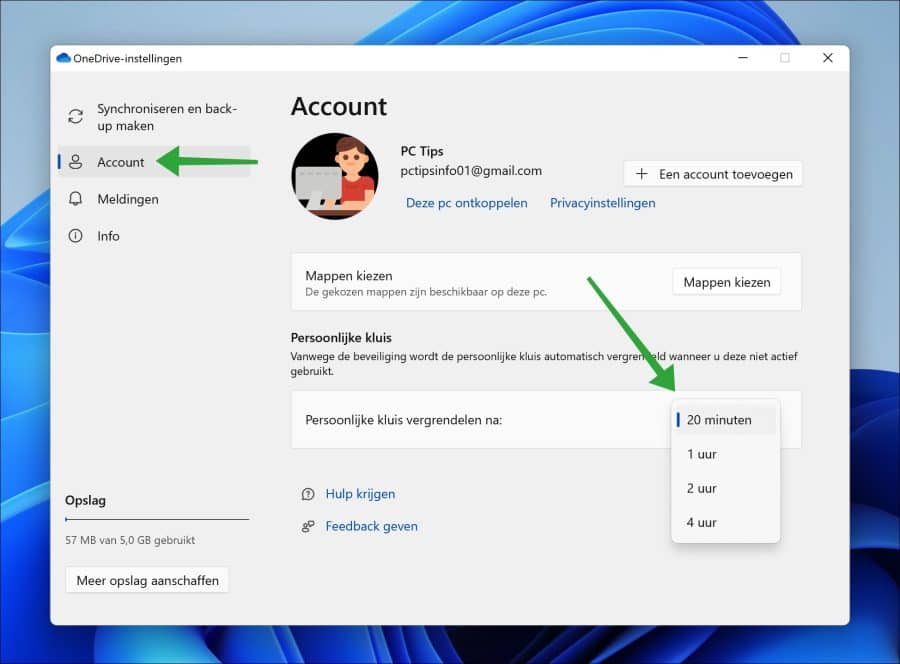
Sign in or disable OneDrive Personal Vault
To manage the login (authentication) options or to disable the Personal Vault completely, you must adjust settings online.
First open the browser. Then open the website:
https://onedrive.live.com/?v=ManageVault
Sign in with the same email address you used to set up OneDrive. Then click on the settings icon at the top right. In the menu click on “Options”.
On the left side, first click on “personal safe” and then confirm your identity by clicking on the “Verify your identity” button.
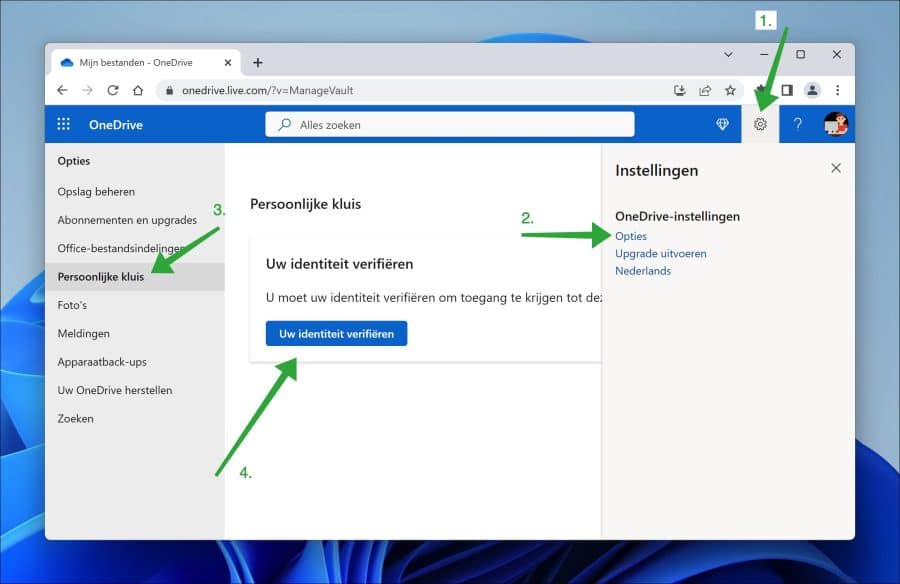
You now have two settings you can change for the personal vault. For example, you can manage how you sign in to Personal Vault by clicking “Manage” in the “Manage how you sign in to Personal Vault” settings.
You can also disable the personal vault completely by clicking “Disable” next to “Disable personal vault”.
Optional: Delete OneDrive.
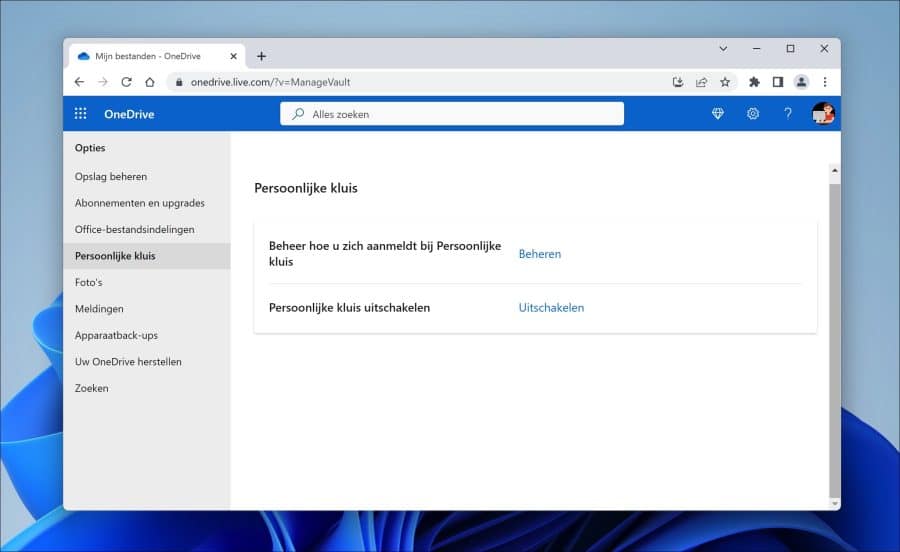
Also read: Back up Documents folder with OneDrive in Windows.
I hope to have informed you with this. Thank you for reading!

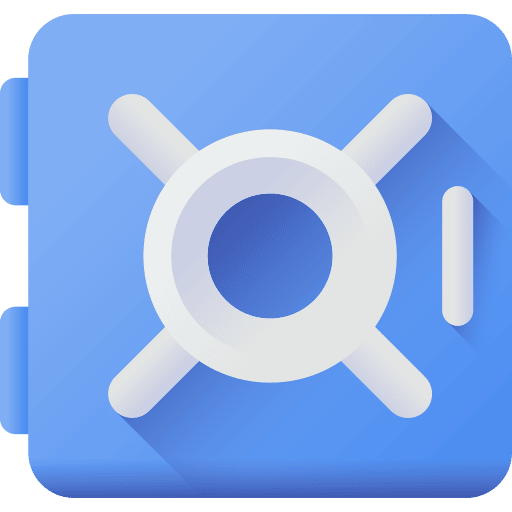
After reinstalling Win 11 Home on a completely new computer, I can no longer open my Private vault in Onedrive. The two-step verification failed. I now have a security code and now have to provide a security code via a USB. I would prefer to just delete the safe completely and then start over. The vault does not contain any critical doc. that I will ever need.
Hello, you can read how to disable the personal safe here:
https://support.microsoft.com/nl-nl/office/onedrive-bestanden-beveiligen-in-de-persoonlijke-kluis-6540ef37-e9bf-4121-a773-56f98dce78c4Success!
That text says: “Select OneDrive Settings”. How? I have OneDrive as a folder in C:\Users|OwnName\OneDrive. I can right click on Properties, but that doesn't really help. I don't know how to open “Settings” of the OneDrive folder.
Hello, OneDrive is an app that you can open on your computer. If you don't have this app, you can download it here:
https://www.microsoft.com/nl-nl/microsoft-365/onedrive/downloadAfter installation you will find the Onedrive icon in the system menu near the time and date on the right of the taskbar. If you right-click on it you can change the settings.
Success!
I have now found it, but it does not provide the information I am looking for (No access to the job). I have now been able to delete the Personal Vault via a Microsoft site. (After logging in, password, etc.) The vault has now indeed been removed, but I still get a red cross with four synchronization errors for the Personal Vault due to the icon on the taskbar. These can only be solved by entering a security code via USB. How do I get rid of that red cross?
This might help:
https://answers.microsoft.com/en-us/windows/forum/all/how-do-i-get-onedrive-to-stop-reporting-a-sync/b8e51eb3-1729-4d3e-ba95-66d721129918Success!
That text says: “Select OneDrive Settings”. How? I have OneDrive as a folder in C:\Users|OwnName\OneDrive. I can right click on Properties, but that doesn't really help. I don't know how to open “Settings” of the OneDrive folder.
I have now found a Settings button on the icon in the taskbar. But there is no choice to Options and Personal Vault.
It has now completely succeeded. Thanks for all the support!