Windows 11 is misschien wel de nieuwste versie van het Windows-besturingssysteem, maar als u nog steeds gebruikmaakt van Windows 10 en u moet het besturingssysteem opnieuw installeren (“schone installatie”) of u wilt het voor de eerste keer installeren of upgraden op een oudere pc, dan heeft u een ISO-bestand van Windows 10 nodig.
Het gebruik van het Windows 10 ISO-bestand is in beide gevallen de beste methode om Windows 10 te installeren. Het ISO-bestand is een complete kopie van een Windows-installatieschijf, opgeslagen in een enkel bestand. Deze benadering is bijzonder nuttig wanneer u geen fysieke kopie van Windows 10 heeft of wanneer u een schone installatie moet uitvoeren om uw systeem te vernieuwen of problemen op te lossen.
Gelukkig is het mogelijk om het Windows 10 ISO-bestand gratis te downloaden. Dit kan eenvoudig via de officiële website van Microsoft, waar u de nieuwste versie van het bestand kunt vinden. Hier is een stap-voor-stap handleiding over hoe u dit bestand gratis kunt downloaden en hoe u vervolgens met het ISO-bestand Windows 10 op uw pc kunt installeren. Dit proces omvat het downloaden van het bestand, het voorbereiden van een geschikt opslagmedium zoals een USB-stick of DVD, en het volgen van de installatie-instructies om een vlotte overgang naar Windows 10 te garanderen.
Meld u dan aan voor onze nieuwsbrief.
Windows 10 ISO bestand downloaden
Er zijn verschillende manieren om het Windows 10 ISO bestand te downloaden. Alle manieren die enigszins handig kunnen zijn licht ik toe in dit artikel.
Windows 10 ISO direct downloaden via Microsoft
Het is op dit moment niet meer mogelijk om het ISO bestand voor Windows 10 direct te downloaden van de Microsoft website. Tenminsten, niet als u Windows gebruikt. Er wordt geadviseerd om hiervoor de installatie-assistent te gebruiken. Wanneer u nog steeds het ISO bestand nodig heeft, is het alsnog via een omweg te downloaden. Dit is hoe.
Om te beginnen opent u uw browser. Ik adviseer om Google Chrome te gebruiken of Microsoft Edge. Installeer vervolgens de volgende browser extensie: User Agent Switcher. Stel de browser extensie in op “Safari” > “Safari (Mac) 7”.
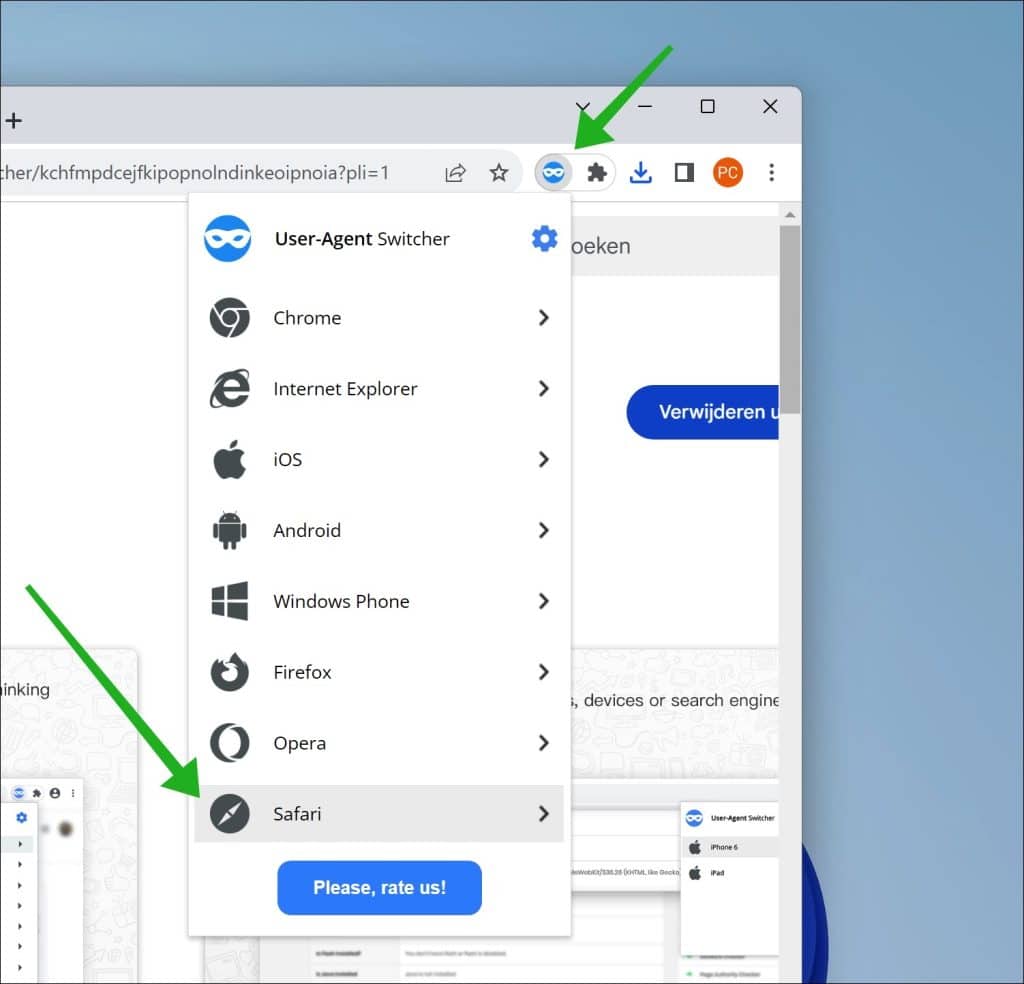
Open nu in dezelfde browser de Microsoft pagina om de Windows 10 ISO te downloaden. Selecteer de gewenste ISO en klik op “Bevestig”.
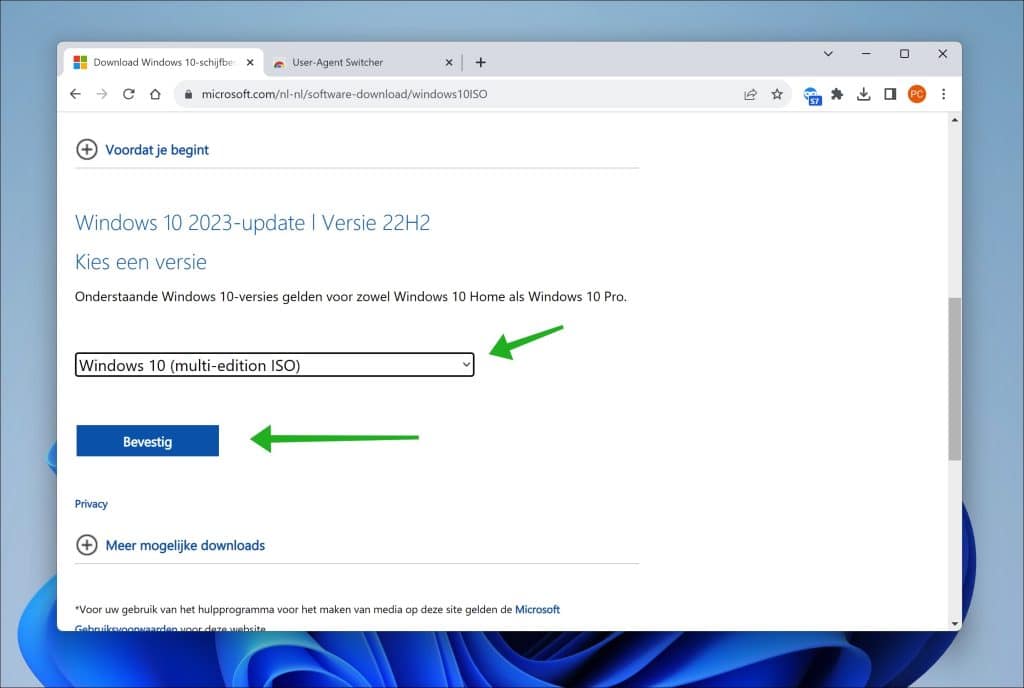
Volg de stappen om het Windows 10 ISO bestand alsnog te kunnen downloaden via de officiële Microsoft website.
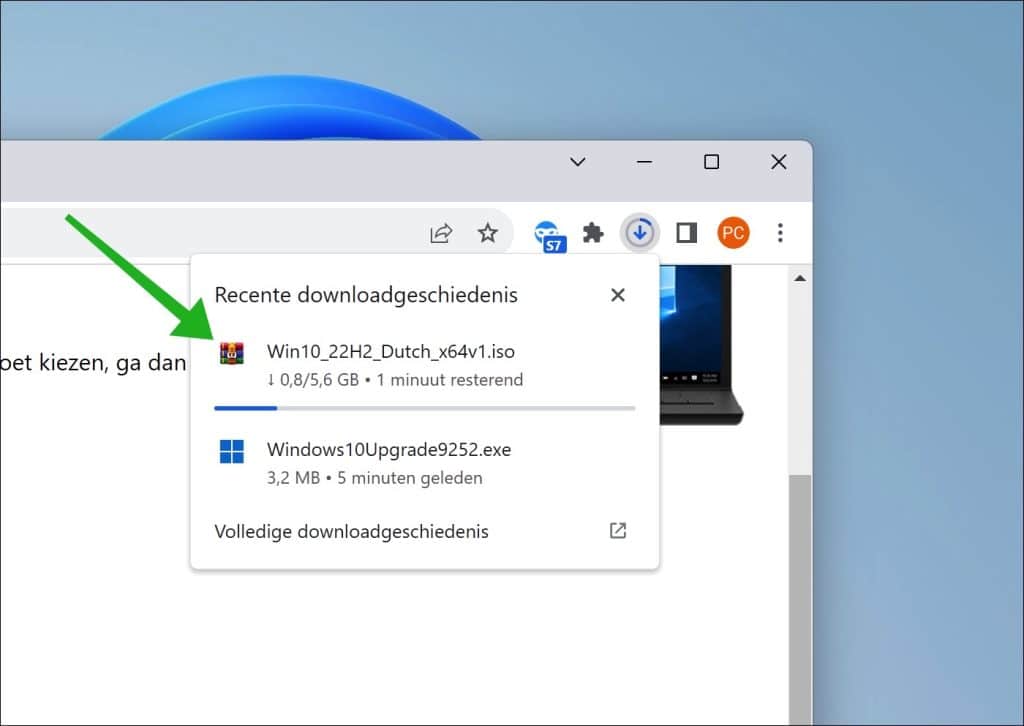
Let op: Vergeet niet de user agent weer terug te zetten of de browser extensie te verwijderen uit uw browser.
Windows 10 ISO direct downloaden via Rufus
Een andere aanbevolen manier om het ISO bestand van Windows 10 naar uw computer te downloaden is via Rufus.
Rufus is een gratis, open-source softwareprogramma voor Windows waarmee u bootable USB-drives kunnen creëren. Het is vooral handig voor situaties waarin u een besturingssysteem moet installeren vanaf een USB-drive, bijvoorbeeld bij het installeren van Windows 10. Het kan echter ook gebruikt worden om ISO bestanden direct naar uw computer te downloaden. Dit is hoe het werkt.
Download Rufus naar uw computer. Wijzig rechtsbovenin “Selecteren” naar “Downloaden” en klik op de “Downloaden” knop.
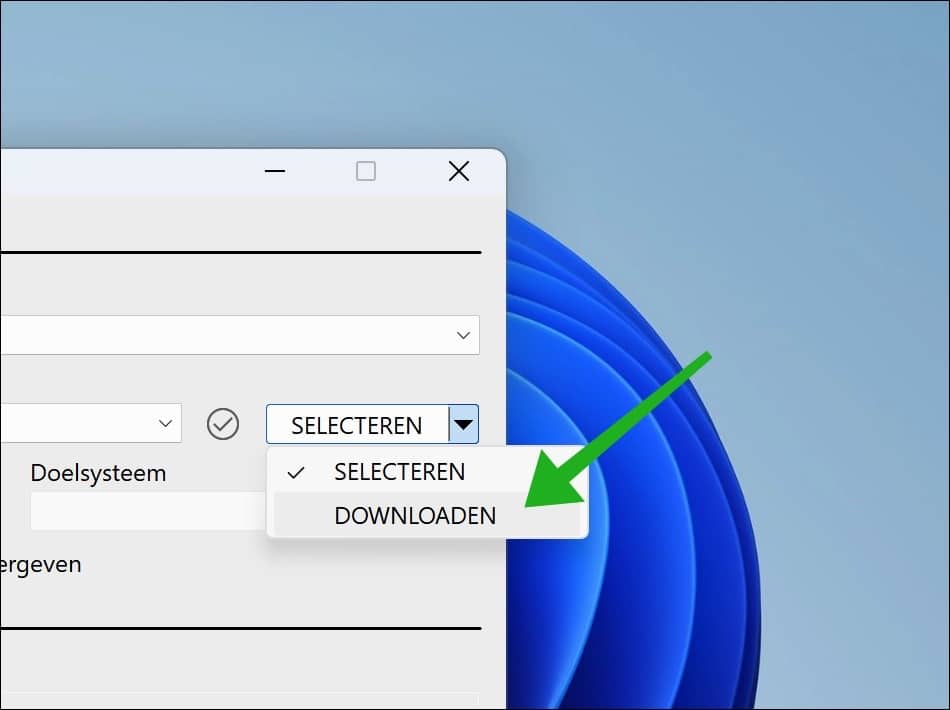
Selecteer de gewenste Windows 10 versie en klik op “doorgaan.
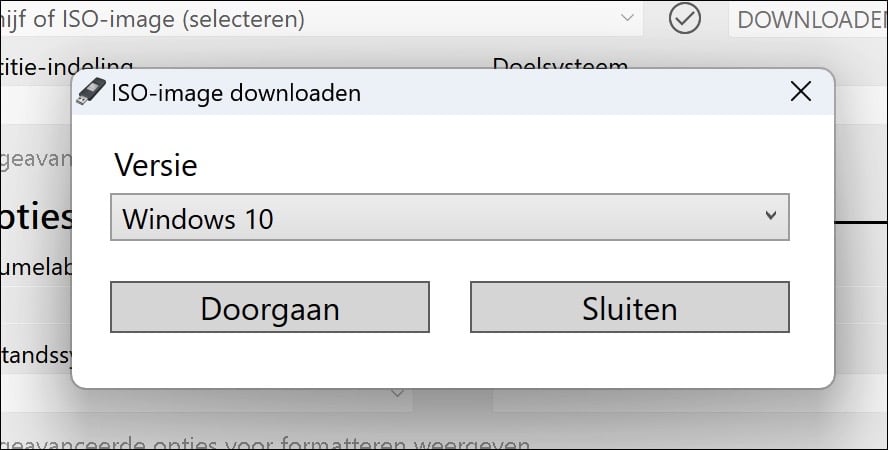
Als laatste stap schakelt u de optie “Downloaden via de browser” in. Hierna gaat Rufus de laatste versie van het Windows 10 ISO bestand downloaden naar uw computer via de standaard browser.
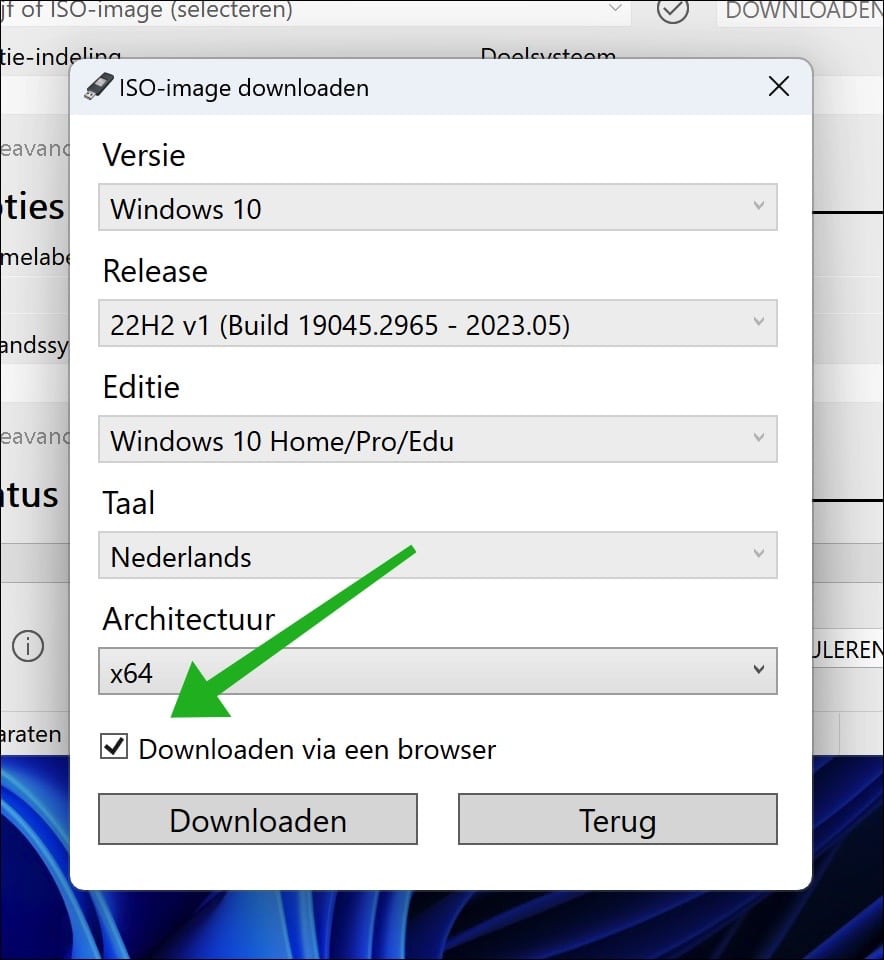
Dit ISO bestand kunt u vervolgens gebruiken om Windows 10 mee te installeren via bijvoorbeeld Rufus op USB. Deze USB kunt dan weer gebruiken om Windows 10 schoon mee te installeren op een computer.
Ik hoop u hiermee geholpen te hebben. Bedankt voor het lezen!

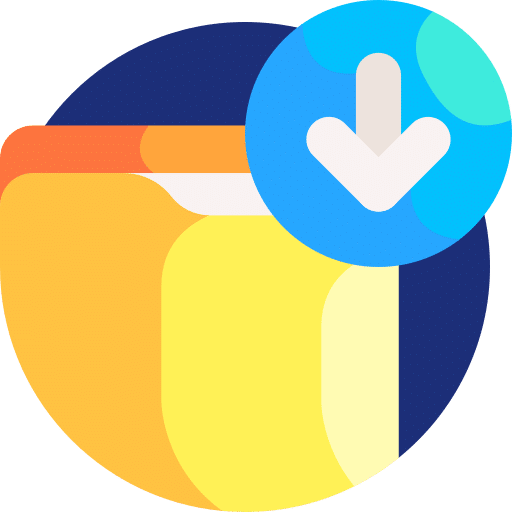
Help mee
Mijn computertips zijn gratis en bedoeld om andere mensen te helpen. Door deze pc-tip te delen op een website of social media, helpt u mij meer mensen te bereiken.Overzicht met computertips
Bekijk ook mijn uitgebreide overzicht met praktische computertips, overzichtelijk gesorteerd per categorie.Computerhulp nodig?
Loopt u vast met uw pc, laptop of software? Stel uw vraag op ons computerforum en krijg gratis computerhulp van ervaren leden en experts.