If you use Windows, you have probably noticed that OneDrive is installed. OneDrive is the cloud solution to synchronize files and documents on your computer with Cloud storage from Microsoft.
Microsoft, like its competitors (Apple and Google, for example), tend to tie you to Microsoft products as much as possible. OneDrive is a good example of this. Not everyone therefore wants to use OneDrive.
In this instruction, I will explain how you can disable OneDrive by adjusting settings in OneDrive or how you can permanently remove OneDrive from Windows 10 or Windows 11.
Uninstall or disable OneDrive
There are a lot of reasons to disable OneDrive. You don't do anything with it and if you don't use OneDrive why would you leave it enabled. OneDrive constantly uses your internet connection because it sends files to Microsoft Cloud. OneDrive can also slow down your internet considerably if you are synchronizing a lot of files via OneDrive.
You should also note that the OneDrive application automatically starts in Windows and runs in the background, but not if you disable it. This will have more of a noticeable effect on slower PCs, so disabling OneDrive can be a good way to save some CPU and power. RAM regain usage in Windows.
Pause OneDrive file transfer
To get started, you can pause the file transfer first. This is if you use OneDrive. If you want to completely remove OneDrive, skip this chapter.
Click OneDrive in the Windows notification area. Click Help & Settings from the OneDrive menu.
Choose Pause sync and choose the number of hours you want to pause file transfers in OneDrive. So no file will be synchronized during this period.
You have now temporarily disabled file transfers in OneDrive. If you want to continue using OneDrive, but disable file transfers completely, you can remove the folders that OneDrive monitors from the sync.
Disable OneDrive file transfer completely
Open OneDrive. Choose Help & Settings from the menu.
Open the OneDrive settings. In the Account tab, click on “Choose folders”.
Disable the setting: Make all files available. This will stop OneDrive from looking for files in those specific folders to send to the Cloud. Click OK.
Remove OneDrive when starting Windows
OneDrive opens automatically every time you start Windows. To prevent OneDrive from starting with Windows, follow the steps below. read more disable bootable apps.
Open OneDrive. Choose Help & Settings from the menu.
Go to the General tab. Disable the option: Start OneDrive automatically when I sign in to Windows. Click OK.
Once disabled, OneDrive will no longer start the next time you start your PC. With file sync and autostart disabled, OneDrive is as good as disabled, but you can go even further by unlinking your account.
Unlink OneDrive PC
If you want to disable OneDrive completely, it is more convenient to disconnect your PC. This will log you out with your Microsoft account from OneDrive and OneDrive will no longer sync files.
Open OneDrive. Choose Help & Settings from the menu.
Go to the Account tab and click on the link: Unlink this PC.
OneDrive notifies you that files will stop syncing and local files will remain available, online files will be deleted. If you want to continue and understand that online files are being lost, click Unlink Account.
Uninstall OneDrive completely
Finally, once everything else is done and you want OneDrive remove from Windows then click on the Start button. Click on Settings from the start menu.
In the Windows settings click on Apps.
In Windows Apps, search for Microsoft OneDrive and click the Remove button. Confirm the deletion of OneDrive by clicking the Delete button again.
You have now successfully uninstalled or disabled OneDrive. I hope this helped you. Thank you for reading!

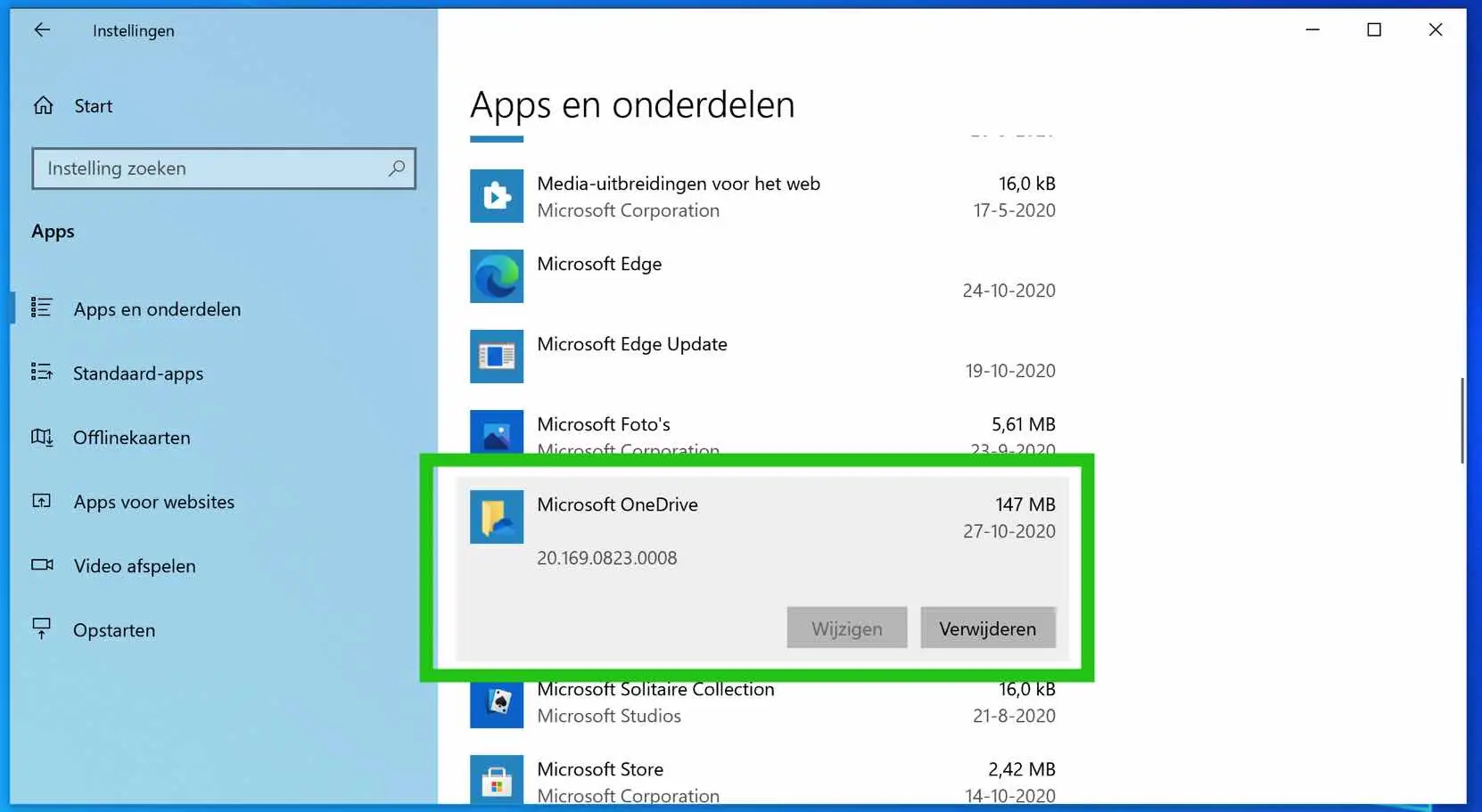
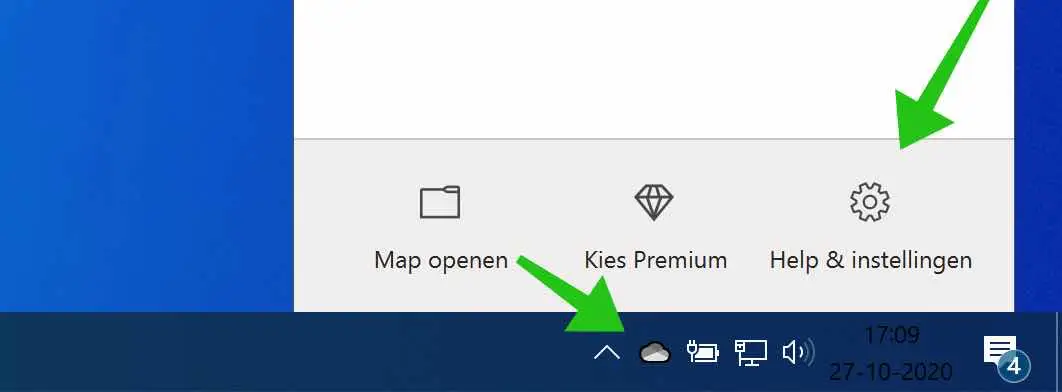
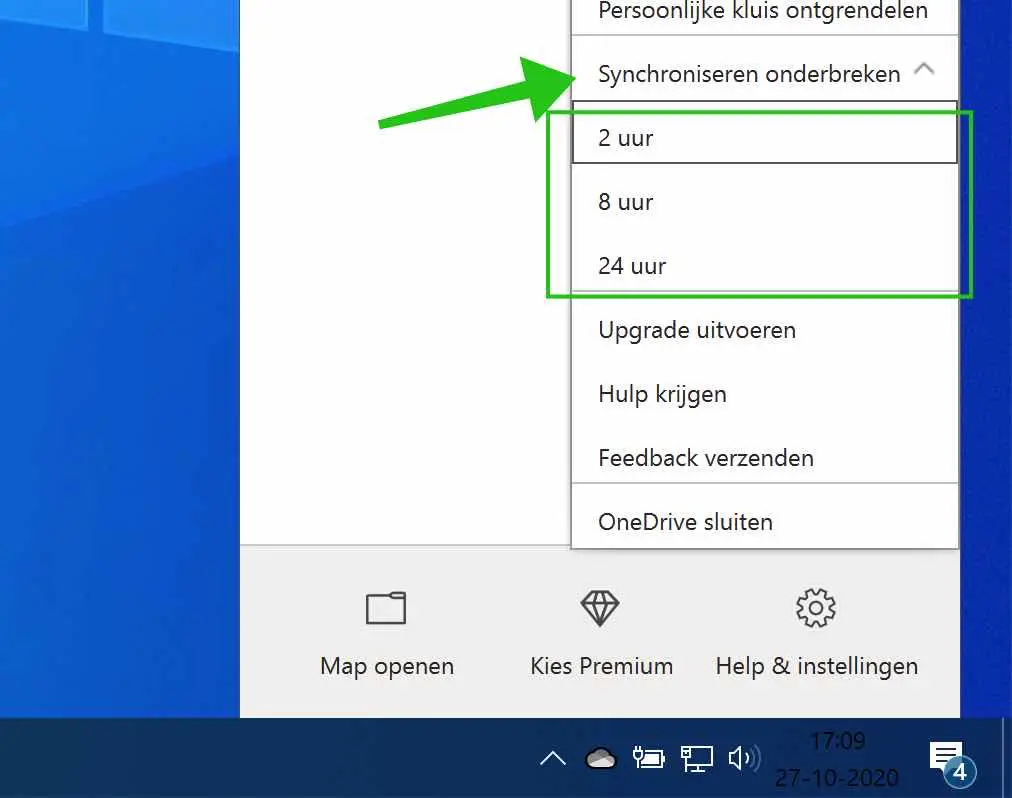
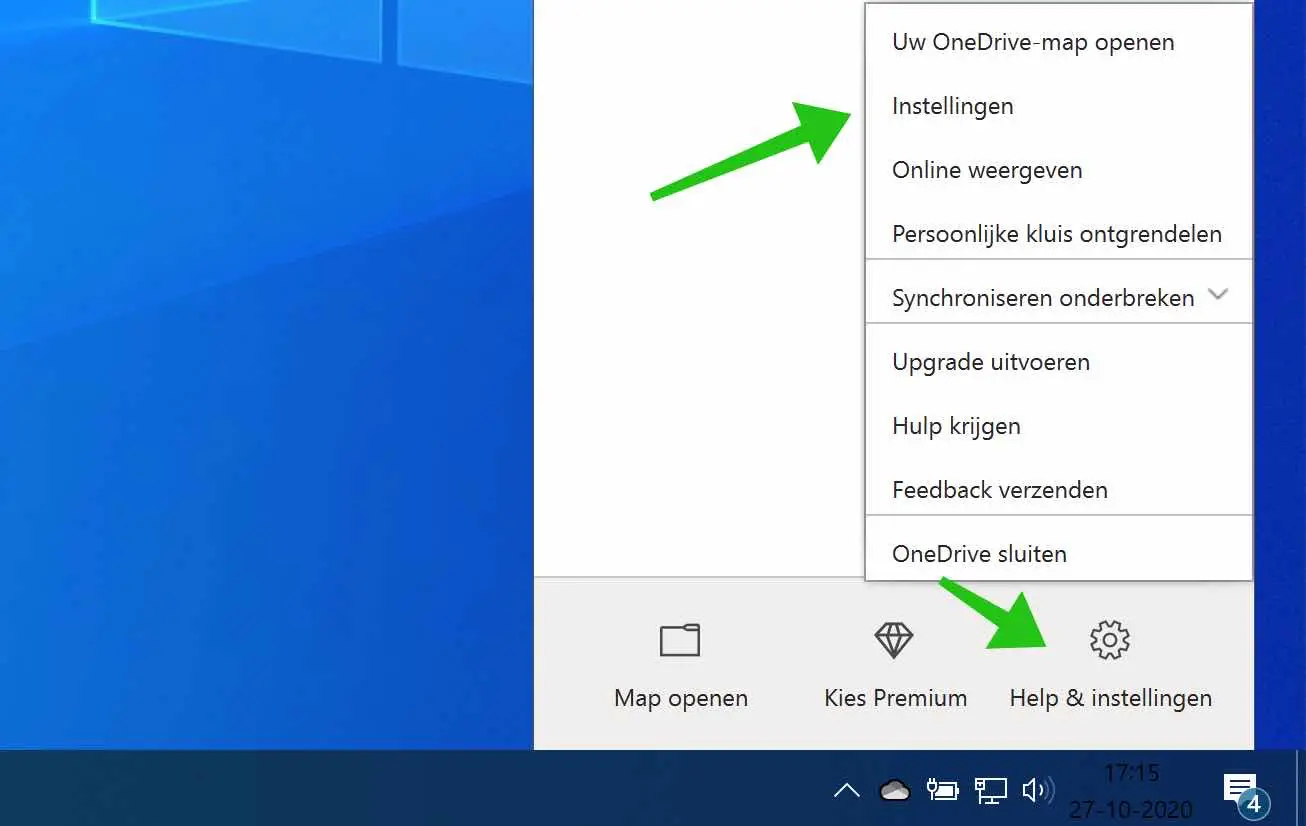
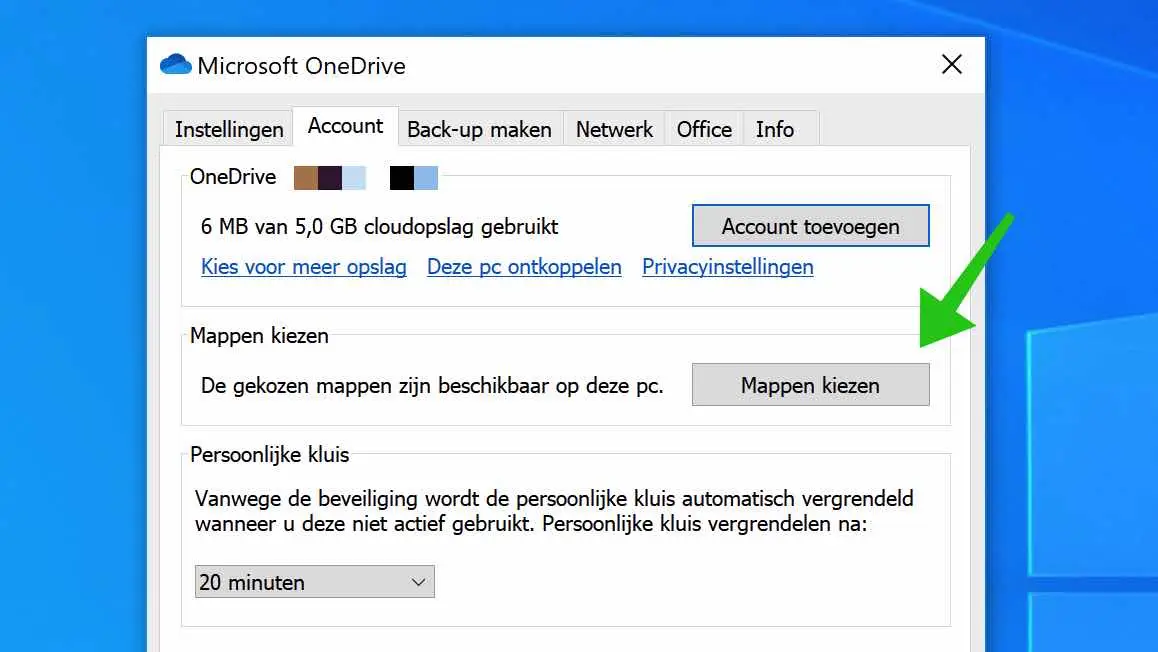
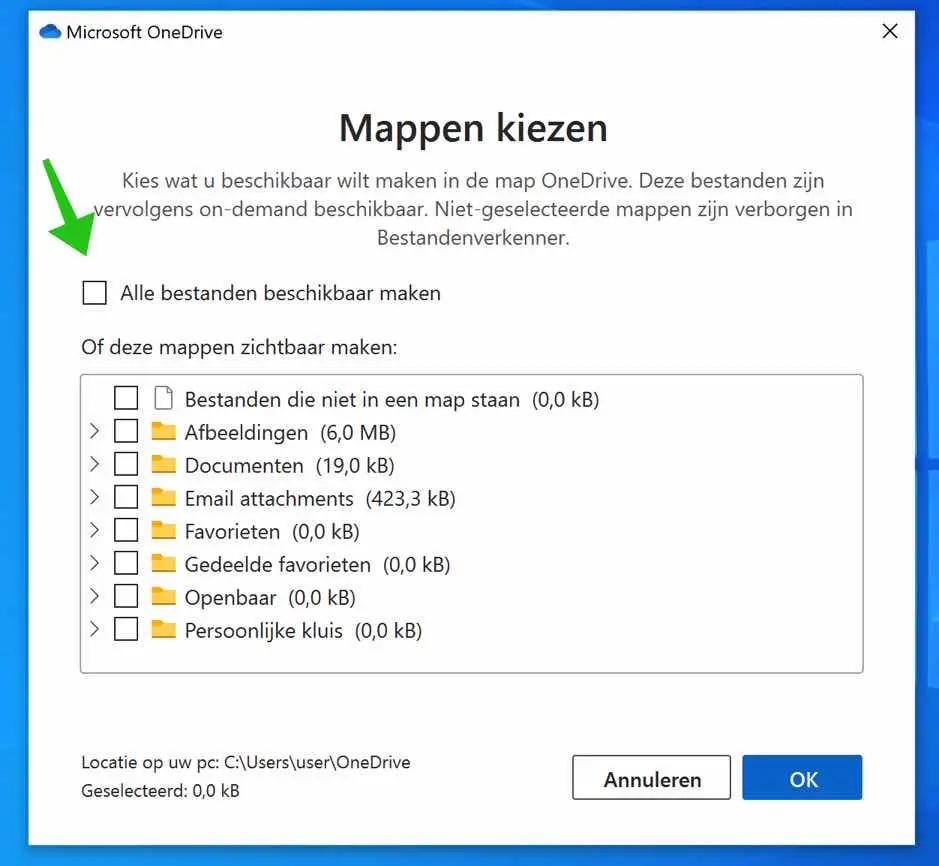
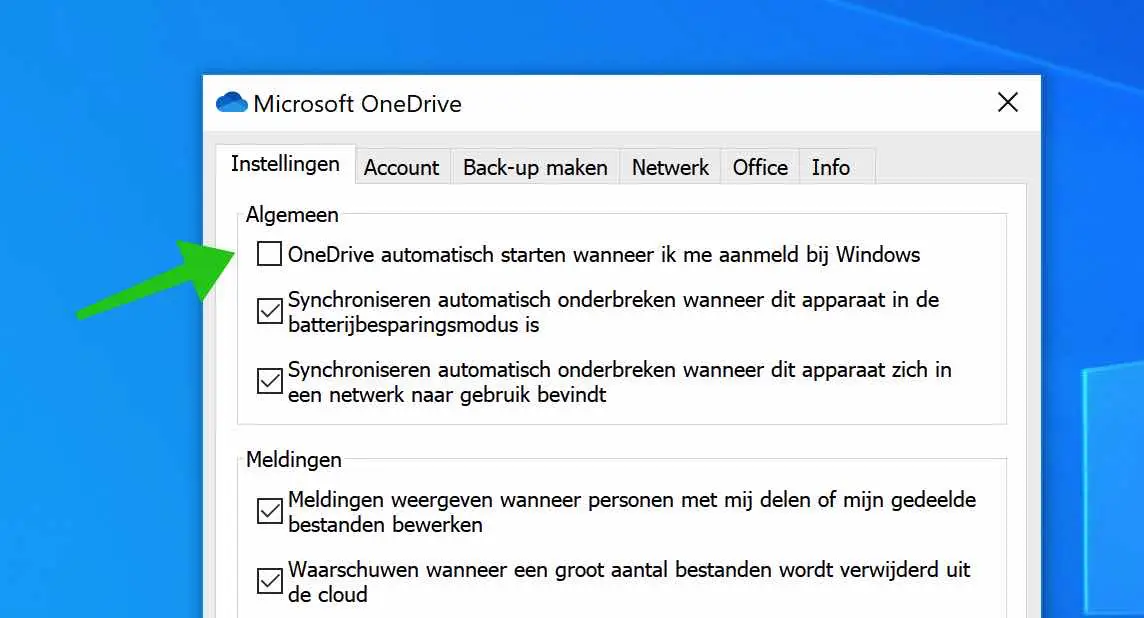
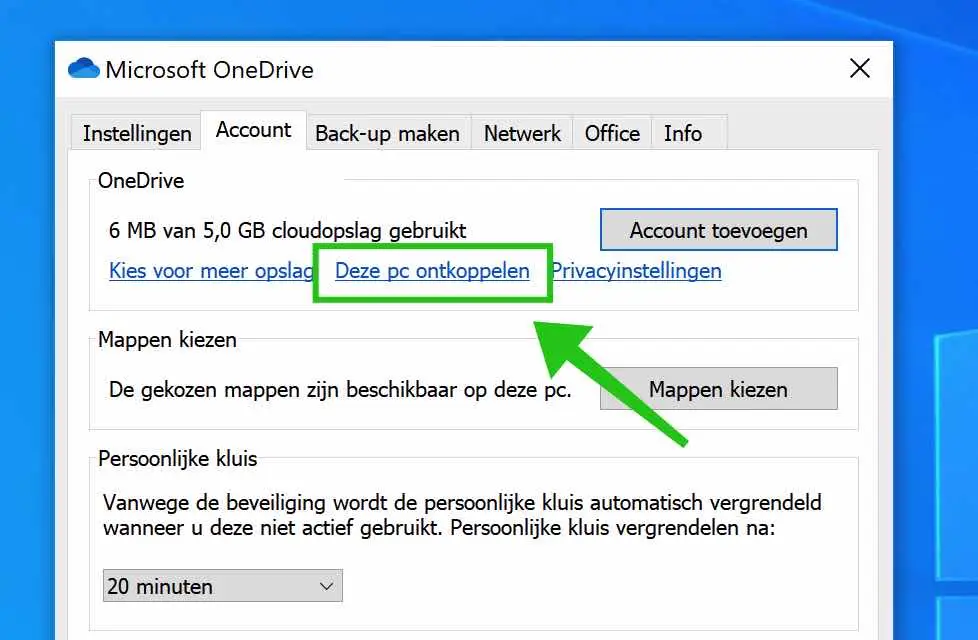
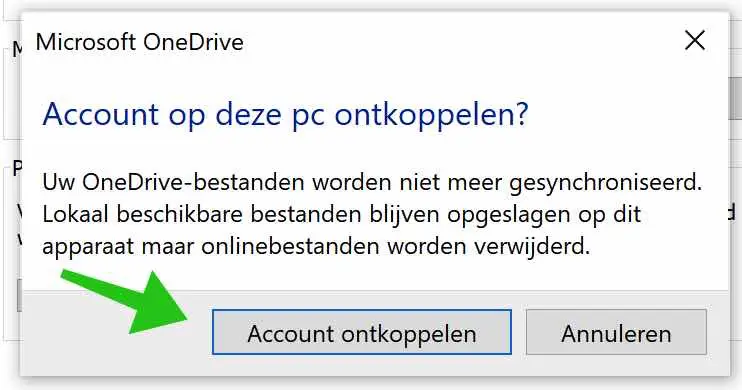
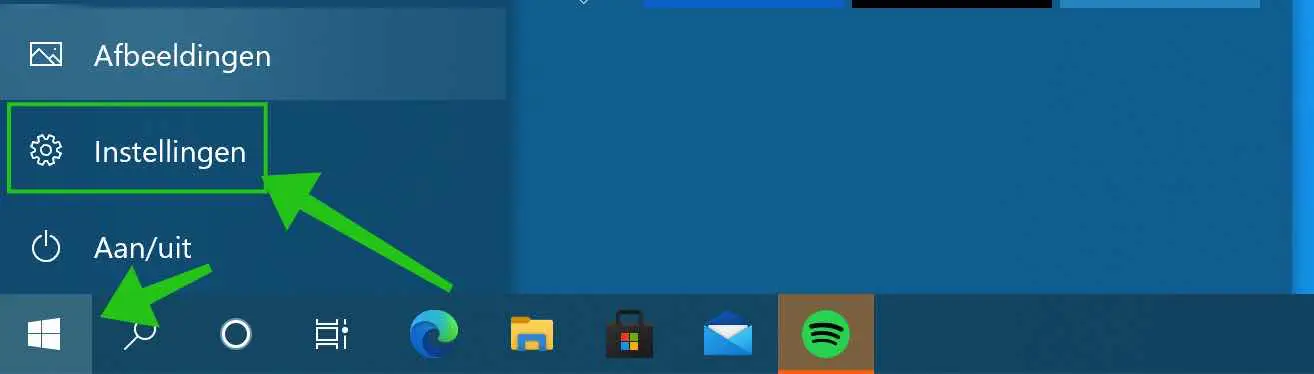
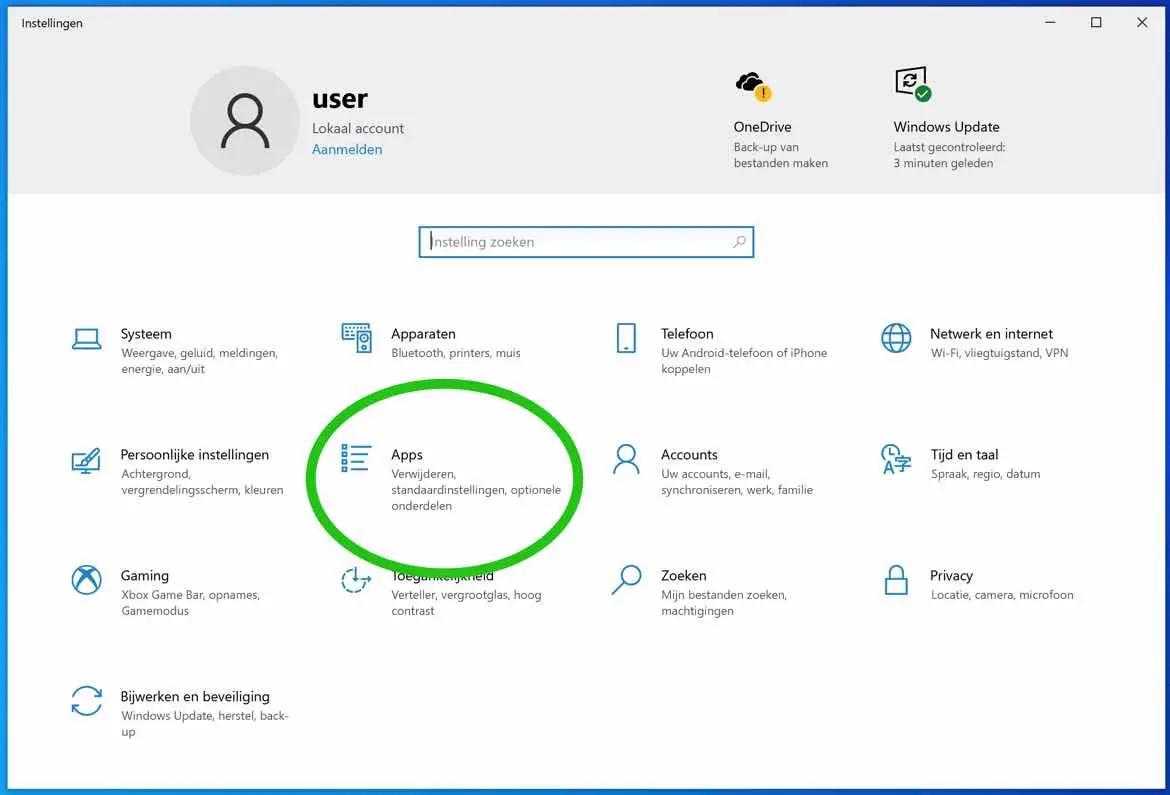
Hello Stefan, First of all thank you for posting your tips here. I'm having issues with One Drive, but they're mostly resolved now.
I have Windows 10; updated to present; but in the One Drive settings menu the heading to Don't start One Drive has disappeared. Can I find this somewhere else??
Thank you in advance!
Hello, you can try the following.
Press CTRL + SHIFT + ESC to open task manager. Click on “more details”. Now click on the “Startup” tab. In this list you will see Microsoft OneDrive. Click on it and click the “Disable” button.
Success!
If I remove the One Drive app completely from my laptop, will I still have access to the One Drive files on other devices?
I briefly used a second-hand laptop and only used Ons Drive Microsoft Office used on location. I now have a new one and I want to give the second hand one away, but of course the One Drive files have to be removed.
If I reset to factory settings it also works Microsoft Office and I don't want to lose that.
I look forward to your response!
Hello, here you can read more:
https://support.microsoft.com/nl-nl/office/onedrive-uitschakelen-of-verwijderen-f32a17ce-3336-40fe-9c38-6efb09f944b0Success!
Good tips. Still one question. When I want to save Word or Excel files, OneDrive still appears as the first option in the pop-up window.
Can that also be removed?
MVG
Piet Konings
Hello, you may read the solution here:
https://answers.microsoft.com/en-us/msoffice/forum/all/how-can-i-remove-onedrive-as-a-save-as-option-in/36ed74e7-2f05-455e-a398-92e2ca5344b9Success!
Alas, unfortunately, it works until you log in with an account again! Then the option returns to standard.
Further to your comment regarding the one-drive disconnect (I quote);
OneDrive notifies you that files will stop syncing and local files will remain available, online files will be deleted. If you want to continue and understand that online files are being lost, click Unlink Account.
I have the following question;
How can I 'connect' (= restore) the disconnected one-driver?
Kind regards/with thanks for a possible recovery solution!
HL.
Nijmegen.
Hello, you can do that by syncing OneDrive again. You can read more about this in the link below:
https://support.microsoft.com/nl-nl/office/bestanden-en-mappen-in-onedrive-synchroniseren-d9262485-9bf8-4ceb-bac2-e83f68cb6a97
Greetings, Stefan
Hi, I have a C drive and a D drive, both of which are too small to store my music. So I uploaded everything to OneDrive. Suddenly (it seems...) OneDrive is synchronized with my PC (desktop) and my C drive is completely full. I chose OneDrive because I was short on space. However, now everything is reset by synchronizing. Can't I just leave the files on OneDrive without syncing? So then I use OneDrive as an extra drive. Thank you for the assistance!
Hello, for this you need to adjust the synchronization settings in OneDrive. You can read more about this here: https://support.microsoft.com/nl-nl/office/de-synchronisatie-in-onedrive-annuleren-of-stoppen-4885c27e-3d89-4d69-be75-2646c71367d3
Good luck! Greetings, Stefan
Hi, my OneDrive is full, but I don't really need it anymore, at least no expansion with payment. However, if I delete it, all my photos will disappear or I can no longer view them on onedrive. So that the new photos and documents are no longer synchronized because I don't update OneDrive? Or would it be better to copy all photos in OneDrive to my own external hard drive to be on the safe side (or check whether they are also on the PC or on the external hard drive?)
Greetings and thanks!
Hi, I would back up all files on OneDrive to an external drive just to be safe. More information about canceling/deleting OneDrive can be found here: https://support.microsoft.com/nl-nl/office/onedrive-uitschakelen-of-verwijderen-f32a17ce-3336-40fe-9c38-6efb09f944b0
Greetings, Stefan
Hello Stefan,
I followed your guidelines for unmounting folders but I get the message that I cannot turn off “make all files available”.
I had previously completely removed the app from my PC, but then I could no longer access my folders that were on my PC. So I reinstalled the app. I don't really want anything to do with that app but I don't know how to turn it off without losing my photos on my PC.
What can I do?
Hello, you need to indicate in OneDrive that files should be used offline. You can also do this via Windows Explorer, read more here: https://support.microsoft.com/nl-nl/office/offline-werken-met-onedrive-ad1c0938-aa89-4a6b-8775-a35998fb6ecf
Good luck! Greetings, Stefan
This story is clear and could be a solution. I would like to put some documents in the cloud. My problem, however, is that the “my documents” link points to One Drive by default. I cannot change this. Since this involves much more than the free 5 GB, I want to leave the standard on my PC. Only some documents that I want to process with other PCs can be processed in One Drive. How do I achieve that?