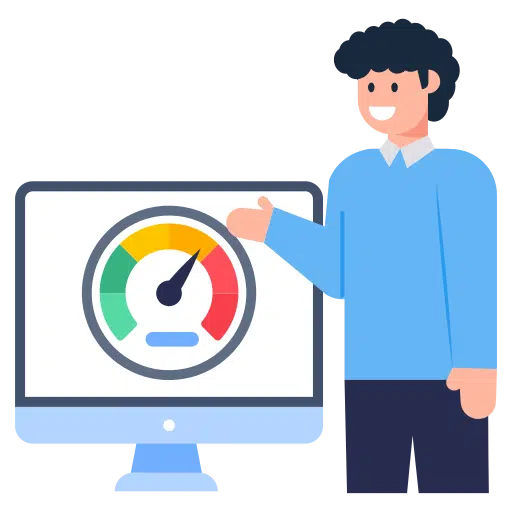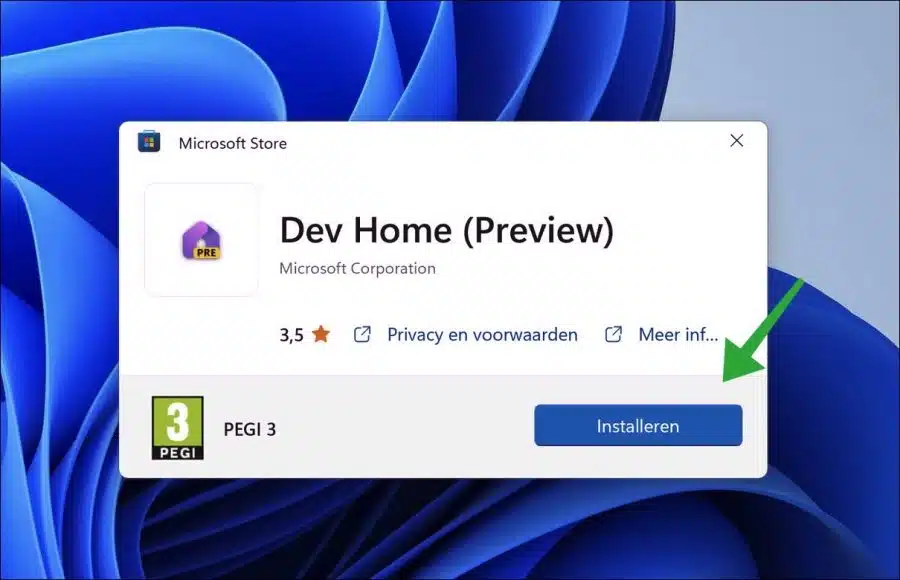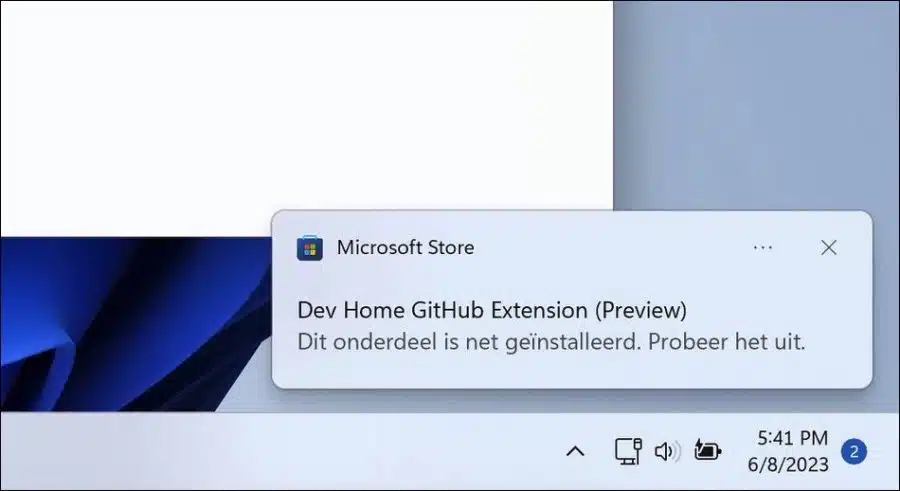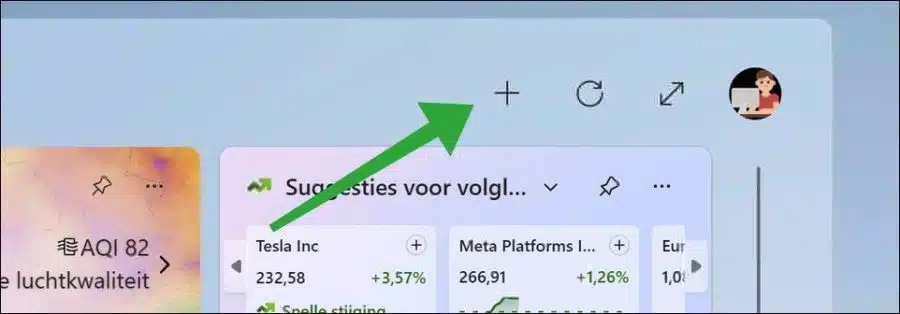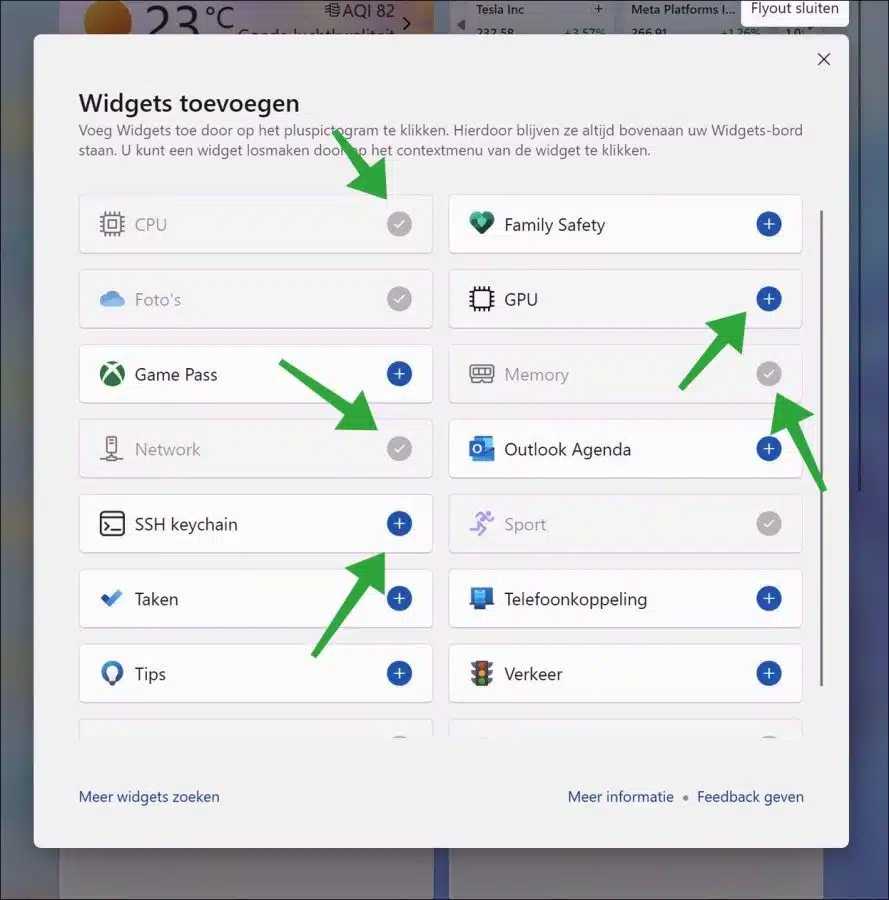In Windows 11, after installing a developer tool, you can add several new system widgets.
This concerns a RAM memory widget, a CPU processor widget, a GPU widget with information about the video card performance and a NIC network card widget. You do not have to download all of these widgets separately, you can activate them via the widgets themselves by enabling them.
By adding these different system performance widgets you will gain direct insight into the performance of different components in your computer via the widgets overview. You can gain immediate insight into it computer memory, the total processor load, the total video card load, and your total network card usage in kilobytes per second for both download and upload speeds.
An app must be installed to add these widgets. After installing this app you can add the widgets. This is how it works.
Add RAM, CPU, NIC and GPU to Windows 11 widgets
To get started, download the “Dev home (preview)” app to your computer. This requires access to the Microsoft Store necessary.
The “Dev Home” app is a control center that allows you to keep track of all your workflows and coding tasks in one place. It features a streamlined installation tool that lets you install apps and packages in a central location, extensions that let you connect to your developer accounts (like GitHub), and a customizable dashboard with a variety of developer-focused widgets so you can get the information you need immediately at hand.
You do not need to use this app if you only want to use the system widgets. Click “Install” to install this app on your computer.
Once installed, open the app once. This is not necessary to display the widgets. So you don't have to use the app constantly, installation is sufficient.
Then open the widgets and click “+” to add the system widgets.
Click on the widgets you want to add. You can add CPU, GPU, Memory, Network and SSH Keychain widgets.
You will now see the widgets with system information in the widgets overview. I hope this helped you. Thank you for reading!