Voor mensen met een mobiliteits- of behendigheidsbeperking is het niet altijd geschikt om een toetsenbord te gebruiken. Hiervoor is een schermtoetsenbord beschikbaar. Het schermtoetsenbord maakt het voor deze mensen gemakkelijker om te typen door het gebruik van een muis, touchpad, of touchscreen.
Als hierbij ook visuele problemen ontstaan, dan kunt u in Windows 11 de tekstgrootte van het schermtoetsenbord wijzigen. Door de tekstgrootte te wijzigen kunt u de toetsen groter of juist kleiner weergegeven zodat ze makkelijker aan te klikken zijn.
Tekstgrootte op schermtoetsenbord wijzigen in Windows 11
Om te beginnen opent u de instellingen. In de instellingen klik op “Persoonlijke instellingen” en vervolgens op “Tekstinvoer”.
Meld u dan aan voor onze nieuwsbrief.
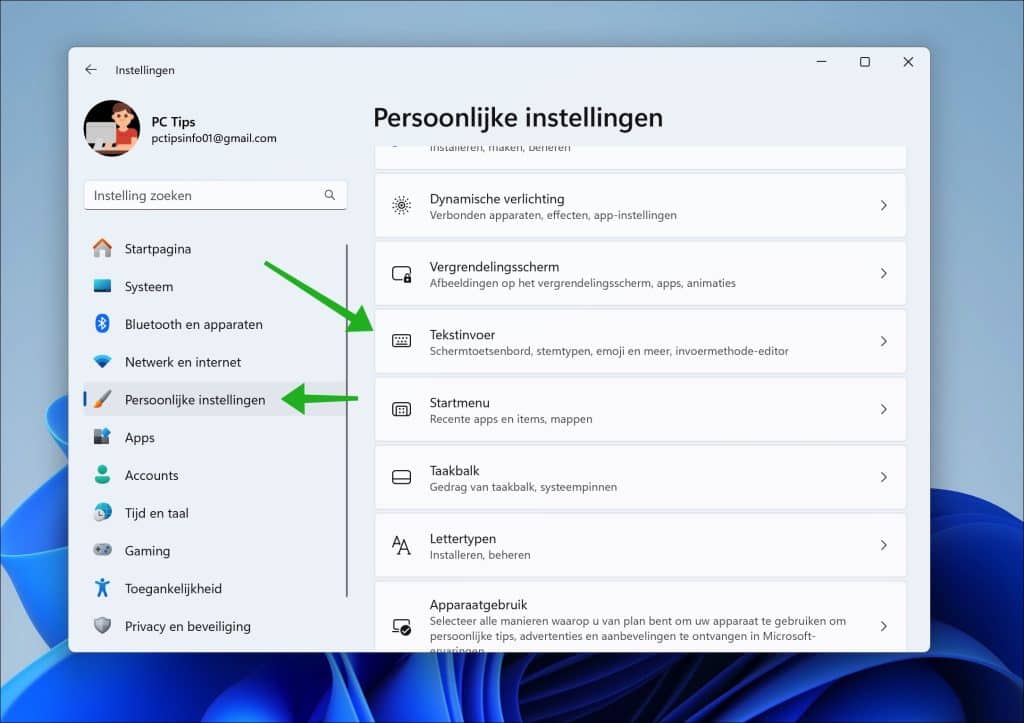
Open de “Schermtoetsenbord” instellingen en selecteer de gewenste tekstgrootte in de “Tekstgrootte van toets” instellingen. U kunt kiezen uit “klein”, “gemiddeld” en “groot”.
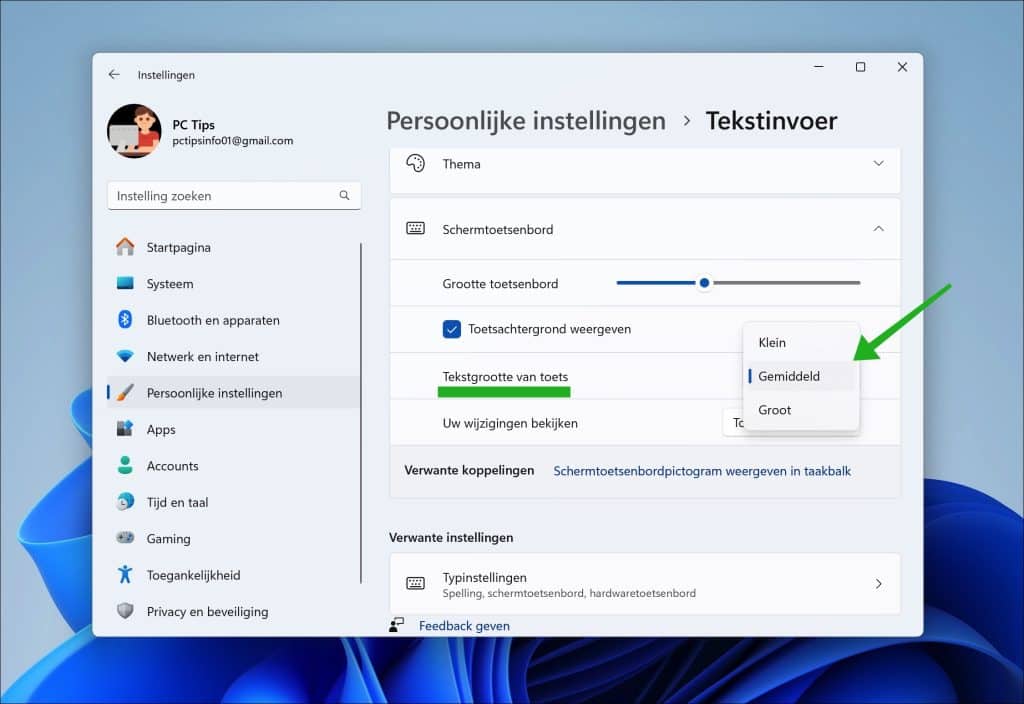
Als u de gewenste tekstgrootte heeft aangepast dan klikt u de knop “Toetsenbord openen” om uw wijzigingen te bekijken. Op deze manier kunt u bepalen of de gewenste tekstgrootte voldoet.
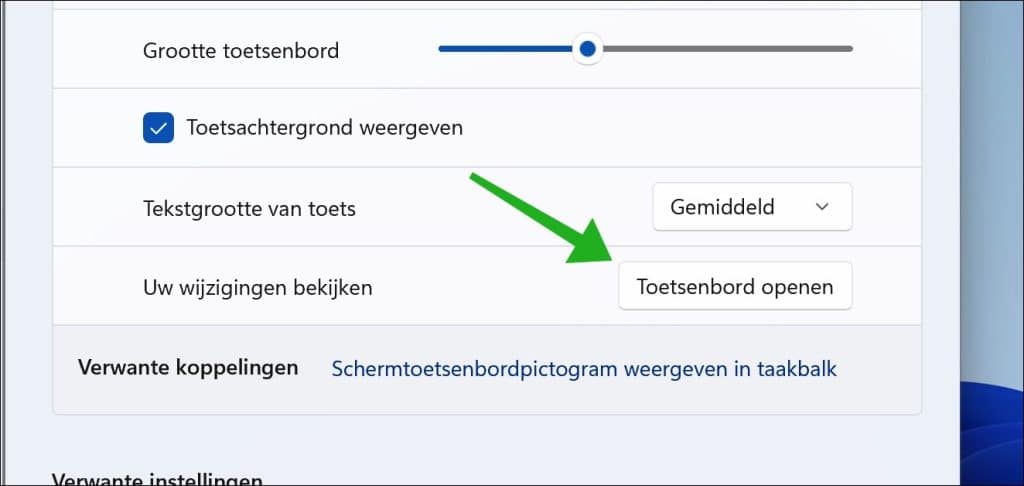
Ik hoop u hiermee geholpen te hebben. Bedankt voor het lezen!


Help mee
Mijn computertips zijn gratis en bedoeld om andere mensen te helpen. Door deze pc-tip te delen op een website of social media, helpt u mij meer mensen te bereiken.Overzicht met computertips
Bekijk ook mijn uitgebreide overzicht met praktische computertips, overzichtelijk gesorteerd per categorie.Computerhulp nodig?
Loopt u vast met uw pc, laptop of software? Stel uw vraag op ons computerforum en krijg gratis computerhulp van ervaren leden en experts.