Als u macOS Ventura heeft geïnstalleerd, dan kunt u automatische updates beheren. U kunt de automatische updates inschakelen of uitschakelen voor zowel het macOS besturingssysteem als voor apps uit de AppStore.
Automatische updates zorgen ervoor dat uw systeem altijd up-to-date is met de laatste beveiligingspatches en functies, die uw computer kunnen helpen beschermen tegen potentiële bedreigingen en kwetsbaarheden.
Het regelmatig bijwerken van uw systeem kan de algemene prestaties van uw computer helpen verbeteren door foutmeldingen te repareren, voorkomen en software te optimaliseren. Ook helpen updates bij het detecteren van nieuwe randapparatuur die u aansluit aan uw Mac.
Meld u dan aan voor onze nieuwsbrief.
Als automatische updates zijn ingeschakeld, hoeft u zich geen zorgen te maken over het handmatig controleren op updates of het bijhouden wanneer updates beschikbaar zijn.
Er zitten ook verschillende nadelen aan automatische updates. Zo kunnen in sommige gevallen automatische updates compatibiliteitsproblemen veroorzaken met bepaalde apps of software, vooral als u uw systeeminstellingen heeft aangepast.
Als u uw Mac intensief gebruikt, dan kunnen automatische updates, wanneer ze worden geïnstalleerd tijdelijk uw Mac vertragen. In enkele gevallen is dit niet wenselijk. Ook willen sommige mensen de controle behouden over hun Mac. Door automatische updates heeft u minder controle over het update proces.
Automatische updates in- of uitschakelen in macOS Ventura
Om de automatische updates in macOS Ventura te beheren opent u links bovenin het Apple menu. Klik vervolgens op “Systeeminstellingen” om de instellingen te openen.
In de instellingen klikt u links in het menu op “Algemeen” en vervolgens op “Software-update”.
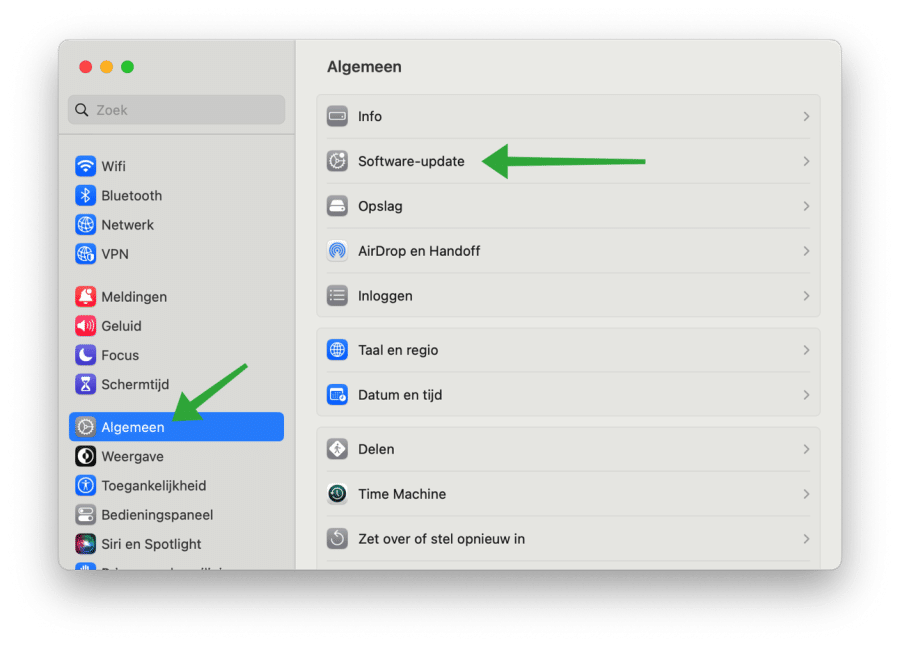
Om automatische updates te beheren in macOS Ventura klikt u naast “Automatische updates” op het informatie pictogram.
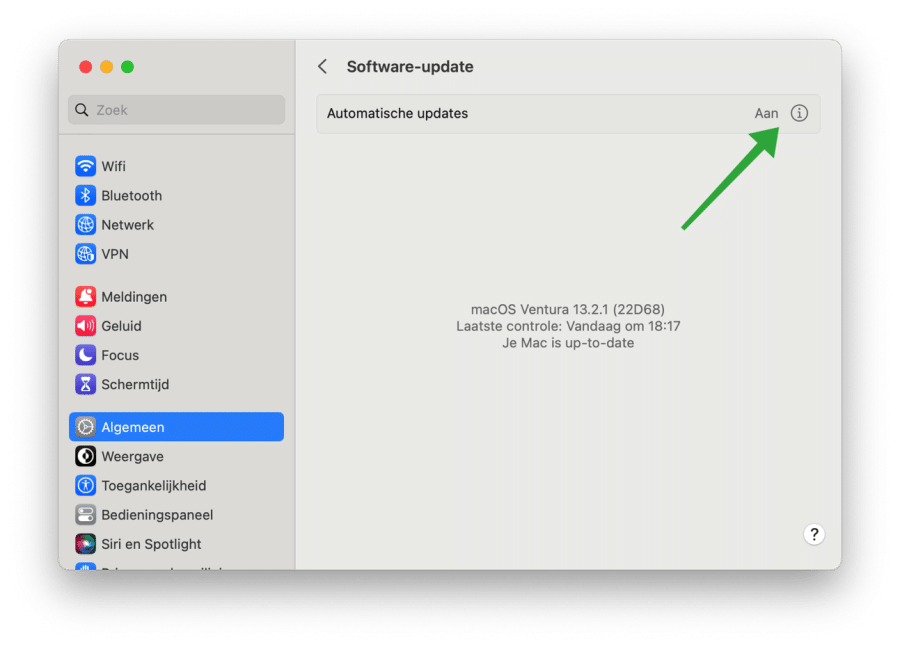
U kunt nu de volgende opties in- of uitschakelen om de automatische updates te beheren. Om de macOS updates in- of uit te schakelen wijzigt u de “Installeer macOS-updates” instelling naar de gewenste instelling.
Eventueel kunt u ook automatische app updates in- of uit te schakelen door de instelling “Installeer app-updates uit de App Store” te wijzigen naar de gewenste instelling.
Als laatste kunt u ook instellen hoe macOS omgaat met beveiligingsmaatregelen en systeembestanden. Als u dit type automatische updates wilt wijzigen dan wijzigt u de instelling “Installeer beveiligingsmaatregelen en systeembestanden”.
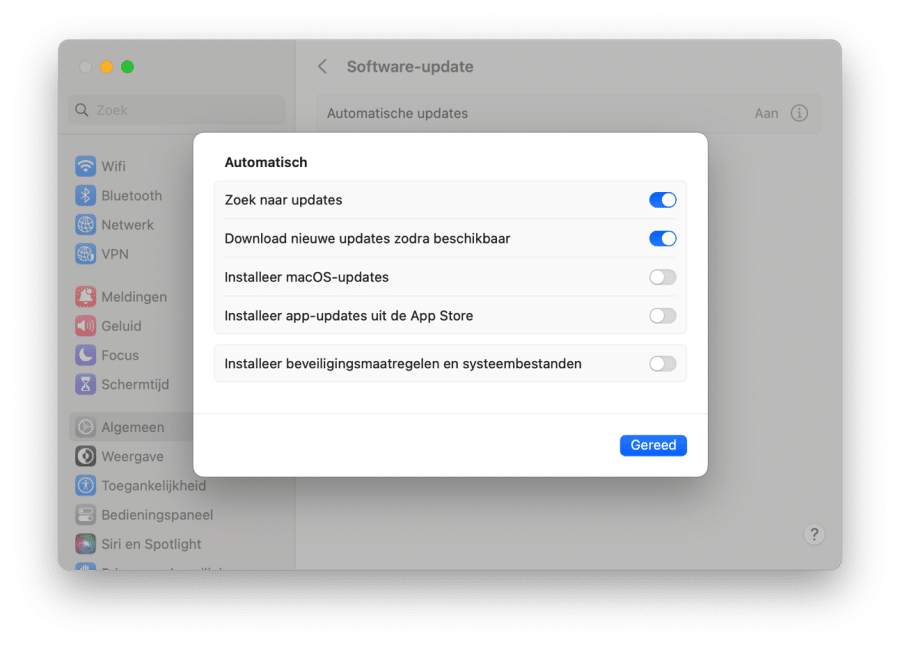
Ik hoop u hiermee geïnformeerd te hebben. Bedankt voor het lezen.
Lees ook: Hoe maak ik mijn Mac sneller?

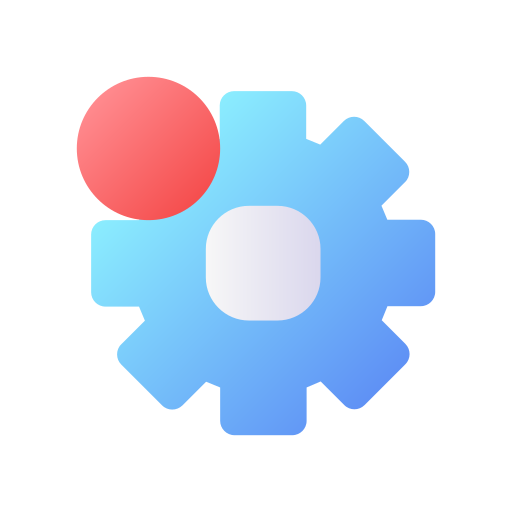
Help mee
Mijn computertips zijn gratis en bedoeld om andere mensen te helpen. Door deze pc-tip te delen op een website of social media, helpt u mij meer mensen te bereiken.Overzicht met computertips
Bekijk ook mijn uitgebreide overzicht met praktische computertips, overzichtelijk gesorteerd per categorie.Computerhulp nodig?
Loopt u vast met uw pc, laptop of software? Stel uw vraag op ons computerforum en krijg gratis computerhulp van ervaren leden en experts.