Ransomware is software specifically designed to encrypt files on your computer. If computer files, for example documents, video files or images, have been encrypted by cyber criminals, ransom is often requested to decrypt the blocked data.
Because ransomware is a major problem for computer users today, it is advisable to check whether your computer is protected against ransomware.
There is a lot of software that protects you against ransomware such as an antivirus or an anti-malware package such as Malwarebytes (recommended).
However, did you know that Windows with the built-in windows defender antivirus protection also protects against ransomware?
If all goes well, the protection against ransomware enabled by default in your Windows Security settings. In addition to activating the ransomware protection in Windows Defender also allows you to find specific folders and files protect against ransomware.
In this article I will explain how to enable ransomware protection in Windows and how you can protect folders and files against a ransomware attack with Controlled Folder Access.
Enable ransomware protection in Windows Defender Antivirus
In the Windows search bar type: Windows security. Open the Windows security settings.
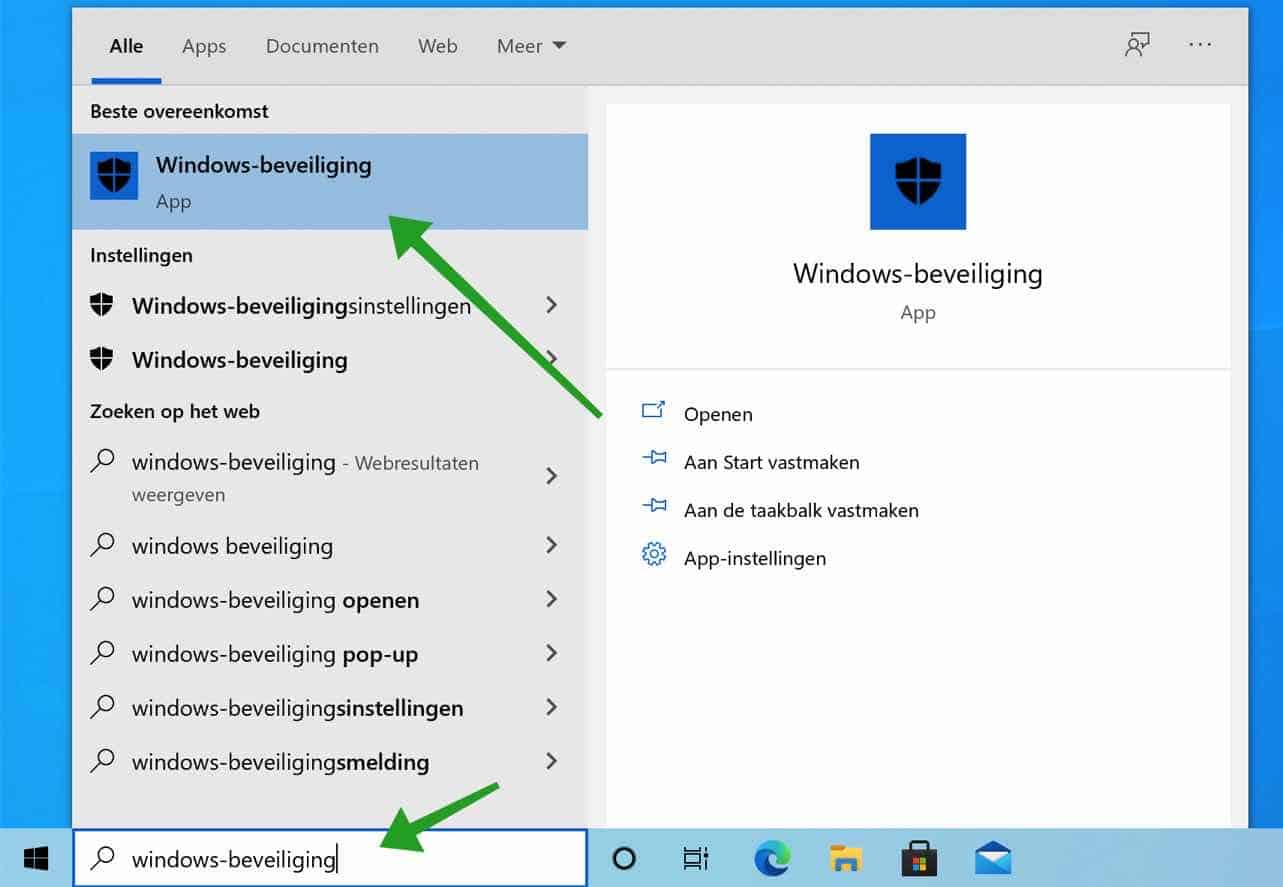
In the left menu, click on Virus & threat protection.
Navigate down a bit until you reach Protection against ransomware. Click Manage ransomware protection.
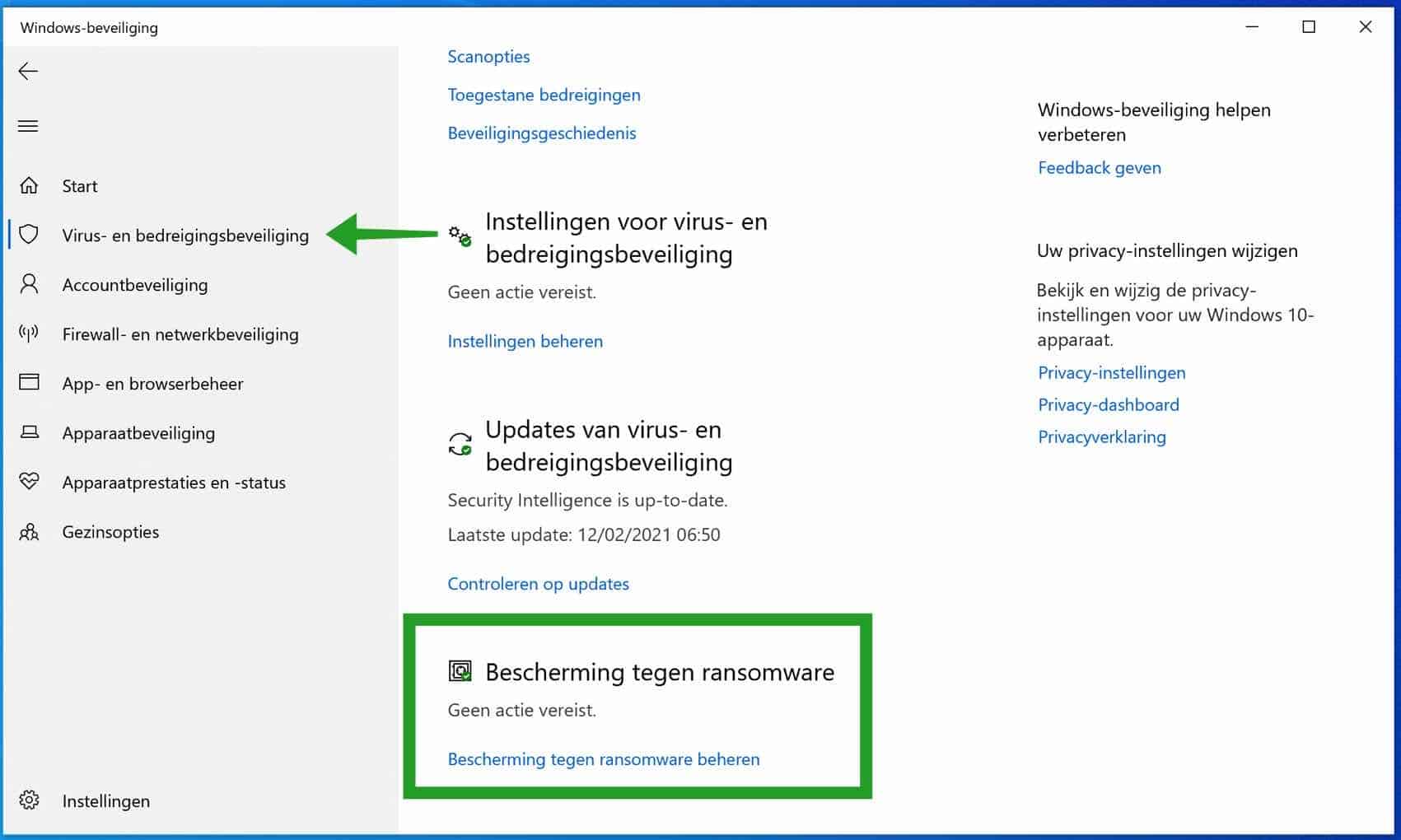
Enable Controlled Folder Access
Make sure Controlled Folder Access is enabled if you want to protect certain folders or files from ransomware modifications.
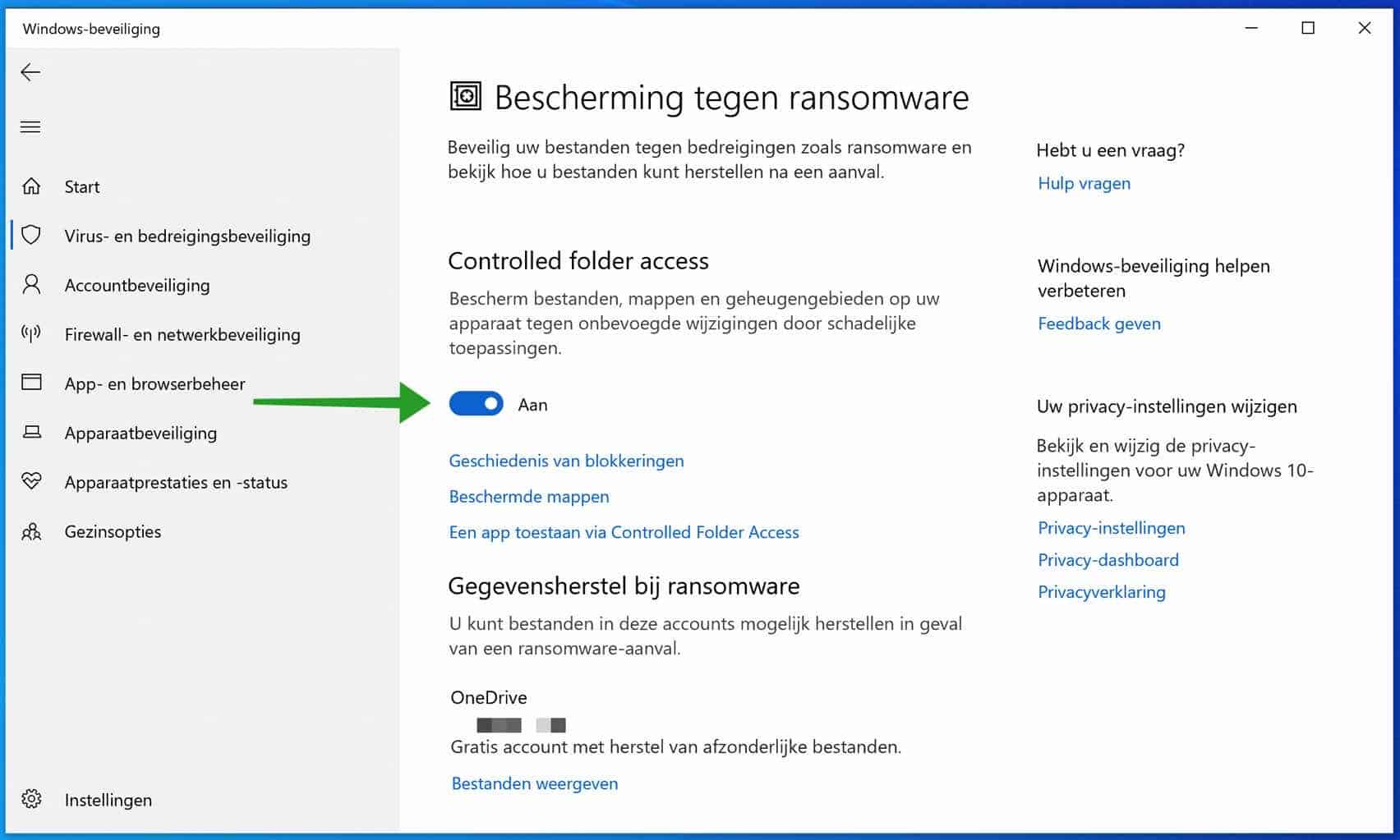
Add folder to Controlled Folder Access
Click on the link: Protected folders to add a folder where files are located that you want to protect against a ransomware attack.
By default, Windows system folders are already protected such as the documents folder, images folder and videos folder.
By clicking the button: Add a secure folder you can add another folder to this list.
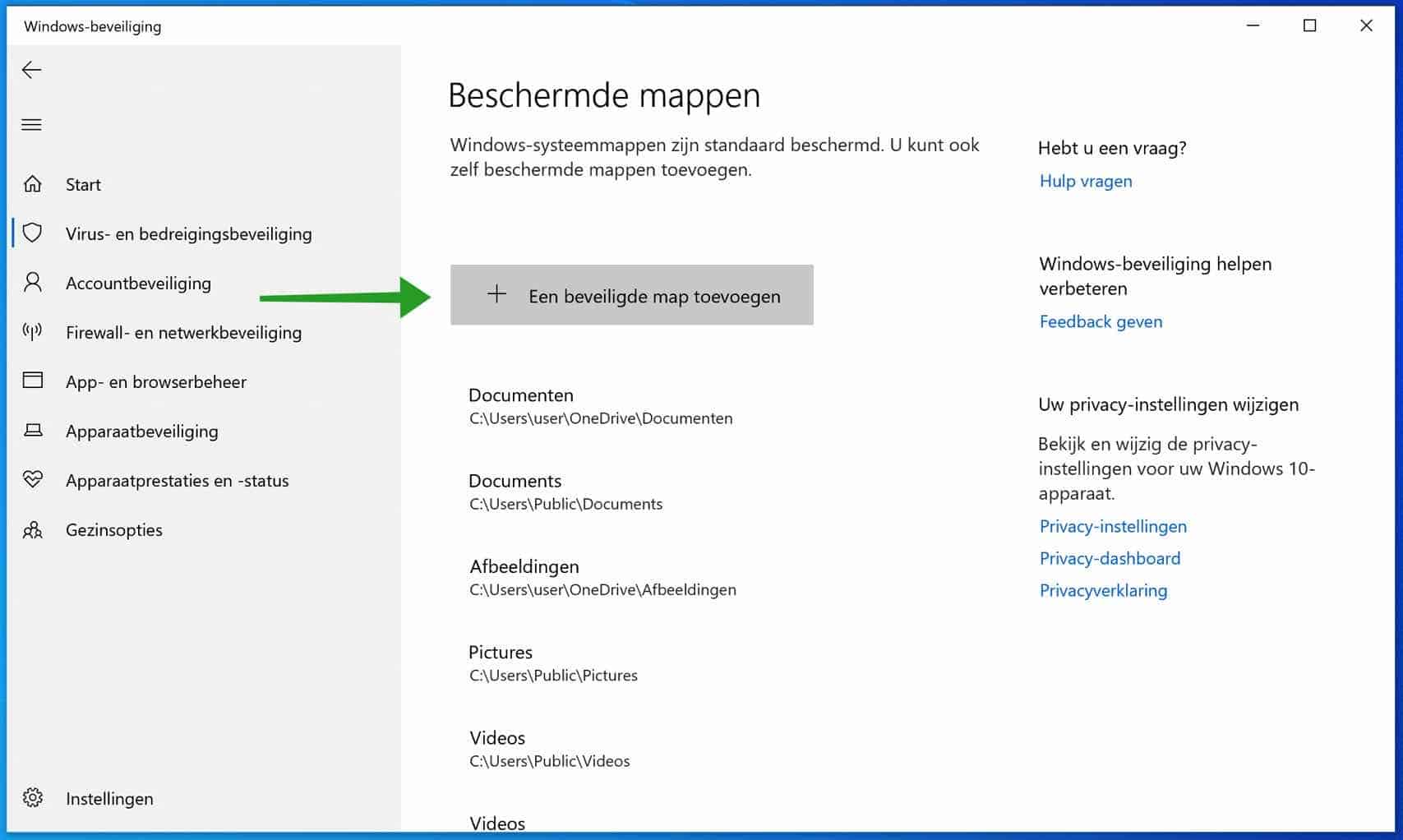
Add blocked application to Controlled Folder Access
If any application has been blocked by Controlled Folder Access from attempting to modify files in your Windows-protected folder, you can also exclude that application from protection.
Go back to the Windows Defender ransomware settings. Click the link: Allow an app through Controlled Folder Access.
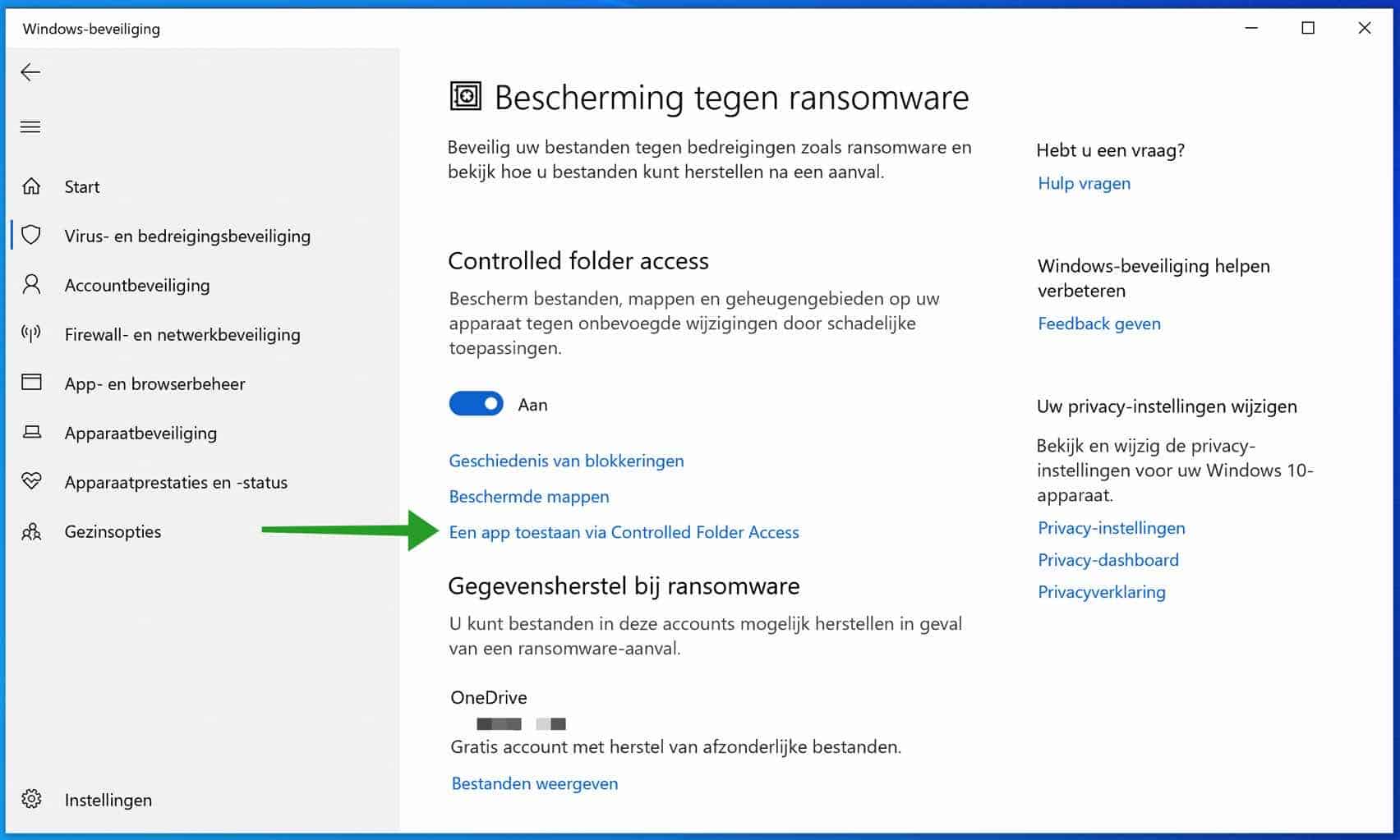
Then click the button: Add an allowed app and select the specific application or file.
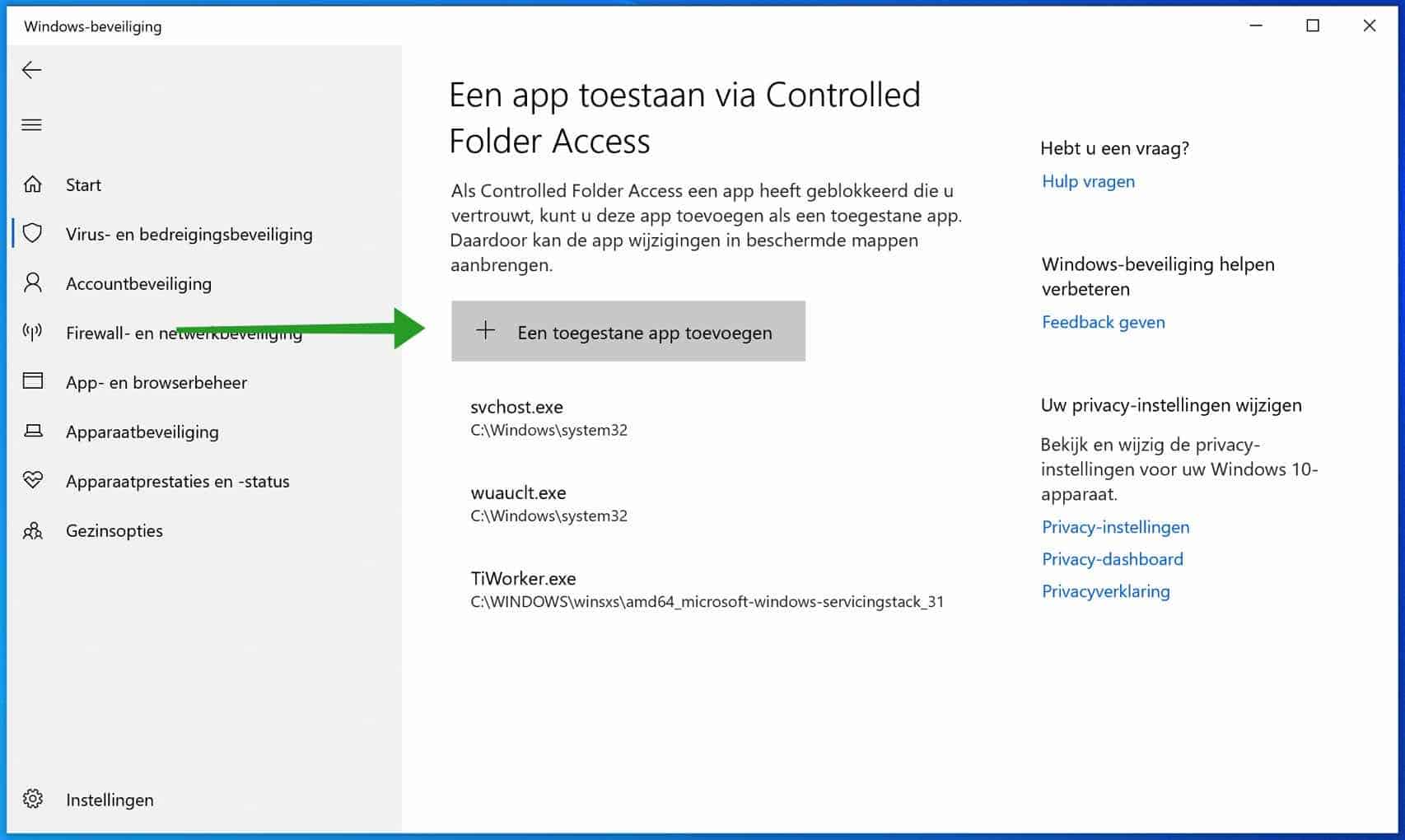
If you want to recover files then you can restore your Activate OneDrive account and set up in Windows.
Antivirus software is crucial on your computer. Buy Antivirus on Amazon.
I hope this has helped you. Thank you for reading!
