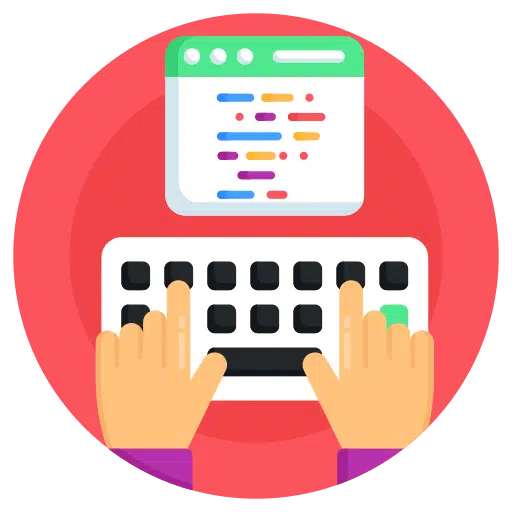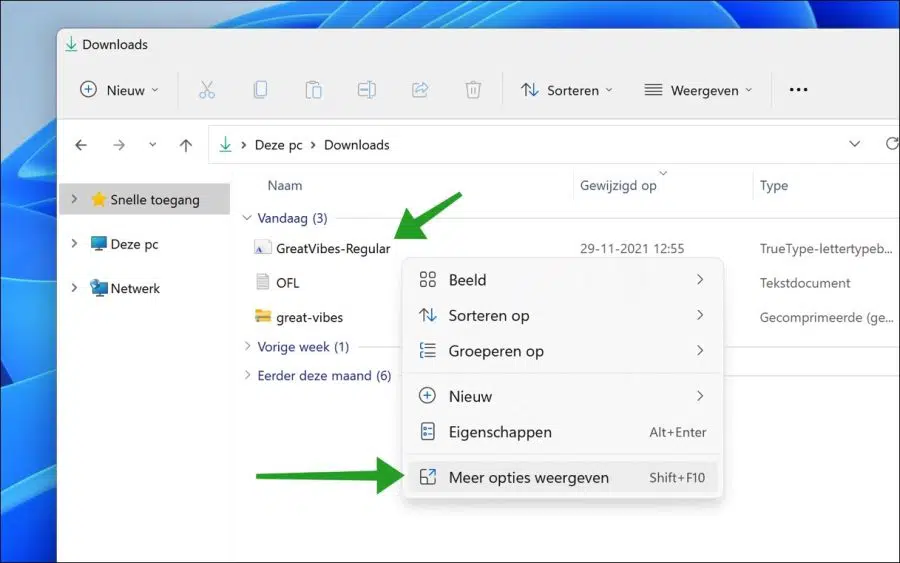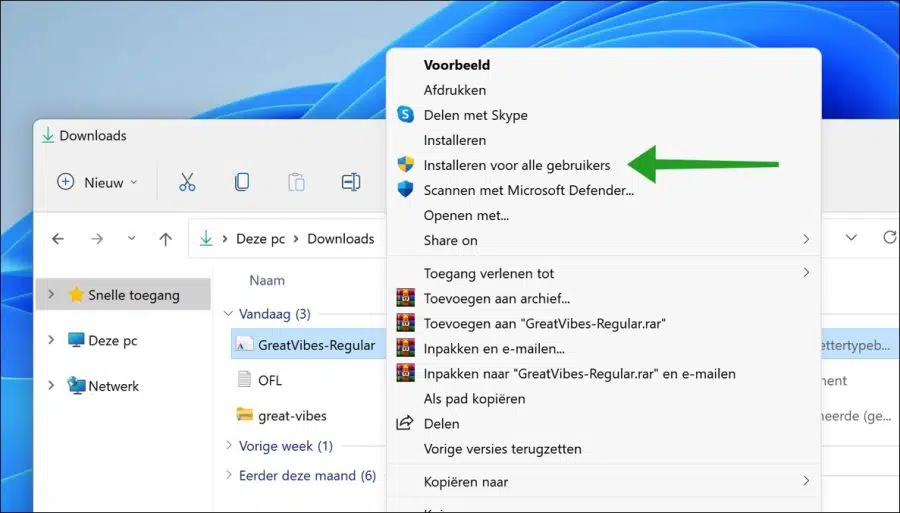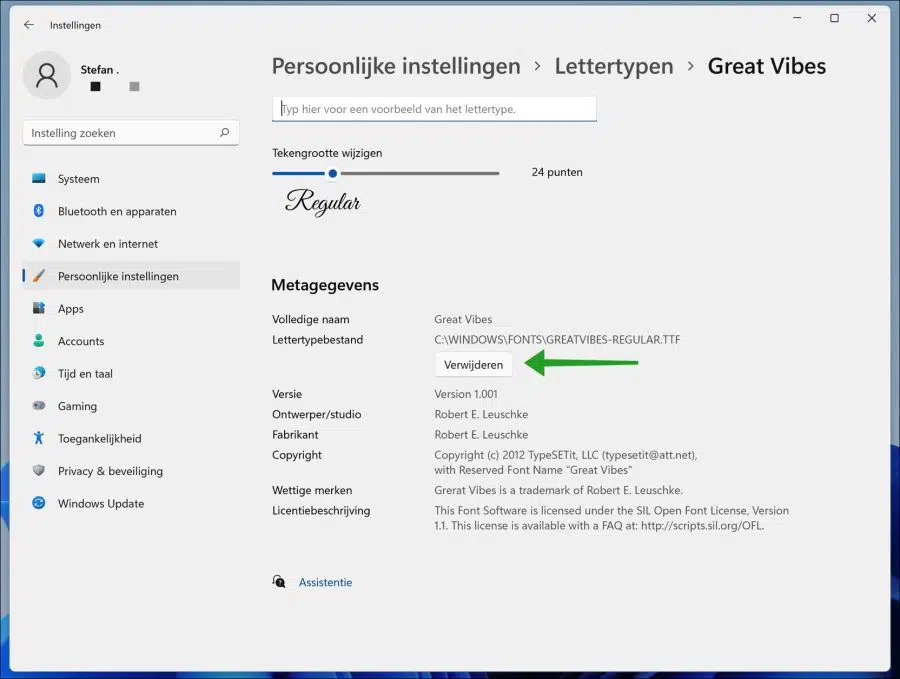Like any operating system, Windows 11 comes with a large number of pre-installed fonts.
You will find all kinds of fonts for all kinds of writing styles. For example, Windows 11 has monospace, handwriting style, gothic, and several other font styles.
You can use these fonts in all installed apps without any restrictions. You just need to select the font you want to use and start writing a document.
Although there are many built-in default fonts available in Windows 11, you can also install fonts yourself. The great thing is that many websites and web services offer free fonts.
This article shows you how to install and remove a font in Windows 11.
Install and remove font in Windows 11
Install font
To install fonts in Windows 11, the font files must be of a specific file type.
The supported fonts in Windows are TrueType (.ttf), TrueType Connection (.ttc), OpenType (.otf), and PostScript Type 1 (.pfb & .pfm) formats. The great thing is that almost every font out there is available in TrueType or OpenType format. The font file is therefore usually not a problem.
Open Windows Explorer. Go to the location of the font file and right-click on the font file. click on “Show more options”.
Then click “Install for all users”.
You will now briefly see a dialog in which the font is installed. Then this dialogue disappears again. The font is now installed in Windows 11 and can be used in various apps. Sometimes the app needs to be restarted to display the newly installed font in the list of available fonts.
Remove font
To remove a font in Windows 11, right-click on the start button. Click on Settings in the menu. Click on Personalize on the left and then on Fonts.
Click on the font you wish to remove. In the font settings, click the “remove” button to uninstall the font.
You have now successfully deleted a font in Windows 11.
Lees meer:
- Change default font in Windows 10.
- Adjust text size in Windows 11.
- 14 tips for Windows Explorer in Windows 11
- Change PIN code or password in Windows 11
- Install Windows 11 on an unsupported PC
- Clean Windows 11 registry? This is how!
- 8 tips to make Windows 11 faster
I hope this helped you. Thank you for reading!