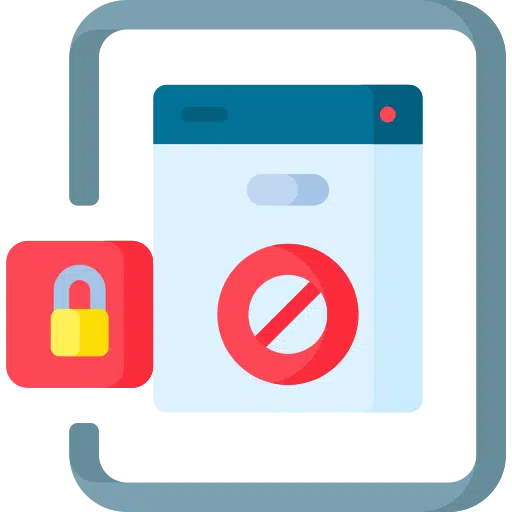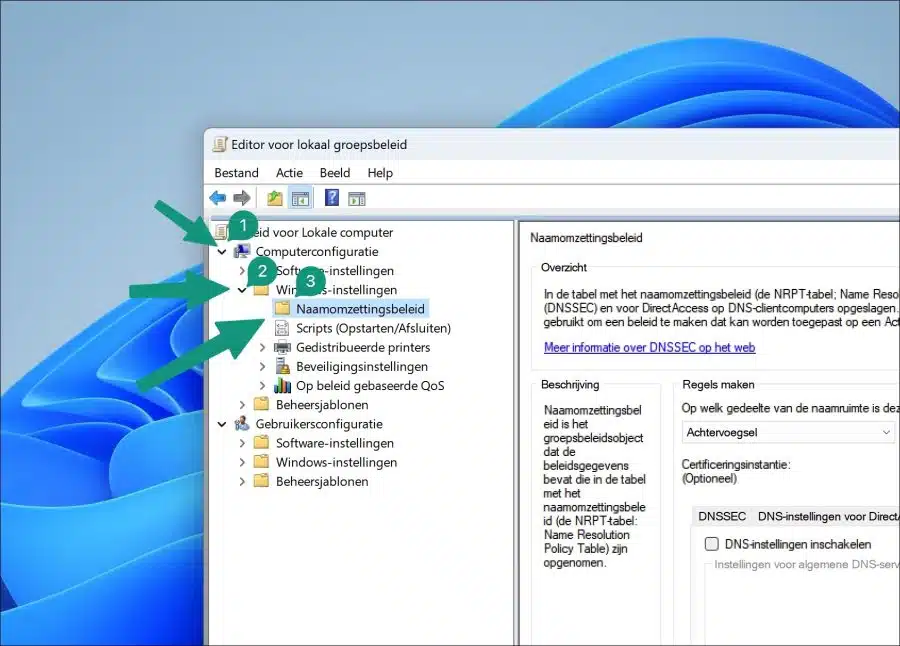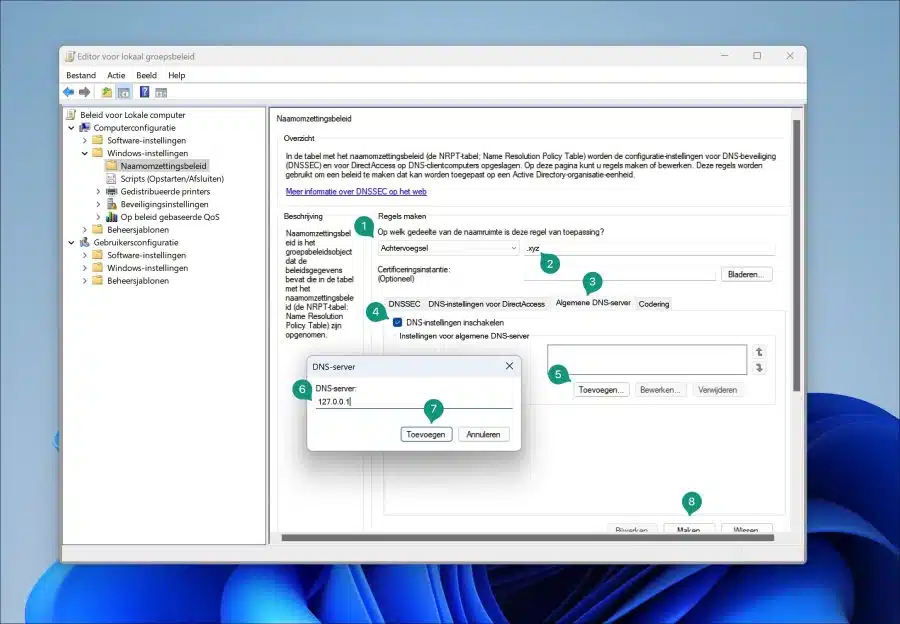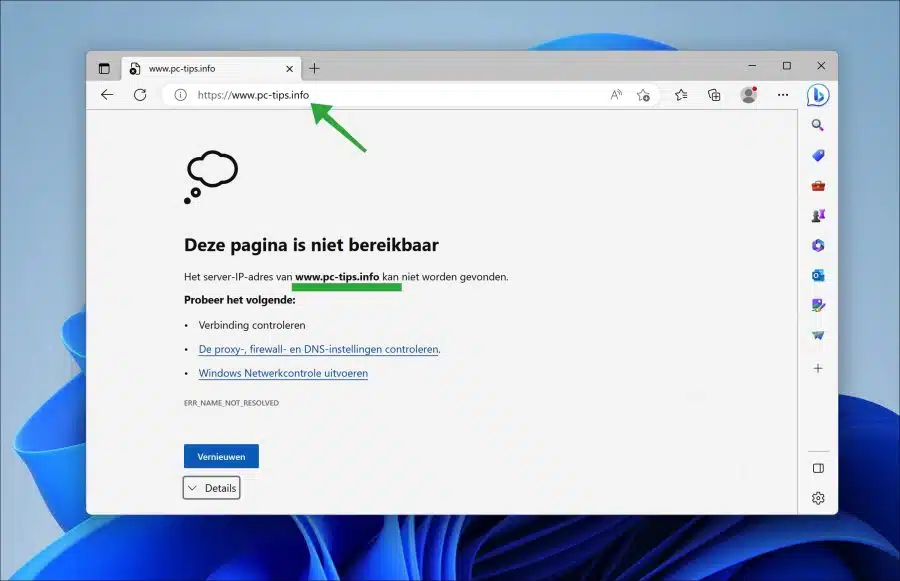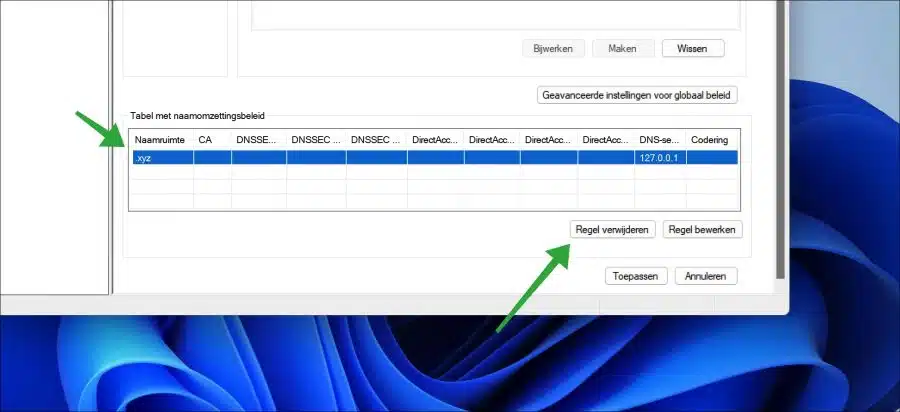If you are concerned about a certain type of domain extension, also called a TLD, you can block access to these extension(s) in Windows 11 or 10.
Blocking a specific type of domain helps to improve your online protection. For example, Google recently approved the domain extensions “.zip” and “.mov” as domains. These domain TLDs can be a pose a significant risk due to phishing and other types of attacks. You might consider blocking these types of domains.
Blocking a type of domain can also help increase productivity because this type of domain can no longer be reached via the browser. This may be the case, for example, in a work environment, but also in a home environment with regard to parental supervision.
It only concerns certain extensions, not specific websites. For example, you can block access to all “.com” domains or “.xyz”. I'll just mention a few examples. This is how it works.
Block domain extension in Windows 11 or 10
To get started, open the Group Policy editor. Right-click on the Start button. In the menu click on “execute”. In the run window type: gpedit.msc.
Optional: Gpedit.msc not found? Then you use a Windows Home license. Read here how to add gpedit.msc in Windows Home.
First click on “Computer Configuration” and then on “Windows Settings”. In the Windows settings, click on “Name resolution policy”.
First select “Suffix” in the “Which part of the namespace does this rule apply to” line (1).
Then type the type of domain you want to block (2). Then click on the “General DNS server” tab (3) and enable the “Enable DNS settings” option (4).
Now click on the “Add” button (5) and enter the address “127.0.0.1” as the DNS server (6). Click on add (7) and finally click on the “create” button at the bottom (8).
You have now successfully blocked access to this type of domain.
If you now change your mind or want to delete this later, open the Group Policy Editor again, go back to the settings and click on the “delete rule” button at the bottom right. You now have access to this type of domain again.
I hope this helped you. Thanks for reading!
Also read: Block internet access for an application? This is how!