Als u het wifi wachtwoord bent vergeten, maar het wel heeft opgeslagen op uw iPhone omdat u er een keer mee bent verbonden, dan kunt het wifi wachtwoord via uw iPhone opzoeken.
Het wifi wachtwoord opzoeken via een iPhone is bijzonder handig voor momenten waarop u het wachtwoord wilt delen met vrienden of familie, of wanneer u een ander apparaat wilt verbinden zonder het wachtwoord opnieuw te moeten opvragen. U heeft hiervoor geen extra apps nodig, u kunt het wachtwoord zo vinden de opgeslagen wifi instellingen op een iPhone. Dit is hoe het werkt.
Wifi wachtwoord opzoeken op een iPhone
Om te beginnen opent u instellingen op een iPhone. Druk vervolgens op wifi. Druk naast het wifi netwerk waar uw iPhone mee is verbonden op het bolletje met de i erin. Op deze manier opent u meer instellingen over het huidige verbonden wifi netwerk.
Meld u dan aan voor onze nieuwsbrief.
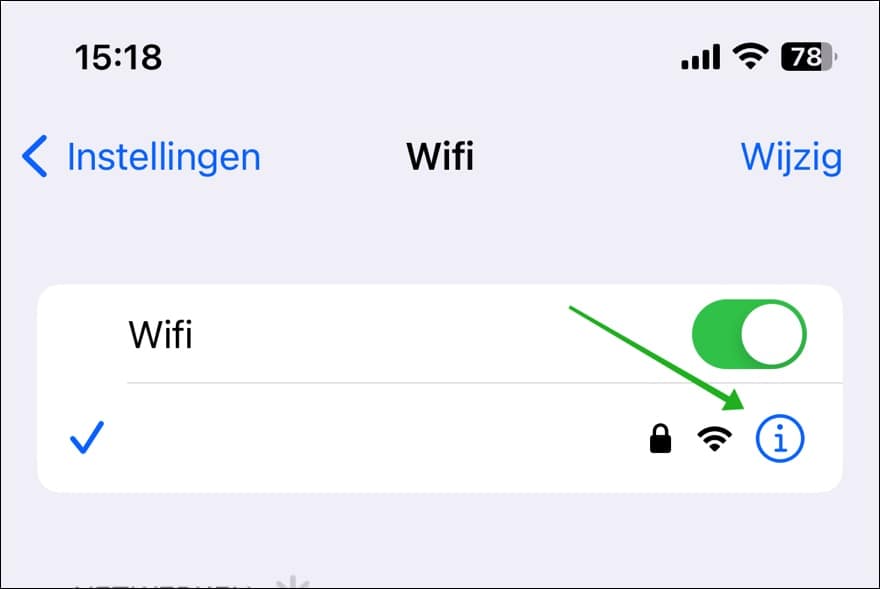
U ziet nu het verborgen wifi wachtwoord als sterretjes, door erop te drukken kunt u het wifi wachtwoord weergeven. Druk dus op de verborgen sterretjes.
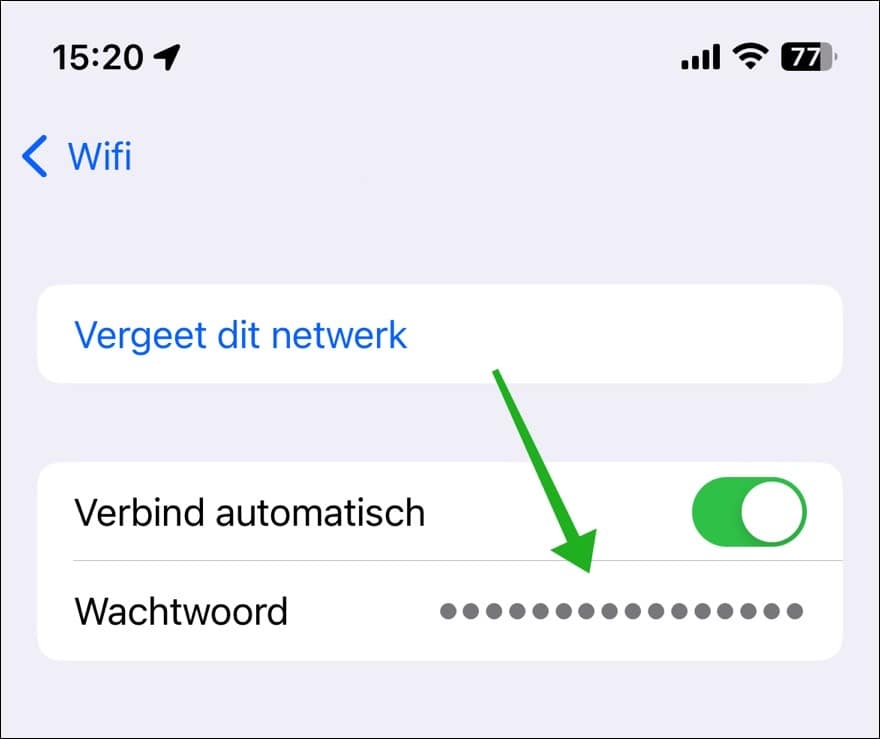
Wanneer u op het wifi wachtwoord heeft gedrukt wordt u gevraagd om uw pin-code in te vullen of als Face ID is ingeschakeld wordt Face ID geopend. Hierna verschijnt de tekst “kopieer” boven het wachtwoord om het wachtwoord naar klembord te kopiëren. U ziet nu het wifi wachtwoord.

Door een andere iPhone op dit moment naast de iPhone met het weergegeven wachtwoord te houden kunt u snel het wachtwoord delen. Ik hoop u hiermee geholpen te hebben. Bedankt voor het lezen!
Lees ook deze handige tip: Nep GPS locatie instellen voor apps op een iPhone.

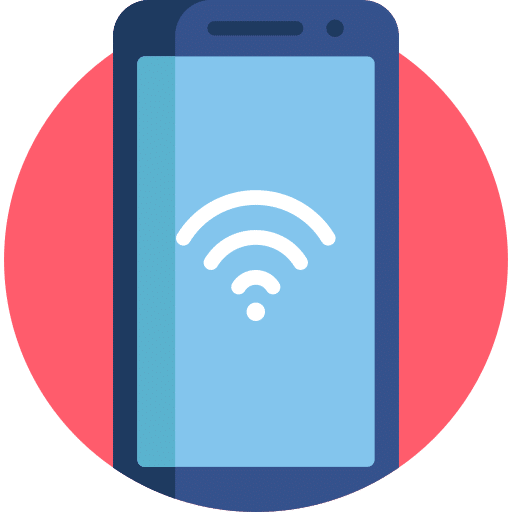
Help mee
Mijn computertips zijn gratis en bedoeld om andere mensen te helpen. Door deze pc-tip te delen op een website of social media, helpt u mij meer mensen te bereiken.Overzicht met computertips
Bekijk ook mijn uitgebreide overzicht met praktische computertips, overzichtelijk gesorteerd per categorie.Computerhulp nodig?
Loopt u vast met uw pc, laptop of software? Stel uw vraag op ons computerforum en krijg gratis computerhulp van ervaren leden en experts.