Roblox is a popular multi-platform computer game. In Roblox, anyone can create their own character, their own online identity and play a large collection of online games.
Roblox was founded in 2006 and has been really popular since 2010. The games in Roblox are programmed in LUA programming language and has an estimated 160 million active players per month. Roblox players pay for extra in-game benefits with the virtual Robux currency.
Because more and more people try to play games via the online platform Roblox, error messages also occur regularly. One of the most famous error messages in Roblox is error code 279. Error code 279 is a connection error.
In this article, I will give you several tips that you can apply to identify and resolve error codes in Roblox.
Roblox error code
Identify internet connection problems
One of the most common problems with a Roblox error code (error 279) is a slow internet connection. Because Roblox is played via the internet and an internet connection is also required to play Roblox, a slow internet connection may affect the playing quality in Roblox, possibly resulting in error 279.
So check carefully whether your internet connection is working properly. To check whether your internet speed is actually what your internet provider promised, you can use a speedtest to carry out. You must resolve any problems within your network or with your internet provider.
Any software such as Firewall software or internet security antivirus package can also block connections to Roblox servers. A blocked connection to a Roblox server can cause error code 279. Therefore, check all installed software in Windows and check per software whether any connections to Roblox servers or the Roblox app are blocked. If necessary, temporarily disable third-party software to identify and resolve the Roblox error code.
Temporarily disable Windows Firewall
You can solve any connection problems by temporarily disabling the Windows Firewall. It is important that you use the Temporarily disable Windows Firewall to avoid any problems later.
Temporarily disable browser extensions
If you start Roblox from the web browser, certain extensions may prevent Roblox from starting. Ad blockers in particular can cause problems. I recommend that you check all extensions and temporarily disable an adblocker or other extension where necessary. After that, check if you can start Roblox.
Google Chrome
Open the Google Chrome browser. In the address bar type: chrome://extensions/. Check all extensions and disable any restrictive extensions if necessary.
Firefox
Open the Firefox browser. In the address bar type: about:addons. Check all add-ons and disable a restrictive add-on where necessary.
Microsoft Edge
Open the Microsoft Edge browser. In the address bar type: edge://extensions/. Check all extensions and disable any restrictive extensions if necessary.
Restore TCP/IP settings
You can use the Restore TCP/IP internet settings to solve any connection problems. In most cases this is harmless, with some exceptions. Perform at your own risk. make a back-up advance.
In the Windows search bar type: Command Prompt. Right-click on the Command Prompt result and choose Run as Administrator.
In the Command Prompt type:
netsh winsock reset
Then type:
netsh int ip reset
You have now restored the TCP/IP settings on your computer. Restarting the computer is required. First read the information and then restart.
Reinstall Roblox
It's obvious, but reinstalling Roblox can fix an error code in Roblox. I recommend first uninstalling Roblox completely before downloading and installing Roblox again. Your data will be retained. All Roblox data is stored on Roblox's servers, so you will not lose any Robux or personal settings.
Click on the Windows Start button. In the left menu click on the gear icon. The Windows settings will now open.
Then click on Apps to uninstall Roblox.
To Roblox delete search in the list of Apps to “Roblox Player”. Click on it and choose Delete.
After uninstalling Roblox, go to Roblox.com again, log in with your details and download and install Roblox again via the web browser.
Check if you can now start Roblox without an error code.
I hope this helped you. Thank you for reading!

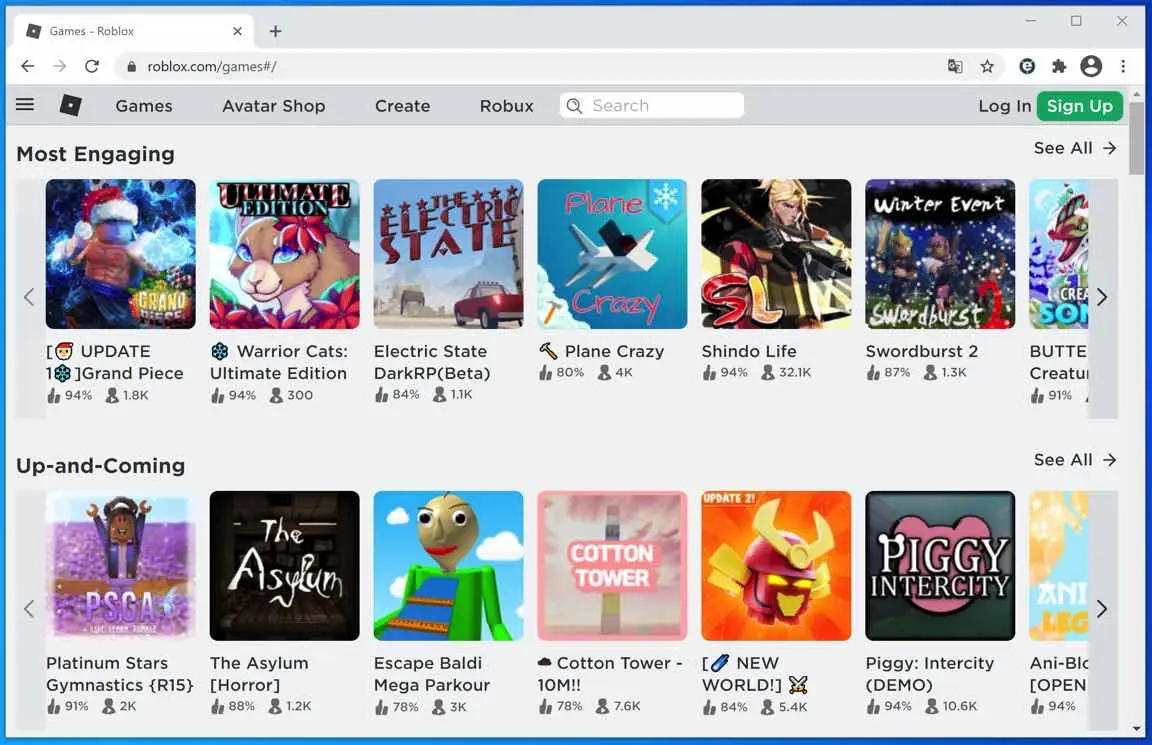
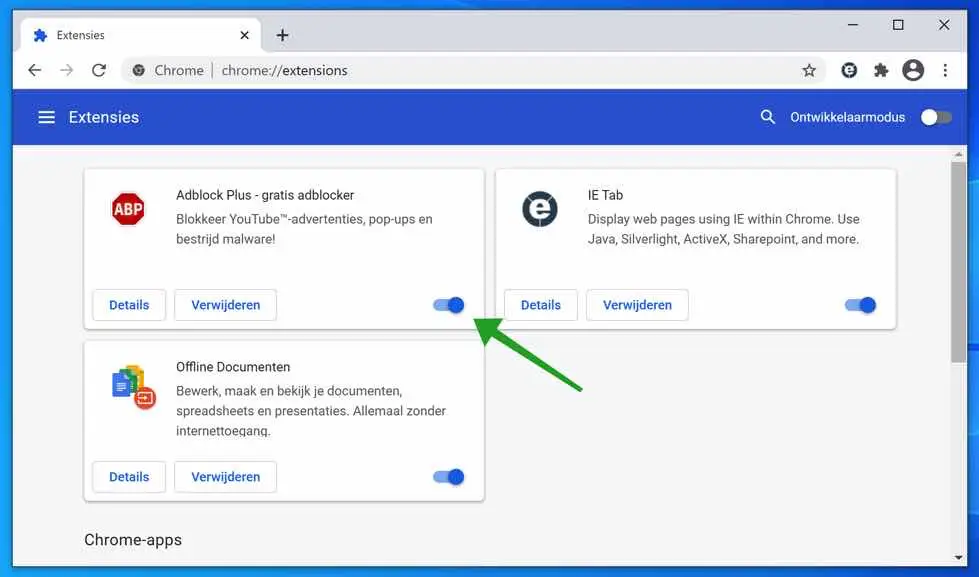
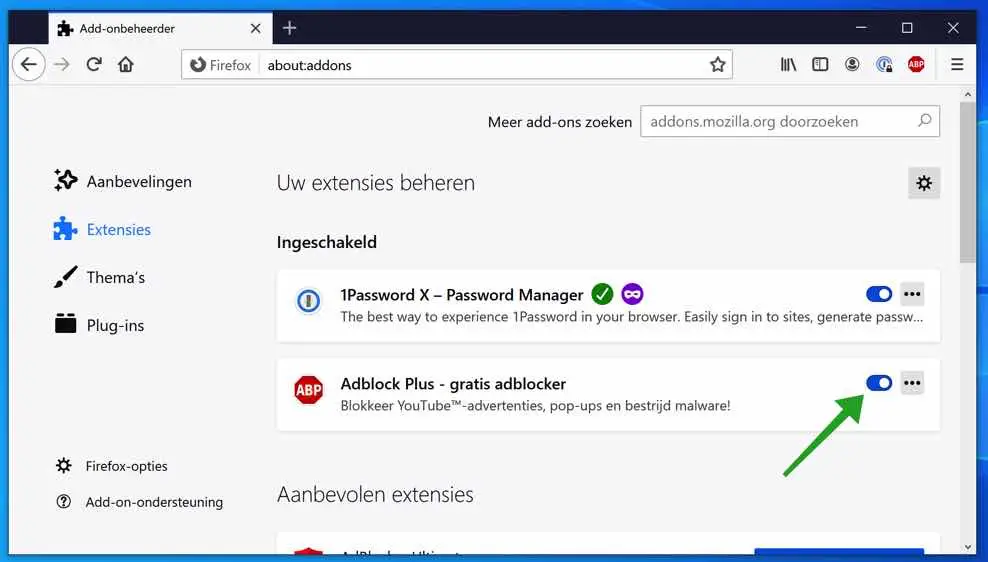
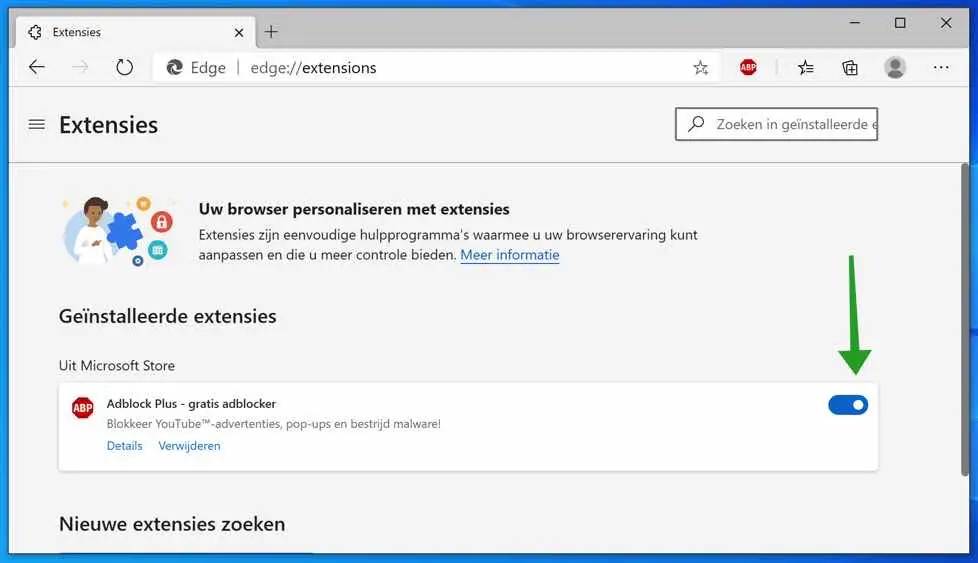
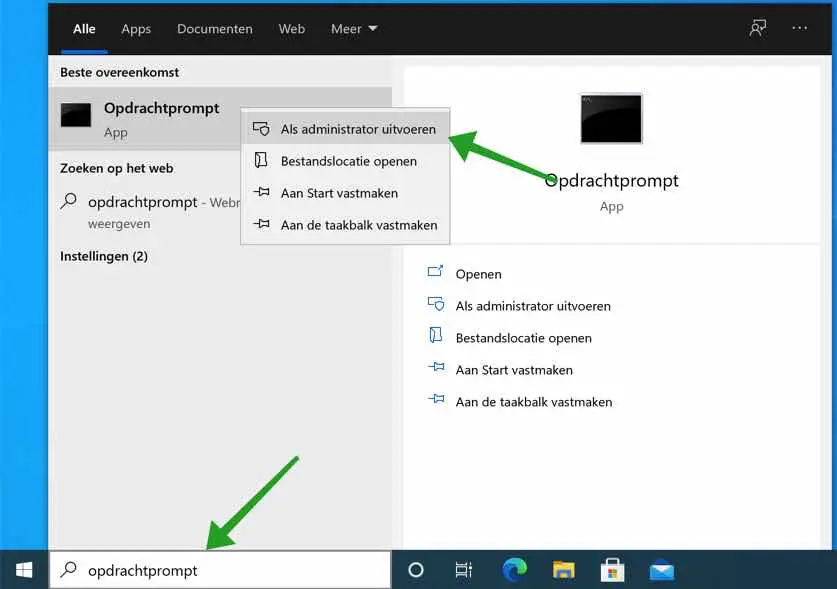
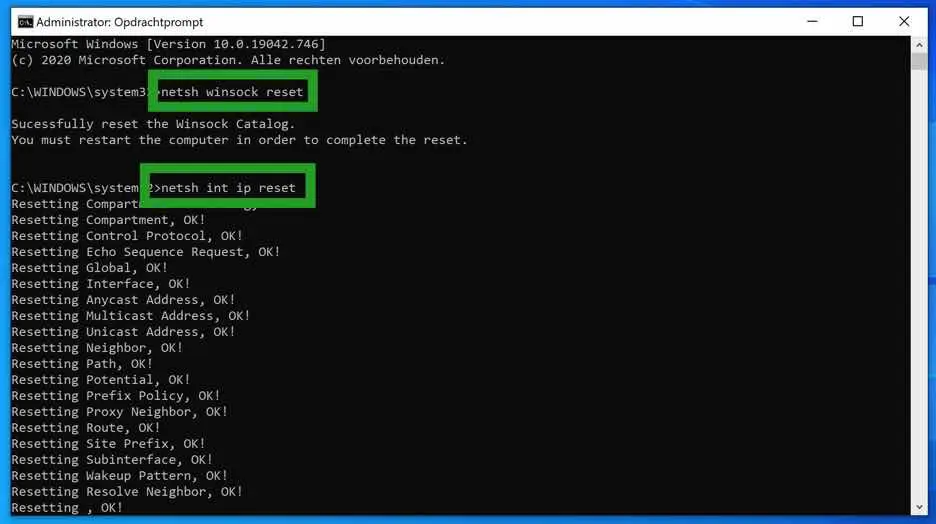
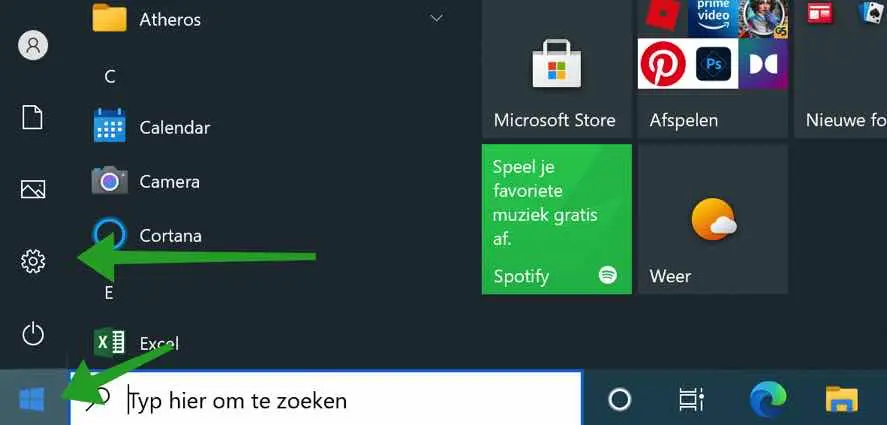
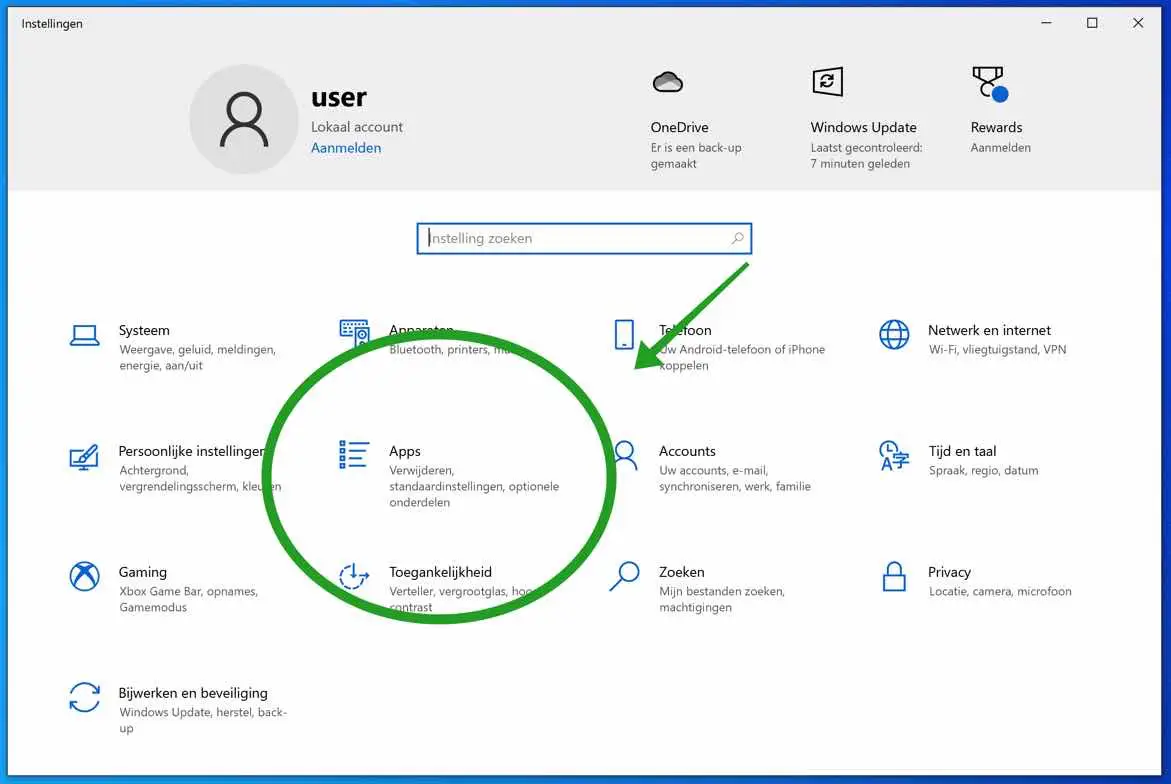
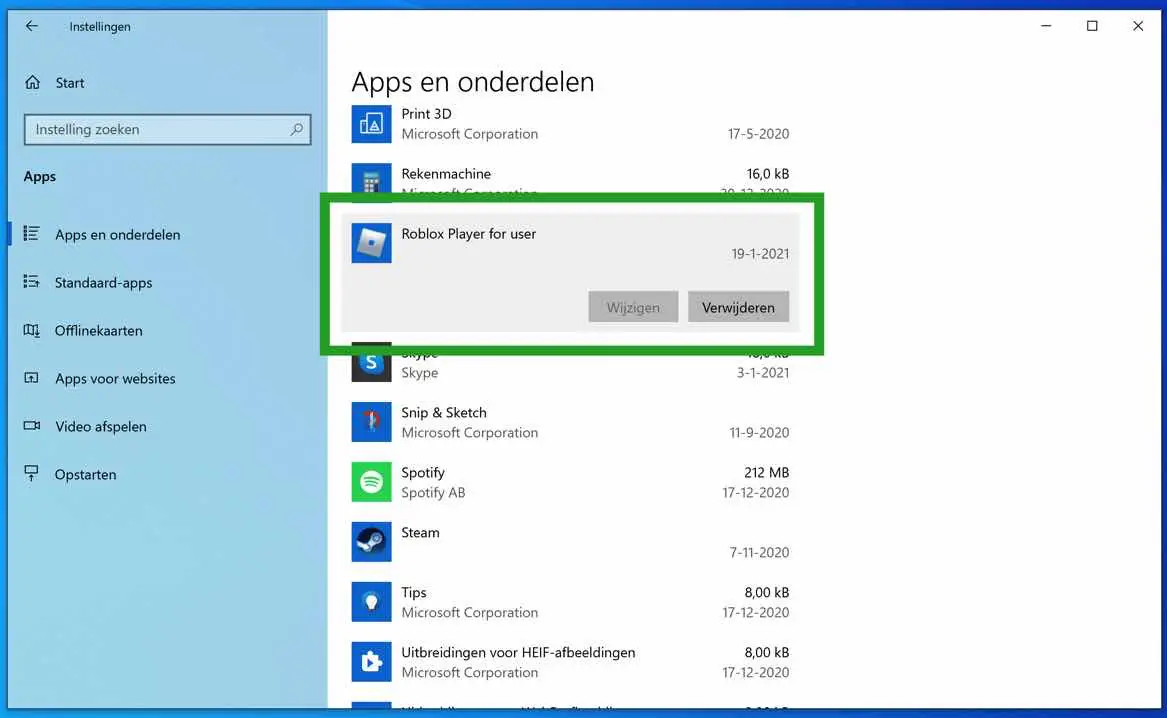
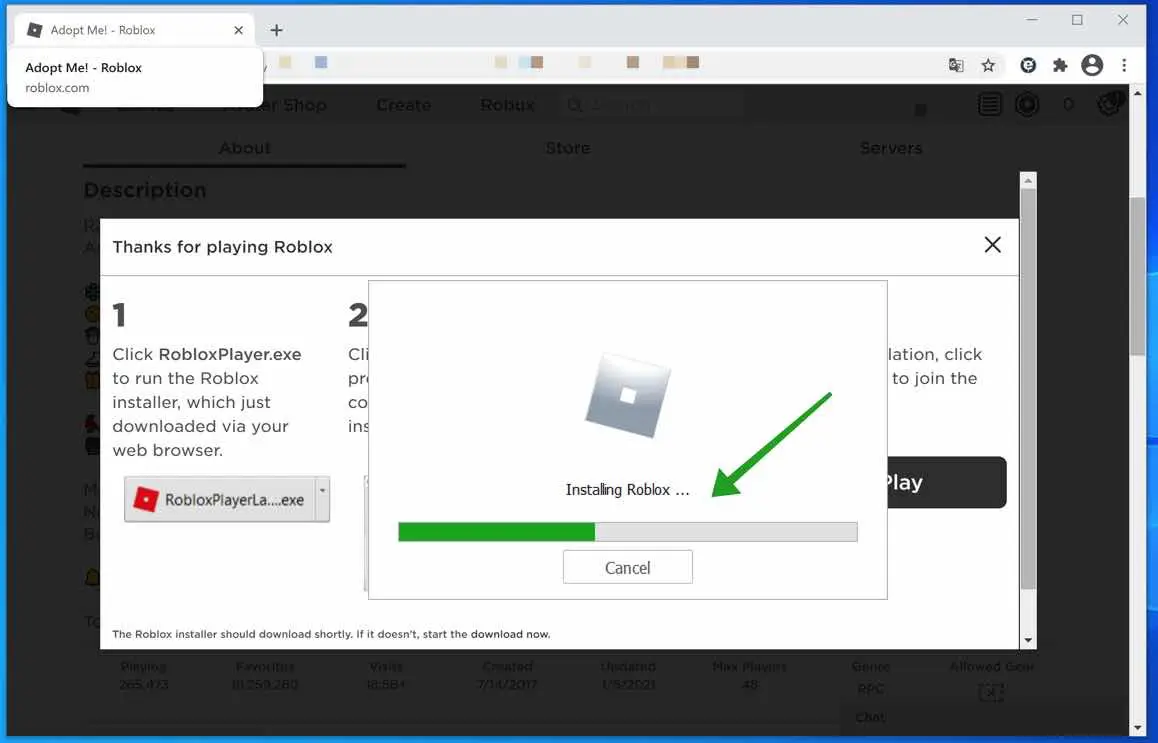
Hey Stefan
I haven't been able to play roblox on my laptop for a while.
There is a virus scanner installed but it still doesn't work.
What should I do???
Mrsgr Kiran
Hello, I recommend disabling the antivirus and reinstalling Roblox. I cannot determine from your question what the underlying cause could be. Greetings, Stefan
Hi,
We have had an error message on Roblox for weeks.
I have already contacted Roblox's English help about this, but unfortunately this did not help: Roblox crash
an unexpected error occurred and roblox needs to quit. We are sorry.
We can simply log in, but then to start a game he says that error message.
We can just play on the phone or tablet.
ON the laptop too, but not anymore for a few weeks, do you know a solution for this?
Mrsgr Chris
Hello Chris, without too much information it becomes a guess for me too. I think the problem may be with the computer, try to look for it in Antivirus software or security software, it is possible that a process is being blocked which is causing Roblox to crash. It is one of many possible causes.
Greetings Stefan