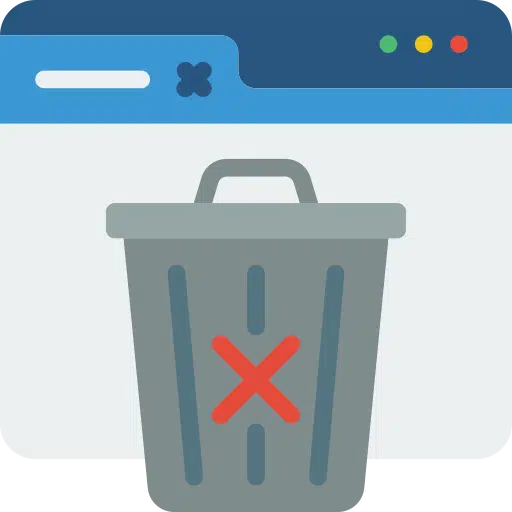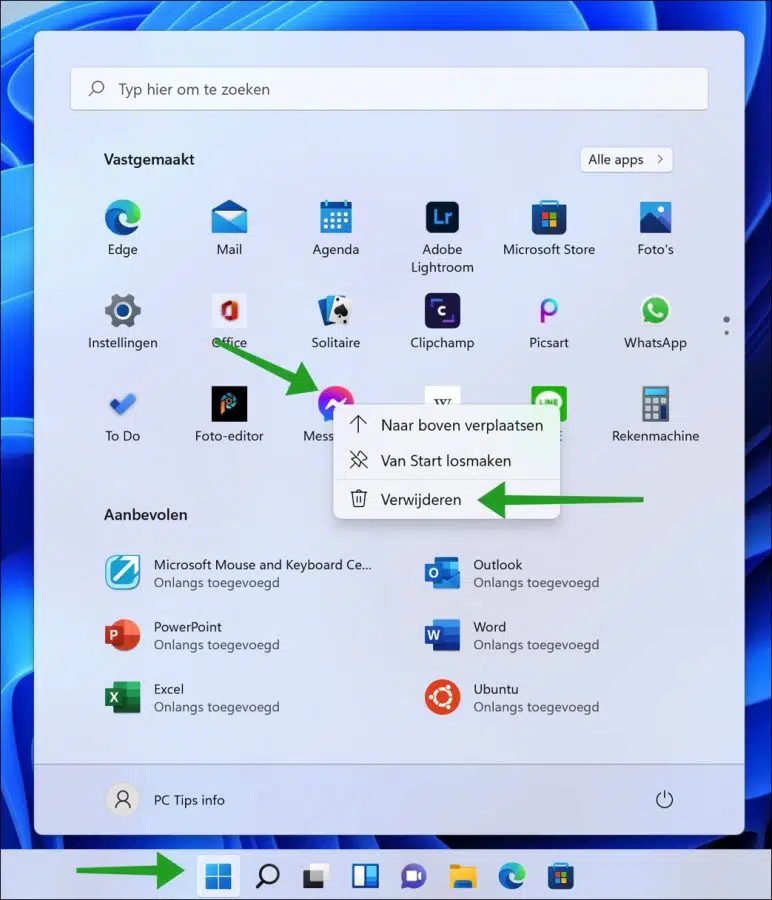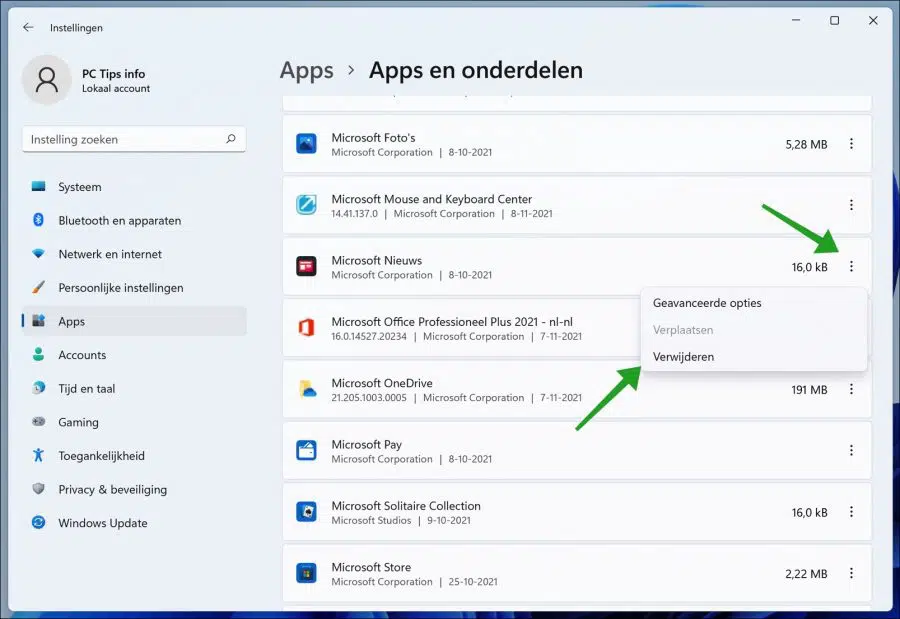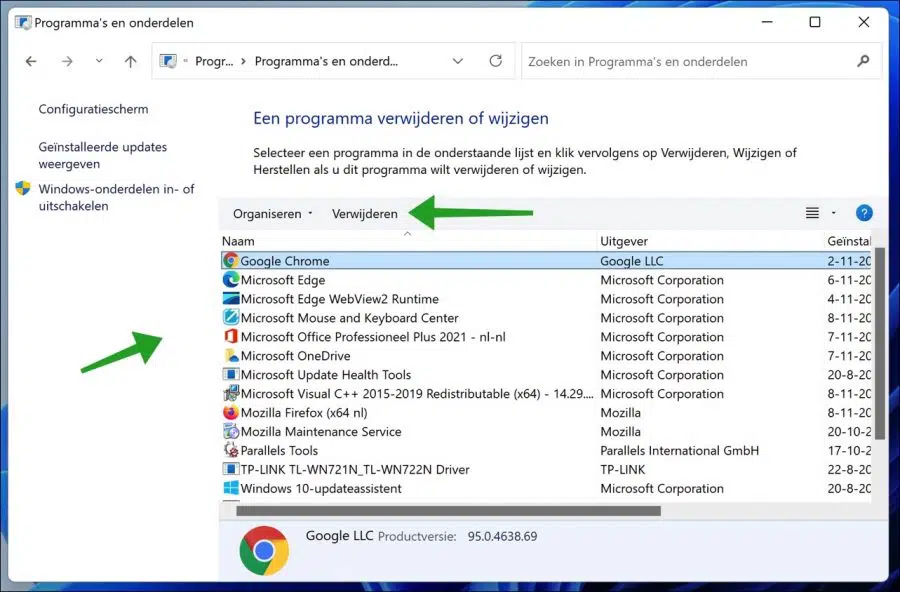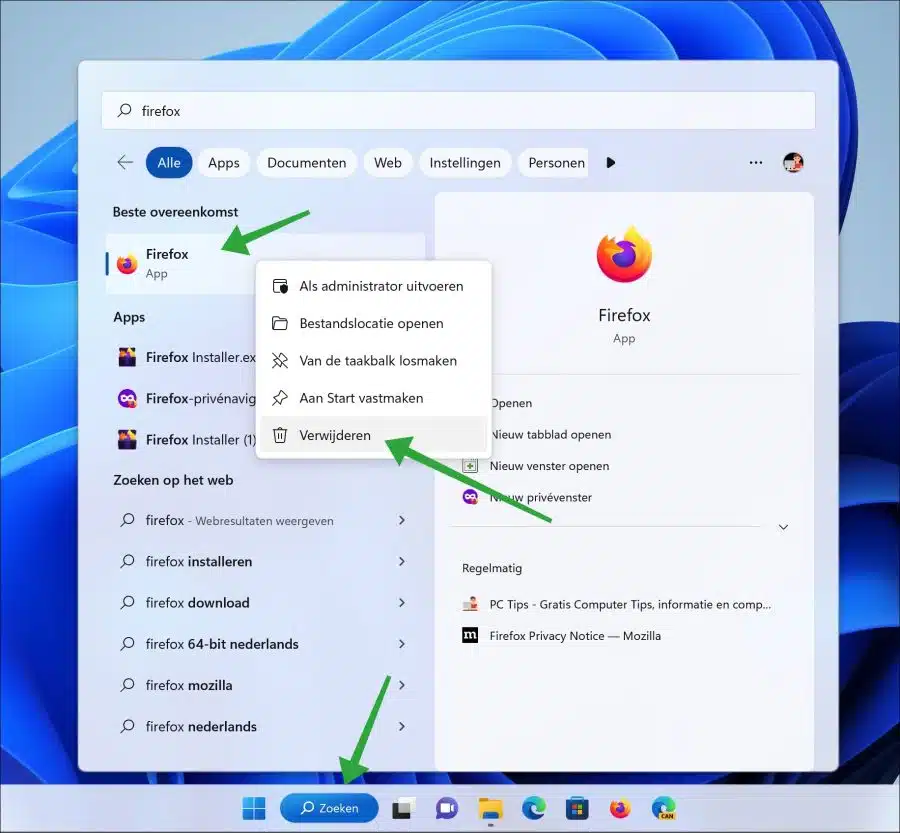If you no longer need or use apps on Windows, it's a good idea to uninstall them from time to time. Especially games and other major programs. This helps to free up disk space and provides a cleaner experience in Windows 11.
Due to the new minimalist look and new features in Windows 11, it is unclear to many people how apps can be deleted in Windows 11. Although it seems similar to the way apps were deleted in Windows 10, there is a difference.
This article shows you how to remove apps from Windows 5 in 11 ways.
Uninstall program in Windows 11
The most efficient way to uninstall an app is through the Start menu. Click on the Start menu and right-click on the app you want to remove. Then click on “delete”. You can do this for most apps.
Uninstall the program via Settings
Right click on it startmenu. Then click on Settings in the menu. Click on Apps on the left. Then click on Apps & features.
Click on the three vertical dots to the right of the app name. In the menu click on “delete”. The uninstall process for the app will now start.
Uninstall a program via Control Panel
This method of uninstalling an app is older and known since the beginning of Windows. Start by opening it Control Panel. Click on “Uninstall a program”.
If you do not see this, switch the “View by” settings at the top right to “Category”.
Click on the program you want to remove and then click on the “remove” button. The uninstall process will now start.
Uninstall program via Search
If you search for a specific program via “search”, you can also delete it immediately after searching. Click search in the taskbar and search for the app you want to uninstall.
Then right-click on the program and click Uninstall from the menu. The program will now be uninstalled.
Uninstall Microsoft programs
Microsoft has some default programs in Windows 11 that you cannot remove using the above methods. We call this type of software “bloatware”.
Read this guide again Remove bloatware in Windows 11. Would you to remove bloatware in Windows 10, read this guide.
Lees meer:
- 14 tips for Windows Explorer in Windows 11
- Change PIN code or password in Windows 11
- Install Windows 11 on an unsupported PC
- Clean Windows 11 registry? This is how!
- 8 tips to make Windows 11 faster
- Customize taskbar in Windows 11.
- Windows 11 system backup.
I hope this helped you. Thank you for reading!