Als u netwerk- of internetproblemen ervaart met uw computer, dan kunt u de TCP/IP instellingen opnieuw instellen.
TCP/IP (Transmission Control Protocol/Internet Protocol) is het onderliggende communicatieprotocol dat door het internet en de meeste computernetwerken wordt gebruikt. Wanneer u de TCP/IP stack opnieuw instelt, herstelt u in wezen de netwerkconfiguratie instellingen en herstelt u mogelijke problemen of beschadigingen aan deze instellingen.
Dit is bijvoorbeeld aan te raden als u problemen ondervindt met uw netwerkverbinding, u kunt bijvoorbeeld geen toegang krijgen tot het internet of problemen ondervinden om verbinding te maken met bepaalde websites.
Meld u dan aan voor onze nieuwsbrief.
Als de TCP/IP instellingen onjuist of verkeerd geconfigureerd zijn, kan het opnieuw instellingen van de TCP/IP “stack” helpen om de standaardinstellingen te herstellen en het probleem op te lossen.
In enkele gevallen komt het voor dat malware problemen veroorzaakt door bepaalde TCP/IP instellingen aan te passen. Als u problemen met het netwerk- of internet ervaart na een malware infectie kan het opnieuw instellen van de TCP/IP instellingen mogelijk ook het probleem oplossen.
TCP/IP opnieuw instellen in Windows 11 of 10
Het opnieuw instellen van de TCP/IP “stack” houdt in dat alle huidige TCP/IP-instellingen worden verwijderd en teruggezet naar de standaardwaarden. Dit kan worden gedaan door specifieke opdrachten uit te voeren in de opdrachtprompt of PowerShell met beheerdersrechten.
Open een Opdrachtprompt als administrator. In het Opdrachtprompt type het volgende commando:
netsh int ip reset
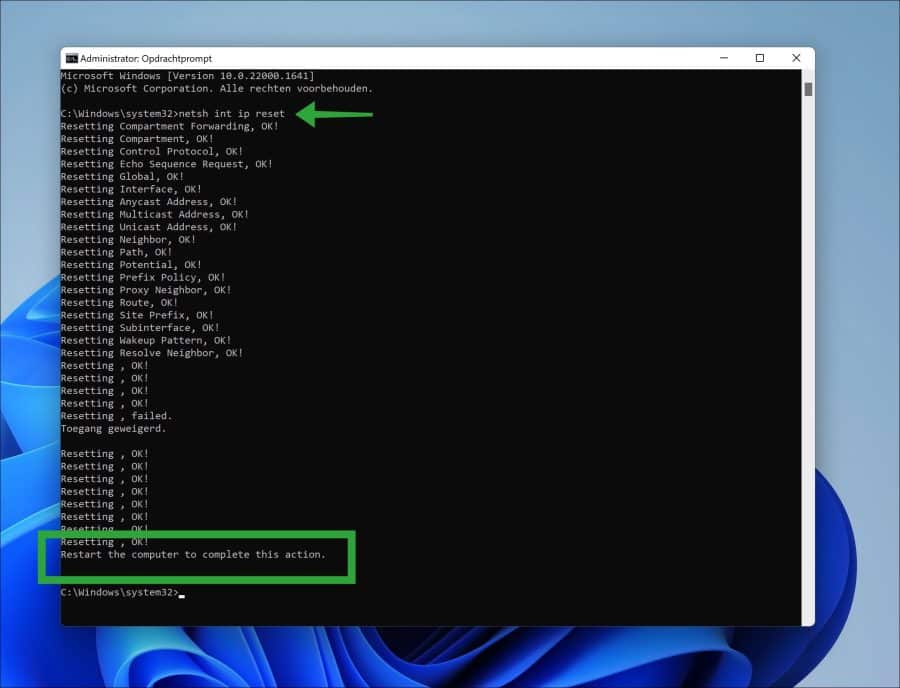
Het bovenstaande commando: netsh int ip reset wordt gebruikt om de TCP/IP (Transmission Control Protocol/Internet Protocol) stack in Windows opnieuw in te stellen naar de standaard configuratie instellingen.
Dit commando verwijdert alle huidige TCP/IP-instellingen, waaronder het IP-adres, de DNS-server en andere netwerkconfiguratie instellingen, en herstelt deze naar de standaardwaarden. Nadat u dit commando heeft uitgevoerd moet u de computer herstarten om de actie af te ronden.
Ik hoop u hiermee geholpen te hebben. Bedankt voor het lezen!
Lees ook:


Help mee
Mijn computertips zijn gratis en bedoeld om andere mensen te helpen. Door deze pc-tip te delen op een website of social media, helpt u mij meer mensen te bereiken.Overzicht met computertips
Bekijk ook mijn uitgebreide overzicht met praktische computertips, overzichtelijk gesorteerd per categorie.Computerhulp nodig?
Loopt u vast met uw pc, laptop of software? Stel uw vraag op ons computerforum en krijg gratis computerhulp van ervaren leden en experts.