Windows Defender Exclude Files? Windows Defender is integrated into Windows 10 and protects Windows 10 against viruses and other forms of malware. For a number of reasons, you might exclude specific files or folders from Windows Defender protection.
For example, if you have a folder with many media files such as photos, films and sound clips, I can imagine that you would want to exclude this folder and its files from the Windows Defender scan. It takes a while because the scan is completed and every additional minute is one.
However, I recommend that you do not exclude entire folders or drives in Windows Defender. If you still find it necessary to exclude files, in this article I explain step by step how to exclude files from the Windows Defender scan.
Looking for a more extensive one antivirus and more functionality?
Buy Antivirus software safely online via Bol.com
Exclude Windows Defender files or folder
In the search box at the bottom of Windows 10, search for: windows security.
Click on the Windows Security result. Click on: Virus & threat protection in the left menu. Then click: Manage settings in the Virus & threat protection settings.
Then navigate down a bit to: add or remove exclusions.
To add a file or folder to the Windows Defender exclusions, click: add an exclusion.
You now have the choice to exclude a single file, a folder, a specific file type or a process from the scan and detection in Windows Defender.
Windows Defender exclude files or folder deletion
To remove an exclusion from Windows Defender, go to the Exclusions described in this article. You then click on the file, folder, file type or process in the list and select delete.
Learn more about Windows Defender:
I hope this helped you, thanks for reading.

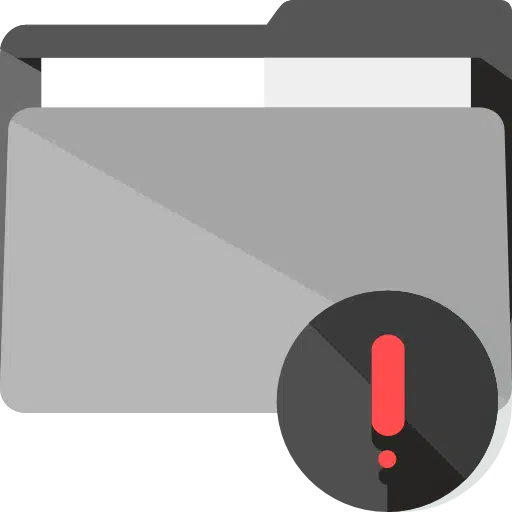
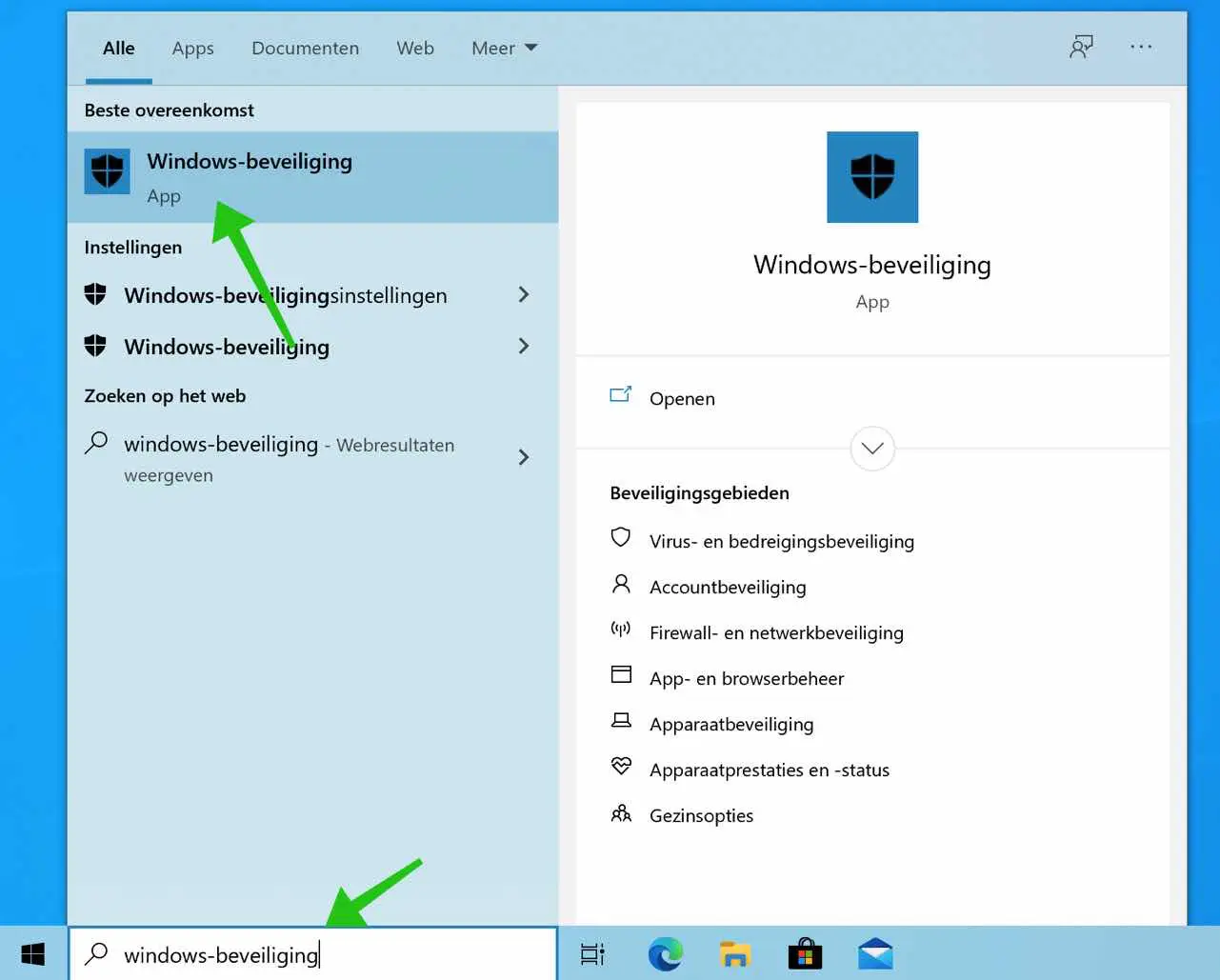
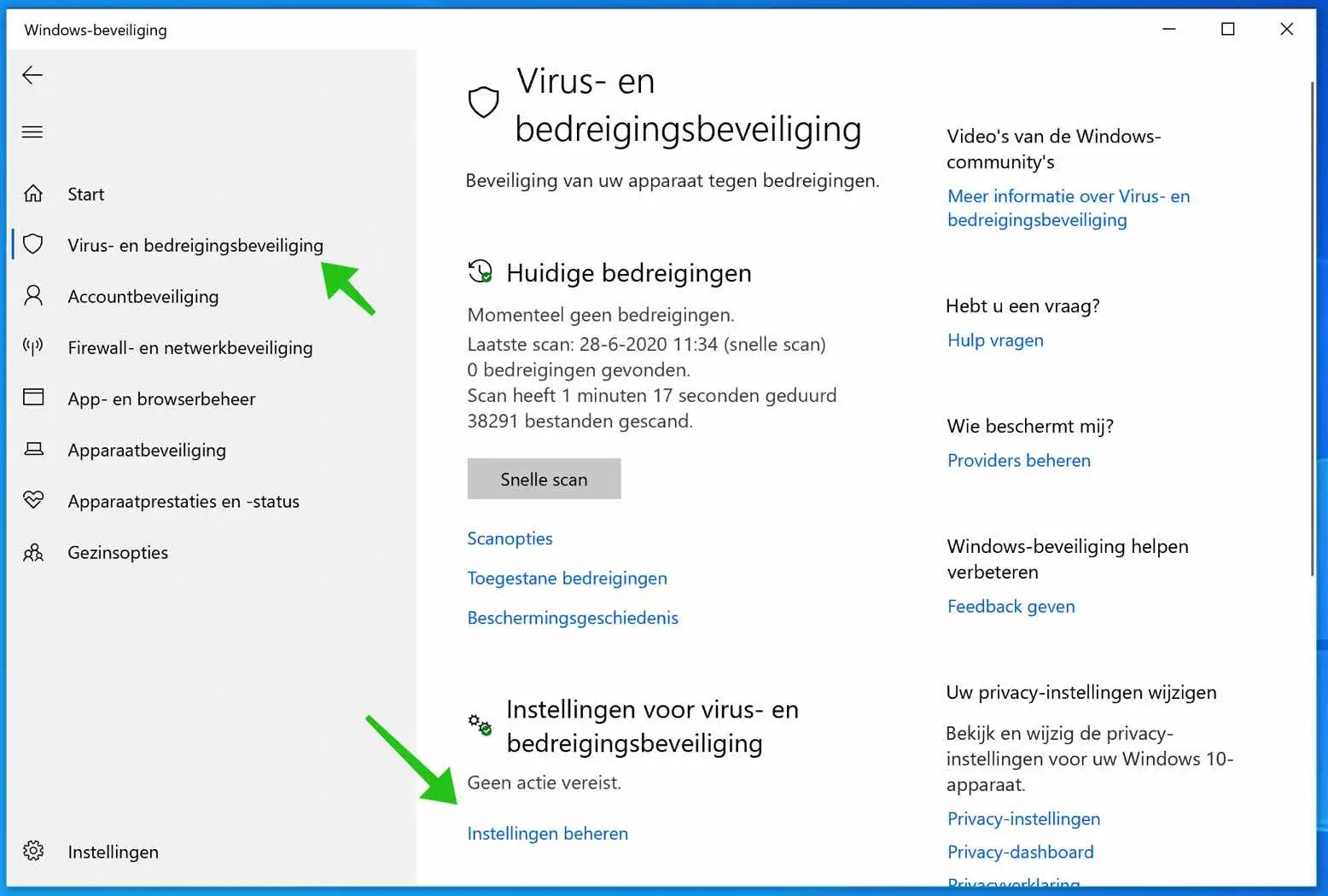
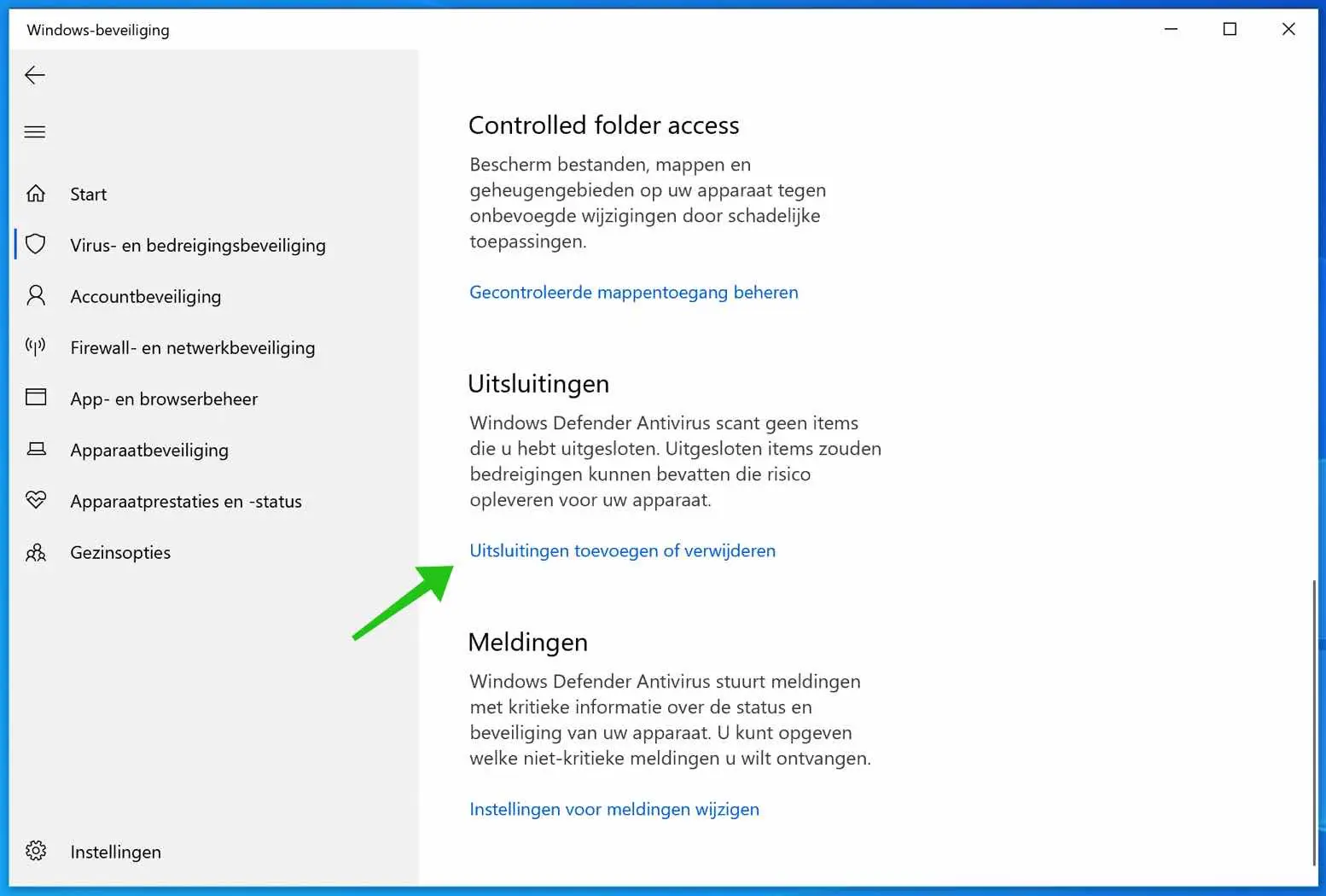
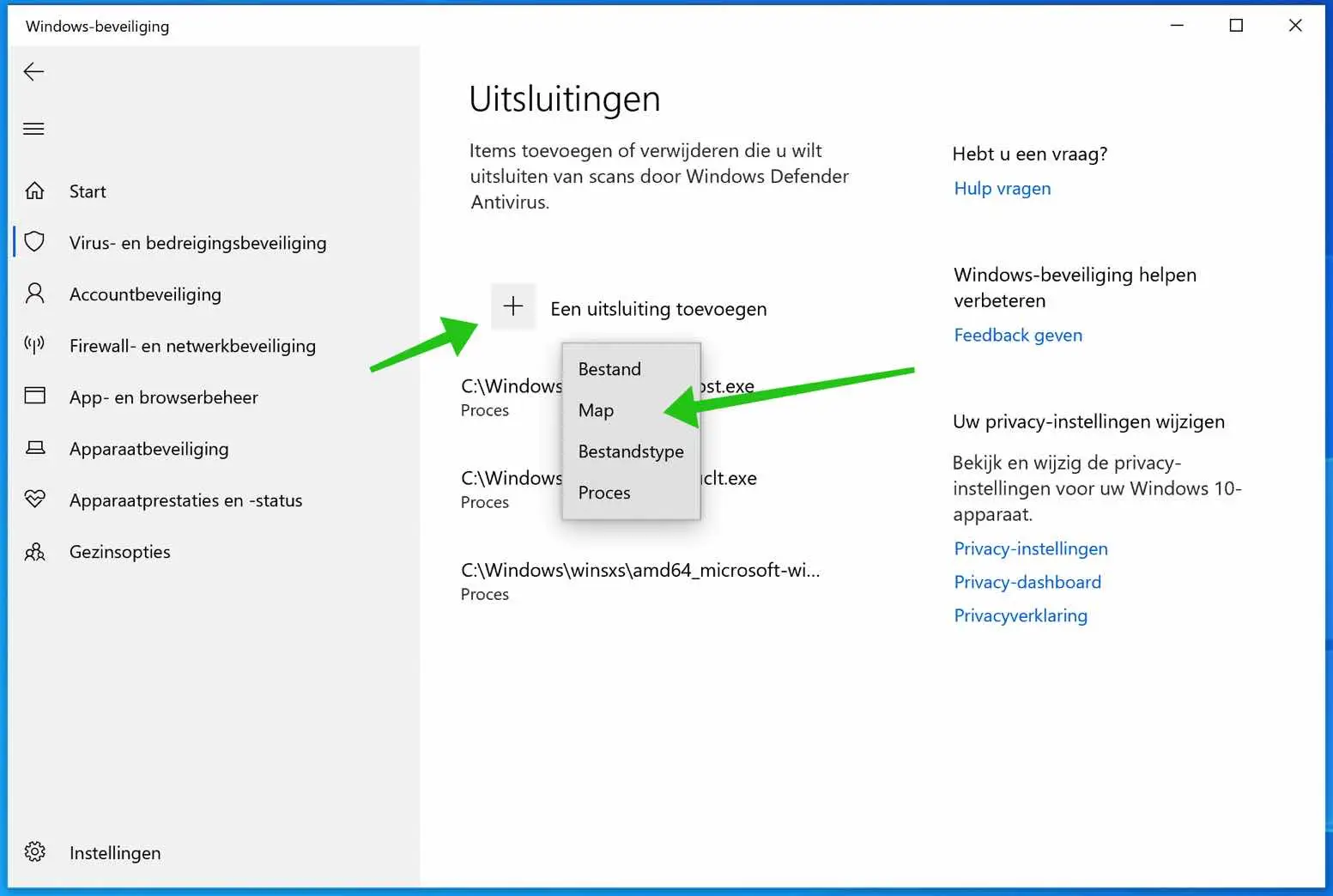
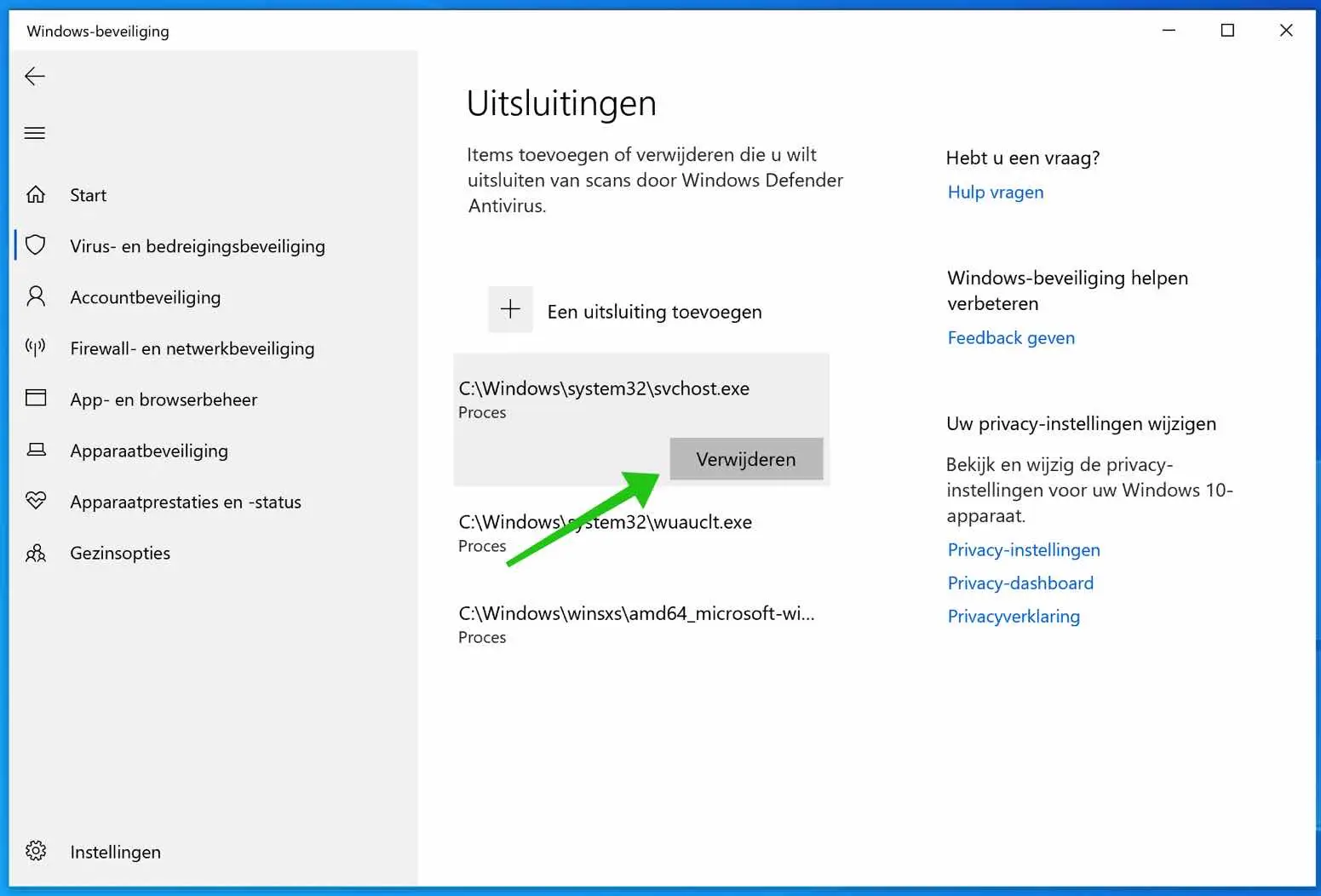
When I turned on the smart app and added exclusions, the app was still blocked just as hard.
Should it be turned on differently as a smart app?
Greetings Mike
Hello, I cannot reproduce this problem so I offer general tips.
– Make sure the app has been correctly added to the exclusion list. Some apps may require you to enter the full package name, while others work with just the app name.
– Sometimes restarting your device can ensure that settings changes are applied correctly.
– In some cases, other settings or apps may interfere with how exclusions are handled. Make sure no other security or management tools are running that could affect operation.
Success!
Hello I have Norton 360 on my PC works fine but now my question is. is it normal that when I update I still get an update from Windows 11 Defender z, n every day update (Security information update for Microsoft Defender Antivirus - KB2267602 (version 1.399.325.0) I get every day I have Norton 360 the more expensive version I find this very strange on Windows 10, no problems with Windows security, task bar, already turned off task management? I would like to have information, I have done a clean install on my PC 3 times, please, Freerk jager fg.jager@hotmail.nl
Hallo,
It's normal to still see updates for Microsoft Defender even if you have another antivirus solution installed like Norton 360. Windows 11 continues to keep the virus definitions for Microsoft Defender up to date in case you decide to use Defender again in the future or if there is a period of time when Norton is temporarily disabled or out of date.
However, if you have installed and activated a third-party antivirus, such as Norton 360, Microsoft Defender should automatically disable itself (in “passive mode”) to avoid conflicts. However, it will continue to receive updates in the background.
So don't worry, this is all normal. No new reinstallation required. Good luck!
Hello Stefan, I am very grateful for your message, it puts me at ease, thank you very much.
Good to read. If you have any additional questions, I would be happy to help.
mvg