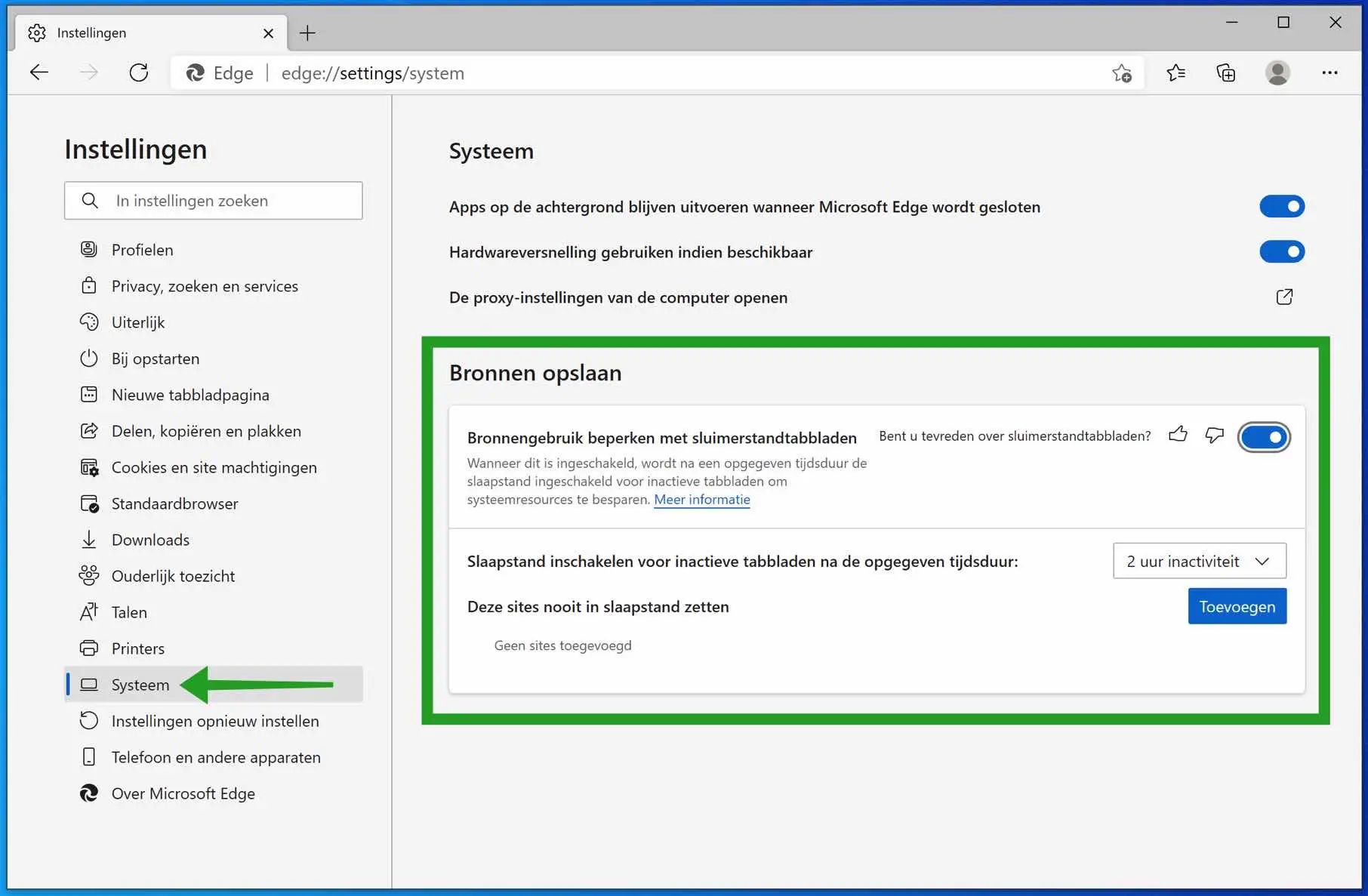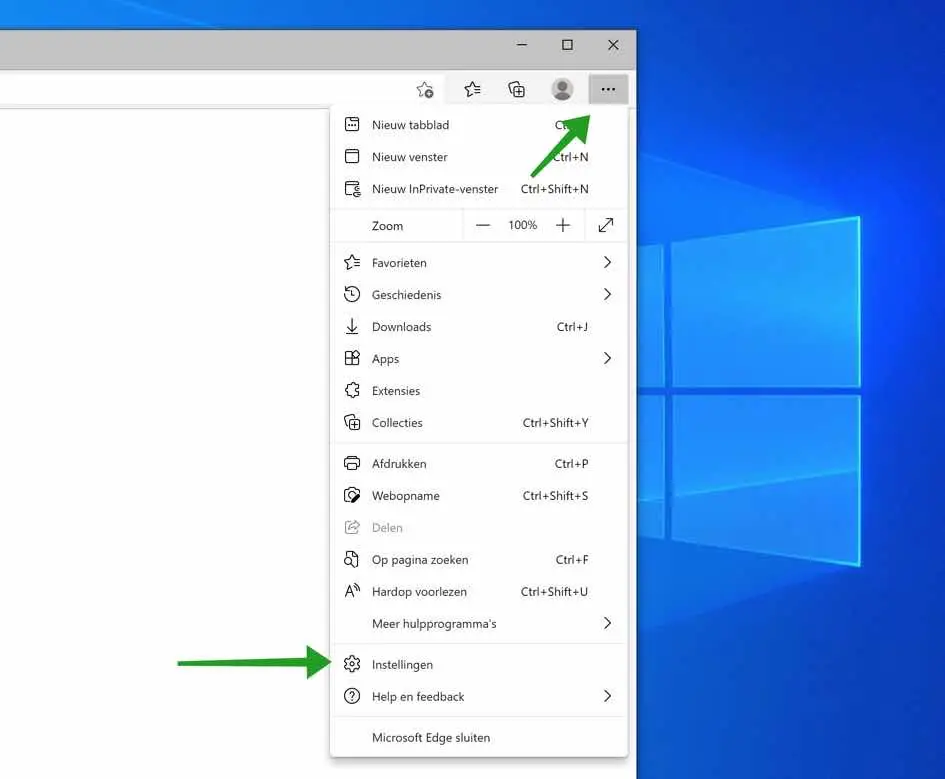If you have multiple tabs open in Microsoft Edge, Microsoft Edge uses a lot of computer memory. Each open tab in Microsoft Edge claims its own piece of computer memory, which can potentially slow down Microsoft Edge.
If you have too many tabs open that you are not using, it is more convenient if these Microsoft Edge tabs are placed in a memory-saving mode. This is where this tip can help.
Microsoft Edge supports hibernation tabs. Hibernate tabs are tabs that Edge turn it off when you are not using it.
Here's what Microsoft says about hibernating tabs:
Initial internal testing of devices with dormant tabs found that Microsoft Edge's memory usage was reduced by an average of 26%. Our internal testing also found that a normal background tab uses 29% more CPU for Microsoft Edge than a dormant tab. These savings should lead to excellent battery savings.
While performance of individual devices may vary depending on configuration and usage, we expect the decrease in resource and battery usage will lead to a better browsing experience for users.
Naturally, when you open the tab, the tab immediately becomes active and you can use it immediately.
Save memory in Microsoft Edge with Hibernate Tabs
To activate this tab - memory saving functionality in Microsoft Edge, open the Edge web browser. In the top right corner, click on the 3 dots to open the Microsoft Edge menu. Click Settings from the Edge menu.
In the left menu click on System.
In the Save Resources menu, you can enable the option: Limit resource usage with hibernation tabs. You can now assess this functionality as necessary (at the time of writing this tip).
You can change the amount of time the tab is inactive. The tabs will only become inactive after this period and only after this period of time will Microsoft Edge start saving memory. By default this time is 2 hours. I recommend changing the duration to 5 minutes. Tabs that are inactive for 5 minutes are automatically put into sleep mode.
If you prefer that certain websites opened in tabs do not have to be put to sleep, you can add them by pressing the Add button and entering the website address.
I hope this helped you. Thank you for reading!