Steam is one of the largest online gaming platforms at the moment. Steam started at Valve in 2003 and is responsible for more than 50% of the gaming industry and currently has more than 100 million users.
So there are a lot of gamers who use Steam and a well-known problem is that Steam does not start. I often saw this question floating around on online gaming forums. I have put together tips that you can apply if Steam does not start, this will allow you to open Steam again and play games.
Steam won't open
Run Steam as administrator
To get started, try running Steam as an Administrator. It is an obvious method, but it could easily be the solution if Steam does not start. It often happens that certain permissions cannot be performed because Steam is not running as an administrator.
Look for the shortcut that launches Steam. Right-click on it and select Run as administrator.
Close Steam process via task manager.
Sometimes the Steam process hangs and you cannot start two Steam processes. The result is that Steam has already started, although you cannot see it and restarting Steam cannot be performed. So it seems like Steam cannot be opened, but a Steam process is already active. Close this process and try again.
Open task management. Right-click on the Windows taskbar, select Task Manager from the menu.
Search for the Steam process, right-click on it and select End. Now restart Steam again. You can also restart your computer.
Adjust time and date on your computer
If the time and date on your computer are not set correctly, Steam will not be able to establish a secure connection to the Steam services, causing Steam to not start.
Right-click on the time and date in the lower right corner of Windows. Click on adjust date/time.
In the time and date settings, click Set time automatically.
Start Steam to see if Steam opens now.
Reinstall Steam
Sometimes the simplest solution is to reinstall Steam. Right-click on the Windows start button. Open Apps and Features from the start menu.
Search for Steam. Click on Steam and click Uninstall, follow the uninstall instructions to uninstall Steam and then reinstall it.
Go to with the browser https://store.steampowered.com/ Click Install Steam at the top to download and reinstall Steam.
Refresh Steam installation
The next command is to refresh the Steam installation. Note: the data such as Steam login details, etc. must be reset.
Right-click on the Windows Start button. Open Run from the menu.
In the run window type: steam://flushconfig/
New Create ClientRegistry.blob file
Open Windows Explorer, go to the folder: C:\Program Files (x86)\Steam\ and find the file: ClientRegistry. blob
Right-click on the ClientRegistry.blob file and rename the file to ClientRegistry.blob.old.
Restart Steam to see if this resolved the problem.
Delete app cache folder
Close Steam completely.
Open Windows Explorer, go to the folder: C:\Program Files (x86)\Steam\ and find the folder: appcache
Right-click on the appcache folder and delete the folder. Restart Steam to see if this resolves the problem.
I hope this helped you. Thank you for reading!

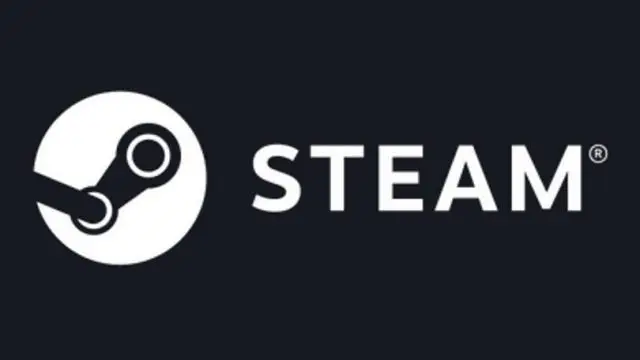
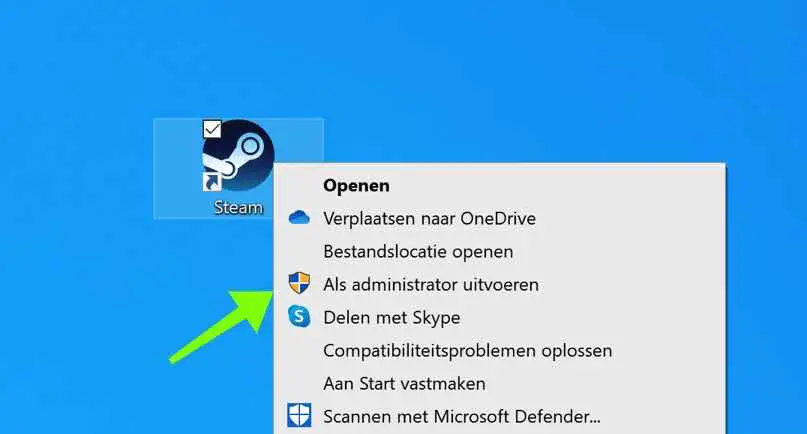
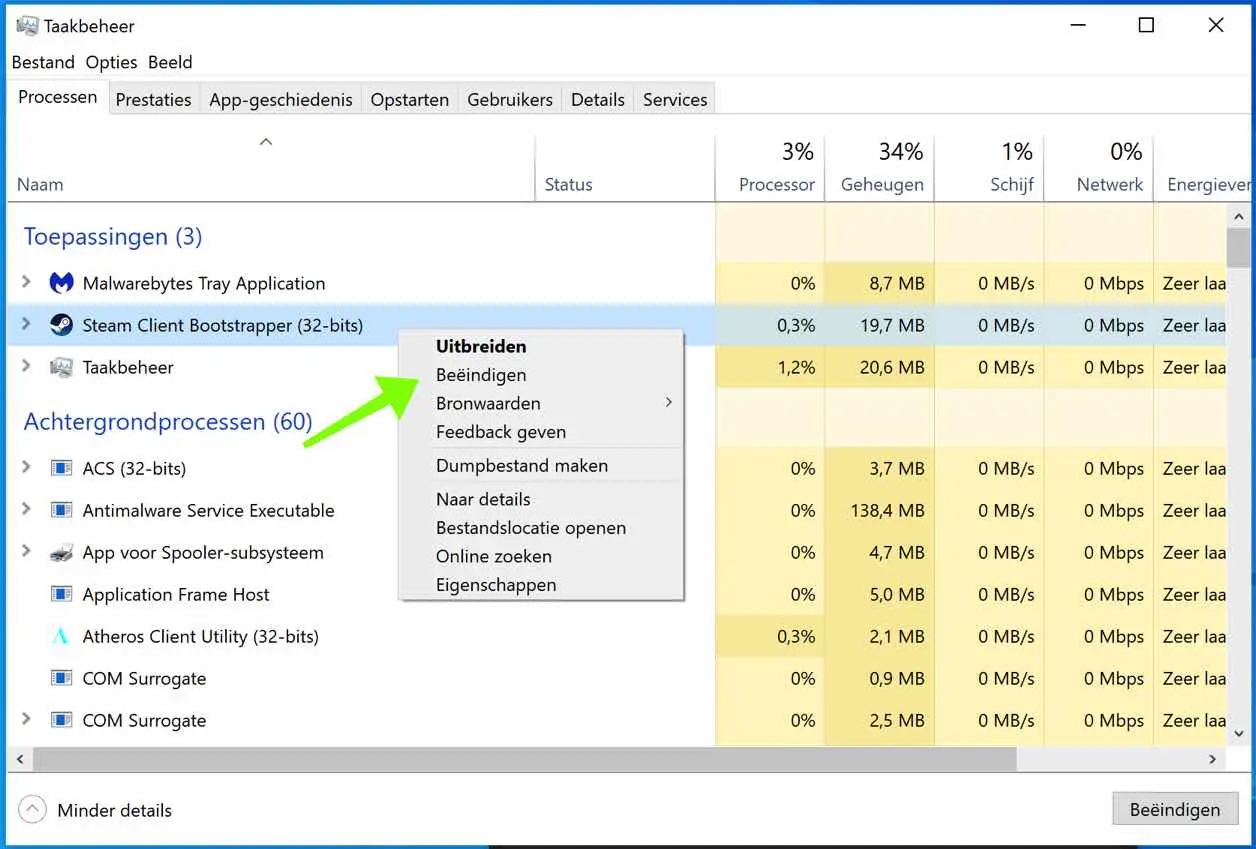
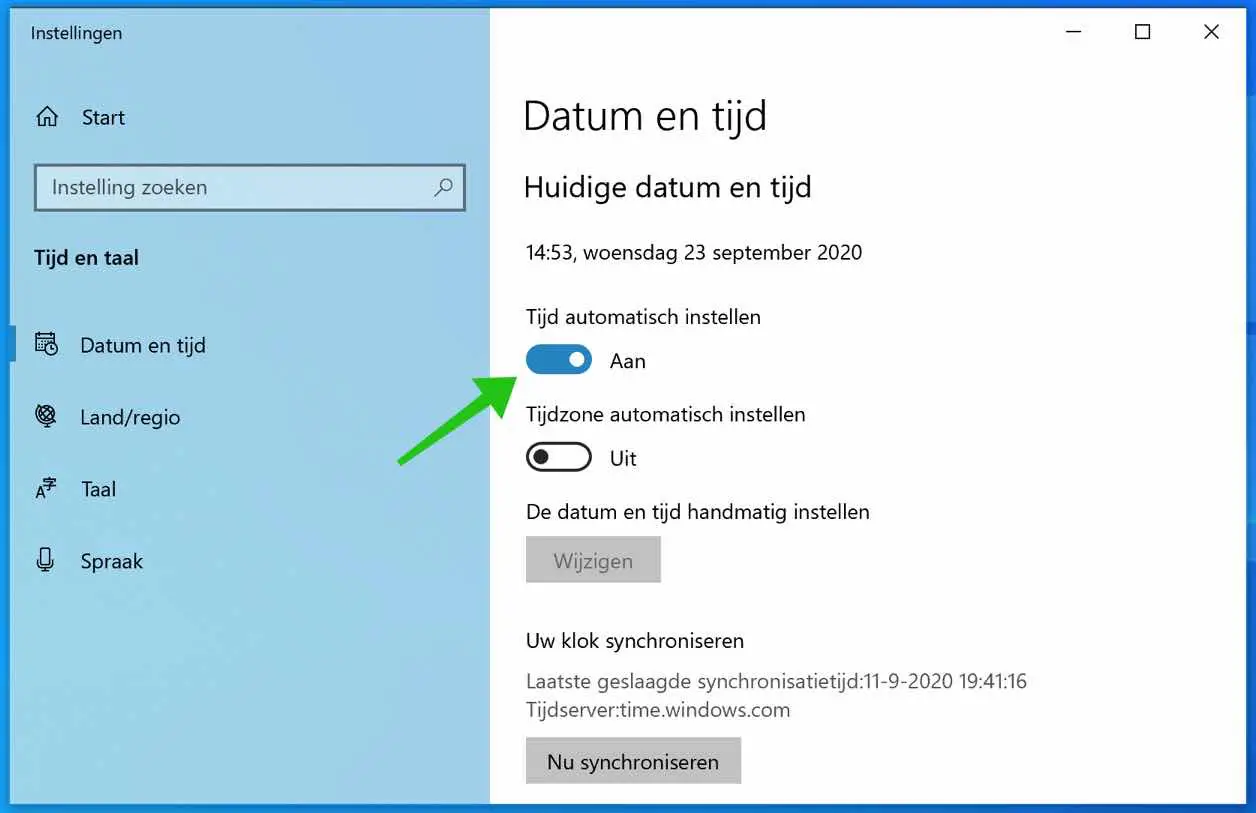
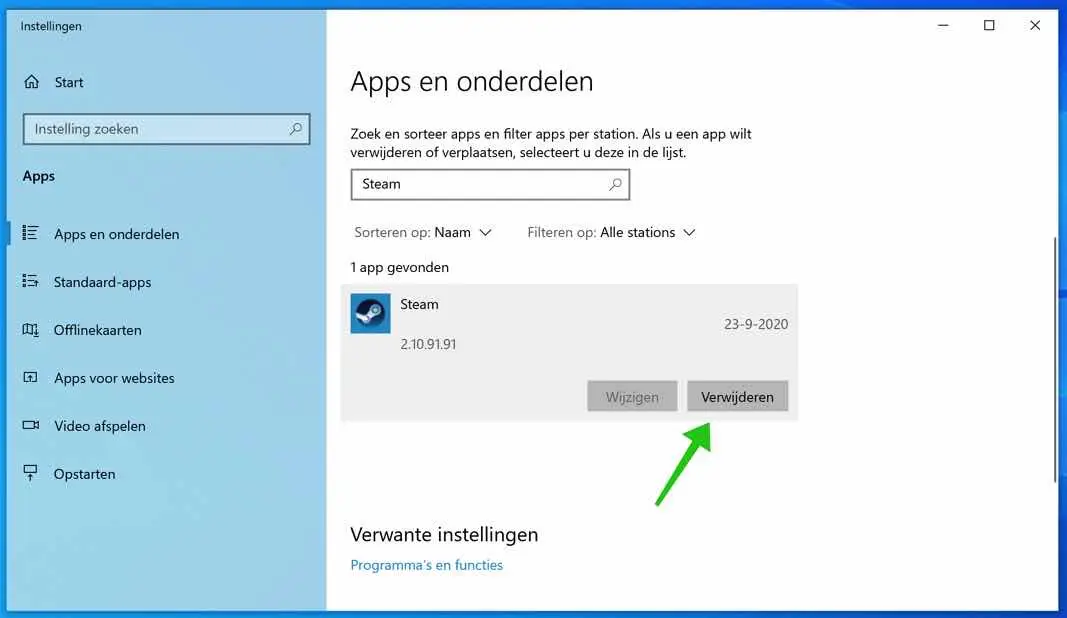
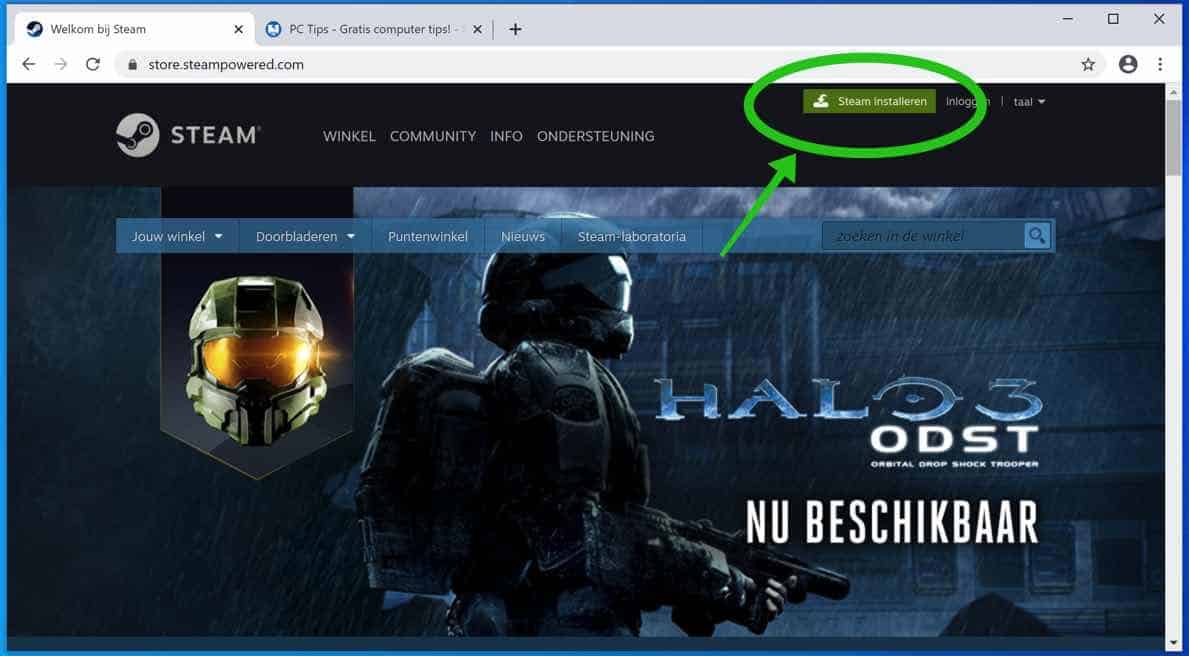
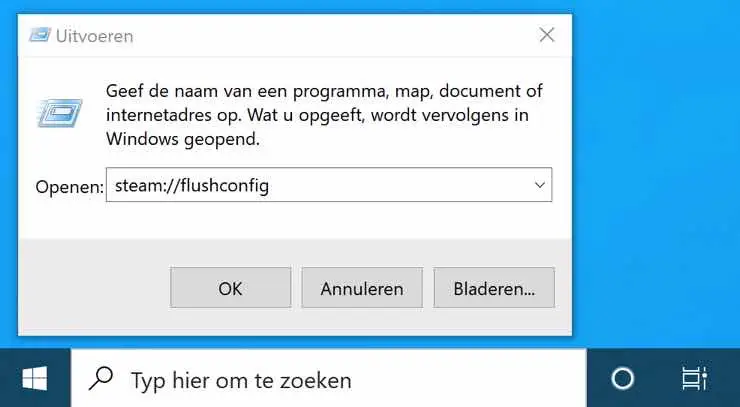
I want to delete Steam from my computer and then start a new one
You can reinstall Steam using the steps in this article. Good luck!
the game does not start
it comes up on the screen
when you tap play it disappears from the screen
how can I solve that
thanks to
Hello Rosson luc, which game is it and which operating system is it? I'll see if I can find something for you on the internet. Greetings, Stefan
My image remains black, it opens but remains black
I recommend reinstalling Steam. Done like this and solves most problems, unfortunately it can be so many. I have not been able to find a solution for you and unfortunately I do not recognize the problem either. Good luck!