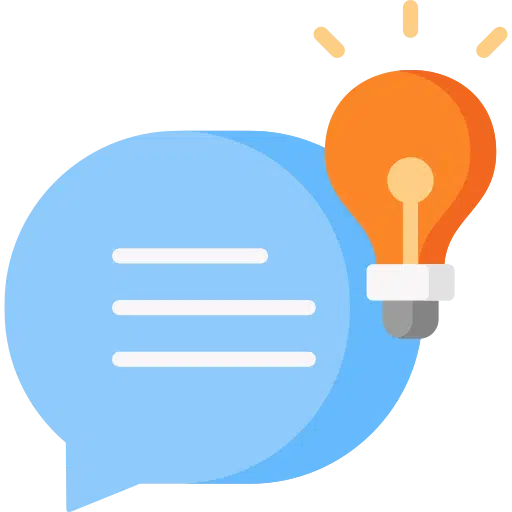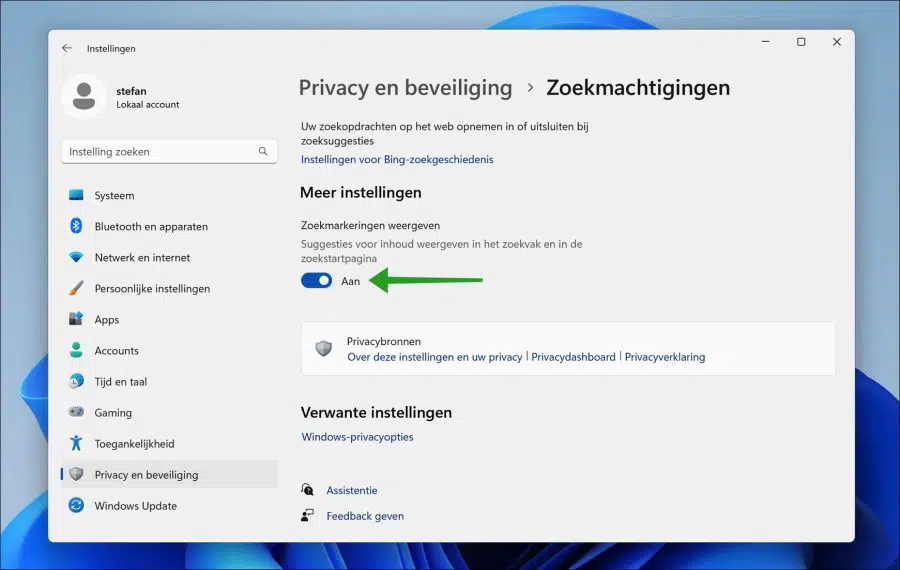Microsoft has started rolling out search highlights in the Start menu and in the search box in Windows 11.
Search Highlights displays highlights of specific moments in the Start menu and search box. It helps the user to recall certain moments in time and to display information that is “trending” at that moment. These could be birthdays, local events based on your royal or events in your life.
You can adjust these suggestions (“search marks”) via the settings. This allows you to enable or disable the search markers. This is how it works.
Enable or disable suggestions in the Start menu and search box in Windows 11
Right-click on the Start button. Click on Settings in the menu. Then click on “Privacy & Security” on the left and then on “Search permissions” in the “Windows permissions” settings.
At the very bottom of the “more settings” you can enable or disable search permissions by changing the on/off button to the desired setting.
At the time of writing this tip, the “search markers” function is only available in the Windows 11 insider versions. This feature is coming soon to the official stable Windows 11 versions.
I hope this helped you. Thank you for reading!
Also read: