Als u Windows 11 gebruikt en een tweede monitor toevoegt om uw werkruimte uit te breiden, wordt de taakbalk standaard alleen weergegeven op het primaire beeldscherm.
Dit betekent dat u alle snelkoppelingen, systeemvakpictogrammen en actieve vensters alleen op uw hoofdscherm ziet.
Als u echter wilt dat de taakbalk ook op de tweede monitor wordt weergegeven, kunt u dit eenvoudig aanpassen in de instellingen van Windows 11.
Meld u dan aan voor onze nieuwsbrief.
Door de taakbalk op beide schermen weer te geven, kunt u sneller toegang krijgen tot uw meest gebruikte toepassingen, ongeacht welk scherm u op dat moment gebruikt.
Dit kan vooral handig zijn als u vaak tussen beide schermen schakelt of als u meerdere vensters tegelijkertijd open hebt staan.
Taakbalk weergeven op alle beeldschermen in Windows 11
- Open de Instellingen.
- Klik op ‘Persoonlijke instellingen’.
- Klik op ‘Taakbalk’.
- Klik op ‘Gedrag van de taakbalk’.
- Vink de optie ‘Mijn taakbalk weergeven op alle beeldschermen’ aan.
Hierbij dezelfde stappen, maar nu met meer informatie en afbeeldingen:
Om te beginnen opent u de Windows-instellingen. Dit doet u door op de Startknop te klikken en ‘Instellingen’ te kiezen in het menu.
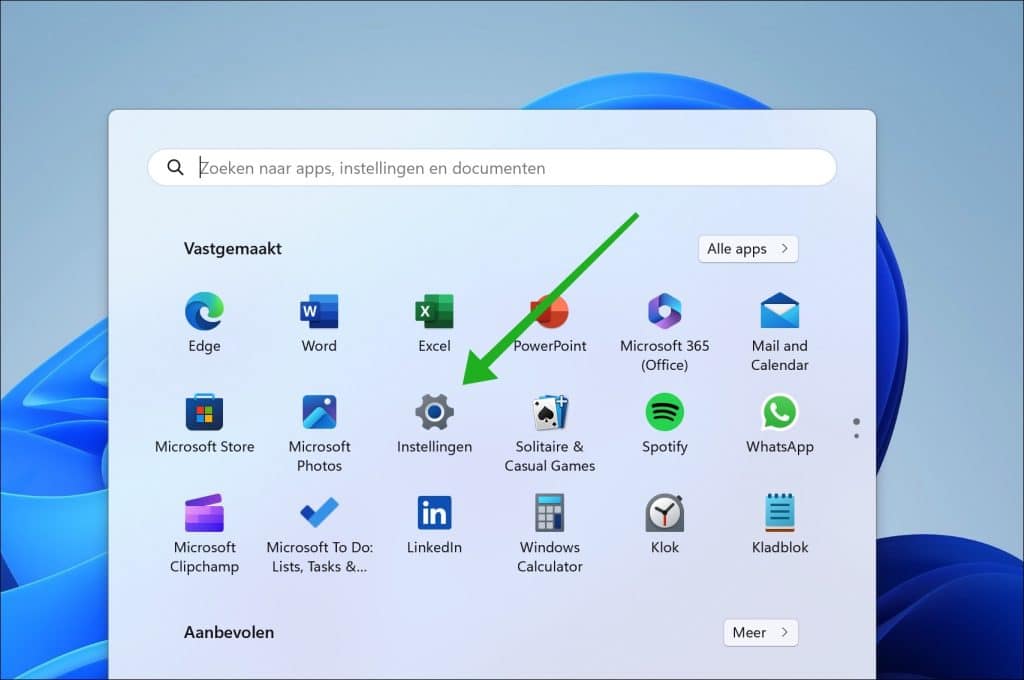
In de instellingen klikt u aan de linkerzijde in het menu op ‘Persoonlijke instellingen’.
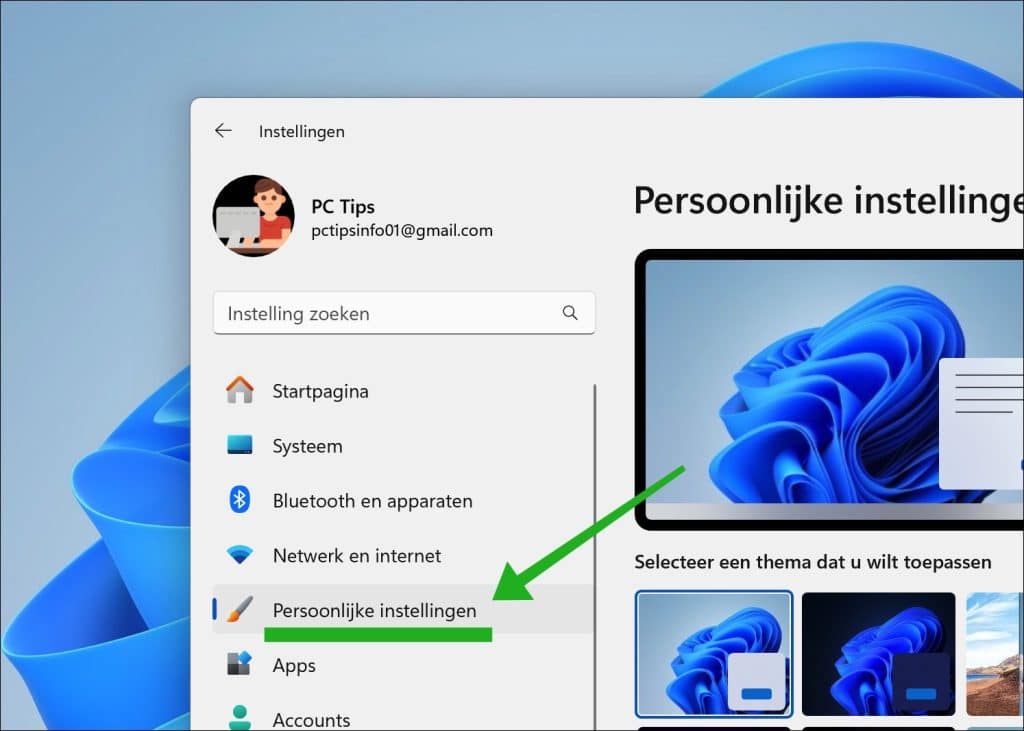
In de ‘Persoonlijke instellingen’ klikt u op ‘Taakbalk’.
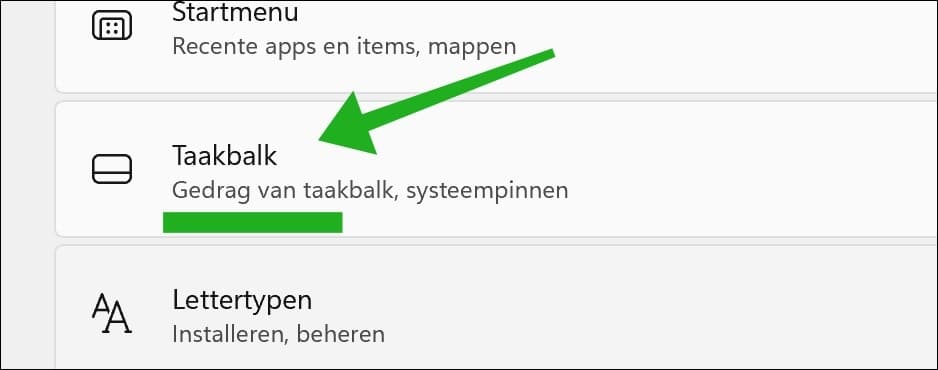
Klik nu eerst op ‘Gedrag van de taakbalk’ om meerdere opties voor de taakbalk weer te geven.
Hierna schakelt u de taakbalk voor meerdere beeldschermen in door de optie ‘Mijn taakbalk weergeven op alle beeldschermen’ in te schakelen.
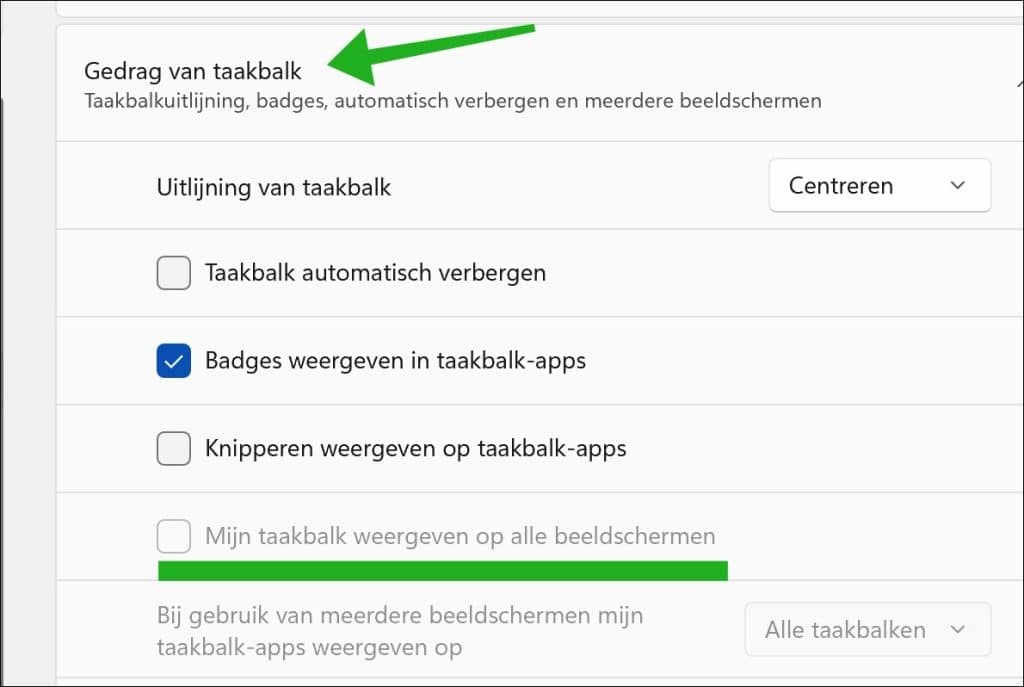
Door de optie ‘Mijn taakbalk weergeven op alle beeldschermen’ uit te schakelen wordt de taakbalk op een tweede aangesloten beeldscherm weer verborgen.
Lees verder:
- Beeldscherm flikkert in Windows.
- Extra klok in alle taakbalken op alle schermen in Windows 11
- Alle pictogrammen weergeven op de Windows 11 taakbalk.
Ik hoop u hiermee geholpen te hebben. Bedankt voor het lezen!

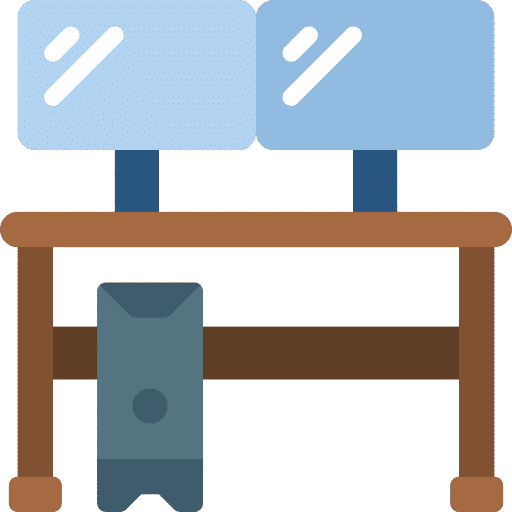
‘taakbalk weergeven op alle beeldschermen’ kan ik niet aanklikken
Hallo, dan is de tweede monitor niet gedetecteerd. Hier vindt u meer informatie:
https://support.microsoft.com/nl-nl/windows/meerdere-monitoren-gebruiken-in-windows-329c6962-5a4d-b481-7baa-bec9671f728aSucces!
Hoi Stefan, ik werk ook met Windows 11. Dit zal echter weer behoorlijk aangepast zijn want de bovenstaande optie om de taakbalk op alle schermen weer te geven, lijkt niet meer te bestaan. Klopt dat? Of staat het ergens anders?
Groeten,
Peter
Hallo, deze optie bestaat nog steeds, en ik heb Windows 11 bijgewerkt met de laatste versie. Controleer op Windows updates en werk Windows 11 bij, mogelijk mist u een update.
Groet, Stefan
Dank u wel voor alle tips, veel van deze tips heeft geholpen.
Hallo, bedankt voor uw reactie. Fijn dat ik kon helpen!
Groet, Stefan
Ik heb hetzelfde (kleine) probleem.
Dank voor het bericht, raakbalk op tweede beeldscherm is gelukt. Kan ik ook de tijd in beide geprojecteerd krijgen?
Hallo Harm, dit is zeker mogelijk:
https://www.pc-tips.info/tips/windows-tips/klok-op-alle-beeldschermen-in-windows-11/
Groet, Stefan
Hallo, mooie informatieve site waar ik random op terecht kwam. Met name in mijn zoektocht naar hoe de taakbalk in te stellen. Nu wilde ik mijn taakbalk weergeven op alle schermen selecteren, maar dat is niet mogelijk. Hier boven las ik dat deze optie pas werkt als beide of meerdere monitoren zijn aangesloten. Begrijp ik goed dat je dan minimaal twee monitoren moet hebben aangesloten?
Alvast dank voor uw reactie.
vrgr.
Hallo Aedriaen, bedankt voor uw bericht. Dat klopt, minimaal twee beeldschermen, beide moeten door Windows worden gedetecteerd. Na het aansluiten zal de optie “Mijn taakbalk weergeven op alle beeldschermen” zichtbaar worden. Groet, Stefan
Hallo,
Net W11 geinstalleerd en ik merk dat op mijn tweede scherm de taakbalk niet meer automatisch omhoog komt (wel op het eerste scherm), maar dat een extra muisklik nodig is om de taakbalk hier zichtbaar te maken. Die taakbalk op het tweede scherm blijft dan wel weer staan tot ik weer klik.
Normaal (W10 en ook nu nog op het eerste scherm) gedrag is dat na een seconde de taakbalk automatisch verdwijnt. Is dit normaal W11 gedrag of mis ik ergens een instelling?
Groeten uit Den Bosch
Hallo Peter, helaas heb ik hier geen antwoord op, ik kan het zelf ook niet testen.
Groet, Stefan
Ik zit met hetzelfde probleem. De taakbalk komt niet omhoog in het tweede scherm.
Dit zal een fout zijn in Windows 11. Bepaalde fouten worden door Microsoft vanzelf opgelost met updates. Hiervoor is geen instelling beschikbaar die ik u kan adviseren.
Groet, Stefan